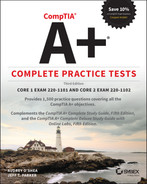Chapter 5
Hardware and Network Troubleshooting
THE COMPTIA A+ 220-1101 TOPICS COVERED IN THIS CHAPTER INCLUDE THE FOLLOWING:
- 5.1 Given a scenario, apply the best practice methodology to resolve problems.
- Always consider corporate policies, procedures, and impacts before implementing changes
- 1. Identify the problem
- Gather information from the user, identify user changes, and, if applicable, perform backups before making changes
- Inquire regarding environmental or infrastructure changes
- 2. Establish a theory of probable cause (question the obvious)
- If necessary, conduct external or internal research based on symptoms
- 3. Test the theory to determine the cause
- Once the theory is confirmed, determine the next steps to resolve the problem
- If the theory is not confirmed, re-establish a new theory or escalate
- 4. Establish a plan of action to resolve the problem and implement the solution
- Refer to the vendor's instructions for guidance
- 5. Verify full system functionality and, if applicable, implement preventive measures
- 6. Document the findings, actions, and outcomes
- 1. Identify the problem
- Always consider corporate policies, procedures, and impacts before implementing changes
- 5.2 Given a scenario, troubleshoot problems related to motherboards, RAM, CPU, and power.
- Common symptoms
- Power-on self-test (POST) beeps
- Proprietary crash screens (blue screen of death [BSOD]/pinwheel)
- Black screen
- No power
- Sluggish performance
- Overheating
- Burning smell
- Intermittent shutdown
- Application crashes
- Grinding noise
- Capacitor swelling
- Inaccurate system date/time
- Common symptoms
- 5.3 Given a scenario, troubleshoot and diagnose problems with storage drives and RAID arrays.
- Common symptoms
- Light-emitting diode (LED) status indicators
- Grinding noises
- Clicking sounds
- Bootable device not found
- Data loss/corruption
- RAID failure
- Self-monitoring, Analysis, and Reporting Technology (S.M.A.R.T.) failure
- Extended read/write times
- Input/output operations per second (IOPS)
- Missing drives in OS
- Common symptoms
- 5.4 Given a scenario, troubleshoot video, projector, and display issues.
- Common symptoms
- Incorrect data source
- Physical cabling issues
- Burned-out bulb
- Fuzzy image
- Display burn-in
- Dead pixels
- Flashing screen
- Incorrect color display
- Audio issues
- Dim image
- Intermittent projector shutdown
- Common symptoms
- 5.5 Given a scenario, troubleshoot common issues with mobile devices.
- Common symptoms
- Poor battery health
- Swollen battery
- Broken screen
- Improper charging
- Poor/no connectivity
- Liquid damage
- Overheating
- Digitizer issues
- Physically damaged ports
- Malware
- Cursor drift/touch calibration
- Common symptoms
- 5.6 Given a scenario, troubleshoot and resolve printer issues.
- Common symptoms
- Lines down the printed pages
- Garbled print
- Toner not fusing to paper
- Paper jams
- Faded print
- Incorrect paper size
- Paper not feeding
- Multipage misfeed
- Multiple prints pending in queue
- Speckling on printed pages
- Double/echo images on the print
- Incorrect chroma display
- Grinding noise
- Finishing issues
- Staple jams
- Hole punch
- Incorrect page orientation
- Common symptoms
- 5.7 Given a scenario, troubleshoot problems with wired and wireless networks.
- Common symptoms
- Intermittent wireless connectivity
- Slow network speeds
- Limited connectivity
- Jitter
- Poor Voice over Internet Protocol (VoIP) quality
- Port flapping
- High latency
- External interference
- Common symptoms
- You are an avid fan of Twitch, the streaming application where you entertain yourself as you watch other people play games. Twitch works well at your house and at your friend's house. However, when you visit the website at work, the website looks fine, but you can't watch anyone play games. You've tried this on both your phone and your laptop. Which of the following should you suspect as the reason?
- Your immediate supervisor
- Your company's Wi-Fi connection bandwidth
- Your company data retention policy
- Your company firewall
- A user approaches you and asks for a CPU upgrade so their Lenovo laptop will run faster. What is most likely the easiest way to meet this user's needs?
- Remove the CPU and replace it with a faster one that fits the same socket.
- Replace the laptop with one that has a faster CPU.
- Replace the motherboard with a generic laptop motherboard with a faster processor.
- Replace the motherboard with a Lenovo laptop motherboard with a faster processor.
- You are using a USB flash drive to transfer files from a laptop. You plug the USB drive in and then copy the files to it. What is the recommended way to remove the drive?
- Unplug the drive.
- Use the Safely Remove Hardware icon in the system tray, stop the drive, and then unplug it.
- Close the drive's window in File Explorer and unplug it.
- Use the Shut Down Hardware icon in the system tray, stop the drive, and then unplug it.
- You have decided to start playing video-intensive games on your laptop computer. The video appears jumpy and slow to respond. What should you do first to try to increase the performance during game play?
- Upgrade the video card.
- Install additional video memory.
- Use Windows Control Panel to increase the amount of video memory available.
- Use the system BIOS/UEFI to increase the amount of video memory available.
- A guest presenter plugs an external projector into their laptop using the HDMI port on the back of the laptop. They then use the Fn key and video toggle switch; the projector displays the presentation, but the laptop screen goes dark. What should they do if they want to see the presentation on both the projector and the laptop?
- Install a second video driver and then use the video toggle key to switch the video output to both screens.
- Unplug the projector and plug it back in to synchronize it with the laptop.
- Unplug the projector, use the video toggle key to switch the video output, and then plug the projector back in.
- Press the video toggle key again until the presentation is shown on both screens.
- A user has a laptop that is intermittently locking up. Initial diagnostics indicate that the processor is overheating. What can you do to try to remediate the issue? (Choose two.)
- Leave the case open while the system is running to allow for better airflow and cooling.
- Lower the CPU voltage in the system BIOS/UEFI.
- Lower the CPU clock speed in the system BIOS/UEFI.
- Run the laptop on AC power instead of battery power.
- A client has a laptop with an integrated video card. The system seems to boot but produces no video, even with an external display hooked up. What can you do to fix this?
- Add an external USB video card and connect the display to it.
- Remove the existing video card, and replace it with a new internal video card.
- Replace the motherboard.
- Leave the existing card in the system, and add an internal Mini PCIe video card.
- A user has brought their laptop to you because the screen is intermittently flickering. Which display component is most likely causing this?
- Backlight
- LCD
- Screen
- Inverter
- An administrator ordered replacement printer paper that is a thicker caliper than recommended by the printer manufacturer. What is the biggest risk in using this paper?
- Images will not print.
- Paper will not feed.
- Paper will jam.
- Images will not print.
- You have an OLED display that you just plugged into a desktop computer. One of your coworkers changes the resolution from 1920×1080 to 1920×1200, but then the image looks highly distorted. What is the most likely cause of this?
- The video driver does not support 1920×1200 resolution.
- The display has a native resolution of 1920×1080.
- The video adapter has a native resolution of 1920×1080.
- The monitor is plugged into the wrong display interface to support the new resolution.
- A user has a display that flashes a black screen every few seconds. What is likely set incorrectly and causing the problem?
- Refresh rate
- Frame rate
- Native resolution
- Aspect ratio
- A friend who plays video games has asked you how they can fix tearing on their display. What will you tell them?
- They need a new display.
- The refresh rate is set too low.
- The screen's refresh rate is set too high.
- It's a software defect.
- What is the name of the boot routine that verifies the size and integrity of the system memory, among other tasks?
- RAMCheck
- BIOS
- UEFI
- POST
- You upgraded the RAM on your system and are now having boot issues. The manufacturer's website recommends updating the BIOS. What is the easiest way to do this?
- Replace the BIOS chip.
- Replace the CMOS battery.
- Install a new motherboard.
- Flash the BIOS.
- You moved a projector from an old conference room to a new one. The projector was working fine in the other room, but the image seems dim in the new room. Before you purchase a new projector, which of the following should you try?
- Increase the frame rate.
- Lower the native resolution.
- Adjust the aspect ratio.
- Turn the brightness up.
- Your friend has just finished building a computer. After installing the operating system, all seems fine except that they found that flash drives placed in the USB ports on the top of the case do not get noticed by the OS. Where do you suspect the problem is?
- Device drivers outdated
- USB settings misconfigured
- Motherboard's internal USB connector disconnected
- System clock
- You are troubleshooting a Mac running macOS. Intermittently, the computer will completely lock up and display a rotating pinwheel instead of the mouse cursor. It happens when different applications are running. What is most likely causing this problem?
- CPU
- RAM
- Motherboard
- Faulty application
- You're at a friend's house when you notice a burning smell from their computer. What is the first thing you should do?
- Grab a fire extinguisher.
- Unplug the computer.
- Call the fire department.
- Tell your friend to get a new computer.
- You are troubleshooting a desktop computer that is prone to unexpected shutdowns. They seem to happen randomly, sometimes shortly after the computer starts, other times after several minutes. The user reports that no error messages appear before the computer shuts down. Which two things are most likely to cause this type of problem? (Choose two.)
- Failing hard drive
- Bad RAM
- BIOS/UEFI misconfiguration
- Improperly seated chips
- You're troubleshooting a computer that the user says shuts down after 10 minutes, every time they start the computer. If they wait a few minutes and restart it, the same thing happens. What is most likely the problem?
- RAM
- Hard drive
- Processor
- Motherboard
- A user calls the IT help desk in a panic because they have a BSOD on the screen. You ask them if there is a specific error message displayed, and if they have installed any hardware or software lately. They haven't. What would be a good first step to resolve the BSOD?
- Try rebooting the system; Windows will try to fix it.
- Refresh the operating system.
- Reinstall the operating system.
- Restore to a previous version.
- You have just replaced faulty RAM in a desktop computer. You reboot the computer, and after a few seconds it beeps once. What does this indicate?
- The RAM is faulty.
- The motherboard needs to be replaced.
- The system BIOS detected an error in the POST routine.
- The system BIOS completed the POST routine normally.
- You are troubleshooting a computer that will not boot. It tells you that there is no bootable device. You check the BIOS, and it does not show any installed hard drives. What should you do next?
- Run
bootrec /fixmbr. - Replace the hard drive with an external drive.
- Flash the BIOS.
- Check the hard drive connections.
- Run
- A technician just replaced a failed internal hard drive in a desktop computer with an empty hard drive. They need to boot to the network to connect to an imaging server to restore the computer. How should they do this?
- During boot, press the F2 key to boot to the network.
- During boot, enter the BIOS/UEFI and change the boot sequence to boot to the network.
- Let the boot complete normally. When the UEFI does not find a bootable partition on the hard drive, it will boot from the network.
- During boot, press the F7 key to edit the boot sequence menu.
- A user's laptop computer does not show anything on the screen, although the power light and other indicator lights are on. You plug in an external display and it does not show an image either. Which component is most likely causing the problem?
- Inverter
- Backlight
- Screen
- Integrated video
- You are troubleshooting a computer making a loud whining noise. Looking at the exhaust fan, you see a thick coating of dust. What should you do next?
- Use compressed air to clean the fan.
- Use a computer vacuum to clean the fan.
- Use a damp cloth to clean the fan.
- Replace the power supply.
- A user reports that their laptop battery does not charge when the laptop is plugged into an AC outlet. What is the best resolution to try first?
- Replace the battery.
- Replace the AC adapter.
- Remove and reinsert the battery.
- Drain the battery completely and then recharge it.
- A technician has determined that they need to replace a motherboard in a laptop. Which of the following procedures should be followed? (Choose two.)
- Never use a power screwdriver with a laptop.
- Document and label screw locations.
- Refer to the manufacturer's instructions.
- Remove the keyboard before removing the motherboard.
- You are troubleshooting a computer that has been randomly rebooting, and now it refuses to boot properly. Upon boot, you receive one long beep and three short beeps but no video on the screen. What tool should you use to troubleshoot the situation?
- Multimeter
- Power supply tester
- Loopback plug
- POST card
- You are troubleshooting a computer that has been randomly rebooting, and now it refuses to boot properly. Upon boot, you receive one long beep and three short beeps but no video on the screen. You don't have a POST diagnostic card that will work with this motherboard. What tool should you use to troubleshoot the situation?
- Motherboard documentation
- Power supply tester
- Loopback plug
- Multimeter
- Over time, the hard drive performance of your computer has gotten slower. A quick check of Performance Monitor shows that your disk read/writes are taking more time as compared to the baseline. What should you do to resolve this issue?
- Run Optimize and defragment the drive.
- Format the hard drive and restore the data.
- Delete the partition, create a new one, and restore the data.
- Run
chkdsk.
- A user's computer has failed. When you try to boot it up, you hear a loud, rhythmic clicking sound, and the system does not boot properly. What is most likely the issue?
- HDD failure
- SSD failure
- RAM failure
- Power supply fan failure
- A laser printer you are working with consistently produces images with white streaks running down the page. What can you do first to resolve this issue?
- Clean the transfer corona wires.
- Clean the EP drum.
- Clean the fusing assembly.
- Gently shake or replace the toner cartridge.
- The laser printer in your office recently started creasing papers and producing paper jams. Which of the following are likely to cause these problems? (Choose three.)
- Bits of paper in the paper path
- Paper tension settings
- Using the wrong paper
- Damaged rollers
- You power on a desktop computer, and you hear the fan spinning. However, you do not see any indicator lights or get a POST beep. Which component is likely causing the problem?
- CPU
- RAM
- PSU
- HDD
- Your computer is making an intermittent grinding noise. What component is most likely failing?
- Magnetic hard drive
- Solid state drive
- Processor fan
- RAM
- You just replaced the toner cartridge on the laser printer in your office. Now you're getting an error message displayed on the screen. What should you try first?
- Call the printer company's tech support.
- Remove and reinsert the toner cartridge.
- Install a maintenance kit.
- Replace the printer.
- Your office uses an inkjet printer. Recently, it started having problems picking up paper. Which component is likely to cause this problem?
- Transport rollers
- Pickup rollers
- Corona wire
- Transmission rollers
- Your office uses an impact printer and multipart carbonless forms. The office manager noticed that the bottom copies of the forms are readable, but the top copy is too light to read. What needs to be replaced?
- Toner cartridge
- Printhead
- Ink ribbon
- Ribbon advance motor
- Your network uses 802.11ac for all client computers. Recently, several users moved from one office space to another, increasing the users in the area from 20 to about 50. Now, both new and old users are reporting very slow network transfer speeds. What is most likely the cause of the problem?
- 802.11ac can't support that many concurrent users.
- It's too far from the wireless access point.
- There are too many users for one wireless access point.
- The new users all have 802.11n network cards.
- You have installed an 802.11ac wireless access point for a company. To cut costs, the company wanted only one central access point in the building, which is about 150 feet long. Users at both ends of the building report intermittent wireless connectivity drops and slow access. What is most likely the cause of the problem?
- Low RF signal
- Oversaturated WAP
- SSID not found
- IP address conflicts
- A customer complains that although they installed a 10 Gb Ethernet card in their server and their cable supports 10 Gbps, the network connection is still running at 1 Gbps. What is most likely the problem?
- Debris in the PCIe slot
- Faulty network cable
- Slower switch
- Slower PC
- You get a call from the accounting department that their printer is printing something very strange. There are unexpected characters and text is missing. Which of the following are likely culprits? (Choose two.)
- Loose or defective printer cable
- Overheating
- Wrong language keyboard
- Incorrect or corrupted printer driver
- You're having lunch with a friend. They are charging their phone and you notice that the phone is swelling. What action should be taken first?
- Nothing, it's fine.
- Disconnect the power, and turn it off.
- Turn it off, and remove the battery if possible.
- Replace the battery.
- You have a laptop that the user says won't charge up since they dropped it on the floor while it was plugged in. It hit on the side with the charger, but it was running fine until the battery ran out. What might be the most expedient solution?
- Replace the motherboard.
- Replace the power connector.
- Solder the power jack back onto the motherboard.
- Solder the power cord to the motherboard.
- A user complains that their laptop charges only when they wiggle the connector and get it at a certain angle. What will you most likely need to do?
- Solder the port back into place.
- Replace the port.
- Replace the charger.
- This can't be fixed.
- Lately your friend's phone hasn't been charging very well from the wall outlet. It charges very slowly, if at all. Once it's charged it seems to work OK, but when they connect it to their laptop, the laptop doesn't recognize the phone. What will you try first to remedy the situation?
- Check for debris in the charging port.
- Spray a port cleaning solution into the phone.
- Replace the phone battery.
- Replace the charger block and cord.
- Your phone is not charging properly. When you look inside the port you can see corrosion on the connectors. What should you do?
- Replace the phone.
- Replace the port.
- Use lint-free swabs with a small amount of isopropyl alcohol to gently clean the connection.
- Use a toothbrush dampened with isopropyl alcohol to brush the connector clean.
- The laser printer in your office recently started producing images that are not completely set. When the images come out, people are smudging them as they pick them up. What is causing this problem?
- Fusing assembly
- Exit rollers
- Drying assembly
- Charging corona
- Guests in the lobby of your office are complaining that the wireless connection is often dropped and seems to be very slow (high latency). The company president wants their visitors to be happy, so they've asked you to take care of the situation. You analyze the wireless signal strength in the lobby, and it is very weak compared to the rest of the building. What are the two best solutions? (Choose two.)
- Install wired connections in the lobby for visitors.
- Install a WAP in the lobby.
- Buy a faster WAP.
- Install a wireless range extender.
- A technician is troubleshooting a computer configured for wired network connection that can't connect to the network. They verified that the cable is plugged in, but there are no lights lit on the network card. The computer could connect yesterday, and no other users report an issue. Which of the following are most likely to be causing this problem? (Choose two.)
- Faulty network cable.
- Faulty network card driver.
- Incorrect TCP/IP configuration.
- The cable is unplugged at the other end.
- You are troubleshooting network connectivity issues in one section of the building. After a few hours, you come to the conclusion that the network cables in the wiring closet must be mislabeled. Which tool is most appropriate to test your theory?
- Multimeter
- Cable tester
- Punchdown tool
- Tone generator and probe
- You have just installed a new HP LaserJet printer on your network. You've plugged it directly into a Cat 6a network cable. You try to install the printer on a client using the printer's IP address, but you are unable to connect. The printer is in Ready state. What should you do next?
- Double-check the printer's IP configuration information.
- Stop and restart the spooler service.
- Take the printer offline and bring it back online.
- Turn the printer off and back on to save the IP configuration information.
- Your network has recently grown from 50 client computers to about 90. All workstations on the network are connected using Cat 6 or better cabling, and all network devices support at least 1 Gbps data transfers. Users have been reporting very slow network speeds since the expansion, and complaints are now coming more frequently. Which of the following actions is most likely to help resolve the issue?
- Add another hub to the network.
- Upgrade all the cabling to Cat 8.
- Upgrade the existing router to support 10 Gbps data transfers.
- Add another switch to the network.
- Your junior IT administrator has identified a port on your Cisco switch that is changing between up and down repeatedly. What have they observed?
- Port flapping
- Port toggling
- Port flashing
- Port flagging
- Users have been complaining that a network resource has intermittent connectivity. You've identified the problem; the switch port is flapping. The connected device is not EEE compliant, and users need it to be available. What should you do?
- Configure link flap prevention settings.
- Replace the offending device.
- Disable EEE on the switch.
- Disable EEE on the device.
- A user calls you about a printer not working. The user is standing next to the printer while you are in the next building. What can the user do to be helpful in your diagnosing the problem?
- Turn the printer off and on.
- Read the printer error code.
- Remove the jammed paper.
- Check the network link light.
- A user calls to report that they can't access the Internet or a corporate server. However, they are still able to print to a printer nearby. They have not received any error messages. Other users in the area are also unable to access the Internet. What is most likely the problem?
- IP address conflict
- Default gateway down
- Incorrect subnet mask
- Network card failure
- A workstation is sending print jobs directly to a printer that has a stapler as a finishing option. When they retrieve the print job, the document is not stapled. Which of the following could be the problem? (Choose three.)
- The stapler is empty.
- The staples are in backward.
- A different printer driver is needed.
- The stapler is not enabled.
- A message has appeared on the office copier/printer that says “Stapler Jam.” Which of the following are true? (Choose three.)
- The jam must be cleared before anything else is printed.
- Print jobs not involving the stapler may still work.
- This can be caused by trying to staple too many pages.
- The manufacturer documentation should be consulted for procedures to follow.
- You set your phone in a cubby on the dashboard of your car while you're driving. It's a cold winter day in upstate New York, so you have the car's heat on fully. When you get to your destination and grab your phone, you discover that it has shut down and it won't turn on again. What do you need to do?
- Buy a new phone.
- Heat the phone with a blow dryer.
- Let the phone cool down before turning it on again.
- Remove the battery and reinstall it.
- A user reports that their smartphone is always overheating and constantly locks up. What should you advise them to do?
- Replace the battery.
- Open the Power app and set the phone to operate on the low voltage setting.
- Turn off the phone and let it cool down.
- Replace the phone.
- A user reports that the video on their desktop computer does not display properly. There are several places where the screen will not light up; those spots are always black dots. What is this a symptom of?
- Artifacts
- Dead pixels
- Backlight failure
- Overheating
- A user calls the help desk stating that the icons on their computer screen are huge. They can see only about six of them, and they can't see the Start menu. What most likely caused this issue?
- Failing backlight
- Incorrect video resolution
- External interference, such as a fan or a motor
- Incorrect video driver
- You are troubleshooting a desktop computer and receive S.M.A.R.T. errors. To which component do these errors refer?
- SSD
- RAM
- CPU
- Network card
- You are troubleshooting a computer system that received a S.M.A.R.T. error. Which of the following will you do first?
- Check that the system has adequate cooling/ventilation.
- Back up the system's data.
- Run a drive diagnostic tool.
- Run a RAM diagnostic tool.
- You're troubleshooting a computer that isn't booting properly. When the computer is turned on, the power supply fan spins, but the computer will not POST. When you remove the cover, you notice the swollen capacitor in the center of the image below. What should you do?

- Replace the power supply.
- Replace the capacitor.
- Replace the motherboard.
- Discharge the capacitor.
- A technician is troubleshooting a desktop computer that they suspect has a network card problem. They have tested their theory to determine the cause of the problem. According to the best practice methodology to resolve problems, which step should they take next?
- Conduct external or internal research based on symptoms.
- Document findings, actions, and outcomes.
- Verify full system functionality.
- Establish a plan of action to resolve the problem and implement the solution.
- The desktop computer you are troubleshooting will not retain the proper time and date. You set the time and date, power the system down, and power it back on. Again, the settings are incorrect. Which component is likely causing the issue?
- CMOS battery
- UEFI
- Hard drive
- RAM
- Your friend's iPhone always has the wrong time. You tell them it's a simple fix. What should they do?
- Trade in the phone for a new one.
- Go to Settings, select the General tab, and for Date And Time choose Set Automatically.
- Replace the phone's battery.
- Update the iOS to the latest version.
- A technician is troubleshooting a RAID 5 array with four hard disks. One of the disks has failed. What can the technician do to recover the array?
- Replace the failed disk and rebuild the array.
- Replace the failed disk and restore from backup.
- Rebuild the failed disk and restore from backup.
- Remove the failed disk and rebuild the array.
- The corporate finance team is getting ready for a presentation in the conference room in about an hour. They frantically called you because the image the projector is putting on the screen is fuzzy. Which of the following is the least likely cause?
- The projector's lens needs to be cleaned.
- The projector focus needs to be adjusted.
- The contrast setting is too high.
- The PCs resolution is too high for the projector.
- A user reports that regardless of what is showing on their LCD desktop display, they can always see an outline of another image that never changes. What is the solution to this problem?
- Replace the video card.
- Degauss the display.
- Replace the display.
- Clean the screen.
- A user claims that on their laptop, the mouse cursor will occasionally jump to different areas of the screen when they are typing. It is causing problems with their work because they end up typing in different fields than they need to. What can you suggest that will help this issue?
- Disable the point stick.
- Replace the keyboard.
- Replace the motherboard.
- Disable the touchpad.
- A user is complaining that the mouse drifts away on its own while they are working on their company laptop. They have changed the batteries, gotten a new mouse pad, and cleaned the mouse's sensor. What should they try next to resolve the issue? (Choose two.)
- Remove and reinstall the mouse driver.
- Get a new mouse.
- Plug the mouse into a different USB port.
- Disable the mouse in control panel.
- A coworker comes to you for help with their iPhone. When they touch the screen, it acts as if they touched it somewhere else. They have already cleaned the touchscreen with a microfiber cloth. What will you do to help them?
- Download a calibration app.
- Adjust the touch accommodations settings.
- Suggest they get the digitizer replaced.
- Suggest they get a new phone.
- You're about to refer to a vendor's instructions for guidance. What step of the best practice methodology to resolve problems should you be in?
- Establish a theory of probable cause.
- Identify the problem.
- Establish a plan of action to resolve the problem and implement the solution.
- Document the findings, actions, and outcomes.
- Your Surface Pro tablet running Windows 10 is not responding properly to your touch gestures. What will you do?
- Buy a new tablet.
- Use the built-in calibration software.
- Replace the digitizer.
- Replace the device.
- Your smartphone slipped into the ocean when you were taking pictures. You retrieved it after a minute or so, but it was wet. What do you do?
- Place it in a bag of rice.
- Use a hairdryer to dry it out.
- Nothing. It's fine.
- Immediately turn it off.
- A customer comes into your shop with a smartphone that is acting strangely. The sound is distorted, and there is static when they plug in the headphones. You look into the sim card slot and see a red line. What will you tell the customer? (Choose two.)
- This phone may have water damage.
- This phone has been exposed to high temperatures.
- There is no way to fix your phone.
- We can replace corroded components, but the fix may not last.
- You are troubleshooting a laptop that you suspect was infected with malware. You have established your plan of action and implemented the solution. According to the best practice methodology to resolve problems, which step should you take next?
- Test the theory to determine the cause.
- Determine next steps to solve the problem.
- Verify full system functionality and, if applicable, implement preventive measures.
- Document findings, actions, and outcomes.
- A coworker is getting an error message that says Paper Mismatch. What do you tell them to do? (Choose three.)
- Verify that the setting is correct in printer properties or tray properties depending on the printer.
- Ensure they've selected the right paper size in their software.
- Remove and replace the paper in the tray, and verify the paper guides are properly placed.
- Change their orientation in the software.
- You've recently doubled the number of employees in your call center. Users of your company's VoIP phones have been complaining that the calls sound like the person on the other end is stuttering, if they can understand them at all. What can you do to remedy this situation? (Choose two.)
- Add more RAM to each VoIP phone.
- Set up a VLAN for the phones.
- Configure QoS to prioritize phones.
- Configure WoL.
- Laser printer users are complaining that their print jobs aren't printing. They're using an accounting package that won't let them reprint the reports they have printed. When you look at the print queue you see their print jobs just sitting there. What will you do? (Choose two.)
- Ensure the printer is turned on.
- Ensure there is paper in the printer.
- Stop and restart the print server service.
- Delete and reinstall the printer in the OS.
- A presenter using a projector is near the end of a lengthy presentation when an audible pop is heard, and the image goes dark. What will you do to fix the situation?
- Allow the projector to cool down awhile.
- Unplug the projector, wait 30 seconds, and plug it back in.
- Reset the lamp timer.
- Replace the projector bulb.
- A user has called the help desk complaining that their computer won't boot. You've asked them what changes, if any, have been made to the system. What step of the troubleshooting methodology are you working in?
- Identify the problem.
- Establish a theory of probable cause.
- Test the theory to determine cause.
- Establish a plan of action to resolve the problem.
- A user has a hard drive that needs to be replaced. Before you establish a plan of action to resolve the problem and implement the solution, what should you do?
- Verify full system functionality.
- Refer to the corporate policy for handling hard drive data.
- Document the findings, actions, and outcomes.
- None of these.
- You have a NAS system and have observed alternating blinking red and white LEDs. What is happening?
- The array is ready to receive data.
- The drives are booting up or shutting down.
- The RAID is synchronizing, or software is updating.
- You're not sure but will check the vendor's documentation.
- Your home computer was working fine yesterday but today you get an error stating bootable device not found. Which of the following is most likely?
- The hard drive has failed.
- The OS was deleted.
- The POST is faulty.
- A USB drive is in a USB port.
- Which two of the following are finishing processes that can cause problems with print jobs?
- Paper orientation
- Staple
- Hole punch
- Paper size
- Users on your network are experiencing VoIP calls where they only hear every other word. What is this a symptom of?
- Jitter
- High bandwidth
- Packet loss
- Low latency
- A user is trying to print and hole-punch reports on the shared office printer/copier, but every time the documents come out without holes. Which of the following would be related to this problem? (Choose two.)
- The hole punch waste tray is full.
- The user didn't properly select Hole Punch.
- A document was left in the ADF.
- The hole punch feature is not enabled.
- Which of the following is not a symptom of a projector bulb that is burning out?
- Pop sound
- Dim image, even in a dark room with the projector brightness up
- Muddled (not crisp) colors being projected
- A fan running when you're done projecting
- Flickering projector image
- You're working on a server RAID array and observe that the drive is blinking first green, then amber, then off. What does this tell you?
- The drive is preparing to be ejected.
- You're not sure but will check the vendor documentation.
- The drive has failed.
- The drive is online and is working fine.
- You have a multitude of USB drives that you use for different storage purposes, but whenever you leave one in your PC, the computer tries to boot to the USB port instead of your Windows hard drive and gives you an error message about no boot device found. What can you do to remedy this situation?
- Enter BIOS/UEFI and change the boot order so that USB is disabled or last.
- Put USB locks on all the USB ports.
- Install the OS on a USB.
- Install Linux.
- A user has called the helpline, and you're helping them troubleshoot a failed computer. Upon questioning the user, you discover that there was a lightning storm in their area last night. What step of the best practice methodology to resolve problems will you perform next?
- Identify the problem.
- Establish a theory of probable cause.
- Establish a plan of action.
- Document the findings, actions, and outcomes.
- You've just built a new system with an SSD drive. It POSTs just fine, but it's telling you that the hard drive is not found. What should you do first?
- Replace the SSD with an HDD.
- Format the hard drive.
- Ensure that the hard drive's data and power cable are plugged in.
- Install the OS.
- You are troubleshooting a Windows 10 computer that has crashed. It displays a blue screen with the error “UNEXPECTED_KERNEL_MODE_TRAP” on it. Which component most likely caused this problem?
- RAM
- CPU
- SSD
- PSU
- Your computer has been intermittently rebooting when you play an online video game. You install a hardware monitoring utility and notice in the log that the CPU temperature spikes before the system shuts down. Which action should you take first to help resolve the issue?
- Use the system BIOS to overclock the CPU.
- Replace the CPU and heat sink.
- Reseat the CPU heat sink.
- Replace the power supply.
- A user reports that their tablet computer will work on battery power for only about 20 minutes, even after the battery icon says it's full. They claim that it initially worked on battery power for several hours. What is the most likely cause of the problem?
- The user is running too many apps.
- The user is constantly using the Wi-Fi connection.
- The battery needs to be charged longer.
- The battery is failing.
- A user complains that when they turn their desktop computer on, nothing appears on the screen. It sounds like the computer's fan is running, and the user reported hearing one beep when the computer powered on. What is the first thing you should check?
- Is the display plugged into the video port?
- Did the computer complete the POST properly?
- Is the display turned on?
- Does another display work on this computer?
- The AC adapter for your laptop has a green LED indicator on it. When you plug the adapter into a wall outlet, the light does not illuminate. What could be the reasons for this? (Choose two.)
- The laptop is off.
- The wall outlet is defective.
- The AC adapter is defective.
- The voltage selector for the AC adapter is set incorrectly.
- You have downloaded a scheduling app for your Android tablet. After two months of use, it will not load. You reboot your tablet, and the app still will not open. Other apps appear to work normally. What should you do?
- Reset the tablet to factory specifications.
- Reinstall the app.
- Ensure that the app is configured to run in Settings.
- Replace the tablet.
- You have a macOS desktop computer that does not produce an image on the screen when it boots. You hear a chime sound and normal indicator lights are on. The display is connected to the computer and the power light is on. What should be your next troubleshooting step?
- Try the display on another computer or another display on this computer.
- Replace the video card.
- Switch the display to another video connector on the video card.
- Replace the motherboard.
- The desktop computer you are troubleshooting will not boot. When you push the power button, no status light indicators come on, and you do not hear a fan. You verify that the outlet is working and try a power cord that you know works, but it doesn't help. Which component is most likely causing the problem?
- RAM
- PSU
- CPU
- HDD
- While plugging in a VGA display, a user bent some of the pins on the connector. You attempted to straighten them, but two broke off. If you use this display, what will most likely happen?
- It will work properly.
- It will display incorrect colors.
- It will display a distorted image.
- It will produce dim or flickering images.
- You have a macOS computer that is beeping during startup. It beeps once every 5 seconds. What do you need to do?
- Reseat the RAM.
- Replace the motherboard.
- Replace the video card.
- Nothing. It's updating firmware.
- You're troubleshooting a printing problem. The user selected to print in landscape mode in the software, but it comes out as a small box in the middle of a portrait mode page. What can you do to attempt to fix this? (Choose two.)
- Tell the user to change their setting to portrait mode.
- Verify that the printer is set to print in landscape mode.
- Have the user select a different printer tray.
- Take the paper out of the printer tray and turn it 90 degrees.
- Your child has a new 3D printer. They've been having fun printing all sorts of things, but today it's making a grinding noise and not moving. What can you do quickly that might fix it? (Choose two.)
- Ensure that the cable moving the printhead moves freely.
- Check for blockages and debris.
- Replace the printer's ink ribbon.
- Replace the printhead.
- The advertising group in your company is complaining that their printer is not printing the correct colors. Which of the following can you try to correct this problem? (Choose two.)
- Change the print orientation.
- Dispose of generic print cartridges and use those made by the manufacturer for this printer.
- Reinstall the printer.
- Change the printer settings to better quality, not faster speed.
- A laser printer you are servicing has been producing ghosted images. That is, regardless of whatever prints, you can always see a faint copy of a previous image that was printed. What can be causing this? (Choose two.)
- Dirty charging corona wire
- Broken cleaning blade
- Broken fusing assembly
- Bad erasure lamps
- The desktop computer you are troubleshooting will not boot. When you push the power button, no status light indicators come on, and you do not hear a fan. You verify that the outlet is working and try a power cord that you know works, but it doesn't help. What two things will you do next? (Choose two.)
- Push the power button in for 10 seconds.
- Check the I/O switch on the back of the PSU.
- Check the 115/220 switch on the back of the PSU.
- Reseat the motherboard's RAM.
- You charged your laptop overnight, but in the morning, it will not power on. You remove and reinsert the battery, but still it will not power on. The system will power on when you use the wall adapter, but not the battery, and the battery icon indicates that it's full. What is the most likely problem?
- The battery is defective.
- The AC adapter is not properly charging the battery.
- The battery charging icon is not properly reading the battery life.
- The DC converter between the battery and the motherboard is defective.
- A user complains of a burning smell coming from their desktop computer. You instruct them to immediately shut the system down. What should be your next step?
- Replace the power supply.
- Replace the motherboard.
- Test the power supply with a multimeter.
- Inspect the inside of the computer for visible signs of damage.
- You have a Xerox color multifunction printer that is making a grinding noise. What is the first thing you'll try to fix the problem?
- Replace the toner cartridge.
- Clean the printhead lenses.
- Perform a software reset.
- Gently shake the toner cartridge.
- The company's advertising department has been printing documents for an upcoming seminar all day. They've called you because they noticed that the last few printouts have lighter images of the print job displayed under the original one. What component will you clean or replace?
- The photosensitive drum
- The corona wire
- The fusing roller
- The HVPS
- Users are printing to a laser printer, but nothing is coming out. When you look at the print queue, you see several jobs backed up. The printer is online, has paper, and says Ready. What should you do to resolve the problem?
- Turn the printer off and back on.
- Stop and restart the print spooler.
- Press the Reset button on the printer.
- Use the printer's display to clear out the oldest job, take it offline, and put it back online.
- You are troubleshooting an inkjet printer. Users report that the printer is printing in the wrong colors. The problem just started happening recently. What could be causing it? (Choose two.)
- Incorrect paper
- Leaking ink cartridges
- Malfunctioning fusing assembly
- Malfunctioning stepper motor
- Lately print jobs have been pulling multiple sheets from the tray instead of just one. You've verified that the paper is the correct weight and that the tray is properly adjusted, and you've fanned the paper's edges, but it still happens. What component will you likely need to replace in the printer?
- Fusing assembly
- Paper tray
- Pickup roller or separation pad
- Primary corona
- People are complaining that the output from the company's multifunction device has little spots all over it, and it's been getting gradually worse. What will you do to correct this? (Choose two.)
- Replace the HVPS.
- Ensure the correct paper is being used.
- Thoroughly clean the printer.
- Blow debris out of the printer with canned air.
- A user is upset because their Android tablet does not ring whenever they receive a phone call. What is the first thing you should have them check?
- If the tablet is configured to receive voice calls
- If the tablet is in Airplane mode
- If the tablet is set to silent mode
- If the tablet's speakers are working in another application
- You are troubleshooting a laptop with an integrated wireless networking card. The user reports that the laptop will not connect to the Internet. When you look at the network activity lights, the connection and activity lights alternate blinking, in a steady pattern. What is the most likely cause of the problem?
- No network connection
- Incorrect TCP/IP configuration
- Failed network card
- Unable to reach a DNS server
- A user calls to report that they can't access the Internet or any other network resources. The IP address on their computer is 169.254.1.102. Which of the following is most likely to have caused this?
- Unable to reach a DNS server
- Unable to reach a DHCP server
- Unable to reach the default gateway
- Unable to read the local host configuration file
- The inkjet printer in your office is producing consistently faded prints. What should you do to resolve the problem?
- Replace the paper feed mechanism.
- Turn up the color dithering.
- Replace the ink cartridge.
- Adjust the printhead to be closer to the paper.
- The day after an electrical thunderstorm, you are troubleshooting a computer. After you power it up, it flashes information briefly on the screen and then reboots. It continuously reboots itself after this. Which components are most likely to cause this problem? (Choose two.)
- Hard drive
- Power supply
- Motherboard
- CPU
- Within the last five minutes, several users in one part of the building have called in to report that they have lost their network connection. The connection had been working earlier in the day. What is most likely the cause of the problem?
- Faulty network card drivers
- Incorrect TCP/IP configuration
- Bad network cable
- Faulty switch
- A user reports that they cannot see their network shares or email, or even connect to the printer, but local applications are working fine. You ask what has changed since the last access, and the user mentions cleaning their desk. What might be the problem?
- The user might not have logged in.
- The printer, email, and file server could be offline.
- The network cable may not be connected.
- The Group Policy was reconfigured.
- During a meeting, the manager mentions the projector has been problematic since the start of the meeting. They tried running the projector from a few laptops with no success. Multiple pop-ups were occurring, but it's unknown what the pop-up windows reported. What might be your next step?
- Open the log for information on failed jobs.
- Check the light source for failure.
- Verify that cables were attached.
- Allow the projector to cool down and try again.
- A user reports the wireless Internet connection will randomly shut down in the afternoon. You check the Internet router by the window to find it still has power. What is the most likely cause of this problem?
- Network overloaded
- Printer queue full
- Wireless router overheating
- Workstation requires patching
- A technician is troubleshooting a suspected hard drive issue. They are following the troubleshooting methodology. As part of identifying the problem, what should they do?
- If necessary, conduct external or internal research based on symptoms.
- Question the user and identify user changes to the computer.
- Document findings, actions, and outcomes.
- Determine next steps to resolve the problem.
- A billing clerk just moved from their normal office out to a new office separated from the loading dock by a cement block wall. The shipping clerk on the loading dock doesn't have a problem with wireless connectivity, but the billing clerk can't get reception in their new office. When they step out onto the loading dock, their laptop works just fine. Why are they losing connectivity in their office?
- They're too far from the WAP.
- The cement walls block the signal.
- The shipping clerk's PC interferes with the signal.
- The billing clerk accidentally turned their Wi-Fi off.
- Your spouse just began working from home. They've decided that they like to work on the kitchen island, so they moved the router into the kitchen to get a better signal. Now the Wi-Fi connection gets dropped periodically no matter where they are in the home. What is going on?
- Your service provider is limiting the bandwidth.
- The router is old and needs replacing.
- The motors in the kitchen appliances are interfering with the Wi-Fi signal.
- Your spouse needs a better laptop to work from home.
- You've moved to a new two-story townhouse and are trying to decide where to put your router. The townhouse is a rather open concept with the dining room near its center. Which of the following options would be best?
- On a stand in the corner of the dining room.
- Next to the metal staircase, so they'll be a good signal upstairs.
- Hide it behind the sofa.
- Set it on a sunny windowsill to reflect the signal back in.
- Your friend dropped their iPad and it landed on its corner, on a rock. Now the screen has three large cracks from the corner radiating outward. The icons are still visible, and the home button works, but the screen only responds in some places to touch, and they cut their finger. What will you tell them? (Choose two.)
- Recycle it and get a new one.
- If possible, back up the device.
- The digitizer and glass need replacing.
- The display assembly needs replacing.
- You are troubleshooting a difficult network connectivity problem. You have tested your theory to determine cause and found that you were wrong. According to troubleshooting theory, you have two choices for next steps. What are they? (Choose two.)
- Tell the user that the problem has been fixed, and document it as such.
- Verify full system functionality and document findings, actions, and outcomes.
- Escalate the issue.
- Establish a new theory of probable cause.
- You are troubleshooting a desktop computer that is exhibiting erratic behavior. As part of establishing a theory of probable cause, what step should you take, as part of the best practice methodology to resolve problems?
- Question the user and identify user changes to the computer.
- Determine next steps to resolve the problem.
- Establish a plan of action to resolve the problem.
- If necessary, conduct external or internal research based on symptoms.
- You're at your favorite coffee shop. You want to use their Wi-Fi, but your smartphone didn't automatically connect like it usually does. What do you suspect?
- Their WAP is down.
- Airplane mode is on.
- Their DNS server is down.
- Your phone is damaged.
- You're in an office building and need to make a phone call, but when you look at your phone, you have half of a bar. What should you do?
- Ask to join their Wi-Fi and use it to make a call.
- Move toward an outside wall.
- Move closer to the elevator.
- Go to a lower floor.
- You are troubleshooting a computer with a RAID 0 array using four disks. One of the disks fails. What can you do to recover the array?
- Rebuild the failed disk and restore from backup.
- Replace the failed disk and rebuild the array.
- Replace the failed disk and restore from backup.
- Remove the failed disk and rebuild the array.
- You are troubleshooting a Windows desktop computer that appears to be having driver issues. According to troubleshooting methodology, when is the appropriate time to perform backups of the system?
- After verifying full system functionality and implementing preventive measures
- Before making changes
- After documenting findings, actions, and outcomes
- Before identifying the problem
- The laser printer in your office is about eight years old. Recently, when you print, you occasionally get “low memory” error messages. What should you do to fix the problem?
- Stop and restart the print spooler.
- Implement printing priorities for the most important users.
- Upgrade the printer's memory.
- Upgrade the printer's hard drive.
- You are troubleshooting a recently installed three-disk RAID array. The original technician left notes that they were concerned about creating multiple points of potential failure in the system. Which type of RAID array creates more points of potential failure than a single hard drive?
- RAID 10
- RAID 1
- RAID 0
- RAID 5
- You've been working awhile and decide to restart your Windows 10 computer, but instead of booting into the OS, the screen flashes on and off several times and seems to restart. What is likely happening?
- The OS is performing updates.
- The display is about to fail.
- The hard drive is about to fail.
- The display cable is loose.
- A technician is troubleshooting a Windows laptop that won't boot properly. They have established a theory of probable cause. According to troubleshooting methodology, what should they do next?
- Identify the problem.
- Test the theory to determine cause.
- Establish a plan of action to resolve the problem and implement the solution.
- Document findings.
- The display on your laptop seems to go off and on whenever you move it. What's happening?
- The video cable is loose.
- The laptop is failing.
- The battery is failing.
- The motherboard is failing.
- Your employer has a heavily used conference room with a ceiling mounted projector. The projector connects to users' laptops with an HDMI cable. Lately users are complaining that no matter what computer is connected to the projector, the sound is muffled. What will you try first to fix it?
- Replace the lamp assembly.
- Replace the HDMI cable.
- Clean the speakers.
- Clean the lens.
- A day-long training is happening in your company's conference room. The group took a break for lunch and when they returned, the projector was off. The presenter has called you for help. What has most likely happened?
- The projector overheated.
- The projector entered standby.
- The power cable is loose.
- The lamp has burned out.
- You are about to begin troubleshooting a laptop with no display. According to the best practice methodology to resolve problems, what should you always consider before you begin troubleshooting?
- The user's feelings
- The cost associated with hardware replacement
- The implications of delivering bad news to management
- The corporate policies, procedures, and impacts before implementing changes
- You just installed an additional new hard drive in your Windows 10 desktop computer, but when you turn the computer back on, the drive shows in the BIOS/UEFI but not in File Explorer. What is your next step?
- Replace the new drive.
- Check the drive's data and power cables.
- Partition and format the drive.
- Reinstall the OS.
- Your friend's home theater projector is turning off unexpectedly. Which one of the following is not a possible cause?
- The power cable is loose.
- The unit is overheating.
- The filter needs cleaning.
- The HDMI cable is loose.
- Over time, the hard drive performance of your computer has gotten slower. A quick check of Performance Monitor shows that your disk read/writes are taking more time as compared to the baseline. What should you do to resolve this issue?
- Format the hard drive and restore the data.
- Enable write caching on the drive.
- Delete the partition, create a new one, and restore the data.
- Run
chkdsk.
- Your server's drive read/write times are a bottleneck in your system, and you're concerned about downtime in the event of a drive failure. Which of the following will improve performance and fault tolerance?
- Replace the HDD with an SSD.
- Install RAID 0.
- Install RAID 1.
- Install RAID 5.
- You've been troubleshooting a network connectivity issue for a user at your company and just resolved it. You've verified that the system is fully functioning again and talked to the user about how to prevent this problem in the future. What is your next step?
- Hand them the bill.
- Document the finding, actions, and outcomes.
- Consider corporate policies and procedures.
- Thank them for their patience.
- You are troubleshooting a computer that will not boot properly. When you power it on, it produces a series of beeps. Which components are most likely to be causing this to happen? (Choose two.)
- BIOS
- Hard drive
- Network card
- RAM
- You are working on a laptop that appears to be frozen. You press the Num Lock key several times, but the indicator light remains on. What should you do to try to resolve this issue?
- Push and hold the power button until the laptop turns off, and reboot.
- Remove the battery and disconnect the laptop from an AC power source, and reboot.
- Press and hold the Num Lock key until the light turns off.
- Press Ctrl+Alt+Del to reboot the laptop.
- A user reports that their mobile phone is extremely hot and appears to be locked up. What should you instruct them to do?
- Plug the phone into a wall outlet or USB port to charge it.
- Turn the phone off and let it cool down.
- Perform a factory reset of the phone.
- Open the Power app and set the phone to operate on the low voltage setting.
- You have an Android phone and it's running slowly. The problem seems to be isolated to one app in particular. You check and you have plenty of free memory. You have rebooted the phone several times and the app is still slow. What should you try next?
- Hold the power button and the Home button simultaneously for 10 seconds, and the phone will reset.
- Reset the phone to factory specifications.
- Uninstall and reinstall the app.
- Get a new phone.
- The desktop computer in your office's lobby plays a welcome video for guests. Recently, the audio started intermittently failing. You replaced the speakers, and it still happens. What is the next step you should take in troubleshooting the issue?
- Replace the motherboard.
- Reseat the speakers.
- Replace the sound card.
- Reseat the sound card.
- You have just used administrative privileges to install a printer on a user's workstation. When the user tries to print to the printer, they get an error message saying access denied. What is the cause of this problem?
- The printer is offline.
- The printer is out of memory.
- The print spooler needs to be restarted.
- The user does not have the security permissions to print.
- The inkjet printer in your office jams a lot and produces many crinkled papers. What is the most likely cause of this?
- Incorrect paper tension settings
- Dirty printheads
- Obstructed paper path
- Paper that is too dry
- While replacing a toner cartridge in a laser printer, a technician spilled toner on and around the printer. What should be used to clean up the spill?
- A damp cloth
- Compressed air
- A toner vacuum
- Denatured alcohol
- You are disassembling a defective laptop to replace the motherboard. Which of the following steps are recommended? (Choose two.)
- Place the screws in a multicompartment pill box and label where they go.
- Remove the hard drive before removing the motherboard.
- Label where the cables plug into the motherboard.
- Use needle-nose pliers to remove the motherboard from the spacers.
- A user reports that their LCD display is flickering constantly. What is the easiest course of action to resolve this problem?
- Replace the video card.
- Replace the display.
- Remove external interference such as fans or motors.
- Degauss the display.
- You are having problems printing to a networked printer from your Windows workstation. Several jobs were sent, but none printed. You just tried to print a test page and nothing came out. What should you do?
- Check your connections and stop and restart the print spooler.
- Turn the printer off and back on.
- Use the printer's display to clear out the oldest job, take it offline, and put it back online.
- Press the Reset button on the printer.
- A user reports that none of the keys on their laptop keyboard seem to work. They have rebooted the computer and the problem has not gone away. They need to finish an important paper before lunch. What should you do next?
- Replace the keyboard.
- Check to ensure that the internal keyboard is still connected properly.
- Connect an external keyboard using the USB port.
- Clean under the keys of the keyboard with compressed air.
- At random times, your computer will completely lock up, requiring a hard reboot. Which two components are most likely to cause this type of problem? (Choose two.)
- CPU
- RAM
- PSU
- GPU
- You are consulting with a user who has a failed hard drive in a Windows computer. The user needs to get critical data off the drive but did not make a backup. Are there any options to recover the data?
- There is no way to recover data from the failed drive.
- Use the Windows Disk Repair tool to create a backup and then restore the backup to a new hard drive.
- Use a file recovery service or software package to try to recover the data.
- Install a second hard drive of the same or larger size. During Windows installation, choose Recover Contents Of Hard Drive from the Advanced Options menu.
- In the morning, a user calls from their desk and reports that their laptop will not connect to the wireless network. They have never had a problem connecting to the wireless network from that location. When you look at their wireless adapter, you notice that there are no lights illuminated. What is most likely the problem?
- They are not receiving a Wi-Fi signal.
- The SSID cannot be found.
- Their wireless card is disabled.
- There is a conflict between the wireless card and wired network port.
- Your iPhone 11 has appeared to lock up. The touchscreen is unresponsive. You press and hold a volume button and the side button, but it does not turn off. What should your next step be?
- Press and release the volume up button, press and release the volume down button, and press and hold the side button.
- Use a paper clip to press the recessed reset button on the bottom of the phone to reset the phone.
- Hold the side button and the up and down volume buttons simultaneously for 10 seconds and the phone will reset.
- Get a new phone.
- You frequently need to carry your laptop around the building as you troubleshoot computer issues. In several places, you notice that the Wi-Fi connection drops completely. What is the most likely cause of this problem?
- You are walking too fast for the Wi-Fi to stay connected.
- Low RF signal.
- Oversaturated WAP.
- Failing Wi-Fi antenna in the laptop.
- You have just installed a printer on a client computer. When you print to the printer, the output is completely garbled characters. What is the most likely cause of this problem?
- The print spooler
- The printer's memory
- The printer driver
- The print queue
- A user's laptop computer does not display anything on the screen, although the power light and other indicator lights are on. You plug in an external display, and after you toggle the LCD cutoff switch, an image appears on the external display. Which components are most likely causing the problem? (Choose two.)
- Video driver
- Backlight
- Screen
- Video card
- You have an Android phone and it's running very slowly. The apps aren't working as fast as they used to, but you still have plenty of free memory. You have rebooted the phone several times and it's still slow. You tried running only one app at a time and it's still slow regardless of what app you're running. What should you try next?
- Hold the power button and the Home button simultaneously for 10 seconds, and the phone will reset.
- Back up the phone, then reset it to factory specifications.
- Uninstall and reinstall all apps.
- Get a new phone.
- The laser printer you are using has started producing all-black pages. What should you do to fix the problem?
- Use the display to initiate a self-cleaning cycle.
- Use a maintenance kit to clean the printer.
- Replace the toner cartridge.
- Turn the printer off and back on again.
- You have installed an internal RAID controller and configured a RAID-5 array on it with four hard disks. It has been operating normally. Today when you boot up, you receive an error message saying, “RAID not found.” Which component is most likely causing this issue?
- One of the four hard disks
- The RAID controller
- The system BIOS/UEFI
- The onboard hard drive controller
- One of your friends complains that when playing action games on their computer, the screen is slow to refresh and the motion is often jerky. Their system has a video card; their graphics are not integrated with the CPU. What should be done to resolve this problem? (Choose two.)
- Buy a display with a faster refresh rate.
- Increase system RAM.
- Increase video memory.
- Lower the screen resolution.
- A user shows you their mobile device, and the screen is constantly flickering. They have turned the device off and on again, and it still happens. Which component is likely causing the problem?
- Display
- Video card
- Backlight
- Converter
- You are troubleshooting a laptop computer that has a pointing stick in the center of the keyboard. If nobody is moving the external mouse, the cursor will slowly drift up and to the right. You have tried a different external mouse and the problem still happens. What should you do to resolve the problem?
- Replace the laptop keyboard.
- Recenter the laptop's point stick.
- Recenter the laptop's touchpad.
- Replace the laptop motherboard.
- A remote workstation can't connect to the network. You want to narrow down the problem to the UTP cable or the network card. Which tool can help you determine whether the cable is causing the problem?
- Multimeter
- OTDR
- Cable tester
- Crimper
- An iPhone user just downloaded a new app that requires the use of GPS. It doesn't function properly. Another app they have on their phone also needs GPS, and it also does not work. How do they configure the phone to let the new app work properly?
- Enable GPS under Settings ➢ Privacy.
- Enable Location Services under Settings ➢ Privacy.
- Enable GPS under Settings ➢ Location Services.
- Enable Location Services under Settings ➢ GPS.
- A technician just replaced the toner cartridge in a laser printer. Now the printer only prints blank pages. What should you do to resolve the problem?
- Stop and restart the print spooler.
- Reinstall the printer driver.
- Replace the toner cartridge with a new toner cartridge.
- Remove the toner cartridge, remove the sealing tape, and then reinstall the cartridge.
- A user just started having intermittent network access problems. While you're troubleshooting, a message pops up saying Windows has detected an IP address conflict. Your network has a DHCP server. You open the user's TCP/IP properties and it's configured as shown here. What do you need to do to resolve the issue?
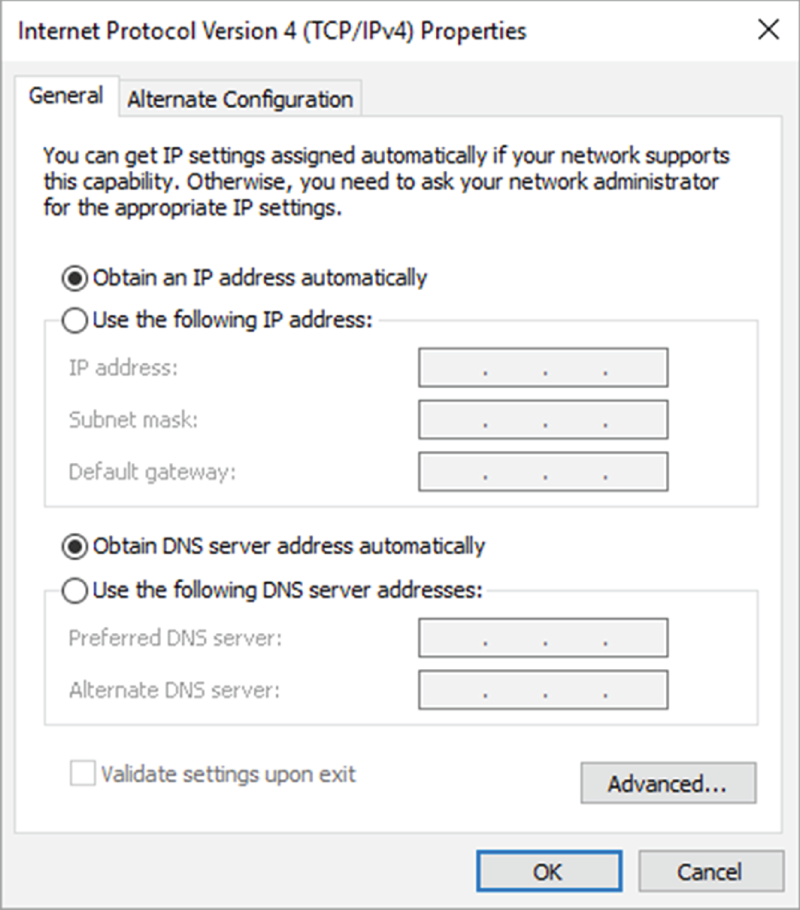
- On the DHCP server, exclude the user's IP address from the scope.
- On the user's computer, run
ipconfig /releaseandipconfig /renew. - On the user's computer, set it to Use The Following IP Address and assign them a different address.
- Use a packet sniffer to determine the computer with the duplicate address, and change that computer to obtain an IP address automatically.
- You are troubleshooting network connectivity issues from a Linux workstation. Which command should you use to check the computer's IP address and subnet mask?
pingipconfigifconfignetstat
- You are troubleshooting a Windows 10 computer that appears to be unresponsive. You press the Caps Lock key on the keyboard, but the Caps Lock light on the keyboard does not light up. What is most likely happening?
- The keyboard has malfunctioned.
- The system is waiting for a process to finish and will respond soon.
- The motherboard has failed.
- The system has locked up and needs to be rebooted.
- A user reports that their computer is running slowly. When you investigate, you notice that the free disk space is at 5 percent. What is the first solution to try?
- Add more RAM.
- Remove old files or applications.
- Format the hard drive and reinstall from backup.
- Replace the hard drive.
- About a dozen network cables were unplugged from the patch panel, and none of them is labeled. You are at the one workstation that needs to be reconnected, and another technician is in the wiring closet. You want to set this computer to persistently check network connectivity so that you know when the other technician plugs in the right cable. Which command should you use?
ping -tping -pping -lping -n
- You are troubleshooting a laptop, and some of the keys on the left side of the keyboard are constantly sticking. The user says that a little soda might have spilled on the keyboard. What should you do first to resolve the issue?
- Use a slightly dampened cotton swab to clean under the keys.
- Remove the keyboard and rinse it with soap and water in a sink.
- Replace the keyboard.
- Hold the keyboard upside down and shake it.
- A user complains that sometimes their computer will not open files, and it happens in different programs. Which component is most likely to cause this problem?
- RAM
- CPU
- HDD
- Motherboard
- The LCD display you use with your desktop suddenly became very dim. You have attempted to adjust the brightness settings, but even on the highest setting the picture is still dim. What will most likely resolve the issue?
- Degauss the display.
- Replace the backlight.
- Replace the screen.
- Replace the inverter.
- The lines of print on your inkjet printer are unevenly spaced. Some are too close together, while others are too far apart. What is the most likely cause of this problem?
- Paper feed mechanism
- Exit rollers
- Print cartridge
- Stepper motor
- A user calls the help desk to complain that they're getting an error message stating “SSID not found.” Then you get a second call for the same reason. Both users were connected from the same locations the day before. What is most likely the problem?
- Low RF signal.
- Oversaturated WAP.
- SSID broadcast is disabled.
- The WAP is down.
- The user's NIC is not working.
- You have sent several print jobs to a networked printer and nothing has printed. You do not have printer administrator access. What can you do to see whether your Windows computer is communicating properly with the printer?
- Send the print job in RAW format.
- Stop and restart the print spooler.
- Print a test page.
- Print a blank document from Notepad.
- You are troubleshooting a laptop that has a poor battery life. It will work for only about 30 minutes on a full charge. Which two things should you try first? (Choose two.)
- Replace the battery.
- Perform a battery calibration.
- Drain the battery completely and then charge it fully.
- Open the Power Management app and set the laptop to run on low energy mode.
- A user is unable to connect to your Wi-Fi network. When you look at their device, there is nothing to indicate that Wi-Fi is working, and Airplane mode is off. You next look in Device Manager and see a yellow exclamation point next to the Wi-Fi NIC. What will your next step be?
- Replace the NIC.
- Replace the device.
- Update the driver.
- Provide a USB NIC.
- You have installed a PCIe RAID controller and want to create a RAID-5 array with three disks. You plug the disks in and boot up the computer. The RAID array is not detected. Where should you go to set up or troubleshoot the RAID array?
- Windows Device Manager
- Windows Disk Management
- The RAID controller's BIOS
- System BIOS/UEFI
- A user complains of a loud whining noise coming from their computer. It occurs whenever the computer is on and is relatively constant. Which component is most likely to cause this problem?
- RAM
- SSD
- CPU
- PSU
- You have just upgraded the RAM in a desktop computer. After you power on the computer, no video appears on the screen, and the computer produces a series of three long beeps. What does this indicate?
- The system BIOS detected an error in the POST routine.
- The system BIOS completed the POST routine normally.
- The RAM is faulty.
- The motherboard needs to be replaced.
- A user with an 802.11ac network adapter is trying to join your 802.11ax network. Their laptop is next to yours, which is connected to the network. However, they are unable to locate the SSID. What is the most likely cause of the problem?
- 802.11g is not compatible with 802.11n.
- SSID broadcasting is disabled on the wireless access point.
- The user is out of range of the wireless access point.
- The SSID has been changed.
- A user's Android 7 phone has been crashing and they complain that their data usage has gone way up although their phone habits haven't changed. What will you suspect is the problem?
- Bad battery
- Water damage
- Malware
- Loose data cable
- You are troubleshooting a laser printer that keeps producing vertical black lines running down the page. Which component is most likely causing this problem?
- Fusing assembly
- Pickup rollers
- Exit rollers
- EP drum
- A user reports that the screen on their tablet computer is very dim and difficult to see. They've adjusted it to the maximum brightness and it's still dim. Which component is likely causing the problem?
- Backlight
- Converter
- Display
- Video card
- You have been troubleshooting a computer, and you believe the power supply has failed. Which of the following tools can you use to test the integrity of the power supply? (Choose two.)
- Power supply tester
- Loopback plugs
- POST card
- Multimeter
- A user is trying to display a presentation on a projector, but nothing appears on the external screen. They try toggling their LCD cutoff switch, and it doesn't help. Another user had just presented on the projector, and it worked fine. Which component is most likely causing the problem?
- Backlight
- Display
- Video port
- Inverter
- A mobile phone user is unable to connect the phone to their wireless headset so they can make hands-free calls. Their iPhone screen is shown here. What is most likely the problem?
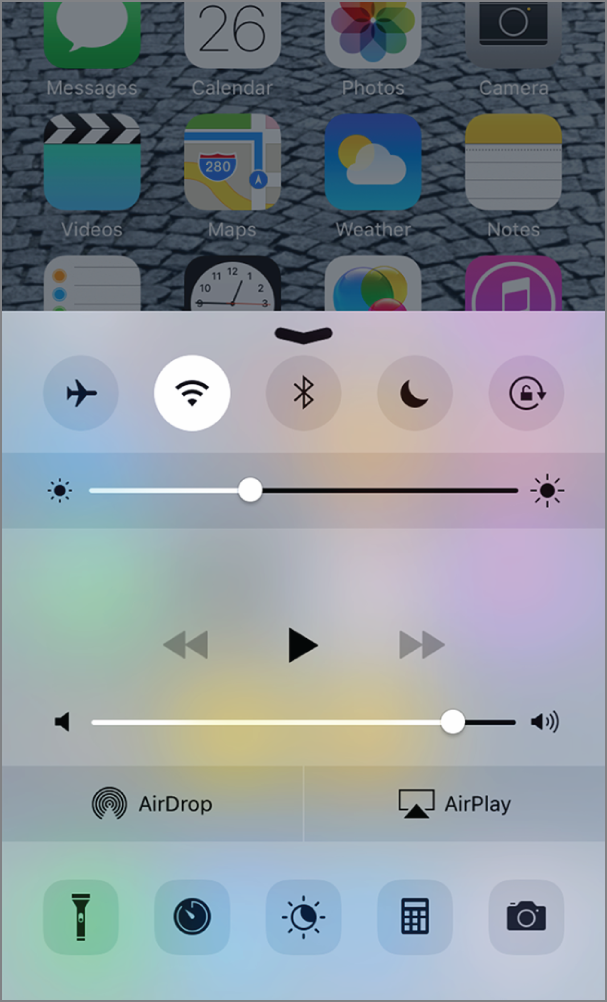
- His wireless headset is turned off.
- Bluetooth is disabled.
- AirPlay is disabled.
- Airplane mode is enabled.
- Your corporate office has sent a memo that all remote offices must use a security protocol that your WAP doesn't support. What should you do first?
- Update the WAP's firmware.
- Replace the WAP.
- Buy all new devices.
- Keep using the old security protocol.
- You're considering storage devices for a NAS. Some drives are HDD, and some are SSD. You need to balance drive speeds and price. What will you use to compare the drive speeds?
- RPM
- IOPS
- Mbps
- Gbps
- Your client is running a NAS with ten 16 TB HDDs for a total capacity of 160 TB. They are complaining that the storage array's average IOPS isn't enough to keep up with company demands. What might they replace the HDDs with to maintain capacity but increase performance? (Choose two.)
- A single 160 TB HDD
- Twenty 8 TB HDDs
- Ten 16 TB SSDs
- Five 20 TB HDDs
- A routine check of IOPS of your NAS reveals that it has dropped significantly. What is a likely cause? (Choose two.)
- The HDDs were replaced by SSDs.
- Usage patterns have changed.
- The HDDs were replaced with M.2 drives.
- A drive in the array has failed.
- A user complains that they can barely see the image on their smartphone. Everything seems to work fine, but they can't see it. What will you do first?
- Check the brightness settings.
- Replace the display assembly.
- Turn on location settings.
- Replace the battery.
- You're at a friend's house. Your phone was working fine before you got here, and it usually works fine when you are here, but now it's taking forever to try to load a web page, and then it times out and asks if you want to use cellular data. You're at your data plan's limit. What should you do?
- Tell it to forget this network and ask your friend for the new password.
- Use your cellular data and pay the overcharges.
- Check for problems with their router.
- Try a different website.
- You just installed and configured a new WAP to provide better network connectivity in a remote part of the building. When you turn your laptop on to check the connectivity, there are only a couple of bars even though you're looking up at the WAP. What do you need to do?
- Increase the signal strength.
- Broadcast its SSID.
- Turn on your laptop wireless.
- Adjust the antennas.
- You're taking a walk around the exterior of your office building when your Wi-Fi analyzer shows that your network is visible in the parking lot. You're concerned that an unauthorized person can connect to your wireless network. What should you do?
- Enable SSID broadcast.
- Lower the WAP's power setting.
- Increase the WAP's power setting.
- Turn off the WAP's broadcast.
- Your Wi-Fi network is experiencing some interference, which is causing poor performance and making it unstable. Which of the following might help? (Choose two.)
- Enable SSID broadcast.
- Disable SSID broadcast.
- Increase the WAP's power setting.
- Choose a different channel.
..................Content has been hidden....................
You can't read the all page of ebook, please click here login for view all page.