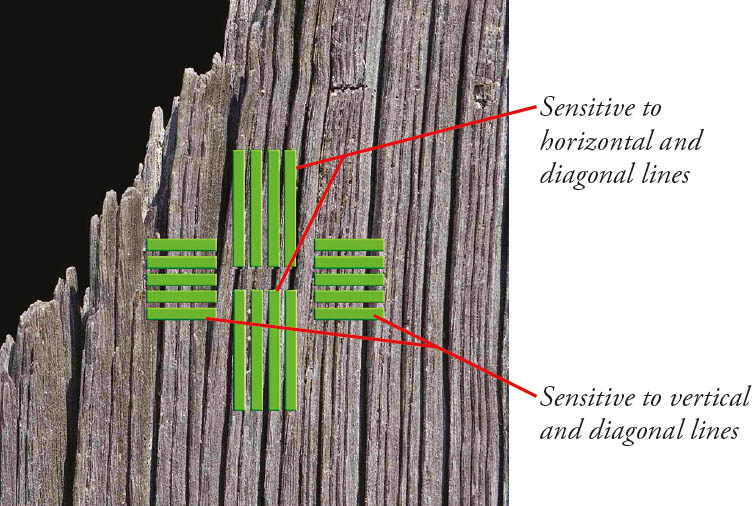One of the most useful and powerful features of modern digital SLR cameras is their ability to lock in sharp focus faster than the blink of an eye. Sometimes. Although autofocus has been with us for more than 25 years, it continues to be problematic. While Nikon has given us faster and more precise autofocus systems, with many more options, it’s common for the sheer number of options to confuse even the most advanced photographers.
One key problem is that the camera doesn’t have any way of determining, for certain, what subject you want to be in sharp focus. It may select an object and lock in focus with lightning speed—even though the subject is not the one that’s the center of interest of your photograph. Or, the camera may lock focus too soon, or too late. This chapter will help you choose the options available with your Nikon D500 that will help the camera understand what you want to focus, when, and maybe even why.
How Focus Works
Although Nikon added autofocus capabilities in the 1980s, back in the day of film cameras, prior to that focusing was always done manually. Honest. Even though viewfinders were bigger and brighter than they are today, special focusing screens, magnifiers, and other gadgets were often used to help the photographer achieve correct focus. Imagine what it must have been like to focus manually under demanding, fast-moving conditions such as sports photography.
Manual focusing was problematic because our eyes and brains have poor memory for correct focus, which is why your eye doctor must shift back and forth between sets of lenses and ask “Does that look sharper—or was it sharper before?” in determining your correct prescription. Similarly, manual focusing involves jogging the focus ring back and forth as you go from almost in focus, to sharp focus, to almost focused again. The little clockwise and counterclockwise arcs decrease in size until you’ve zeroed in on the point of correct focus. What you’re looking for is the image with the most contrast between the edges of elements in the image.
The Nikon D500’s autofocus mechanism, like all such systems found in modern cameras, also evaluates these increases and decreases in sharpness, but it is able to remember the progression perfectly, so that autofocus can lock in much more quickly and, with an image that has sufficient contrast, more precisely. Unfortunately, while the camera’s focus system finds it easy to measure degrees of apparent focus at each of the focus points in the viewfinder, it doesn’t really know with any certainty which object should be in sharpest focus. Is it the closest object? The subject in the center? Something lurking behind the closest subject? A person standing over at the side of the picture? Using autofocus effectively involves telling the D500 exactly what it should be focusing on.
Learning to use the D500’s modern autofocus system is easy, but you do need to fully understand how the system works to get the most benefit from it. Once you’re comfortable with autofocus, you’ll know when it’s appropriate to use the manual focus option, too. The important thing to remember is that focus isn’t absolute. For example, some things that look in sharp focus at a given viewing size and distance might not be in focus at a larger size and/or closer distance.
In addition, the goal of optimum focus isn’t always to make things look sharp. Not all of an image will be or should be sharp. Controlling exactly what is sharp and what is not is part of your creative palette. Use of depth-of-field characteristics to throw part of an image out of focus while other parts are sharply focused is one of the most valuable tools available to a photographer. But selective focus works only when the desired areas of an image are in focus properly. For the digital photographer, correct focus can be one of the trickiest parts of the technical and creative process.
The D500’s autofocus mechanism, like all such systems found in SLR cameras, evaluates the degree of focus, but, unlike the human eye, it is able to remember the progression perfectly, so that autofocus can lock in much more quickly and, with an image that has sufficient contrast, more precisely. Unfortunately, as I noted earlier, while the D500’s focus system finds it easy to measure degrees of apparent focus at each of the focus points in the viewfinder, it doesn’t really know with any certainty which object should be in sharpest focus. Effective autofocus involves action on your part to select exactly which area the D500 should focus on, by choosing a focus zone. I’ll address that topic shortly.
As the camera collects focus information from the sensors, it then evaluates it to determine whether the desired sharp focus has been achieved. The calculations may include whether the subject is moving, and whether the camera needs to “predict” where the subject will be when the shutter release button is fully depressed and the picture is taken. The speed with which the camera is able to evaluate focus and then move the lens elements into the proper position to achieve the sharpest focus determines how fast the autofocus mechanism is. Although your D500 will almost always focus more quickly than a human eye, there are types of shooting situations where that’s not fast enough. For example, if you’re having problems shooting a sport with many fast-moving players because the D500’s autofocus system manically follows each moving subject, a better choice might be to switch Autofocus modes, or shift into Manual and prefocus on a spot where you anticipate the action will be, such as a goal line or soccer net.
There are two ways that sharp focus is determined: Contrast detection (used when shooting stills and movies with live view), and Phase detection (used when framing your image through the optical viewfinder). I’m going to provide a quick overview of contrast detection first, and then devote the rest of this chapter to the complexities of phase detection.
Contrast Detection
This is a slower mode, best suited for static subjects, and used by the D500 in Live View and Movie modes. It’s a bit easier to understand, and is illustrated by Figure 5.1, a close-up of some weathered wood. At top in the figure, the transitions between the edges found in the image are soft and blurred because of the low contrast between them. Whether the edges are horizontal, vertical, or diagonal doesn’t matter in the least; the focus system looks only for contrast between edges, and those edges can run in any direction.
Figure 5.1 Focus in contrast detection mode evaluates the increase in contrast in the edges of subjects, starting with a blurry image (top) and producing a sharp, contrasty image (bottom).
At the bottom of Figure 5.1, the image has been brought into sharp focus, and the edges have much more contrast; the transitions are sharp and clear. Although this example is a bit exaggerated so you can see the results on the printed page, it’s easy to understand that when maximum contrast in a subject is achieved, it can be deemed to be in sharp focus. Although achieving focus with contrast detection is generally quite a bit slower, there are several advantages to this method:
- Works with more image types. Any subject that has edges will work.
- Focus on any point. With contrast detection, any portion of the image can be used to focus. Focus is achieved with the actual sensor image, so focus point selection is simply a matter of choosing which part of the sensor image to use. As you’ll learn in Chapter 14, you can move the focus frame around on the screen when working with live view.
- Potentially more accurate. Contrast detection is clear-cut. The camera can clearly see when the highest contrast has been achieved, as long as there is sufficient light to allow the camera to examine the image produced by the sensor. Some “hunting” may be necessary as the D500 seeks the ideal focus plane, but the results are generally very accurate.
You’ll find more on contrast detection, and its use during live view and movie making, in Chapter 14.
Phase Detection
Phase detection is easily much more rapid than contrast detection. The challenge is to make its operation as accurate as possible. Nikon’s latest implementation is the Multi-CAM 20K autofocus module. It is the same one used in the top-of-the-line Nikon D5, and includes a separate, dedicated autofocus CPU. The system includes 153 autofocus sensors, located in the “floor” of the mirror box, just under the flip-up mirror, which is partially silvered. As light emerges from the rear element of the lens, most of it is reflected upward toward the focusing screen, where the relative sharp focus (or lack of it) is displayed (and which can be used to evaluate manual focus). It then bounces off two more reflective surfaces in the pentaprism, emerging at the optical viewfinder correctly oriented left/right and up/down. (The image emerges from the lens reversed.)
Some of the illumination is directed to the autoexposure sensor at the top of the mirror housing. (See Figure 5.2.) A small portion of the illumination passes through the partially silvered center of the main mirror, and is directed downward to the autofocus sensor array, which includes those 153 separate autofocus “detectors.” If you lock up the mirror of your camera (using the Lock Up Mirror For Cleaning option in the Setup menu), you can see where these sensors are located.
Figure 5.2 Part of the light is bounced downward to the autofocus sensor array, and split into two images, which are compared and aligned to create a sharply focused image.
SIMPLIFICATION MADE OVERLY SIMPLE
To reduce the complexity of the diagram, it doesn’t show the actual path of the light passing through the lens, as it converges to the point of focus. That point is either the viewfinder screen when the mirror is down or the sensor plane when the mirror is flipped up and the shutter has opened. Nor does it show the path of the light directed to the autoexposure sensor. Only two of the pairs of autofocus microlenses are shown, and greatly enlarged so you can see their approximate position. All we’re concerned about here is how light reaches the autofocus sensor.
Conceptually, these function as shown in Figure 5.3, another simplified illustration. The illumination arrives from opposite sides of the lens surface and is directed through separate microlenses, producing two half-images. These images are compared with each other, much like (actually, exactly like) a two-window rangefinder used in non-SLR cameras like the venerable Leica M film models.
You can visualize how phase detection autofocus works if you look at Figure 5.4. (However, the actions of your camera’s actual autofocus sensors don’t look anything like this; I’m providing a greatly simplified view just for illustration.) In Figure 5.4, top, a typical horizontally oriented focus sensor is looking at a series of parallel vertical lines in a weathered piece of wood. The lines are broken into two halves by the sensor’s separator lens prism, and you can see that they don’t line up exactly; the image is slightly out of focus. When the image is out of phase, the two halves, each representing a slightly different view from opposite sides of the lens, don’t line up. Sharp focus is achieved when the images are “in phase,” and aligned, as in Figure 5.4 (bottom).
Figure 5.3 In phase detection, parts of an image are split in two and compared (top). When the image is in focus, the two halves of the image align, as with a rangefinder (bottom).
Figure 5.4 When an image is out of focus, the split lines don’t align precisely (top left). Using phase detection, the D500 is able to align the features of the image and achieve sharp focus quickly (top right). Horizontal lines require vertically oriented AF sensors (bottom).
Fortunately, the rangefinder approach of phase detection tells the D500 exactly how out of focus the image is, and in which direction (focus is too near, or too far) thanks to the amount and direction of the displacement of the split image. The camera can quickly and precisely snap the image into sharp focus and line up the vertical lines, as shown at the top of the figure. Of course, this scenario—vertical lines being interpreted by a horizontally oriented sensor—is ideal.
When the same sensor is asked to measure focus for, say, horizontal lines that don’t split up quite so conveniently, or, in the worst case, subjects such as the sky (which may have neither vertical nor horizontal lines), focus can slow down drastically, or even become impossible. That scenario is pictured in Figure 5.4, bottom left. One possible solution is to incorporate vertically oriented AF sensors, which can easily focus horizontal subject matter (Figure 5.4, bottom right).
Phase detection is the normal mode used by the D500. As with any rangefinder-like function, accuracy is better when the “base length” between the two images is larger. (Think back to your high school trigonometry; you could calculate a distance more accurately when the separation between the two points where the angles were measured was greater.) For that reason, phase detection autofocus is more accurate with larger (wider) lens openings—especially those with maximum f/stops of f/2.8 or better—than with smaller lens openings, and may not work at all when the f/stop is smaller than f/8. As I noted, the D500 is able to perform these comparisons very quickly.
If you’ve used some previous Nikon dSLRs, you’ll probably notice that the D500 lacks an AF-assist lamp, which had many limitations, and is likely to be useful only when photographing subjects that were very close to the camera. However, the D500 can use the AF-assist lamp built into the Nikon SB-500, SB-600, SB-700, SB-800, SB-900, SB-910, and SB-5000 Speedlights (unless deactivated on the flash itself). However, there are restrictions on which focus areas will be used when the AF-assist lamp is deployed with certain focal lengths. Rather than bog down this chapter with information likely to be useful to few, I’ll direct you to page 332 of Nikon’s D500 manual instead, where a large table is provided.
Improved Cross-Type Focus Point
Of course, most images include a mixture of horizontal, vertical, and diagonally oriented subject matter. Fortunately, AF sensors aren’t limited to horizontal or vertical orientation. Among the 153 total AF sensors built into Multi-CAM 20K are 99 “cross” type focus points, which each include both horizontal and vertical AF arrays. The remaining 54 sensors are vertical (horizontal line-sensitive) focus points. Figure 5.5 is a still-simplified, but slightly more representative illustration of what a cross-type sensor looks like. It consists of two arrays of five horizontally oriented line sensors, flanking two arrays of five vertically oriented line sensors. The horizontal sensors calculate focus for vertical lines, and the vertical sensors calculate focus for horizontal lines. Both types can handle diagonal lines. Although I show the vertical and horizontal sensors as lines, each line actually consists of a number of segments.
Figure 5.5 Representation of a cross-type sensor.
All 153 AF sensors function with lenses having an effective maximum aperture of f/5.6 or larger. (Remember that autofocus is always achieved with the lens wide open; the diaphragm closes at the moment of exposure.) Some 15 of the cross-type sensors are extra-sensitive and can be used with lenses having an effective maximum aperture of f/8. The f/8 sensors are important because teleconverters used to increase the focal length of a lens reduce the effective aperture. For example, the Nikon AF-S Teleconverter TC-20E III, transforms a Nikon 300mm f/4E lens into the equivalent of a 600mm f/8 optic that can still autofocus using the f/8 super-sensors.
The position of the cross-type sensors is shown in green in Figure 5.6, left. Those represented in black are the remaining sensors. In 1.3x Crop mode, the number of available sensors is reduced to 117, with only 63 of the cross type. The sensors outside the picture area, outlined in gray in Figure 5.6, right, are ignored. There are three important things of note about the AF sensor arrangements shown:
- Expanded coverage. The D500 uses the same AF system as the full-frame Nikon D5, and, because its DX crop is smaller than a full frame, the AF points fill more of the frame area. The D500 has the largest AF coverage of any DX camera to date. In 1.3x Crop mode, nearly the entire image area is covered.
- User selectable. Although the D500 has 153 separate AF sensors, just 55 of them (45 in 1.3x crop mode) can be selected by the photographer. They are represented by the boxes in the figure. The other sensors may be used by the camera to calculate focus, depending on the AF-area mode you select (described shortly). The additional points improve focus accuracy, without making point selection excessively complex for the photographer.
- Focus point dimensions. While the illustration shows the user-selectable focus points as boxes, in real life they consist of lines with multiple segments, so, in practice, the camera may or may not be focusing on the exact point indicated in the viewfinder, which can be a problem with subjects that have many, many fine details.
Figure 5.6 AF sensor coverage in DX mode (left) and 1.3x Crop mode (right). Cross-type sensors are represented in green.
Adding Circles of Confusion
But there are other factors in play, as well. You know that increased depth-of-field brings more of your subject into focus. But more depth-of-field also makes autofocusing (or manual focusing) more difficult because the contrast is lower between objects at different distances. So, autofocus with a 200mm lens (or zoom setting) may be easier than at a 28mm focal length (or zoom setting) because the longer lens has less apparent depth-of-field. By the same token, a lens with a maximum aperture of f/1.8 will be easier to autofocus (or manually focus) than one of the same focal length with an f/4 maximum aperture, because the f/4 lens has more depth-of-field and a dimmer view. That’s why lenses with a maximum aperture smaller than f/8 can give your D500’s autofocus system fits.
To make things even more complicated, many subjects aren’t polite enough to remain still. They move around in the frame, so that even if the D500 is sharply focused on your main subject, it may change position and require refocusing. An intervening subject may pop into the frame and pass between you and the subject you meant to photograph. You (or the D500) have to decide whether to lock focus on this new subject, or remain focused on the original subject. Finally, there are some kinds of subjects that are difficult to bring into sharp focus because they lack enough contrast to allow the D500’s AF system (or our eyes) to lock in. Blank walls, a clear blue sky, birds-in-flight, or other subject matter may make focusing difficult.
If you find all these focus factors confusing, you’re on the right track. Focus is, in fact, measured using something called a circle of confusion. An ideal image consists of zillions of tiny little points, which, like all points, theoretically have no height or width. There is perfect contrast between the point and its surroundings. You can think of each point as a pinpoint of light in a darkened room. When a given point is out of focus, its edges decrease in contrast and it changes from a perfect point to a tiny disc with blurry edges (remember, blur is the lack of contrast between boundaries in an image). (See Figure 5.7.)
If this blurry disc—the circle of confusion—is small enough, our eye still perceives it as a point. It’s only when the disc grows large enough that we can see it as a blur rather than a sharp point that a given point is viewed as out of focus. You can see, then, that enlarging an image, either by displaying it larger on your computer monitor or by making a large print, also enlarges the size of each circle of confusion. Moving closer to the image does the same thing. So, parts of an image that may look perfectly sharp in a 5 × 7–inch print viewed at arm’s length, might appear blurry when blown up to 11 × 14 and examined at the same distance. Take a few steps back, however, and it may look sharp again.
Figure 5.7 When a pinpoint of light (left) goes out of focus, its blurry edges form a circle of confusion (center and right).
To a lesser extent, the viewer also affects the apparent size of these circles of confusion. Some people see details better at a given distance and may perceive smaller circles of confusion than someone standing next to them. For the most part, however, such differences are small. Truly blurry images will look blurry to just about everyone under the same conditions.
Technically, there is just one plane within your picture area, parallel to the back of the camera (or sensor, in the case of a digital camera), that is in sharp focus. That’s the plane in which the points of the image are rendered as precise points. At every other plane in front of or behind the focus plane, the points show up as discs that range from slightly blurry to extremely blurry (see Figure 5.8). In practice, the discs in many of these planes will still be so small that we see them as points, and that’s where we get depth-of-field. Depth-of-field is just the range of planes that include discs that we perceive as points rather than blurred splotches. The size of this range increases as the aperture is reduced in size and is allocated roughly one-third in front of the plane of sharpest focus, and two-thirds behind it. The range of sharp focus is always greater behind your subject than in front of it.
Figure 5.8 Only the great blue heron is in focus—the area behind and in front of the bird appears blurry because the depth-of-field is limited.
Using Autofocus with the Nikon D500
Autofocus can sometimes be frustrating for the new digital SLR photographer, especially those coming from the point-and-shoot world. That’s because correct focus plays a greater role among your creative options with a dSLR, even when photographing the same subjects. Most non-dSLR digital cameras have sensors that are much tinier than the sensor in the D500. Those smaller sensors require shorter focal length and zoom settings, which have, effectively, more depth-of-field.
The bottom line is that with the average point-and-shoot camera, everything is in focus from about one foot to infinity and at virtually every f/stop. Unless you’re shooting close-up photos a few inches from the camera, the depth-of-field is prodigious, and autofocus is almost a non-factor. The D500, on the other hand, uses longer focal length lenses to achieve the same field of view with its larger sensor, so there is less depth-of-field. That’s a good thing, creatively, because you have the choice to use selective focus to isolate subjects. But it does make the correct use of autofocus more critical. To maintain the most creative control, you have to choose three attributes:
- How much is in focus. Generally, by choosing the f/stop used, you’ll determine the range of sharpness/amount of depth-of-field. The more extensive the DOF, the “easier” it is for the autofocus system’s locked-in focus point to be appropriate (even though, strictly speaking, there is only one actual plane of sharp focus). With less depth-of-field, the accuracy of the focus point becomes more critical, because even a small error will result in an out-of-focus shot.
- What subject is in focus. The portion of your subject that is zeroed in for autofocus is determined by the autofocus zone that is active, and which is chosen either by you or by the Nikon D500 (as described next). For example, when shooting portraits, it’s actually okay for part of the subject—or even part of the subject’s face—to be slightly out of focus as long as the eyes (or even just the nearest eye) appear sharp.
- When focus is applied. For static shots of objects that aren’t moving, when focus is applied doesn’t matter much. But when you’re shooting sports, or birds in flight, or children, the subject may move within the viewfinder as you’re framing the image. Whether that movement is across the frame or headed right toward you, timing the instant when autofocus is applied can be important.
Autofocus Simplifies Our Lives . . . Doesn’t It?
Manual focus is tricky and requires judgment and fast reflexes. So, we’re all better off now that autofocus has become almost universal, right? On the one hand, autofocus does save time and allows us to capture subjects (particularly fast-moving sports) that are difficult to image sharply using manual focusing (unless you have training and know certain techniques). On the other hand, learning to apply the Nikon D500’s autofocus system most effectively also requires a bit of study and some practice. Then, once you’re comfortable with autofocus, you’ll know when it’s appropriate to use the manual focus option, too.
As I mentioned earlier in the chapter, focus isn’t absolute. Some things that look in sharp focus at a given viewing size and distance might not be in focus at a larger size and/or closer distance. The goal of optimum focus isn’t always to make things look sharp. Controlling exactly what is sharp and what is not in an image is part of your creative palette. Use of depth-of-field characteristics to throw part of an image out of focus while other parts are sharply focused is one of the most valuable tools available to a photographer. But selective focus works only when the desired areas of an image are in focus properly. For the digital SLR photographer, correct focus can be a tricky part of the technical and creative process.
The D500 now uses Nikon’s 153-zone Multi-CAM 20K autofocus system. As mentioned previously, the D500 deploys an intelligent array of cross-type sensors and horizontal sensors in the viewing system. While the camera can use all 153 AF points, you can select only 55, and the D500 decides when to use the rest. The AF system uses the color and light values, as measured by the 180,000-pixel RGB exposure sensor to accurately, along with distance information from D, G, and E lenses, track moving objects, and to classify subjects.
Bringing the Multi-CAM 20K AF System into Focus
I’ve explained individual bits and pieces of the Nikon D500’s autofocus system earlier in this book, particularly in the “roadmap” sections that showed you where all the controls were located, and the “setup” chapters that explained the key autofocus options. Now it’s time to round out the coverage as we tie everything together. There are three aspects of autofocus that you need to understand to use this essential feature productively. They apply—in slightly different ways—to both autofocus when using the optical viewfinder, and in Live View/Movie modes. For now, we’re going to concentrate on the optical viewfinder/phase detection system’s most important features:
- Autofocus point selection. This aspect controls how the D500 selects which areas of the frame are used to evaluate focus. Point selection allows the camera (or you) to specify a subject and lock focus in on that subject.
- Autofocus mode and priority. This governs when during the framing and shooting process autofocus is achieved. Should the camera focus once when activated, or continue to monitor your subject and refocus should the subject move? Is it okay to take a picture even if sharp focus isn’t yet achieved, or should the camera lock out the shutter release until the image is sharp?
- Autofocus activation. When should the autofocus process begin, and when should it be locked? This aspect is related to the autofocus mode, but uses controls that you can specify to activate and/or lock the autofocus process.
Autofocus Point Selection Overview
I’m discussing this aspect of autofocus first, because, in many ways, it is the most important. If your D500 isn’t focusing on the correct subject, autofocus speed and activation are pretty much wasted effort. As you’ve learned, the D500 has up to 153 different points on the screen that can be individually selected by the camera, and 55 of them selectable by you, to determine the active focus zone.
The number and type of autofocus sensors in use can affect how well the system operates. The focus sensors can consist of lines of pixels, cross-shapes, and/or a mixture of these types within a single camera, as with the D500. The more AF points available, the more easily the camera can differentiate among areas of the frame, and the more precisely you can specify the area you want to be in focus if you’re manually choosing a focus spot.
But, there’s another side of the coin. There is such a thing as too many focus zones for some types of subjects. For example, when using the full range of focus points to select a zone for large, evenly illuminated subjects, you can waste a lot of time thumbing the multi selector among the available focus points. That’s why Custom Setting a6 lets you switch the D500 from 55 user-selectable points to a more widely spaced set of 15 focus zones that you can choose quickly. Figure 5.9 shows the distribution of the active focus points when in 55-point mode (top) or 15-point mode (bottom).
As the camera collects contrast information from the sensors, it then evaluates the data to determine whether the desired sharp focus has been achieved. The calculations may include whether the subject is moving, and whether the camera needs to “predict” where the subject will be when the shutter release button is fully depressed and the picture is taken. (Predictive focus tracking kicks in when the camera is set to AF-C continuous autofocus. I’ll explain these modes in more detail in the next section.)
The speed with which the camera is able to evaluate focus and then move the lens elements into the proper position to achieve the sharpest focus determines how fast the autofocus mechanism is. Although your D500 will almost always focus more quickly than a human, there are types of shooting situations where that’s not fast enough. For example, if you’re having problems shooting sports because the D500’s autofocus system manically follows each moving subject, a better choice might be to switch autofocus modes or shift into manual and prefocus on a spot where you anticipate the action will be, such as a goal line or soccer net. At night football games, for example, when I am shooting with a telephoto lens almost wide open, I often focus manually on one of the referees who happens to be standing where I expect the action to be taking place (say, a halfback run or a pass reception).
Figure 5.9 You can select from a dense set of 55 focus points (top), or a wider array of 15 points (bottom).
Choosing Autofocus Area Mode
The D500 has seven different focus point selection modes. I’m going to describe each of the seven modes, and explain how to use them. You can set any of the point selection modes: hold down the center button of the focus mode selector switch on the front of the camera (under the lens release button, seen in Figure 5.10) and rotate the sub-command dial. The selected AF mode will appear in the viewfinder briefly as you make your selection, and on top of the camera in the monochrome LCD control panel. It will also be shown on the back-panel LCD when the shooting settings screen is active.
Figure 5.11 consists of four columns. The viewfinder display of focus points is shown in the left-hand column. As you look through the viewfinder, the current point is shown as a box, with the limits of the points that can be selected surrounding it. However, note that the current point can change as you or the D500 select a different zone. The two center columns show the indicators that appear in the LCD monitor and the bottom edge of the viewfinder as you select each of the AF-area modes. The right-hand column provides the names of each of the seven modes.
Note that for the top four choices, you can move the active point(s) around with the directional buttons on the multi selector. For the bottom three choices, all 153 points (including those selectable by the user) are potentially active; the exact points used to determine focus are selected by the camera.
Figure 5.10 Autofocus mode selector switch is used to choose autofocus settings
Figure 5.11 Autofocus point selection modes and active focus points.
Single-Point AF
In this mode, you always select the focus point manually, using the multi selector pad (which, helpfully, will respond to your thumb-presses not only in the left/right and up/down directions, but diagonally, as well). The D500 evaluates focus based solely on the point you select, making this a good choice for subjects that don’t move much. As I mentioned earlier, you can use Custom Setting a6 to choose whether the selected focus point resides in a 15-point widely spaced distribution, or within the full 55-point array. This mode is excellent for achieving focus on a subject that might otherwise blend in with its background, like the heron shown earlier in Figure 5.8.
In either Single-point AF or Dynamic-area AF (described next), if you want to lock the focus point you’ve selected for a series of shots, rotate the focus selector lock lever back to the L position. You can also temporarily lock the focus point by partially depressing the shutter release, or pressing the AE-L/AF-L button you’ve defined using Custom Setting f1. Press the multi selector center button to move the single focus point back to the center of the frame quickly.
25-, 72-, or 153-point Dynamic-Area AF
In any of these three modes, you still select the primary focus point yourself using the multi selector button. However, you can move the 25- and 72-point areas around within the 153-point array. When using single-servo autofocus (AF-S, discussed later), the D500 will evaluate focus solely based on that point. In that respect, the D500 behaves exactly as it does in Single-point AF mode. However, if you have chosen continuous-servo autofocus (AF-C), the D500’s “smarts” spring to life if your subject leaves the selected focus zone. When that happens, the camera re-evaluates focus based on the other focus points surrounding the one you chose. To recap, you can set the D500 so that it will start focusing using your choice among the 55 selectable focus areas. You can view what pattern is currently being used by pressing the Info button and viewing the autofocus array representation in the screen that pops up.
- 25 points. Only the selected point and 24 surrounding it will be used, allowing the D500 to respond quickly to subjects that are moving in a predictable way. This mode is excellent for subjects that may move out of the area where you initially establish the focus point, such as the gondola pictured at left in Figure 5.12.
- 72 points. Should the subject leave the selected focus point, the D500 will refocus based on information from 71 surrounding focus points. This mode is best for larger subjects that are moving erratically. Use with caution: if your subject is not large, the camera may “see” the background and focus on that, instead. Autofocus may take slightly longer because more points are considered.
- 153 points. Should the subject leave your selected focus point, the camera will refocus based on information from all surrounding focus points, which may be best for larger, fast-moving subjects. As with 72-point AF, the camera may miss some smaller subjects and focus on the background instead.
3D-Tracking
Available only in AF-C mode, all 153 points are used, and you can select the initial focus point with the multi selector directional buttons. Should the subject leave your selected focus zone, the D500 uses distance information to calculate the path of the subject and select a new focus point. Custom Settings a4 and a5 (described in Chapter 12) allow you to turn face recognition on or off, and select a wide or narrow tracking area.
Nikon recommends using this setting to focus subjects that move erratically from side to side (say, a child at play or a basketball player moving around the court on defense), because the camera can use the distance information to differentiate the original subject from objects that are closer or farther away. With color recognition and face detection deployed, this mode does an excellent job with human subjects. (See Figure 5.12, right.) However, many photographers also use this setting for birds in flight. Tracking will abort if your subject leaves the viewfinder entirely; in that case, release the shutter button and reframe your image with your subject in the selected focus point.
Figure 5.12 Focus on slowly moving subjects with 25-point Dynamic-Area AF (left). More erratic subjects may require using 3D-Tracking (right).
Group-Area AF
The D500 selects a focus point using a group of focus points that you select, thereby enlarging the focus area compared to single-point focus. You can move the group around using the multi selector directional buttons. The focus area is represented in the viewfinder by four boxes, but includes the thirteen focus points contained within the boundaries of the area outlined by the boxes. Faces that are detected when face detection is activated will be given priority. This point selection mode is my choice when shooting birds in flight (see Figure 5.13), because the D500 can react quickly, and I can select the approximate area where I expect the bird to appear in the frame.
Figure 5.13 Group-Area AF allows you to choose the AF point when photographing birds.
Automatic-Area AF
In this mode, autofocus point selection is out of your hands; the D500 performs the task for you using its own intelligence. If you are using a type E, G, or D lens, the camera can even work with the supplied distance information to distinguish humans from their background, so a person standing at the side of the frame will be detected and used to evaluate focus, while the camera ignores the background area in the frame. The closest subject is often selected, so if several faces are detected, the D500 will tend to focus on the closed one.
The D500 tends to keep the active focus point somewhat of a mystery (although it will be displayed during picture review if you’ve activated that option). In AF-S mode, the active focus point is highlighted in the viewfinder for about one second after focus is achieved. In AF-C mode, the active focus point is not shown. Birds in flight—one of the most difficult of all autofocus targets—can often be grabbed using this mode.
Store by Orientation
Some types of shooting call for different ways of choosing a focus point’s orientation. For example, say you’re shooting a sport like basketball that lends itself to both horizontal and vertical framing. You may rotate your camera constantly as the action unfolds, but want the focus point to remain in the upper portion of your horizontal or vertical frame. That won’t happen if you are shooting with a D500 in its default mode. Your chosen focus point will stay fixed relative to the other points and “rotate” along with the camera, as shown at top in Figure 5.14.
Figure 5.14 Store AF points by orientation—or not.
The same focus point in the camera’s array is used regardless of the D500’s orientation. If you’ve set your focus point for the basket or net when the camera is rotated in one direction vertically (that is, the top of the vertical frame), the focus point will encompass the right side of the frame when the camera is in the horizontal position, and evaluate the floor if you happen to rotate it vertically in the other direction.
With the D500, however, you have another option, tucked away in Custom Setting a7, Store by Orientation. When enabled, the focus point does not shift as the camera is rotated, as shown in the upper half of Figure 5.14. However, you can also choose to enable the feature, which allows different focus points to be selected for each of the three likely camera orientations (ignoring the possible, but less likely, upside-down horizontal position).
When Store by Orientation is activated, simply rotate the camera to any of the three configurations, and select the focus point you want. Repeat, if you like, for the other two. (It’s best to do this during a lull in the action, although you can re-select points on the fly if you like.) Then, as you shoot you’ll notice the focus point shifting in the viewfinder as you rotate the camera. You don’t need to keep the point in the same relative position in the frame (as I just described). You can select any focus point for any of the three orientations if, for example, you’re shooting architecture and want to focus on a different position in the frame as you vary camera orientation.
Autofocus Mode and Priority
Choosing the right autofocus mode (AF-S, AF-C, or Manual) is another key to focusing success. To save battery power, your D500 doesn’t start to focus the lens until you partially depress the shutter release or press the AF-ON button on the back of the camera or on the MB-D17 battery pack/grip (unless you’ve reprogrammed the button for some other function or have specified another control to activate autofocus, as described in Chapter 12). But, autofocus isn’t some mindless beast out there snapping your pictures in and out of focus with no feedback from you after you press that button. There are several settings you can modify that return at least a modicum of control to you. Your first decision should be whether you set the D500 to AF-S, AF-C, or Manual.
You can set any of the two automatic modes, with the AF mode switch in the AF position, hold down the center button of the focus mode selector switch on the front of the camera (under the lens release button, and seen in earlier in Figure 5.10), and rotate the main command dial. The selected AF mode will appear in the viewfinder briefly as you make your selection, and on top of the camera in the monochrome LCD control panel. It will also be shown on the back-panel monitor when the shooting settings screen is active.
Autofocus Mode
This choice determines when your D500 starts to autofocus, and what it does when focus is achieved. Automatic focus is not something that happens all the time when your camera is turned on. As I mentioned, to save battery power, your D500 generally doesn’t start to focus the lens until you partially depress the shutter release. (You can also use a defined AE/AL Lock button to start autofocus, as described under Custom Setting f1 in Chapter 12.)
Single-Servo Autofocus (AF-S)
In this mode, also called AF-S, focus is set once and remains at that setting until the button is fully depressed, taking the picture, or until you release the shutter button without taking a shot. For non-action photography, this setting is usually your best choice, as it minimizes out-of-focus pictures (at the expense of spontaneity). The drawback here is that you might not be able to take a picture at all while the camera is seeking focus; you’re locked out until the autofocus mechanism is happy with the current setting. As described in Chapter 12, you can set AF-S mode to use either focus-priority (the default) or release-priority using Custom Setting a2.
When sharp focus is achieved, the selected focus point will flash red in the viewfinder, and the focus confirmation light at the lower left will glow steadily. If you’re using Matrix metering, the exposure will be locked at the same time. By keeping the shutter button depressed halfway, you’ll find you can reframe the image while retaining the focus (and exposure) that’s been set. You can also use your designated AE-L/AF-L button if you’ve defined that button to lock focus when pressed. Because of the small delay while the camera zeroes in on correct focus, you might experience slightly more shutter lag. This mode uses less battery power.
Continuous-Servo Autofocus (AF-C)
This mode, also known as AF-C, is the mode to use for sports and other fast-moving subjects. In this mode, once the shutter release is partially depressed, the camera sets the focus but continues to monitor the subject, so that if it moves or you move, the lens will be refocused to suit. Focus and exposure aren’t really locked until you press the shutter release down all the way to take the picture. You’ll find that AF-C produces the least amount of shutter lag of any autofocus mode when set to release-priority: press the button and the camera fires. It also uses the most battery power, because the autofocus system operates as long as the shutter release button is partially depressed.
Continuous-servo autofocus uses a technology called predictive tracking AF, which allows the D500 to calculate the correct focus if the subject is moving toward or away from the camera at a constant rate. It uses either the automatically selected AF point (in Auto-area AF mode) or the point you select manually to set focus. As described in Chapter 12, you can set AF-C mode to use release-priority (the default), or focus-priority using Custom Setting a1.
If you want to lock the focus point you’ve selected for a series of shots, rotate the focus selector lock lever up to the L position. You can also temporarily lock the focus point by partially depressing the shutter release, or pressing the designated AE-L/AF-L button (unless you’ve redefined this behavior to some other controls in the Custom Settings menu).
Manual Focus
With manual focus activated by sliding the switch on the lens to the M position, or the rotating switch on the camera body near the lens mount set to M, your D500 lets you set the focus yourself. (Both the camera and lens settings must agree if you want to use an autofocus mode; when either is set to Manual, then only manual focus is possible.) There are some advantages and disadvantages to this approach. While your batteries will last longer in manual focus mode, it will take you longer to focus the camera for each photo, a process that can be difficult. Modern digital cameras, even dSLRs, depend so much on autofocus that the viewfinders of models that have less than full-frame-sized sensors are no longer designed for optimum manual focus. Pick up any film camera and you’ll see a bigger, brighter viewfinder with a focusing screen that’s a joy to focus on manually.
WARNING
Do not use a lens marked AF (rather than AF-S) when the focus mode switch on the lens is set to M and the switch on the camera is set to AF. As you’ll learn in Chapter 7, non-AF-S lenses do not have a built-in focus motor, and are focused by a motor in the camera body instead. When you set up the lens/camera in this conflicting configuration, it’s possible the camera’s internal motor may try to focus the lens (which has been set for manual focus only) and, with some lenses, damage can occur to the camera’s focus motor. With AF-S lenses, the lens and body switches should agree, but no damage should occur if you have a mismatch; if either switch is set to M, then manual focus is what you will get.
If the lens mounted on your camera has a maximum f/stop of f/5.6 or larger, you can use the D500’s electronic rangefinder feature to assist in focusing manually. Just follow these steps:
- Activate manual focus. Set the lens and camera focus mode to M (see the warning above). If you happen to be using an old non-autofocus (manual focus) lens, you’re all set—it won’t autofocus under any circumstances.
- Select a focus point. With the focus point selector lock off, select one of the 153 focus points using the multi selector.
- Press the shutter release button halfway. This activates the D500’s autofocus system, which continues to function even though the camera’s ability to adjust the focus of the lens has been disabled.
- Rotate the lens’s focus ring. Adjust until the in-focus indicator at the lower left of the viewfinder display illuminates continually.
- Confirm. Visually evaluate whether you’re actually in sharp focus—the in-focus indicator is sometimes wrong!
Autofocus Activation . . . and More
The final considerations in using autofocus are the control or controls used to activate and lock autofocus, plus a few odds and ends. I’ll cover them in ample detail in Chapter 12 under Custom Settings, which explains all the options, but here are some cross references if you feel you need some review. Descriptions of all of these can be found in Chapter 12.
- Focus tracking with lock on. Intervening subjects passing in front of your main area of interest can interfere with autofocus. Set a delay time before the camera refocuses using Custom Setting a3, Focus Tracking with Lock-On.
- Limit AF-Area Mode Selection/Autofocus Mode Restrictions. You can limit the availability of AF-area modes and Autofocus modes using Custom Settings a9 and a10.
- AF point display options. You can select how focus points are displayed in manual focus, Dynamic-area and Group-area AF-area modes, and when focus points should be illuminated in the viewfinder, using Custom Setting a12.
- Focus point wrap around. Do you want the focus point to wrap around to the opposite side during manual selection? Use Custom Setting a11, Focus Point Wrap-Around.
- Which controls activate/lock autofocus. You can use a half-press of the shutter release or a press of the AF-ON button (or both), or another button. See the instructions for Custom Setting a8 in Chapter 12 for your options.
- Center/show focus point. You can program the multi selector center button (OK) to either jump the active focus point to the center or to highlight the active focus point, using Custom Setting f2, as described in Chapter 12.
Back Button Focus
Once you’ve been using your camera for awhile, you’ll invariably encounter the terms back focus and back button focus, and wonder if they are good things or bad things. Actually, they are two different things, and are often confused with each other. Back focus is a bad thing, and occurs when a particular lens consistently autofocuses on a plane that’s behind your desired subject. This malady may be found in some of your lenses, or all your optics may be free of the defect. The good news is that if the problem lies in a particular lens (rather than a camera misadjustment that applies to all your lenses), it can be fixed. I’ll show you how to do that at the end of this chapter.
Back button focus, on the other hand, is a tool you can use to separate two functions that are commonly locked together—exposure and autofocus—so that you can lock in exposure while allowing focus to be attained at a later point, or vice versa. It’s a good thing, although using back button focus effectively may require you to unlearn some habits and acquire new ways of coordinating the action of your fingers.
As you have learned, the default behavior of your Nikon D500 is to set both exposure and focus (when AF is active) when you press the shutter release down halfway. When using AF-S mode, that’s that: both exposure and focus are locked and will not change until you release the shutter button, or press it all the way down to take a picture and then release it for the next shot. In AF-C mode, exposure is locked and focus set when you press the shutter release halfway, but the D500 will continue to refocus if your subject moves for as long as you hold down the shutter button halfway. Focus isn’t locked until you press the button down all the way to take the picture. In AF-A mode, the camera will start out in AF-S mode, but switch to AF-C if your subject begins moving.
What back button focus does is decouple or separate the two actions. You can retain the exposure lock feature when the shutter is pressed halfway, but assign autofocus start and/or autofocus lock to a different button. So, in practice, you can press the shutter button halfway, locking exposure, and reframe the image if you like (perhaps you’re photographing a backlit subject and want to lock in exposure on the foreground, and then reframe to include a very bright background as well).
But, in this same scenario, you don’t want autofocus locked at the same time. Indeed, you may not want to start AF until you’re good and ready, say, at a sports venue as you wait for a ballplayer to streak into view in your viewfinder. With back button focus, you can lock exposure on the spot where you expect the athlete to be, and activate AF at the moment your subject appears. The D500 gives you a great deal of flexibility, both in the choice of which button to use for AF, and the behavior of that button. You can start autofocus, lock autofocus at a button press, or lock it while holding the button. That’s where the learning of new habits and mind-finger coordination comes in. You need to learn which back button focus techniques work for you, and when to use them.
Back button focus lets you avoid the need to switch from AF-S to AF-C when your subject begins moving unexpectedly. You retain complete control. It’s great for sports photography when you want to activate autofocus precisely based on the action in front of you. It also works for static shots. You can press and release your designated focus button, and then take a series of shots using the same focus point. Focus will not change until you once again press your defined back button. (See Figure 5.15.)
Want to focus on a spot that doesn’t reside under one of the D500’s 153 focus areas? Use back button focus to zero in focus on that location, then reframe. Focus will not change. Don’t want to miss an important shot at a wedding on a photojournalism assignment? If you’re set to focus-priority your camera may delay taking a picture until the focus is optimum; in release-priority there may still be a slight delay. With back button focus you can focus first, and wait until the decisive moment to press the shutter release and take your picture. The D500 will respond immediately and not bother with focusing at all.
Back button focus can also save battery power. Ordinarily, your VR lens will begin adjusting for camera shake as soon as you begin focusing. Constantly refocusing can consume a lot of power. With back button focus, the VR isn’t switched on until you actually decide to autofocus on your subject.
Figure 5.15 Lock your exposure for the garden by pressing the shutter release halfway, then activate autofocus when the butterfly decides where to land.
Activating Back Button Focus
You’ll find the key control for enabling back button focus in Custom Setting menu entry a8, AF Activation. There, you can select Shutter/AF-ON or AF-ON only. With the former option, pressing the shutter release halfway will enable both autoexposure and autofocus. The AF-ON entry decouples the two, so that AF activation starts only when you press your designated button.
As for the button itself, you have several choices. Although most prefer it, you’re not forced to use the AF-ON button. Instead, select the one that is most convenient for you and behaves the way you want it to. For example, you can choose the Fn button, or Preview button (both on the front of the camera next to the lens). Use Custom Setting f1 to define your own personal AF-ON button.
Your back button focus behavior options include:
- AE/AF Lock. Lock both focus and exposure while the designated button is pressed.
- AF Lock only. Focus is locked in while the defined button is held down. Release the button and hold it down again to refocus. You can easily train yourself to be aware that focus is locked only while you are pressing the button, and release/refocus quickly.
- AF-ON. The defined button is used to initiate autofocus. The shutter release button cannot be used to initiate autofocus. This setting is what is traditionally thought of as back button focus, and most photographers set the AF-ON button to this behavior. However, you can also use the Fn or Pv button for AF-ON.
The AF-ON, Fn, and Pv buttons can also be assigned two other behaviors that deal with exposure only, leaving AF activation to a different button. You could, for example, redefine the Fn button for the AF-ON function, and the Pv button for one of these actions.
- AE Lock only. Lock only the exposure while the defined button is pressed. Use this when locking exposure only is more important to you than back button focus. The shutter release can still be used to lock exposure and AF, the D500’s default behavior.
- AE Lock (Hold). Exposure is locked when the button is pressed, and remains locked until the button is pressed again, or the exposure meter-off delay expires.
Fine-Tuning the Focus of Your Lenses
In this section, I’ll show you how to calibrate your lenses using the D500’s AF Fine-Tune feature.
Why is the focus “off” for some lenses in the first place? There are lots of factors, including the age of the lens (an older lens may focus slightly differently), temperature effects on certain types of glass, humidity, and tolerances built into a lens’s design that all add up to a slight misadjustment, even though the components themselves are, strictly speaking, within specs. A very slight variation in your lens’s mount can cause focus to vary slightly. With any luck (if you can call it that) a lens that doesn’t focus exactly right will at least be consistent. If a lens always focuses a bit behind the subject, the symptom is back focus. If it focuses in front of the subject, it’s called front focus.
You’re almost always better off sending such a lens in to Nikon to have them make it right. But that’s not always possible. Perhaps you need your lens recalibrated right now, or you purchased a gray market lens that Nikon isn’t willing to fix. If you want to do it yourself, the first thing to do is determine whether your lens has a back focus or front focus problem.
For a quick-and-dirty diagnosis (not a calibration; you’ll use a different target for that), lay down a piece of graph paper on a flat surface, and place an object on the line at the middle, which will represent the point of focus (we hope). Then, shoot the target at an angle using your lens’s widest aperture and the autofocus mode you want to test. Mount the camera on a tripod so you can get accurate, repeatable results.
If your camera/lens combination doesn’t suffer from front or back focus, the point of sharpest focus will be the center line of the chart, as you can see in Figure 5.16. If you do have a problem, one of the other lines will be sharply focused instead. Should you discover that your lens consistently front or back focuses, it needs to be recalibrated. Unfortunately, it’s only possible to calibrate a lens for a single focusing distance. So, if you use a particular lens (such as a macro lens) for close focusing, calibrate for that. If you use a lens primarily for middle distances, calibrate for that. Close-to-middle distances are most likely to cause focus problems, anyway, because as you get closer to infinity, small changes in focus are less likely to have an effect.
Lens Tune-up
The key tool you can use to fine-tune your lens is the AF Fine-Tune entry in the Setup menu, shown in Figure 5.17. You’ll find the process easier to understand if you first run through this quick overview of the menu options:
- AF Fine-Tune (On/Off). This option enables/disables autofocus fine-tuning for all the lenses you’ve defined using the menu entry. If you discover you don’t care for the calibrations you make in certain situations (say, it works better for the lens you have mounted at middle distances, but is less successful at correcting close-up focus errors) you can deactivate the feature as you require. You should set this to On when you’re doing the actual fine-tuning.
- Saved value. This setting lets you tune the autofocus calibration for the current CPU-chipped lens (virtually all Nikon-brand autofocus lenses) mounted on the D500. When you first fine-tune a lens, the saved value will be 0 (zero). You can press the multi selector up/down buttons to choose a value between +20 and –20. Positive numbers move the focal point farther from the camera, and would be used if your lens consistently suffers from front focus problems. Negative numbers move the focal point closer to the camera, and would be used if your lens is plagued with consistent back focus. The value is relative, and doesn’t correlate to any particular distance or percentage.
- Default. This entry often confuses. It is a value that is applied to every lens mounted on the camera that doesn’t already have a customized saved value associated with it. That is, if your D500 has consistent front or back focus problems with all lenses, you can enter a value here, and the camera will apply the correction to each CPU lens you use. This default setting can be overridden by saved values you’ve stored for particular lenses. So, you can change the default focal plane for all lenses, and still further fine-tune specific lenses that need more autofocus correction. My recommendation is that if your camera and lenses are so out of whack that you need global correction and individual fine-tuning, you really ought to consider shipping the whole kit off to Nikon for proper calibration.
Figure 5.16 Correct focus (top), front focus (middle), and back focus (bottom).
Figure 5.17 The AF Fine-Tune menu.
- List saved values. This screen shows you the saved fine-tuning values for all lenses. If the currently mounted lens has a stored value, it will be marked with a solid black box icon. You can delete lenses from this list by highlighting them and pressing the Trash button. You can also change the number (a two-digit number from 00 to 99) used to identify a particular lens.
Evaluating Current Focus
The first step is to capture a baseline image that represents how the lens you want to fine-tune autofocuses at a particular distance. You’ll often see advice for photographing a test chart with millimeter markings from an angle, and the suggestion that you autofocus on a particular point on the chart. Supposedly, the markings that actually are in focus will help you recalibrate your lens. The problem with this approach is that the information you get from photographing a test chart at an angle doesn’t actually tell you what to do to make a precise correction. So, your lens back focuses three millimeters behind the target area on the chart. So what? Does that mean you change the saved value by –3 clicks? Or –15 clicks? Angled targets are a “shortcut” that don’t save you time.
Instead, you’ll want to photograph a target that represents what you’re actually trying to achieve: a plane of focus locked in by your lens that represents the actual plane of focus of your subject. For that, you’ll need a flat target, mounted precisely perpendicular to the sensor plane of the camera. Then, you can take a photo, see if the plane of focus is correct, and if not, dial in a bit of fine-tuning in the AF Fine-Tuning menu, and shoot again. Lather, rinse, and repeat until the target is sharply focused.
You can use the focus target shown in Figure 5.18, or you can use a chart of your own, as long as it has contrasty areas that will be easily seen by the autofocus system, and without very small details that are likely to confuse the AF. Download your own copy of my chart from www.nikonguides.com/FocusChart.pdf (the URL is case-sensitive). Then print out a copy on the largest paper your printer can handle. (I don’t recommend just displaying the file on your monitor and focusing on that; it’s unlikely you’ll have the monitor screen lined up perfectly perpendicular to the camera sensor.) Then, follow these steps:
- Position the camera. Place your Nikon D500 on a sturdy tripod with a remote release attached, positioned at roughly eye-level at a distance from a wall that represents the distance you want to test for. Keep in mind that autofocus problems can be different at varying distances and lens focal lengths, and that you can enter only one correction value for a particular lens. So, choose a distance (close-up or mid range) and zoom setting with your shooting habits in mind.
- Set the autofocus mode. Choose the autofocus mode (AF-C or AF-S) you want to test.
- Level the camera (in an ideal world). If the wall happens to be perfectly perpendicular, you can use a bubble level, plumb bob, or other device of your choice to ensure that the camera is level to match. Many tripods and tripod heads have bubble levels built in. Avoid using the center column, if you can. When the camera is properly oriented, lock the legs and tripod head tightly.
- Level the camera (in the real world). If your wall is not perfectly perpendicular, use this old trick. Tape a mirror to the wall, and then adjust the camera on the tripod so that when you look through the viewfinder at the mirror, you see directly into the reflection of the lens. Then, lock the tripod and remove the mirror.
- Mount the test chart. Tape the test chart on the wall so it is centered in your camera’s viewfinder.
- Photograph the test chart using AF. Allow the camera to autofocus, and take a test photo, using the remote release to avoid shaking or moving the camera.
- Make an adjustment and rephotograph. Make a fine-tuning adjustment and photograph the target again. Follow the instructions in the next section. I’ve separated the fine-tuning adjustments from these steps because some people may want to just tweak the focus at a later time without going through all these evaluation steps. Follow steps 1 to 8 in the section that follows this one to make evaluation images at a range of corrections, say, –5 through +5.
- Evaluate the image. If you have the camera connected to your computer with a USB cable and Camera Control Pro or other linkup software such as Nikon Transfer, or through a Wi-Fi connection, so much the better. You can view the image after it’s transferred to your computer. Otherwise, carefully open the camera card door and slip the memory card out and copy the images to your computer.
- Evaluate focus. Which image is sharpest? That’s the setting you need to use for this lens. If your initial range doesn’t provide the correction you need, repeat the steps between –20 and +20 until you find the best fine-tuning.
Figure 5.18 Use this focus test chart, or create one of your own.
Changing the Fine-Tuning Setting
Adjust the fine-tuning for the lens you have mounted on the camera by following these steps:
- If you haven’t been running the test described previously, mount the CPU-equipped lens you want to fine-tune on the Nikon D500. The camera will automatically recognize the lens you are using during the “calibration” process and display its name on the screen.
- If you haven’t already done so, choose AF Fine Tune (On/Off) and turn it ON.
- Select Saved Value.
- Press the multi selector up/down buttons to tell the D500 to adjust the autofocus from +20 (move the focal point away from the camera to fix front-focus problems) to –20 values (move the focal point toward the camera to fix back focus). (See Figure 5.19.)
- Press OK when the value you want is entered. You may have to run the test described above several times and use some trial and error to determine the correct adjustment.
- Choose List Saved Values to see the lenses you’ve fine-tuned. (See Figure 5.20.)
- Assign a lens identifier from 00 to 99 to the lens you’ve just calibrated. (See Figure 5.21.) This identifier can be used to differentiate a particular lens from other lenses of the same type, if you own, say, some duplicate lenses. That’s not as far-fetched as you might think. Some organizations, such as newspapers, allow their photographers to use favorite lenses exclusively, but may need to share other optics among several photographers. If you don’t know which of the pooled AF-S Nikkor 600mm f/4G ED VR lenses you’ll be using on any particular day, you can calibrate your camera separately for each of them.
- Press MENU to exit.
Setting the Default Value
If you want to set a default value for lenses that aren’t in your Saved Values list (say, because your camera always back or front focuses slightly), choose the Default setting from the AF Fine-Tune menu, and adjust as shown in Figure 5.22.
Figure 5.19 Change a saved value for a particular lens.
Figure 5.20 List the saved values you’ve stored.
Figure 5.21 Assign a lens number, if necessary, to differentiate a particular lens from other lenses of the same type you may use.
Figure 5.22 Choose a default value to be applied to all lenses not already fine-tuned.