Chapter 12
Top Ten Maintenance and Emergency Care Tips
IN THIS CHAPTER
Maximizing battery power
Protecting the memory card
Safeguarding your camera and lens
Cleaning the image sensor
Keeping records of your equipment purchases
Recovering accidentally deleted photos
Nothing is more frustrating to a photographer than missing a shot because of an equipment malfunction. To help you avoid that disappointment, this chapter discusses critical maintenance steps and offers tips for dealing with unexpected emergencies.
Conserve Battery Power
Your camera won't even turn on, let alone take a picture, without adequate battery power. So check the user guide to find out where to locate battery-status information; usually, it's indicated by a symbol similar to the one shown in Figure 12-1. A full battery symbol like the one in the figure means the battery is charged; bars inside the icon disappear as the battery drains.

FIGURE 12-1: Check the battery-status symbol frequently to make sure you don't run out of power during a shoot.
-
Disable or limit the use of energy-hogging features. Two big energy consumers are the monitor and the flash, assuming that the latter is of the built-in variety. (External flash heads usually run on separate batteries.) Electronic viewfinders, too, can be a major energy suck, although the extent to which an EVF drains the battery varies from model to model.
Another feature that requires lots of battery juice is the autofocusing system, especially when you use continuous autofocusing. But if your camera doesn't offer manual focusing or your subject is moving too quickly to make manual focusing practical, you don't really have the option to go without autofocusing.
Turning off image stabilization — a feature designed to compensate for small amounts of camera shake — can lighten the load on the battery in some cases. Check your camera or lens manual to find out whether this is the case for your equipment. If not, leave this feature turned on to ensure sharper shots when you're handholding the camera.
Finally, if your camera offers GPS and Wi-Fi, shut down those features as well unless they're absolutely necessary.
- Turn on the autosleep function. Most cameras offer a feature that saves power by automatically disabling the monitor and other power-hungry features (including the exposure meter and autofocus systems) after a period of inactivity. You may even be able to reduce the wait time that must pass before the shutdown occurs. Look for this option on your camera's basic-setup menu.
- Take off the chill. Batteries deplete faster when cold, so when you're not shooting, do what you can to keep your camera warm.
Of course, the best plan is to always carry a spare battery — or two, or three. With larger dSLR models, you may want to invest in the optional battery packs that attach to the bottom of the camera and enable you to keep shooting when the camera's primary battery runs out of juice.
Safeguard Camera Memory Cards
Take the following precautions to keep memory cards in good working order and ensure the safety of the pictures they hold:
- Avoid touching the contact areas of the card. On an SD card, the little gold strips are the no-touch zone, as shown in Figure 12-2. On CF and CFast cards, make sure that the openings on the edge of the cards aren’t obstructed by dirt or other debris.
- Turn off the camera before inserting or removing a card. Also, if you just took a picture, don't power down the camera until it has time to write the picture data to the card. Many cameras display a tiny light while the picture is being recorded. When that light turns off, you can safely remove the memory card.
- Use special care when inserting CompactFlash cards. Be sure to position the card in the card slot at the proper angle, and don't try to force the card if it doesn't slip in with a gentle push. If the card is slightly misaligned, you can easily bend the connection pins in the card slot, and getting them fixed is expensive.
-
Beware of environmental hazards. Try not to expose memory cards to excessive heat or cold, humidity, static electricity, or strong electrical noise. You don’t need to be overly paranoid, but use some common sense.
You can, however, ignore rumors about airport security scanners destroying data on memory cards. Although scanners can damage film, they do no harm to digital media, whether the cards travel in checked or carry-on bags.
If your card gets dirty, wipe it clean with a soft, dry cloth. Dirt and grime can affect the performance of memory cards.
- Store extra cards properly. Place them in their original cases or in a memory-card storage wallet, which has pockets to hold multiple cards safely. Some wallets can also hold spare batteries and can be attached to your camera bag or belt loop for easy access.
- Check the lock switch (SD cards and some CFast cards): SD cards have a tiny lock switch, labeled earlier, in Figure 12-2, that enables you to prevent any changes to data stored on the card. Unlock the card before installing it in your camera, or else you can't take any new photos or erase any existing ones on the card. If you insert a locked card into a memory-card reader attached to your computer or another device, you can view your pictures and movies but cannot delete or alter the files. Some CFast cards also provide a lock switch.
-
Format the card. When you insert a card into your camera for the first time, you should to format the card so that it’s prepared to accept digital images. Usually, the camera's Setup menu contains the command that initiates card formatting. It's also a good idea to format cards after you erase the pictures they hold. Some data remains on the card after you delete files; formatting takes care of the final cleanup work.
 Do not format a card that already contains pictures or any other data that you want to retain. Formatting erases all the data on a card.
Do not format a card that already contains pictures or any other data that you want to retain. Formatting erases all the data on a card.

FIGURE 12-2: Avoid touching the contact areas of the memory card.
Swap Lenses in a Protected Environment
If you own an interchangeable lens camera, be careful when changing lenses, because that’s a prime occasion for dirt to sneak into the camera. Try to point the camera slightly downward when you attach the lens; doing so can help prevent dust from being sucked into the camera by gravity.
When shooting outdoors, your camera is even more at risk during this operation, so try to find a way to shelter the camera while making the lens exchange. You can use a jacket or T-shirt as a sort of protective tent or, if your camera bag is large enough, perform the lens swap inside it.
Finally, be especially mindful of the end of the lens that sports the electronic contacts (the end that you attach to the camera). Avoid touching the contacts, and attach the cap made to cover that end of the lens as quickly as possible.
Clean with Care
Dust, sea spray, flecks of dirt, and raindrops are just some of the substances that can spoil your images when they land on the front of the lens. Camera monitors also get gunked up pretty easily; mine has nose prints after I take just one or two shots. And with cameras that offer touchscreen controls, fingerprints are inevitable.
Cleaning both components is safe and easy if you use the right tools and techniques. Start by using a manually operated, bulb-style air blower or soft brush, commonly available in camera stores, to remove any large particles of dust or dirt. Then wipe the lens or monitor surface gently with a clean microfiber cloth or another material designed for camera use.
- The same microfiber cloth you use for your glasses: It may contain facial oil that will transfer to the lens or monitor.
- Facial tissue, newspaper, napkins, or toilet paper: These are made from wood products and can scratch glass and plastic and can harm a lens coating.
- Household cleaning products: Examples are window cleaner, detergent, toothpaste, and the like.
- Compressed air: These cans contain a chemical propellant that can coat the lens or LCD with a permanent residue. Even more scary, compressed air can actually crack the monitor.
- Synthetic materials (like polyester): They usually don’t clean well, anyway.
- The hem of your t-shirt (or other piece of clothing): Even if your shirt is made from soft cotton, it may contain residue from fabric softeners, detergent, or even a little mustard you didn't know you spilled at lunch.
Update Camera Firmware
Just when you thought software and hardware were confusing enough, along comes another techno-term to deal with: firmware. This special software lives permanently on your camera, telling it how to operate and function — in essence, it’s your camera’s gray matter.
Every now and then, camera manufacturers update firmware to fix problems and bugs, enhance features, and generally do housekeeping that makes your camera operate better. Sometimes these changes are minor, but occasionally they fix pretty serious problems and errors.
Go from Hot to Cold (and Vice Versa) Slowly
A digital camera is pretty much a computer with a lens, and like any electronic device, it isn't designed to cope with weather extremes. So take these safety steps:
- Don't let your camera catch a cold. Extreme cold can cause various mechanical functions in your camera to freeze; it can stop the lens from zooming or the shutter release button from operating. The LCD may stop functioning as well, and the battery power may drop so much that your camera won’t even turn on. If you must take your camera into the cold, keep it in a camera case under your jacket until you’re ready to use it.
- Don't let it get heat stroke, either. Extreme heat can damage your camera as well and can be especially hard on your LCD screen, which can “go dark” if it gets too hot. If this happens, simply get your camera to a cooler place. Typically, it will return to a normal viewing state. Although heat generally doesn’t cause as many problems as cold, leaving your camera in direct sunlight for a long time isn’t a good idea.
- Avoid rapid changes in temperature. Changing temperature extremes, such as from an air-conditioned office into the heat of a summer day, is bad for your camera. Condensation forms on the camera parts and lens elements, which can (at best) obstruct your ability to take good photos and (at worst) cause permanent moisture damage. To minimize this issue, invest in a well-insulated camera bag. When you arrive at your destination, leave the camera in the bag for a while so that it can acclimate to the change in temperature.
Keep It Dry
Water — especially salt water — can short out important camera circuitry and corrode metal parts. A few raindrops probably won’t cause any big problems, but exposure to enough water can result in a death sentence for a camera. Even models designed expressly to be water resistant have their limits.
What about the commonly heard advice to put a wet device inside a bag of rice, on the theory that the rice will absorb the water? Although this practice won't harm your camera, studies show that the rice actually absorbs very little water. (Ditto for cat litter and oatmeal, which are two other suggested options.) A better method is to place the device in a bag with silica gel packets. But testers found that even this trick didn't produce significantly better results than simply leaving the camera in the open air.
Clean the Image Sensor
The image sensor is the part of your camera that absorbs light and converts it into a digital image. If dust, hair, or dirt gets on the sensor, it can show up as small spots on your photos. Image-sensor spots are often most visible in the sky or in bright, clear areas of an image, but can be seen just about anywhere. Figure 12-3 shows an image marred by such a defect. Typically, the spot appears in every frame, sometimes even in the same area in every frame.
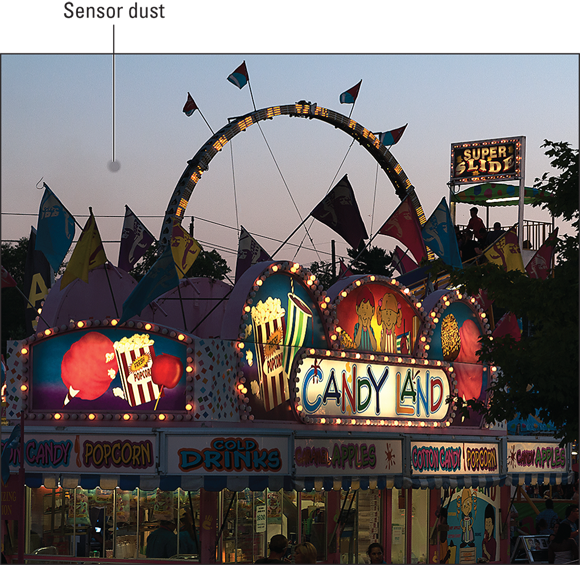
FIGURE 12-3: This spot was caused by dust or dirt on the image sensor.
Most cameras have an internal cleaning system designed to remove any stray flotsam and jetsam from the sensor. Usually, the camera is set up at the factory to complete a cleaning cycle every time you turn the camera on or off, or both. You may also be able to initiate a cleaning cycle at other times by choosing a menu option.
If the camera’s internal cleaning mechanisms don’t do the trick, take your camera to a repair shop to have the sensor cleaned manually. For cameras that have removable lenses, you can find products designed to help you do this job yourself, but it's a delicate operation, and you can easily damage the sensor if you're not careful. I suggest that you call your local camera store to find out the best place in town to have the cleaning done. (Some camera stores offer free cleaning for cameras purchased from them.)
Recording Proof of Ownership
When you get a new camera, lens, or other expensive equipment, fill out and submit the warranty information requested by the manufacturer. Although this step isn’t technically required to obtain warranty service in most cases, it enables the manufacturer to alert you to any recalls or firmware updates. These days, you usually can send your information over the Internet, but some manufacturers still provide mail-in registration cards.
Also take a couple of pictures of each piece of equipment, including close-ups of the product serial and model numbers (usually found on the bottom of cameras). Print those photos and keep them with your purchase receipt. That way, if your equipment is stolen and later recovered by law enforcement, you can prove that it belongs to you and not to one of the other 20 people who reported that they had the same type of gear lifted. Of course, this information is also helpful in getting an insurance claim paid in the event of fire, flood, or other damage that ruins in your equipment.
Use Image Recovery Software to Rescue Lost Photos
It happens to everyone sooner or later: You accidentally erase an important picture — or worse, an entire folder full of images. Don’t panic yet — you may be able to get those pictures back.
When you're ready to try recovering your images, install a file-recovery program. You can find several good programs available online, and some memory cards even come with an image-recovery program on the card. (Be sure to install that card before you format it for first use in your camera.)
For recovery programs to work, your computer must be able to access the camera’s memory card as if the card were a regular drive on the system. If your camera doesn’t show up as a drive when you connect it to the computer, you need to buy a card reader.

 When the battery level approaches the danger zone, use these strategies to make the most of the remaining power:
When the battery level approaches the danger zone, use these strategies to make the most of the remaining power: To benefit from these updates, you have to download the new firmware files from your camera manufacturer’s website and install them on your camera. If you signed up for manufacturer email updates when you registered your camera (you did do that, right?), the company should inform you of updates when they occur. But it’s a good idea to also simply check the manufacturer’s camera support page every three months or so to make sure that you don’t miss an important firmware update. You will find instructions on how to install the firmware at the website.
To benefit from these updates, you have to download the new firmware files from your camera manufacturer’s website and install them on your camera. If you signed up for manufacturer email updates when you registered your camera (you did do that, right?), the company should inform you of updates when they occur. But it’s a good idea to also simply check the manufacturer’s camera support page every three months or so to make sure that you don’t miss an important firmware update. You will find instructions on how to install the firmware at the website.