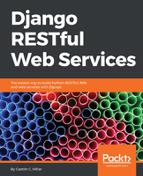It is extremely easy to deactivate a virtual environment generated by the previously explained process. The deactivation will remove all the changes made in the environment variables and will change the prompt back to its default message. Once you deactivate a virtual environment, you will go back to the default Python environment.
In macOS or Linux, just type deactivate and press Enter.
In a Windows Command Prompt, you have to run the deactivate.bat batch file included in the Scripts folder. In our example, the full path for this file is %USERPROFILE%HillarDjangoREST�1Scriptsdeactivate.bat.
In Windows PowerShell, you have to run the Deactivate.ps1 script in the Scripts folder. In our example, the full path for this file is $env:userprofileHillarDjangoREST�1ScriptsDeactivate.ps1. Remember that you must have scripts execution enabled in Windows PowerShell to be able to run the script.
The instructions in the next sections assume that the virtual environment we have created is activated.