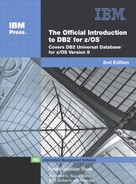Defining views
When you design your database, you might need to give users access to only certain pieces of data. You can give users access by designing and using views. “Using views to customize what data a user sees” on page 104 explains the issues to consider when you design views. This section provides examples of defining views on one or more tables and the effects of modifying view information. ![]()
Coding the view definitions
The name for a view is an identifier of up to 128 characters. The following example shows a view name:
| Object | Name |
|---|---|
| View | MYVIEW |
Use the CREATE VIEW statement to define and name a view. Unless you specifically list different column names after the view name, the column names of the view are the same as those of the underlying table. (An example of this is in “Defining a view that combines information from several tables.”) When creating different column names for your view, remember the naming conventions that you established when designing the relational database.
As the examples in this section illustrate, a SELECT statement describes the information in the view. The SELECT statement can name other views and tables, and it can use the WHERE, GROUP BY, and HAVING clauses. It cannot use the ORDER BY clause or name a host variable.
Defining a view on a single table
Example: Assume that you want to create a view on the DEPT table. Of the four columns in the table, the view needs only three: DEPTNO, DEPTNAME, and MGRNO. The order of the columns that you specify in the SELECT clause is the order in which they appear in the view:
CREATE VIEW MYVIEW AS SELECT DEPTNO,DEPTNAME,MGRNO FROM DEPT;
In this example, no column list follows the view name, MYVIEW. Therefore, the columns of the view have the same names as those of the DEPT table on which it is based. You can execute the following SELECT statement to see the view contents:
SELECT * FROM MYVIEW;
The result table looks like this:
DEPTNO DEPTNAME MGRNO ====== ===================== ====== A00 CHAIRMANS OFFICE 000010 B01 PLANNING 000020 C01 INFORMATION CENTER 000030 D11 MANUFACTURING SYSTEMS 000060 E21 SOFTWARE SUPPORT ------
Defining a view that combines information from several tables
You can create a view that contains a union of more than one table. “Merging lists of values: UNION” on page 150 describes how to create a union in an SQL operation.
As “Joining data from more than one table” on page 152 explains, DB2 provides two types of joins—an outer join and an inner join. An outer join includes rows in which the values in the join columns don't match, and rows in which the values match. An inner join includes only rows in which matching values in the join columns are returned. ![]()
Example: The following example is an inner join of columns from the DEPT and EMP tables. The WHERE clause limits the view to just those columns in which the MGRNO in the DEPT table matches the EMPNO in the EMP table:
CREATE VIEW MYVIEW AS SELECT DEPTNO, MGRNO, LASTNAME, ADMRDEPT FROM DEPT, EMP WHERE EMP.EMPNO = DEPT.MGRNO;
The result of executing this CREATE VIEW statement is an inner join view of two tables, which is shown below:
DEPTNO MGRNO LASTNAME ADMRDEPT ====== ====== ======== ======== A00 000010 HAAS A00 B01 000020 THOMPSON A00 C01 000030 KWAN A00 D11 000060 STERN D11
Example: Suppose that you want to create the view in the preceding example, but you want to include only those departments that report to department A00. Suppose also that you prefer to use a different set of column names. Use the following CREATE VIEW statement:
CREATE VIEW MYVIEWA00 (DEPARTMENT, MANAGER, EMPLOYEE_NAME, REPORT_TO_NAME) AS SELECT DEPTNO, MGRNO, LASTNAME, ADMRDEPT FROM EMP, DEPT WHERE EMP.EMPNO = DEPT.MGRNO AND ADMRDEPT = 'A00';
You can execute the following SELECT statement to see the view contents:
SELECT * FROM MYVIEWA00;
When you execute this SELECT statement, the result is a view of a subset of the same data, but with different column names, as follows:
DEPARTMENT MANAGER EMPLOYEE_NAME REPORT_TO_NAME ========== ======= ============= ============== A00 000010 HAAS A00 B01 000020 THOMPSON A00 C01 000030 KWAN A00
Inserting and updating data through views
If you define a view on a single table, you can refer to the name of a view in an INSERT, UPDATE, or DELETE statement. This section explains how DB2 makes an insert or update to the base table.
To ensure that the insert or update conforms to the view definition, specify the WITH CHECK OPTION clause. The following example illustrates some undesirable results of omitting that check.
Example: Suppose that you define a view, V1, as follows:
CREATE VIEW V1 AS SELECT * FROM EMP WHERE DEPT LIKE 'D%';
A user with the SELECT privilege on view V1 can see the information from the EMP table for employees in departments whose IDs begin with D. The EMP table has only one department (D11) with an ID that satisfies the condition.
Assume that a user has the INSERT privilege on view V1. A user with both SELECT and INSERT privileges can insert a row for department E01, perhaps erroneously, but cannot select the row that was just inserted.
The following example shows an alternative way to define view V1.
Example: You can avoid the situation in which a value that does not match the view definition is inserted into the base table. To do this, instead define view V1 to include the WITH CHECK OPTION clause:
CREATE VIEW V1 AS SELECT * FROM EMP WHERE DEPT LIKE 'D%' WITH CHECK OPTION;
With the new definition, any insert or update to view V1 must satisfy the predicate that is contained in the WHERE clause: DEPT LIKE 'D%'. The check can be valuable, but it also carries a processing cost; each potential insert or update must be checked against the view definition. Therefore, you must weigh the advantage of protecting data integrity against the disadvantage of performance degradation.