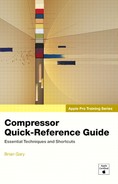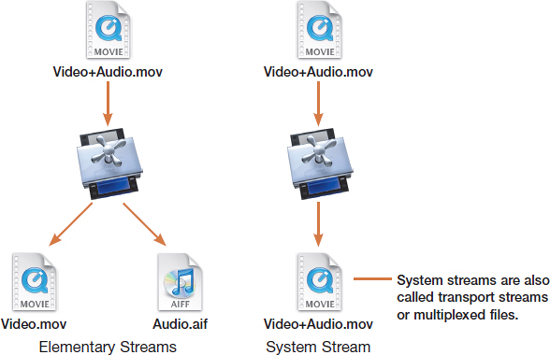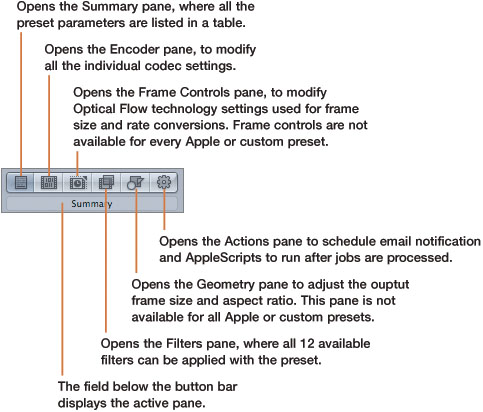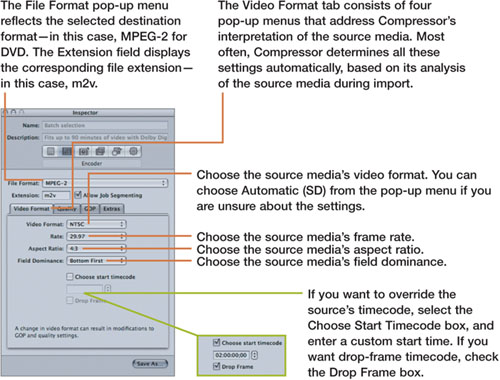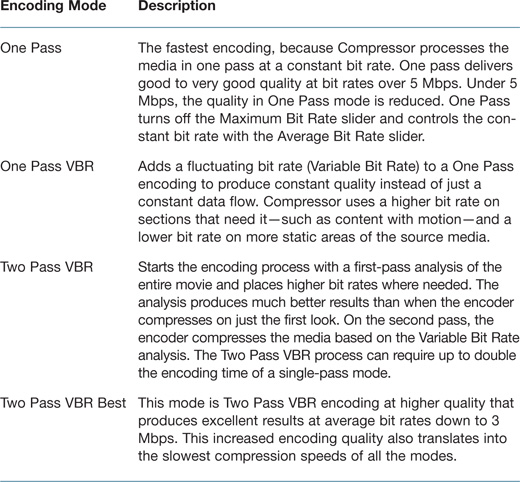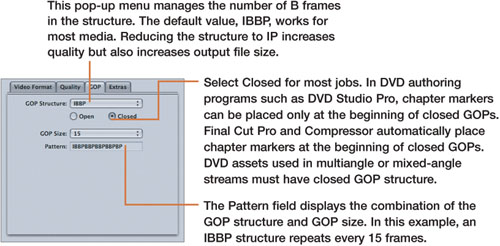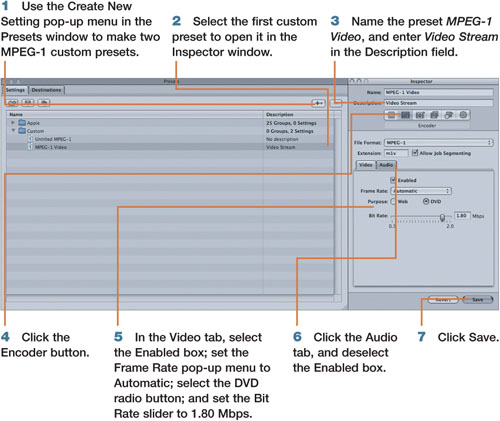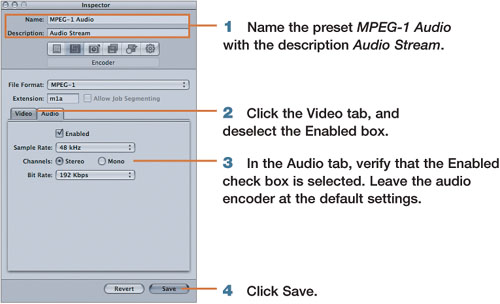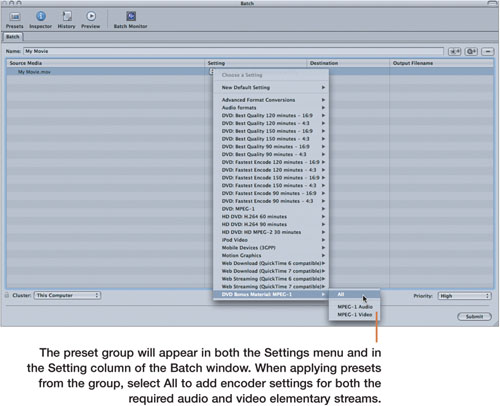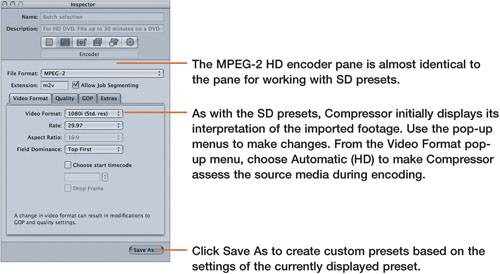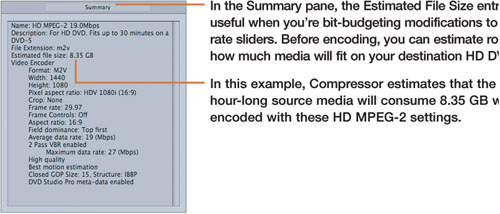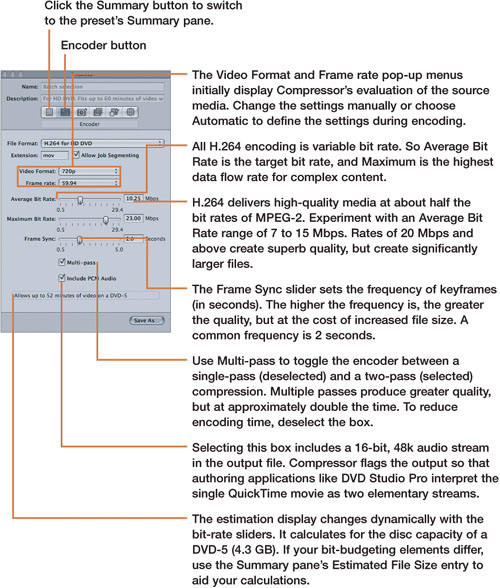5. Encoding for DVD
Compressor can encode for two types of digital video discs: standard-definition (SD DVD) and high-definition discs (HD DVD).
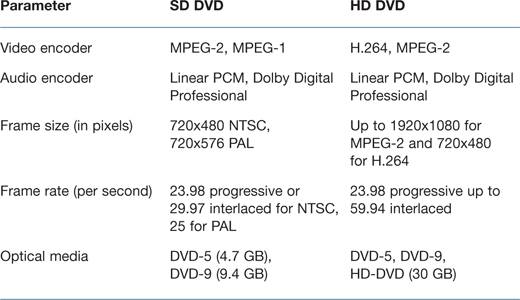
Why does only 4.3 GB of data fit on a 4.7 GB DVD?
The discrepancy arises because DVD manufacturers use decimals to calculate 1 GB as 1 billion bytes (1000 x 1000 x 1000). Computer data storage on DVD, in contrast, is measured using a binary byte system (in which 1 KB is actually 1024 decimal bytes). There is a difference of roughly 7 percent when the two measurement methods are compared. Therefore, a 4.7 GB data disk will only hold 4.37 GB of data.
The same applies to dual-layer media, in which a 9.4 GB data disc will actually holds only 8.54 GB of data.
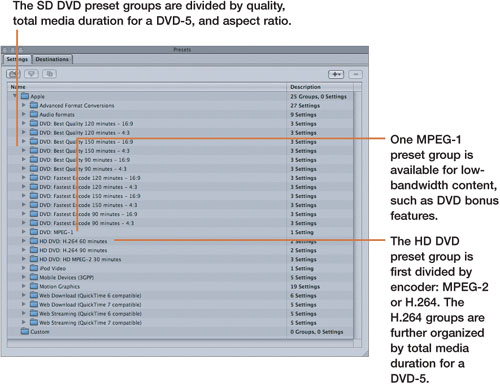
SD DVD Encoding
All encoding in Compressor is based on a compromise among speed, file size, and quality. Each asset type created in Compressor will calculate that compromise differently, based largely on the source media and distribution platform. The following table organizes that compromise according to the general components required for encoding SD video assets for DVD:
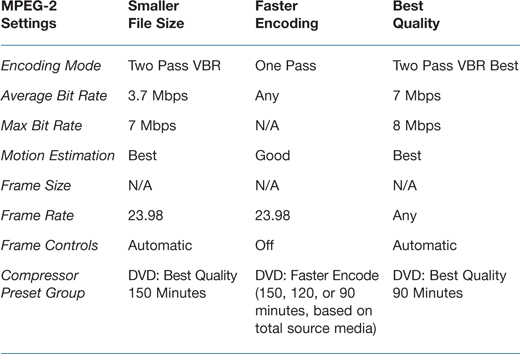
The DVD specification requires that media files are divided into separate audio and video assets called elementary streams.
Each of the Apple MPEG-2 preset groups inside Compressor has three presets: one video preset and two audio presets.
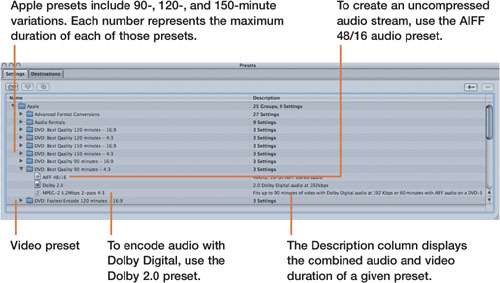
You may find that based upon a quick calculation known as bit budgeting, the Apple presets offer exactly the settings you need to accomplish the desired encoding results. If, for example, you have a 60-minute movie shot in 16:9 aspect ratio that you want to include on a DVD-5, first try the DVD Best Quality 90 Minutes – 16:9 preset group.
Simple SD DVD Media Creation
Compressor installs with a series of presets for standard-definition DVD creation. The preset groups are divided by total media duration, aspect ratio, and faster encoding or higher picture quality.
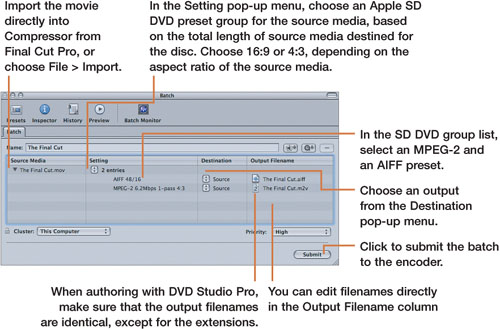
Compressor encodes the source media into separate audio and video files and places them in the selected output destination. You can import the files into a DVD authoring application like DVD Studio Pro, where they will appear as individual assets.
Custom Encoding for SD DVDs
Even if you choose not to use the Apple presets at their default settings, employing them as starting points for customization is advisable.
Apply an Apple MPEG-2 preset from one of the SD DVD preset groups to an imported piece of media; then click the preset to open it in the Inspector window.
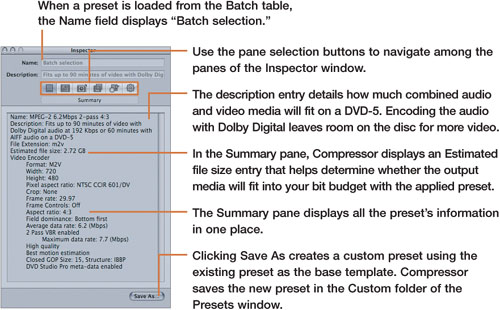
When working with MPEG-2 presets inside Compressor, you will access the Encoder pane frequently.
Working with Encoding Modes
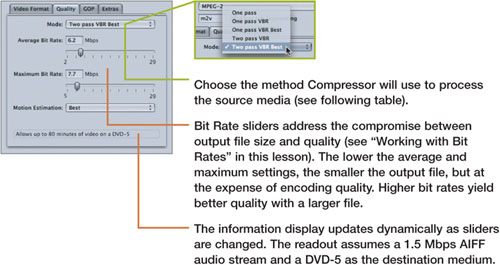
Working with Bit Rates
No magic number or setting will work with all source media. Every job is unique and has demands that you will need to address objectively (Will a DVD-5 provide enough space?) and subjectively (Does that high-motion section look good enough for prime time?). Encoding is both a science and an art form.
Some elements to consider when adjusting bit rate:
• 10.08 Mbps is the maximum bit rate allowed by the standard-definition DVD specification. That limit, however, applies to the combined bit rates of all audio and video content. If a movie is playing concurrently with both its soundtrack and an additional commentary track, these three combined streams cannot exceed 10.08 Mbps.
Note
The Bit Rate sliders in the Quality tab extend to 29 Mbps. When manually adjusting the sliders, do not exceed that 10.08 Mbps limit. The information display at the bottom of the Quality tab will display the message below if you exceed the bit rate ceiling for SD DVDs:
![]()
• Audio bit rates, whether AIFF or Dolby 2.0, are not variable, so they are much easier to calculate. AIFF has a constant bit rate of 1.5 Mbps, and Dolby 2.0 can deliver similar quality at about one-tenth that rate. Therefore, when you’re combining a single AIFF stream with a single video stream, the Maximum Bit Rate slider should not exceed 7.8 Mbps. When using Dolby 2.0, you can safely increase the rate to 8.5 Mbps on the Maximum Bit Rate slider.
• Keep a spread of at least 1 Mbps between the Average Bit Rate and Maximum Bit Rate settings to allow Compressor enough room to implement the Variable Bit Rate modes and deliver constant quality.
• Bit rates between 3 Mbps and 4.5 Mbps are the most challenging in terms of quality control. The Two Pass modes produce better results and are definitely worth the increased encoding times.
Although constant bit rates of 2 Mbps produce movies with reduced quality, they allow up to 4 hours of media on a DVD-5 (with properly encoded Dolby 2.0 audio). You can use this method to create high-capacity, low-resolution DVDs that are ideal for distributing dailies or rough cuts during a project’s editorial phase, a situation in which quality is not as important as content.
Working with Motion Estimation
The choices in the Motion Estimation pop-up menu represent a trade-off between better output quality of high-motion content and faster overall encoding times.
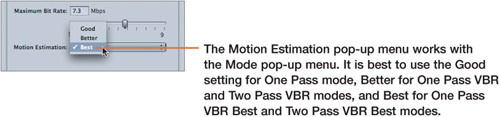
GOP and Extras Tabs
The GOP pane includes two pop-up menus and a set of radio buttons. Though a description of the GOP (Group of Pictures) structure is beyond the scope of this book, a few items in this pane are worth noting. Most often, you can use the default values even when creating custom MPEG-2 presets.
Note
MPEG-2 is an interframe codec (meaning that the majority of frame information is thrown out). Full frames—I frames—are separated by interpreted frames called B and P frames. Very simply, GOP structure is based on the distance between I frames: The farther apart I frames are, the larger the GOP structure. The larger the GOP is, the more efficient the encoder in terms of file size—but at reduced quality, because the I frames that hold full image data are farther apart and require more interpretation (B and P frames) to join them.
The Extras pane has three check boxes; the top box is checked by default.
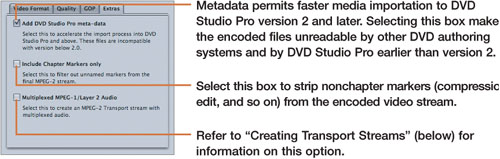
Creating Transport Streams
By selecting the last box in the Extras tab of the Encoder pane, Compressor creates multiplexed files known as transport streams (that include audio and video in the same file). These files are commonly used in broadcast or satellite television, or for network delivery. However, this powerful option produces output files that are unusable for DVD authoring. Therefore, select the box only if you need to create a transport stream.
Compressor lets you increase the bit rates in the Quality tab to the requirements of your delivery system. For example, you can set a Two Pass VBR with a 19 Mbps Average Bit Rate and a 25 Mbps maximum to suit a transport stream broadcast—settings that would exceed the limits of SD DVDs. Just be sure to select the Multiplexed option on the Extras tab or the assets that are created will be rendered unusable by either platform.
The 24p Workflow
Twenty-four-frame progressive video (strictly speaking, 23.98 fps in the NTSC world) lends a more cinematic look to otherwise normally interlaced video at 29.97 fps. The recent proliferation of progressive displays and DVD devices capable of playing progressive frame content allow for a 24p workflow from capture to distribution:
1. Shoot in 24p, using an Advanced pulldown cadence of 2:3:3:2.
2. Log and capture the footage in Final Cut Pro, using Advanced Pulldown Removal.
3. Edit in a 23.98 fps sequence.
4. Export directly to Compressor from Final Cut Pro.
5. Apply the appropriate MPEG-2 preset.
6. Compressor will interpret the footage in the Inspector window as 23.98 progressive in the Video Format tab.
7. When the assets are imported, DVD Studio Pro will flag them properly so that DVD players, depending on their setup, will either add a 3:2 pulldown for interlaced playback or play the movie in progressive mode.
Using the same settings as 29.97 fps interlaced media, 24p video assets have the advantage of taking less time to encode and requiring less disc space at no reduction in quality, because over time, those 6 frames per second really add up. Conversely, you can apply those savings to an increase in quality at roughly the same output file size as the same footage at 29.97 fps.
MPEG-1 Encoding for SD DVDs
The DVD specification allows for the inclusion and mixing of MPEG-1- and MPEG-2-encoded media on SD DVDs.
Although Compressor includes a preset specifically for MPEG-1 DVD encoding, you should follow these steps to create a custom preset group that produces the audio and video elementary streams required by the DVD specification:
Note
MPEG-1 files encoded with these settings will create movies at a frame size of 352x240 pixels at the native frame rate of the source media. DVD players are programmed to scale up MPEG-1 content accordingly to fill the television screen.
Next, select the second custom MPEG-1 preset in the Presets window to load it into the Inspector window and then follow these steps to create the audio stream preset:
Finally, follow these steps to create a custom preset group that allows you to apply the MPEG-1 presets with one action:

The quality of MPEG-1 file encoding is inferior to that of MPEG-2, but the reduced file size warrants its use as an encoder for bonus material or screener discs.
HD DVD Encoding
The high-definition-disc specifications allow for MPEG-2 encoding at much higher bit rates—up to three times the bit rate of SD DVDs. Additionally, the Moving Pictures Experts Group created a new MPEG codec called MPEG-4 part 10, more commonly known as H.264. This extremely efficient codec produces very-high-quality media at about half the bit rates required by MPEG-2 for similar results. Although new disc formats have increased storage capacity significantly (HD DVDs store up to 30 GB for dual-layer media), the same encoding compromises of size and quality apply.
Encoding HD DVDs with MPEG-2
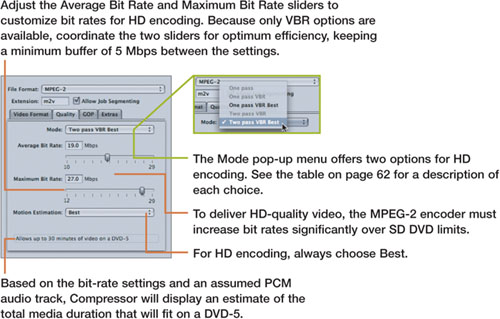

The Extras tab contains settings that are identical to the SD DVD MPEG-2 preset. See page 57 for more information.
Encoding HD DVD with H.264
The high-quality, ultraefficient H.264 encoder for HD DVDs has two stock preset groups in Compressor. The groups differ in only one setting: Average Bit Rate. As with MPEG-2, reducing the bit rate in H.264 produces smaller files at the expense of quality.
Overall, H.264 produces much better output for HD delivery and should be your first choice for an HD disc unless you have specific technical reasons for opting for MPEG-2.