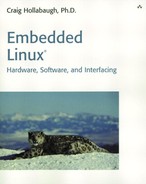Installing the TFTP Server
TheMediaEngine and RPX-CLLF bootloaders can download files over Ethernet using Trivial File Transfer Protocol (TFTP). The bootloader configures the target board's Ethernet hardware and can download the kernel and RAM disk files into specific RAM locations. The user can then execute the kernel located in memory. The target specific commands for doing this are covered in the following sections. This section shows how to configure the tbdev1 workstation as a TFTP server.
TFTP is a simple file transfer protocol that doesn't require authentication. TFTP servers primarily serve boot images over a network to diskless workstations (such as Project Trailblazer's MediaEngine and RPX-CLLF boards). Follow these steps to install and configure a TFTP server on tbdev1:
Booting the ARM and PowerPC targets requires a TFTP server, and tbdev1 workstation now has a configured and tested TFTP server.