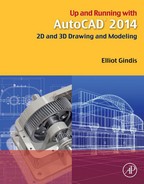Level 2. Answers to Review Questions
Chapter 11 Review Questions
1. What are the two major properties a pline has and a line does not?
Property 1, a pline’s segments are joined together. Property 2, a pline can have thickness.
2. What is the key command to add thickness to a pline?
3. What is the key command to create a pline out of regular lines?
4. What option gives the pline curvature? What option undoes the curvature?
Spline option. Decurve option.
5. What two major things happen when you explode a pline?
It loses its thickness and is split into segments.
6. What other options for pline were mentioned?
Making a pline with variable thickness, adding an arc, and various other vertex options.
7. Define an xline and specify a unique property it has.
An xline is a continuous line that has no beginning or end.
8. How is a ray the same and how is it different from an xline?
A ray has no end, just like an xline, but it does have a beginning, unlike an xline.
9. Describe a spline and list its advantages.
A spline is a NURBS curve and is used to create organic curvature, something that cannot be done any other way.
10. List some uses for a spline in a drawing situation.
Gradient lines, cables, electrical wires, pathways, landscaping, for example.
11. What is an mline? List some uses.
An mline is a multiline. It can be used for everything from architectural walls to highway design.
12. What are some of the items likely to be changed using mlstyle?
Number of lines making up the mline, distances between those lines, linetypes making up the lines, colors of the lines and fills, end caps, and other details.
13. What are some of the uses of mledit?
Mainly to edit intersections that are made using mlines; also to create vertexes and make cuts in mlines.
14. Describe the sketch command. What is a record increment? What size is best?
The sketch command allows you to draw freehand. A record increment is the smallest size piece of line that makes up the sketch pathway; .01 is an optimal size.
Chapter 12 Review Questions
1. Describe what is meant by layer management. Why is it needed?
Layer management describes a set of tools and concepts that, taken together, manage a large amount of layers, so they can be grouped together under some common theme and controlled as one unit (frozen, locked, etc.).
2. Describe the basic premise of a script.
A script automates a series of input commands and saves the process under a name so it can be recalled and put to use automating a repetitive task.
3. What can a script file do for layer management?
A script file can freeze and thaw a large amount of layers by simply executing the script. This was the original way to do layer management.
4. Describe what Layer State Manager does.
It saves layer settings under a descriptive name, so this setting can be recalled to easily freeze and thaw (among other actions) large amounts of layers all at once.
5. What are the fundamental steps in using Layer State Manager?
Once the layers are set up as desired, the setting is saved in the LSM.
6. What is layer filtering? What are the two types?
Layer filtering sorts layers based on common traits (such as color or names), so they can all be worked with at once. Property filter and Group filter.
Chapter 13 Review Questions
1. Describe the important features found under the Lines tab.
Nothing critical is found here, but the colors of the dimension and extension lines are changed.
2. Describe the important features found under the Symbols and Arrows tab.
Here, the arrowheads are changed to architectural ticks.
3. Describe the important features found under the Text tab.
Here, the text style and color are changed, with a box added around the text.
4. Describe the important features found under the Fit tab.
Here, the most important feature is the setting of the overall scale.
5. Describe the important features found under the Primary Units tab.
Here, everything under Linear dimensions, Zero suppression, and Angular dimensions is set.
6. Describe the important features found under the Alternate Units tab.
Here, the approach to setting alternate units, including Zero suppression and placement, is set.
7. Describe the important features found under the Tolerances tab.
The types of tolerances are set.
8. Describe the purpose of geometric constraints.
To constrain the positioning of drawn geometry.
9. What seven geometric constraints are discussed?
Perpendicular, parallel, horizontal, vertical, concentric, tangent, and coincident.
10. Describe the purpose of dimensional constraints.
To constrain the sizing of drawn dimensions and the geometry they represent.
Chapter 14 Review Questions
1. What is important under the Files tab?
It is recommended that nothing be changed under this tab.
2. What is important under the Display tab?
Here, you can turn off some unnecessary screen tools, like scroll bars; change the background colors of the screen, command line, and other features; clean up the Paper Space layouts; and change the crosshair size.
3. What is important under the Open and Save tab?
Here, you can save a drawing down to an older release of AutoCAD, delete Automatic save and backup files, and set security options.
4. What is important under the Plot and Publish tab?
Here, you can set and modify plot stamp settings.
5. What is important under the System tab?
It is recommended that nothing be changed under this tab.
6. What is important under the User Preferences tab?
Here, you can set right-click customization.
7. What is important under the Drafting tab?
Here, you can modify the look of the AutoSnap and Aperture boxes.
8. What is important under the Selection tab?
Here, you can modify the pickbox and grip size as well as set the visual effects settings.
9. What is important under the Profiles tab?
Here, you can save your settings and preferences under a name for future recall.
10. What is the PGP file? How do you access it?
The PGP file holds AutoCAD shortcuts. It can be accessed via Tools→Customize→Edit Program Parameters (acad.pgp) in the drop-down menus.
11. Describe the overall purpose of the CUI.
The Customize User Interface is used to modify the AutoCAD environment with changes to toolbars, palettes, shortcuts, macros, and much more.
12. Describe the purpose of the Design Center.
The Design Center is useful for bringing entities such as layers and blocks into a drawing from another location as well as downloading symbol library blocks from the Autodesk Seek website.
13. Describe the important Express Tools that are covered.
Some of the more useful Express Tools include Copy Nested Objects, Explode Attributes to Text, Convert Text to Mtext, Arc-Aligned Text, Enclose Text with Object, Delete Duplicate Objects, Flatten Objects, Break-Line Symbol, Super Hatch, Convert PLT to DWG, and Layer Express Tools such as layfrz, layiso, and laywalk.
Chapter 15 Review Questions
1. What are the purposes of the audit and recover commands? What is the difference?
Both commands are used to check up on the integrity of an AutoCAD drawing in cases of errors or a drawing not opening. Audit is the lower-level check for a drawing that is already opened but not running right. Recover is a higher-level check and may be used to try to open a corrupted drawing.
2. For join to work, lines have to be what?
3. The Defpoints layer appears when you create what?
4. Does the divide command actually cut an object into pieces?
No, it only inserts points to create sections, but the object is still intact.
5. What is the idea behind eTransmit?
The eTransmit command allows you to send a drawing via email along with all associated fonts, linetypes, xrefs, etc.
6. To what can you attach a hyperlink? What can you call up using a hyperlink? How do you activate a hyperlink?
To an object or text. Either a website or a document. Ctrl+1 click.
7. What is the idea behind overkill?
Overkill allows you to remove multiple stacked lines.
8. Can you make a revcloud out of a rectangle? A circle?
9. What three new selection methods are discussed?
Window polygon, Crossing polygon, and fence.
10. Do you use a Crossing or a Window with the stretch command?
11. Name a system variable mentioned as an example.
12. Explain the importance of the wipeout command. What does it add to the drawing?
The wipeout command hides objects by covering them up. It can be used to add depth to a drawing.
Chapter 16 Review Questions
1. What is the correct way to bring Word text into AutoCAD?
Paste copied text from Word into mtext.
2. What is the procedure for bringing AutoCAD drawings into Word?
For most applications, a Copy/Paste suffices. PrtScn can be used as well.
3. What is the correct way to bring Excel data into AutoCAD?
4. What is the procedure for bringing AutoCAD drawings into PowerPoint?
5. What is the procedure for importing JPGs and generating PDFs?
The JPGs can be Copied/Pasted in, then adjusted. To generate a PDF, select it as the output printer or via the Ribbons output tab.
Chapter 17 Review Questions
1. What are several benefits of xref?
Reduce file size by attaching a core drawing to multiple files, critical file security, and automated design change updates to core drawings.
2. How is an xref different from a block?
An xref is attached to a drawing and is never truly a part of it. A block is inserted into a drawing and becomes part of it.
Xref command, browse for the xref file, specify insertion point, and then OK.
4. How do you detach, reload, and bind an xref?
By opening up a menu via a right-click on the drawing name in the xref palette.
5. What do layers in an xref’d drawing look like?
They are preceded by the name of the xref itself.
6. What do layers look like once you bind the xref?
They contain a $0$ in the name.
7. What are some nesting options for xref?
One xref attached to another then to another (etc.) then to the main drawing or all attached to one drawing simultaneously.
Chapter 18 Review Questions
1. What is an attribute and how do you create one?
An attribute is information inside of a block. To create one, you use the attdef command and fill in the required fields.
2. How do you edit attributes?
Double-click on the attribute.
3. How do you extract data from attributes? Into what form?
Data extraction is via the eattext command. It can be extracted into an Excel spreadsheet or an AutoCAD table.
4. How do you create an invisible attribute? Why can this be important?
By checking off the invisible button during the initial creation of the attribute. This is important so that the information is not visible in the drawing but can still be used.
Chapter 19 Review Questions
Chapter 20 Review Questions
1. List some instances when isometric drawing is appropriate.
If you do not yet have 3D skills or need only a quick and simple 3D-looking model. Also, if computing resources are limited or you do not want to spend time combining 2D and 3D.
2. List some instances where 3D would be better than isometric drawing.
In any instances where a true 3D model is needed to convey the design intent, including for purposes of shading and rendering. Also when more accuracy is needed.
3. Name the three planes that exist in isometric perspective.
4. In what dialog box is Isometric snap found?
5. What F key switches the cursor from plane to plane?
6. What is almost always on when drawing in isometric?