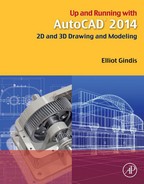Principles of CAD Management
So, you have been hired on as a CAD manager or maybe forced into this due to your substantial AutoCAD skills—or was it because no one else wanted the job? Either way, you are now the top dog, head honcho, and have to take the bull by the horns, well many bulls actually, coworkers who run around and draft whatever they please just to get the job out. Then again, maybe you are simply a student finishing your AutoCAD education. The bottom line is that you could use some ideas and a short discussion on this elusive science of CAD management. Well, you came to the right appendix.
All jokes aside, this is an important topic. You must take everything you learned in Levels 1 and 2 and apply it, while keeping others in line. You must be the keeper and the enforcer of standards and the technical expert who can resolve any issue. A true CAD manager who does nothing else is not all that common. You may have to multitask and do your own work while doing the management, especially in smaller companies.
Here are a few rules, ideas, and thoughts gathered from my 17+years of experience as a CAD consultant, educator, and CAD manager. They outline some of the challenges and issues, and provide some possible answers, to those in charge of the software used to design a lot of what is around us.
Part 1. Know the Seven Golden Rules of AutoCAD
A. Always draw one-to-one (1:1).
B. Never draw the same item twice.
C. Avoid drawing standard parts.
Notice that most of those rules were discussed in some way in the first few chapters of Level 1. It is the basics people screw up, not some fancy new feature. Let us briefly go over these one by one; they bear repeating.
A. Always draw one-to-one (1:1): This is the most important one. Always draw items to real life sizes. Endless problems arise if users decide to scale items as they draw them. Leave scales and scaling to the pencil-and-paper folks. A drawing must pass a simple test. Measure anything that is known to be a certain value, for example, a door opening that is 3 feet wide, by using the list command. AutoCAD should tell you its value as 36 inches or 3 feet, and nothing else. You must enforce this as a CAD manager.
B. Never draw the same item twice: In hand drafting, just about everything needed to be drawn one item at a time. Some inexperienced CAD users do the same in AutoCAD. That is not correct. AutoCAD and computer drafting in general require a different mindset, philosophy, and approach. If you have already drawn something once, then copy it, do not create it again. While this one may be obvious, another overlooked tool is the block or wblock command. If you anticipate using the new item again (even if there is a small chance), then make a block out of it. As a CAD manager, you need to sometimes remind users of this. Remember: Time=$$.
C. Avoid drawing standard parts: This, like the preceding rule, aims to prevent duplicate effort. Before starting a project, as a CAD manager, you need to see to it that any standard parts (meaning ones that are not unique but constantly reused in the industry) are available for use and are not drawn and redrawn. Chances are good that you either already have these parts or can get the “cads,” as they say, from the part supplier. Another resource is the web. Sites such as www.cben.net and many others have predrawn blocks available for use. Buy them, borrow them, or download them, but do not redraw items that someone already has done before. Again, Time=$$.
D. Use layers correctly: Layers are there to make life easier, and they are your friends. While overdoing it is always a danger (500+layers is pushing reason), you need to use layers and place items on the appropriate ones. As a CAD manager, you need to develop a layering standard (more on that later) and enforce it. Users in a hurry do not always appreciate what having all items organized in layers does (“it all comes out the same on paper!” they may say), so you must stand firm and enforce the standard. And do not use layer 0. It cannot be renamed with a descriptive name, so why use it?
E. Do not explode anything: How do you destroy an AutoCAD drawing and render weeks of work and thousands of dollars in work hours useless? Why, explode everything, of course. Short of deleting the files, this is the best way to ruin them. While this is generally a far-fetched scenario, remind users to not ruin a drawing in small ways, like once in a while exploding an mtext, dimension, or hatch pattern. They are liable to do so, if these items do not behave as they are supposed to and users explode them to manually force them into submission. Not a good idea; lack of skill is not an excuse. Remind them to ask you for help if a dimension just does not look right. There is always a way to fix something. Leave the exploding for the occasional block or polygon.
F. Use accuracy: Ortho and OSNAPs: Drawing without accuracy is not drafting, it is doodling. Most users learn the basics, such as how to draw straight lines and connect them, but you may still see the occasional project manager (who gets to draft on average only once a month) fix a designer’s linework and forget to turn on OSNAPs. When zoomed out, the lines look OK and print just fine (reason enough to throw accuracy out the window for the occasional user), but a closer inspection reveals they are not joined together, causing a world of problems for a variety of functions, such as hatch, area, distance, and other commands. Besides, it is just plain sloppy. How accurate is AutoCAD? Enough to zoom from a scale model of the earth to a grapefruit (more on that later), so be sure to use all the available accuracy.
G. Save often: Let us state the obvious. There is no crash-proof software. AutoCAD does eventually lock up and crash. Remind users to save often, and do daily and weekly file backups. But you already knew this, right?
Part 2. Know the Capabilities and Limitations of AutoCAD
As a CAD manager, you have to know what you have to work with. All computer-aided design software, including AutoCAD, has an operating range for which the software is designed and optimized. Some tasks it excels at, you need to leverage that advantage, and some tasks are outside the bounds of expectation. AutoCAD cannot be all things to all people (although you would be hard-pressed to tell based on its marketing). What follows is a short discussion on the capabilities and limitations and how you need to best take advantage of what you have.
Capabilities
Often, as a CAD manager, you are asked to provide an estimate on how long it will take to complete the drafting portion of a job or just recreate something in CAD. Sometimes, these requests come from individuals (senior management) who have had extensive experience in hand drafting, and they expect an answer in the form of a significantly smaller time frame. AutoCAD has an aura of magic about it, as if a few buttons just need to be pushed and out pops the design. Where is that “Finish Project” icon?
The surprising truth is that a professional hand drafter can give an average AutoCAD designer a run for the money if the request is a simple floor plan. After all, the drafter is not burdened with setting up layers, styles, dims, and other CAD prep work. But, this is not where AutoCAD’s power lies. Once you begin to repeat patterns and objects, AutoCAD takes a commanding lead. A layout that took one hour to draft by hand or via computer can be copied in seconds on the computer but adds another hour to the hand drafter’s task.
Do not be surprised by the seeming obviousness of this. I have met many users and students who do not always see where exactly CAD excels; they think work is always faster on a computer. It may not be and may lead to erroneous job estimates. But, in all cases with patterns, copying, and use of stored libraries, CAD is much quicker. So when estimating a job, look for
![]() Instances where the offset command can be used.
Instances where the offset command can be used.
![]() Instances where there are identical objects.
Instances where there are identical objects.
![]() Minimal cases of unique, uneven, and nonrepetitive linework.
Minimal cases of unique, uneven, and nonrepetitive linework.
Knowing what to look for enables you to make more accurate estimates. Remember, the more repetition, the greater is the CAD advantage.
This is just one example, of course. Other advantages include accuracy (discussed next) and ease of collaboration. Another interesting advantage noticed by me is that nonartistic people or ones who would never have been able to draft with pencil, paper, and T-square often excel at CAD, and skills such as neatness and a steady hand become less critical.
In support of Golden Rule F, a brief discussion on accuracy follows. This is one often brought up in class. Search the web for a drawing called SOLAR.DWG. Download and open the file. It is a drawing of the solar system created in the early days of AutoCAD by founder John Walker and has become quite legendary over the years (Figure E.1). You see, the drawing is to scale. This means that the orbits of all the planets are drawn to full size as well as correct relative to each other. Zoom in to find the earth. Then, zoom in to see the moon around the earth. Zoom in further and find the lunar landing module on the moon. Zoom in again and find a small plaque on one of the legs of the landing module. On it is a statement from humankind to anyone else who may read it. What does it say? And what is the date?
Think about what you just witnessed. You have zoomed in from the orbit of Pluto to look at a 5″×4″ plaque. That is quite an amazing magnification. To put things into perspective, this is the equivalent of looking at the earth then at a grapefruit or looking at a grapefruit then an atom. Can you design microchips in AutoCAD? Safe to say, yes. Can you connect walls together in a floor plan? Absolutely.
Limitations
One of the chief limitations of AutoCAD is its 3D capabilities. Not that they are shabby, but sometimes they are pushed to do what they were not created for. The essence is that AutoCAD is not modeling and analysis software, rather, it is visualization software when it comes to 3D. It was not designed to compete with CATIA, NX, Pro/Engineer, and SolidWorks. Parametric design, dimension-driven design, FEA, and CFD analysis are not what AutoCAD is about. These packages are dedicated engineering tools. AutoCAD was intended to be powerful 2D software with tools for presenting a design in 3D when necessary. As such, it is good at pretty pictures, to sell or present an idea.
Another limitation of the software, an obvious one about which a CAD manager needs to be aware, is that AutoCAD does not do the thinking for you. It contains little to no error checking, interference checking, or design fidelity tools, so garbage in definitely gives you garbage out. Be aware as a CAD manager that AutoCAD lets users do almost anything, and the word anything can swing in either a positive or a terribly negative direction. Finally, understand the learning curve of this software. It will take a few months for a novice user to get up to speed. Keep an eye on that person until then.
Part 3. Maintain an Office CAD Standard
A standard is a necessity for a smooth-running office, especially for one with more than a few AutoCAD users. A standard ensures uniformity and a professional look to the company’s output, minimizes CAD errors, and makes it easy for new users to get up to speed. A manual needs to be created, published, and given to all users who may come in contact with AutoCAD. This manual should have, at a minimum,
![]() The exact location of all key files and the overall office computer file structure, indicating the naming convention for all jobs and the locations of libraries, templates, and standard symbol folders.
The exact location of all key files and the overall office computer file structure, indicating the naming convention for all jobs and the locations of libraries, templates, and standard symbol folders.
![]() A listing of the office layering convention. This may follow the AIA standard in an architecture office or just an accepted internal company standard.
A listing of the office layering convention. This may follow the AIA standard in an architecture office or just an accepted internal company standard.
![]() A listing of acceptable fonts, dimension styles, and hatch patterns.
A listing of acceptable fonts, dimension styles, and hatch patterns.
![]() A listing of print and plot procedures, including *.ctb files.
A listing of print and plot procedures, including *.ctb files.
![]() A listing of proper xref naming procedures.
A listing of proper xref naming procedures.
![]() A description of how Paper Space is implemented. List title blocks, logos, and necessary title block information.
A description of how Paper Space is implemented. List title blocks, logos, and necessary title block information.
![]() A policy on purging files, deleting backup files, and AutoSave.
A policy on purging files, deleting backup files, and AutoSave.
Keep the manual as short as possible while including all the necessary information. Do not attempt to cover every scenario that could possibly be encountered, as the longer the manual, the less likely it will be looked at cover to cover.
Part 4. Be an Effective Teacher and Hiring Manager
Part of being a CAD manager is sometimes explaining the finer points of AutoCAD to new hires or updating the occasional user as well as promotion of better techniques and habits. If you studied Levels 1 and 2 cover to cover, you may have noticed a concerted effort to simplify as much as possible. You should do the same with any potential students. While this is not meant to be a teaching guide, some basic points apply. If you are tasked with training new hires, then try to observe the following:
![]() Cover basic theory first—creating, editing, and viewing objects.
Cover basic theory first—creating, editing, and viewing objects.
![]() Cover accuracy next, such as Ortho and OSNAP.
Cover accuracy next, such as Ortho and OSNAP.
![]() Move on to the fundamental topics in the order of layers, text, hatch, blocks, arrays, dimensions, and print and plot, similar to Level 1.
Move on to the fundamental topics in the order of layers, text, hatch, blocks, arrays, dimensions, and print and plot, similar to Level 1.
![]() If advanced training is needed, cover advanced linework, followed by xref, attributes, and Paper Space, in that order. The rest of Level 2 can wait, as some of it is geared mainly to CAD managers anyway.
If advanced training is needed, cover advanced linework, followed by xref, attributes, and Paper Space, in that order. The rest of Level 2 can wait, as some of it is geared mainly to CAD managers anyway.
![]() Stress to users the secrets to speed: the PGP file, right-click customization, and intense practice of the basics; remember the 95/5 rule from the second paragraph of Chapter 1.
Stress to users the secrets to speed: the PGP file, right-click customization, and intense practice of the basics; remember the 95/5 rule from the second paragraph of Chapter 1.
![]() Accurately assess the skill level of users and do not assign advanced tasks to those not yet ready, unless the drawings are not critical for a particular project. I have personally seen the subtle damage to a drawing that can be caused by an inexperienced drafter.
Accurately assess the skill level of users and do not assign advanced tasks to those not yet ready, unless the drawings are not critical for a particular project. I have personally seen the subtle damage to a drawing that can be caused by an inexperienced drafter.
Also, be ready to test potential hires with an AutoCAD test. This test does not have to be long; 45 minutes to an hour should be the absolute maximum, although truthfully, an experienced user can tell if another person knows AutoCAD within 3 minutes of watching him or her draft. The trick is to maximize every minute and squeeze the most amount of demonstrated skill out of a potential recruit, which means do not have that person engage in lengthy drawing of basic geometry but rather perform broad tasks.
For example, the floor plan of Level 1 is a good test for an architectural drafting recruit (the drawing can be simplified further if necessary by eliminating one of the closets or even a room). It should take an experienced user about 15 minutes total to set up a brand-new drawing (fonts, layers, etc.) and draft the basic floor layout (most students can do it in an hour after graduating Level 1—not too bad). Then, it should take another 15 minutes to add text, dims, and maybe some furniture, followed by another 5–10 minutes of hatch and touchups, followed by printing. So it is roughly a 45-minute test and runs the recruit through just about every needed drafting skill. When looking over the drawing, note the layers chosen, accuracy demonstrated, and how much was completed in what time frame.
Note the following. It is not critical if a new hire does not know xrefs or Paper Space. These can be explained in a few minutes and learned to perfection “on the job.” However, nothing but hard time spent drafting teaches someone how to draft quickly and efficiently with minimal errors. This is a requirement, and do not hire anyone who does not have that, as it will take time climbing that learning curve. Exceptions should be granted, of course, for individuals hired for other skills, with AutoCAD being of only secondary importance.
The bottom line (in my hiring experience) is that a fast, accurate drafter is far more desirable than a more knowledgeable one with a sloppy, slow manner of drafting. Realize also that extensive knowledge is not always a good substitute for experience, and while many drafters are fine workers and can come in and be productive on an entry level, be sure you understand what you are getting. I have for a long time encouraged constant practice in class, even at the cost of occasionally not covering an advanced topic or two, knowing full well what these students will face in a saturated market full of experienced AutoCAD professionals.
As a final word, be sure the AutoCAD test is fair but challenging. Leave units in decimal form as the student needs to demonstrate a grasp of nuances and situational awareness and the ability to change units to architectural if the foot/inch input does not work. Include in the test
Part 5. Stay Current and Competent
While we are on the subject of technical competency, you, as a recent advanced class graduate or CAD manager, are not off the hook for continuing to add to your skill set. It is much too easy to settle into a comfortable routine of drafting or designing and not learn anything outside the comfort zone (and not just with AutoCAD either). Some thoughts on this topic follow.
First of all, realize that it is virtually impossible for one individual to know everything about AutoCAD, although some claim to come close. It is truly an outrageous piece of software, developed and updated constantly by hundreds of software programmers and designers. This statement should make you realize that there is always more to learn (do not throw your hands up in despair, however), and you will not run out of new, easier, and creative ways to do a task. The main trait shared by all successful AutoCAD experts is that they are genuinely interested in the software and in the concept of computer-aided design in general.
To maintain your skills or advance further, look through the following list and determine what applies to you, then take the steps needed to acquire that knowledge. Some of this you will learn as part of studying all levels of the book; others you have to initiate on your own:
![]() Learn the 3D features. Many users do not know 3D well, and it is a good way to stand out from the crowd. It is fun to learn and is an important side of AutoCAD.
Learn the 3D features. Many users do not know 3D well, and it is a good way to stand out from the crowd. It is fun to learn and is an important side of AutoCAD.
![]() Learn basic AutoLISP. This relatively simple programming language allows you to customize AutoCAD and write automation routines, among other uses. While its use dropped off somewhat in recent years, it is still a valuable skill.
Learn basic AutoLISP. This relatively simple programming language allows you to customize AutoCAD and write automation routines, among other uses. While its use dropped off somewhat in recent years, it is still a valuable skill.
![]() Explore AutoCAD’s advanced features that are sometimes overlooked, such as sheet sets, dynamic blocks, eTransmit, security features, and CUI. Keep notes of key features and effects (a “cookbook” in software lingo).
Explore AutoCAD’s advanced features that are sometimes overlooked, such as sheet sets, dynamic blocks, eTransmit, security features, and CUI. Keep notes of key features and effects (a “cookbook” in software lingo).
![]() Read up on the latest and greatest from AutoCAD, new tips and tricks, and what the industry is talking about. Cadalyst.com and Augi.com are two good sites for this. You should also get a Cadalyst subscription. It is no longer free but still worth the cost. At the very least, check up on the latest in the AutoCAD world on all of the relevant websites.
Read up on the latest and greatest from AutoCAD, new tips and tricks, and what the industry is talking about. Cadalyst.com and Augi.com are two good sites for this. You should also get a Cadalyst subscription. It is no longer free but still worth the cost. At the very least, check up on the latest in the AutoCAD world on all of the relevant websites.
![]() Do not work in isolation; talk to others in your field and see how they do things. Also, be sure to take an AutoCAD update class if upgrading to a new release.
Do not work in isolation; talk to others in your field and see how they do things. Also, be sure to take an AutoCAD update class if upgrading to a new release.
![]() Be curious about other design software, including AutoCAD add-on programs (verticals) such as AutoCAD Mechanical, Electrical, Civil, and MEP. Be knowledgeable about as much software as possible. In the world of CAD, Revit and SolidWorks are two software packages to keep an eye on in the future.
Be curious about other design software, including AutoCAD add-on programs (verticals) such as AutoCAD Mechanical, Electrical, Civil, and MEP. Be knowledgeable about as much software as possible. In the world of CAD, Revit and SolidWorks are two software packages to keep an eye on in the future.
![]() Enjoy what you are doing. If you are not, you should seek other work duties in your profession. AutoCAD is very miserable to deal with if you hate it. Occasionally, you may think it is just one big software virus out to get you; just do not let this be a daily thought.
Enjoy what you are doing. If you are not, you should seek other work duties in your profession. AutoCAD is very miserable to deal with if you hate it. Occasionally, you may think it is just one big software virus out to get you; just do not let this be a daily thought.