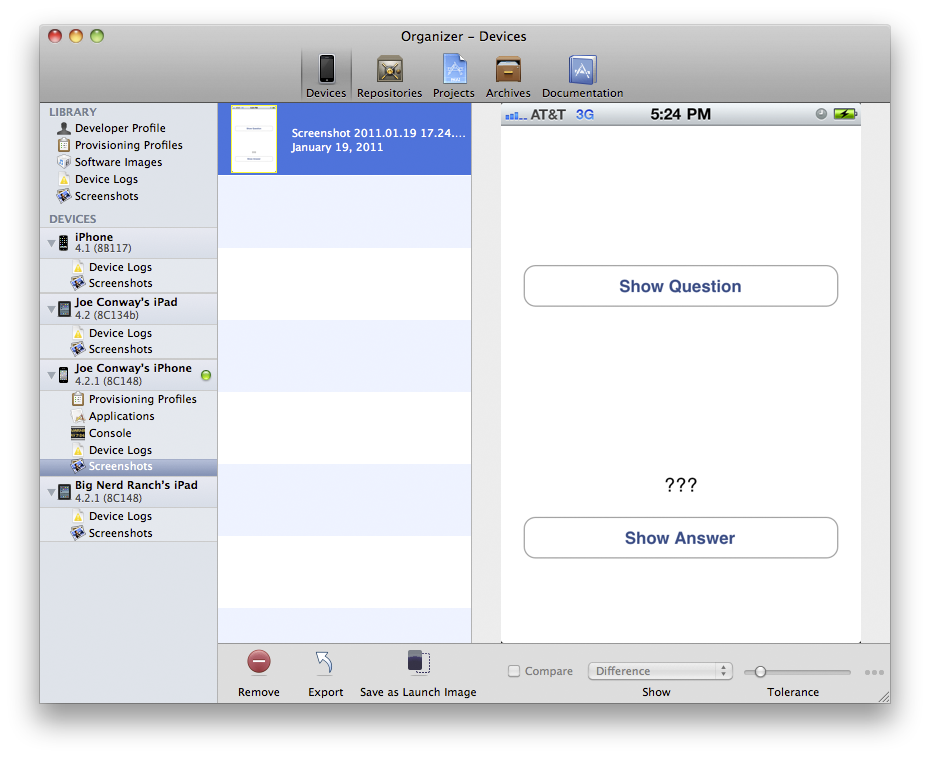Another item you can set for an application in the Summary panel is the launch image, which appears while an application is loading. (If you don’t supply a launch image, the user will see a black screen during this period.) The launch image has a specific role on iOS: it conveys to the user that the application is indeed launching and depicts the user interface that the user will interact with once the application has finished launching. Therefore, a good launch image is a content-less screenshot of the application. For example, the Weather application’s interface is a rounded square with the name of a city and its current temperature; Weather’s launch image is just that rounded square. (Keep in mind that the launch image is replaced when the application puts its window onto the screen; it does not become the background image of the application.)
Xcode can grab a screenshot from your device, and you can use this screenshot as the launch image for Quiz. To get a screenshot, build and run Quiz on a device. Open the Organizer window in Xcode and locate your device from the device list. (It will be the one with a green dot next to it.) Underneath your device, select the Screenshots item. In the bottom righthand corner of the editor area, click New Screenshot, and the screenshot will appear in the editor area. You can either drag this image onto the Launch Images tile or click the Save as Launch Image button at the bottom of the Organizer window (Figure 1.25). (For most applications, you will first have to edit the screenshot in an image-editing application to get the right look.)
Build and run the application. As the application launches, you will briefly see the launch image.
A launch image must fit the screen of the device it is being launched on. Table 1.2 shows the different size images you will need for each type of device.
Table 1.2. Launch image sizes by device
| Device | Launch image size |
|---|---|
| iPhone/iPod touch without Retina display | 320x480 pixels |
| iPhone/iPod touch with Retina display | 640x960 pixels |
| iPad | 1024x768 pixels |
(Note that Table 1.2 lists the screen resolutions of the devices; the real status bar is overlaid on top of the status bar in the launch image.)
Just like with application icons, there are tiles for different-sized images to support different devices. And also, just like with icons, if you provide only one image, that image will be scaled to fit the device’s screen. So provide an image for every possible device.
One thing the launch image should not do is display a splash screen for your company or application. While many applications (especially games) use splash screens as launch images, here is the argument against it: the amount of time it takes to load any application depends on the hardware it is running on. Right now, iOS devices aren’t very powerful, and a large application may take a few seconds to load. This gives the user ample time to ingest the launch image. However, as iOS devices become more powerful, that launch image may only appear for a fraction of a second. This would appear as a disconcerting flash to users, and they would wonder, “Have I pressed something wrong? How do I go back to that screen?” There are infinite ways of expressing your creativity on the platform from within an application – the launch image isn’t one of them.
Congratulations! You have written your first application and installed it on your device. Now it is time to dive into the big ideas that make it work.