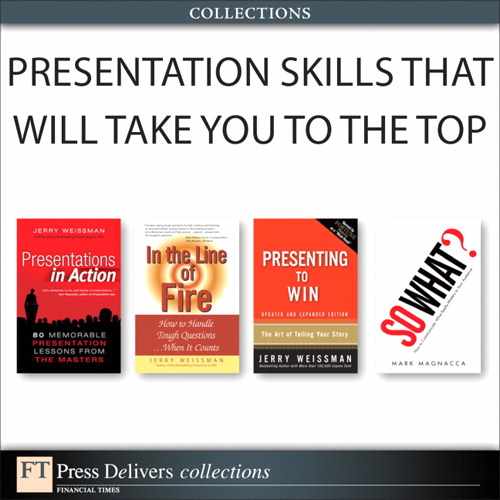Company Examples
Microsoft Office Live Meeting
Cisco Systems WebEx
A new phenomenon has entered the world of business communications: Web conferencing, or online meetings. Think of it as the virtual presentation. This new medium combines the Internet and related electronic technologies to enable you to present and exchange information and ideas with distant audiences without your physical, personal presence. In fact, you can address a group of dozens or even hundreds of audience members in different locations spread around the country or even the world. By virtue of advanced software systems developed by several companies that specialize in hosting virtual presentations, these far-flung audiences can view your slides and other graphic materials, hear your voice, and even interact with you . . . live and in real time.
The virtual presentation has many advantages. Because participants can log in from any location via the World Wide Web . . . from the convenience of their own offices . . . it is possible to involve an extensive universe of attendees, some of whom would otherwise be unavailable. Those who do attend online save thousands of dollars in travel costs (airfare, lodging, meals, ground transportation, and other local expenses). They also dramatically reduce their time commitment and completely eliminate the stress of travel. The presenter also realizes significant cost savings in rental fees for hotel or conference center facilities, projection and amplification equipment, and other presentation paraphernalia.
Of course, there are costs associated with the virtual presentation, depending on rates and other variables charged by the Web conferencing provider, but they will be far less than those of mounting a live presentation.
Current trends in business are helping to boost the adoption of virtual presentations. More and more companies, through expansion or partnering, are operating globally. Their diverse and dispersed entities have an ever-increasing need to share information . . . in meetings, seminars, workshops, briefings, demonstrations, or training . . . and to do it collaboratively. Moreover, when economic times are difficult, companies look for opportunities to trim costs. An obvious place to start is with travel expenditures for meetings and conferences. Business travel has been further reduced by heightened security concerns in the wake of the terrorist attacks of September 11, 2001 and by rising fuel costs. Finally, the virtual presentation is an attraction in its own right. Many companies like to use cutting-edge technology and new applications with the aim of fostering an image of themselves as innovative, forward-looking business players.
For all these reasons, the virtual presentation has become increasingly popular. However, learning to deliver a virtual presentation effectively takes time and effort. When the presenter and the audience are communicating over the Internet from separate locales, new factors come into play that can impact the outcome. This chapter provides a set of guidelines to help you realize the full potential of this exciting new business medium.
Most businesspeople are familiar with teleconferencing, where multiple individuals in various locations speak together on a shared telephone line, but these exchanges lack the visual element. There is videoconferencing, provided by Polycom, Cisco Systems’ TelePresence, and Hewlett Packard’s Halo, but the cost of transmission and specialized equipment limits the broad use of this form of communication. The virtual presentation leverages the ubiquity of computers and the large installed base of Microsoft PowerPoint for its universal system. Think of the virtual presentation as teleconferencing on steroids, with visual aids . . . as well as interactivity . . . and all of it enabled by the power of the Internet, at a reasonable and economical cost.
Think of the virtual presentation as teleconferencing on steroids, with visual aids and interactivity.
A virtual presentation can combine a number of technologies:
-
A standard Web browser, used to access the Internet address (URL) of the Web conferencing provider, such as Microsoft Live Meeting or Cisco’s WebEx, and host the interactive presentation
-
Streaming audio and video for Web-based video presentations
-
Conventional telephony or Voice over Internet Protocol (VoIP) to provide the sound for audio-only presentations
-
PowerPoint slides (or any similar electronic documents), shared over the Internet with all participants
Today, many virtual conferences are delivered exclusively over the Web, using Internet streaming audio and video instead of the older telephony-based audio. Increased bandwidth enables more robust conferences with live audio and video . . . in some cases, two-way audio/video for more interactive presentations. Just about any business or individual with a fast Internet connection can either attend virtual presentations as an audience member or offer them to a wide selection of target audiences. (Some technical issues related to bandwidth availability and firewall protection may affect how your company can use a virtual presentation service, but the Web conferencing provider can help you deal with your individual constraints and requirements. Suffice to say, the faster your Internet connection, the smoother the presentation will be.)
For less-formal virtual conferences and presentations, you can avoid the expense of a third-party provider such as Microsoft or Cisco. Instead, you can use instant-messaging programs such as AOL Instant Messenger or Yahoo! Messenger to conduct small text-based or videoconferences, sharing files between users as required. In addition, Web-based presentation programs, such as Google Presentations, let multiple users view the same presentation onscreen from any location in real time. These types of presentations don’t have all the interactive bells and whistles of Live Meeting or WebEx, but they are considerably lower priced and easier to arrange.
If you’re using a third-party conference service, you arrange all the details with the provider. You start by scheduling your virtual presentation with the provider, and then you invite your potential attendees via phone or email. The provider gives each participant who registers the URL for the online session, a conference call number (if telephony audio is used), and a password or code to enter the session. As the date for your webcast approaches, you may need to upload or email your PowerPoint slides to the Web conferencing provider for uploading to its website. You may also be able to give the presentation “live” from your desktop during the conference itself.
At the appointed time, you and your audience log in to the provider’s site via the Internet and, if necessary, dial in to the call center via the telephone. You, the presenter, speak to your audience over the telephone, the VoIP line, or via streaming Internet audio or video. Simultaneously, you display your presentation on your computer, and your audience views it on their computers.
Audience members can react to your presentation through their computers, and you can see their responses on your computer screen. The presenter’s screen, also called the console, has many more options than the audience’s screens. The console options allow you to navigate through your graphics, respond to your audience’s feedback, or solicit their opinions and reactions . . . in short, to effectively manage your presentation.
Your virtual audience participants can type their questions into their computers. You can respond live on the conference call, or share the question with the entire audience, or have an assistant type a direct answer to the participant who raised the question.
The virtual presentation platform offers a variety of companion features:
-
Annotation. The presenter can highlight a particular word, number, or object on any slide using an electronic marker controlled by the mouse. This annotation feature is very much like the “telestrator” that television sports broadcasters use to draw a circle or underline on the instant replay video of a critical moment in a game. Just as the broadcaster goes on to analyze and add color to the play, you can proceed to add value to your presentation.
-
Virtual whiteboard. The presenter can write notes or sketch diagrams that appear on the audience’s computer screens, just as they would on a conference room whiteboard.
-
Application sharing. The presenter and the audience can access software demonstrations by sharing the presenter’s computer desktop. Whatever occurs on the presenter’s host computer occurs on the audience’s computers, just as if the software application were running on their own computers.
-
Instant polling. The presenter can create multiple-choice questions and poll the audience about their opinions or demographics. The Web provider tabulates the results instantly, and the presenter can either share them with the audience or save them for later market analysis and research.
-
Audience attendance and reaction display. The presenter’s console has an image that provides a stylized view of the virtual audience in the virtual auditorium: a group of lighted figures arranged in rows. As the audience members key their responses into their computers, the figures change color to represent their various reactions. Red indicates “You’re moving through this topic too quickly” or “I don’t understand!” Green indicates “I got it!” or “Aha!”
-
One- and two-way videoconferencing. Using a simple webcam, the presenter can appear via streaming audio/video on the participants’ computer screens. Some providers offer multipoint video, where remote participants can also appear via webcam, for enhanced face-to-face interaction.
-
Live chat. Audience members can submit questions via instant messaging, or chat among themselves in an ad hoc Web-based chat room.
The companies that provide virtual presentations maintain the host software required to perform these potent features. They also manage the websites, facilitate the interactions, and provide technical and administrative support to their clients.
Currently, virtual presentation technology is used primarily for three kinds of meetings:
-
Small groups of 5 to 10 people, often for sales pitches, but also for ensemble brainstorming, problem-solving, or project management
-
Medium-sized assemblages involving 20 to 30 people, often for training or marketing
-
Large forums with audiences of 300 to 1,000 for major product releases, company-wide announcements, investor relations meetings, or press briefings
Quite naturally, companies in the high-tech sector have been the most enthusiastic adopters of virtual presentation technology. But many other businesses are now getting into the virtual act, including global financial firms, manufacturing companies, and service businesses.
This powerful technology is also being used for some highly specialized meetings. For example, virtual collaboration tools make it possible for a team of product designers to meet in a virtual space and work together on the same set of blueprints, even when one of the designers is in New York, a second in Los Angeles, and a third in Milan. In this chapter, we’ll focus only on the one-to-many presentation, the virtual version of the mission-critical presentation any businessperson might have to deliver to any audience of any size gathered in cyberspace.
In most ways, preparing for a virtual presentation is just like preparing for an in-person, live presentation. All the principles you’ve learned throughout this book apply to the virtual presentation:
-
Define your Point B and your audience’s WIIFY.
-
Distill your ideas into a few central themes or Roman Columns.
-
Organize the Roman Columns into a logical flow.
-
Illustrate your concepts with graphics that follow basic design and continuity principles you read about in Chapters 6–9.
-
Practice your presentation using Verbalization.
-
Deliver your presentation using Customization to make it fresh, specific, and alive.
All these techniques are as important in the virtual presentation as they are in a live presentation. However, you must consider some important added elements when preparing for an online presentation . . . especially the first few times you approach the virtual podium:
Attend virtual presentations by others. The best way to become accustomed to the “feel” of the virtual presentation is to attend other online meetings. Log in to several virtual meetings given by others in your industry, or attend open Web meetings sponsored by Web conferencing providers. See what you like and don’t like about the virtual presentations you attend: Which verbal, visual, and other techniques do the presenters use that you find effective, clear, and compelling? Which techniques fall flat? Take notes and develop your own virtual presentation style.
Listen to commercial or public radio. Listen with increased perceptivity. Since radio programming is essentially broadcasting without visual images, it serves as a metaphor for your virtual presentation, which is essentially broadcasting without visual connections. Listen to how radio professionals create visual imagery using descriptive language to paint imaginative verbal pictures. A short radio documentary on National Public Radio or even a report from the field on a news station can stimulate ideas for your own online narration.
Check your graphics. Design your virtual presentation slides using the techniques in Chapters 6, 7, and 8 and, in particular, Chapter 9, with its recommendations to use graphics to help express the continuity of your story. Without your immediate physical presence, your virtual audience will need additional guidance to navigate the flow.
After you’ve crafted and refined your slides, upload or send them to the Web conferencing provider following its protocols. Be sure to check how your graphics work on the screen. Make certain that your slides appear in the sequence you intend; learn how to move from one slide to the next and how to navigate around slides. If any one of your slides appears distracting when it is displayed on your screen over the Web, modify it until it works.
Verbalize for flow and timing. Remember from Chapter 10 that Verbalization crystallizes the flow of your presentation. While your graphics can help express continuity, your narration can help even further. Since you will be webcasting to an unseen audience whose immediate reactions and intake you won’t be able to gauge, it is vital that you present your ideas in a clear, logical progression. Verbalization will help you know your material cold and deliver it with precision.
Verbalization also enables you to determine the running time of your presentation. In much the same way a newspaper publishes a TV schedule, the Web conferencing provider will post the duration of your virtual session. You don’t want your audience exiting your virtual presentation for another program.
Get ready well in advance of showtime. On the day of your presentation, clear your schedule for at least an hour prior to the scheduled start. Review your presentation materials, your slides, your flow, and your key messages. Gather any reference or backup materials you might need, such as market research data, press commentary, or links to related websites.
As zero hour approaches, make a stop in the restroom. On your way back to your office, bring a bottle or two of drinking water to have available to moisten your mouth and throat. (Use the sport-top bottles to avoid accidental spills on your computer or notes.)
Make sure that outside noises won’t interfere with your presentation. Tell the contractors doing construction in the adjacent office to take a long coffee break. Lock your office door to avoid interruptions. Then, log on to both the phone and Web conference lines about 15 minutes in advance. That way, you’ll feel relaxed and comfortable when your audience begins to “arrive.”
In many ways, the virtual presentation is easier and more efficient than the traditional live presentation. However, there is one main disadvantage: the lack of immediate visual connection to your audience. Even if your presentation includes a live video link to the remote conference room, you can’t greet your audience personally as they arrive; you can’t shake their hands; you can’t make eye contact or exchange smiles. While these small, human links may seem like minor niceties, they go a long way toward creating a sense of warmth and connectivity that paves the way for persuasion.
Fortunately, there are ways to compensate for the missing human elements in the virtual presentation. Here are some techniques you can use:
Use polling to get to know your audience. This is especially important when you’re presenting to a large audience, and you should do it early in the presentation. Soon after you begin, ask three or four multiple-choice questions designed to sketch a quick portrait of your audience. If you are presenting a new business product or service to an array of potential customers from many different companies around the country, you might say:
Let’s take a moment to find out a little about you. Please answer this polling question about your job description: If you’re in sales or marketing, pick choice A; in human resources, pick choice B; in planning, pick choice C; and in any other department, pick choice D. [Pause while the audience makes its selections, and wait until the tally appears on your screen.] Okay, I see that most of you are in sales and marketing . . . just a few in the other areas. That will help me tailor today’s presentation for your benefit. Now, please tell me about the size of your company. Choose A if your annual revenues are under $10 million, B if they range between $10 million and $50 million . . .
These polls provide benefits both to you, the presenter, and to your audience. They help you understand your audience and adjust your presentation accordingly. They also help each member of your audience see how he or she fits in with the others in the virtual conference room or auditorium. (When you attend a meeting, you glance around the room to see who else is present, don’t you? The polling feature lets your invisible audience members do the same . . . virtually.) By sharing the poll results with the dispersed attendees, you create a sense of community among all of them. Continue to poll throughout your virtual presentation. By checking the pulse of your audience periodically, you sustain the vital lifeline of persuasion . . . the “co” in communication.
By checking the pulse of your audience periodically, you sustain the vital lifeline of persuasion . . . the “co” in communication.
Invite questions and comments. Pause periodically during your presentation to give your audience a chance to absorb your ideas. This is especially useful after you’ve covered a particularly complex or important subject. Invite your audience to share any questions or comments they might have. Choose the best questions to answer “on the air.” Based on your experience with the topics of your presentation, you should have an idea which questions recur most often and therefore represent widespread interest. Focus on these topics, and reserve the more narrowly based questions for “off the air” responses after the Web session.
Have an assistant on hand to help monitor and manage the program. Rather than trying to handle the entire online presentation on your own, have a knowledgeable assistant join you (off-camera, of course). You’ll find that he or she can help you in many ways. The assistant can field questions as they come in from the audience, select which ones you respond to directly and which ones to defer, or even answer some on his or her own. The assistant can also write you a quick note to remind you of a point you may have omitted.
All of the preceding advice will help you optimize the tools and techniques necessary to make any virtual presentation. Here are some additional techniques to raise the bar and help your virtual presentation win:
Use the enrollment report to customize your virtual presentation. The Web conferencing provider will give you a log containing the name and company of each participant who registers for your meeting. This data, along with the polling and inbound questions, serve as an excellent source for the Customization techniques you learned in Chapter 11:
-
Direct References to your participants by name.
-
Mutual References to well-known associates of the participants or to other participants in the online session.
-
Back References to moments or subjects that occur after your session begins.
While you’re at it, incorporate the Customization techniques that require advance development and preparation:
-
Contemporize by referring to what is happening on the day of your online presentation. Keep in mind that your virtual presentation may be attended live across multiple time zones, so replace any references to “this morning” or “this afternoon” with “today.” Also keep in mind that your virtual presentation will be archived for viewing at a later date. However, since the archived version is, in effect, date-stamped, your future audiences will understand and accept the time context.
-
Localize by referring to related aspects of any of the attendees’ venues, such as well-known events, places, or businesses.
-
Data. Provide current statistics or facts that support your message.
-
Opening Graphic. Start your virtual presentation with a slide that includes your audience, the subject, and the date.
I repeat these techniques with the same caveat as when I introduced them in Chapter 11: Of the many presentation methods I’ve provided to my clients over the past 20 years, the Customization techniques are implemented the least. Yet they provide potentially the biggest bang for your buck. As important as Customization is in an in-person presentation, it becomes even more important in the virtual presentation because of the separation between you and your audience. Although you can’t see all the individuals in your audience, they are just as interested in making a personal connection with you as any live audience is . . . perhaps even more so. It is your job to create the illusion of the first time, to create the sense that you and the audience are together in the same “space.” All it takes is concentration. Being “live and in person” is the ultimate form of Audience Advocacy. Learn the Customization techniques and implement them.
Visualize your audience. With the enrollment log, polling, and inbound questions providing a snapshot of your audience, you can consciously imagine them listening to you and watching your slides click by on their screens. You can even visualize yourself in a traditional conference room or auditorium, with your audience seated before you. Imagine them absorbing your words, nodding with understanding as you explain your concepts, and smiling appreciatively at your WIIFYs. Visualizing your audience will trigger the adrenaline flow you need to present with energy and focus. It will help you avoid the feeling of isolation that might otherwise arise from being alone in your office, speaking “into the air.”
Be prepared to adjust your content on-the-fly. The only constant in life is change. As so often happens in live presentations, the audience you anticipate may not be the audience that shows up. The people who register for your virtual presentation may drop out, or they may play musical chairs. For such circumstances, prepare extra material, and then use the polling comments to guide you in adjusting your content. If you have three alternative examples to illustrate a key idea, you can select the one that works best for the audience that does attend and omit the other examples. Spend more time on the topics that are important to the particular mix of audience members assembled; move swiftly through topics of lesser interest to them, or drop those topics completely.
One of the advantages of the virtual presentation is that you can navigate through and around your presentation at will. One of the windows in the presenter’s console (which your audience cannot see) lists all your slides. You can move backward or forward or skip around to clarify a point in response to an audience question.
Focus on your voice. The main element missing from the virtual presentation is your personal presence. If you’re giving an audio-only presentation, the audience cannot see you; they can’t observe your gestures, respond to your facial expressions, or react when you look at individual members of the audience. Adjust your speaking style to make up for this missing element. Use your voice to convey absent visual impressions. Modulate your voice to emphasize your ideas. Raise and lower your pitch for variety, and when you have an especially important point to make, hit it hard. Control the rate at which you speak, pause to emphasize key ideas, and use a varied cadence to avoid the hypnotic metronome effect that many people often fall into when they speak on the telephone. (You can find a fuller discussion of vocal volume, inflection, and cadence in The Power Presenter.)
To optimize your vocal instrument, stand while you present. This will expand your chest and provide more air to flow through your lungs. Sitting (or worse, slouching) has the opposite effect of constricting your lungs and your air supply. Will Flash, the Broadcast Host of Microsoft Office Live Meeting, presents multiple times daily. Will has replaced his conventional office desk with an elevated one so that he can stand during his virtual presentation and access his computer at eye level.
The average businessperson speaks in a more monotonous, flat tone than he or she realizes. Heighten your vocal shadings and variations when you are “on the air.” Don’t become exaggerated or unnatural, but if you expand your vocal range by 10 to 20 percent, it will help convey your ideas across cyberspace. To develop facility with your vocal techniques, use a voice recorder during your Verbalization practice to hear how you sound objectively.
Use a headset microphone. For the best sound quality and the most comfortable presentation in a telephone-based conference, use a plug-in telephone headset rather than a conventional handset phone or its speakerphone feature. A conventional handset is a nuisance to hold and handle. A speakerphone distorts the sound, and, if you move your head a foot or two, you may drop out of range. A lightweight headset frees your hands to operate your computer mouse and handle your notes. It also allows you to stand and increase your lung capacity and, in that way, your vocal quality.
Even better, consider investing in a professional headset microphone or a lavaliere, also known as a lapel microphone. Like a telephone headset, a headset microphone puts the microphone directly in front of your mouth for better audio quality and frees you to move. A professional microphone, however, does this with better audio quality than a conventional consumer telephone headset. A lapel microphone provides much the same benefit, as it clips onto your lapel, the front of your blouse, your shirt, or your necktie.
Plan for video success. The typical videoconference uses a simple computer webcam, which has both good and bad aspects. The good is the price ($100 or less), the convenience, and the ease of connection and use; the bad is the overall video quality. Most webcams have relatively low resolution, resulting in inferior images compared to standard television. Therefore, dress in plain, muted colors (no distracting patterns), and position yourself against a contrasting single-color wall or backdrop. Equally important, because action captured by webcam can appear choppy on the receiving end, keep your movements to a minimum. Keep in mind, too, that your participants will see you in a small window on their computer screens, so confine your gestures to a narrow area.
When presenting, look at and speak directly to the camera. Think of the camera as a single audience member; and direct all your comments to that one person. Use the slides on your computer screen as a teleprompter so that you won’t have to move your eyes too far from the lens. Try to avoid frequent glancing down at your notes, which is more distracting in video presentations than in live ones.
Like all new technologies, the online meeting is gaining acceptance gradually. As more people become experienced in attending and running such events, as more companies become Web-enabled, as the Internet infrastructure takes root, and as more industries replace in-person gatherings with online communication, the virtual presentation will inevitably become more pervasive. It is only a matter of when, not if.
Some may decry the advent of virtual exchanges as reducing the human element in business. Not likely. There is no substitute for personal contact when significant relationships or partnerships are at stake. There will always be a need for face-to-face meetings. People enjoy the sheer energy of socialization, with its mix of meeting and greeting, information sharing, working the room, industry gossip, and schmoozing. No matter how highly networked businesses become, the traditional sales meeting, the industry convention, the executive conference, and the in-person PowerPoint presentation will always have a place in our culture.
Nevertheless, it is clear that the virtual presentation is increasingly becoming the medium of choice for many of our everyday business communication exchanges. Master the techniques involved, and you’ll become a master of this powerful new art.