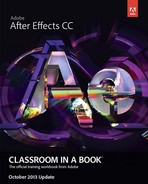Lesson 10: Performing Color Correction
Change to previewing on video monitor from Mac OS
Note
The following replaces step 2 in the “Previewing your project on a video monitor” sidebar, which is on page 250 in the printed book.
2. Do one of the following, depending on your platform:
• In Windows, choose Edit > Preferences > Video Preview. Then choose IEEE 1394 (OHCI Compliant) from the Output Device pop-up menu.
• In Mac OS, choose After Effects > Preferences > Video Preview. Select Enable QuickTime Video Preview, and then choose FireWire from the Output Device pop-up menu.
Note
In After Effects 12.1 and later for Mac OS, you need to select Enable QuickTime Video Preview to see a list of external video preview devices. However, enabling this option may cause the Adobe QT32 Server to crash, which will cause After Effects to fail, so the option is disabled by default.
Note added to the “Correcting a range of colors” section (page 260 in the printed book).
Addition to the Precompose dialog box
The Precompose dialog box illustration in the book may vary slightly from the one you see on your screen. In After Effects 12.1 and later, the Precompose dialog box includes the new Adjust Composition Duration To The Span Of The Selected Layers option. (Select the new option to create a composition that has the same duration as that spanned by the selected layers.)