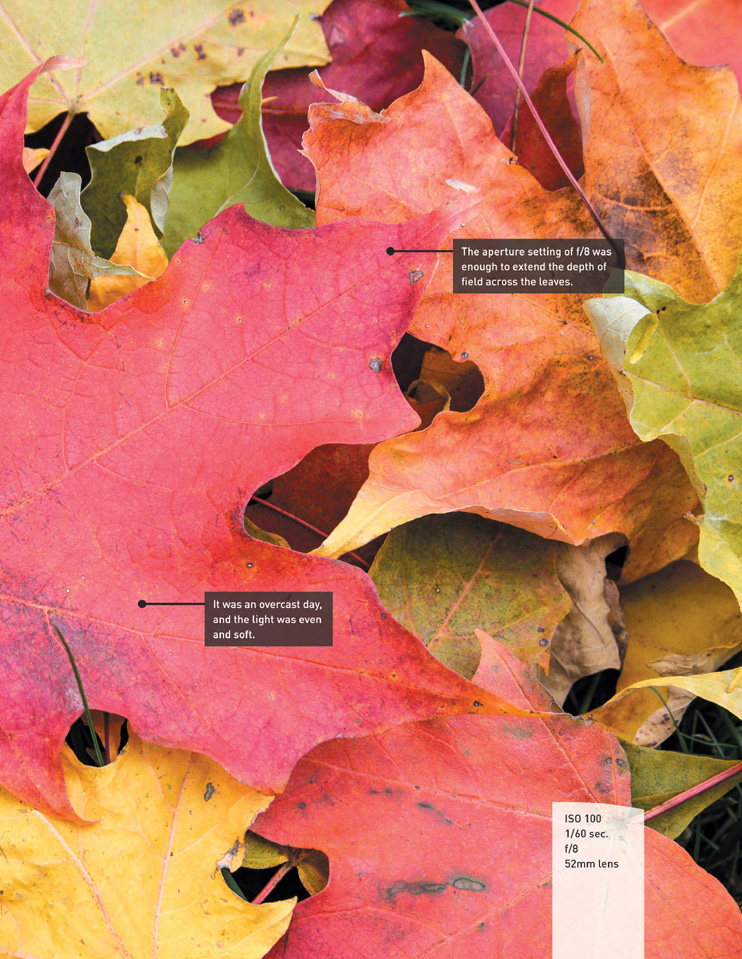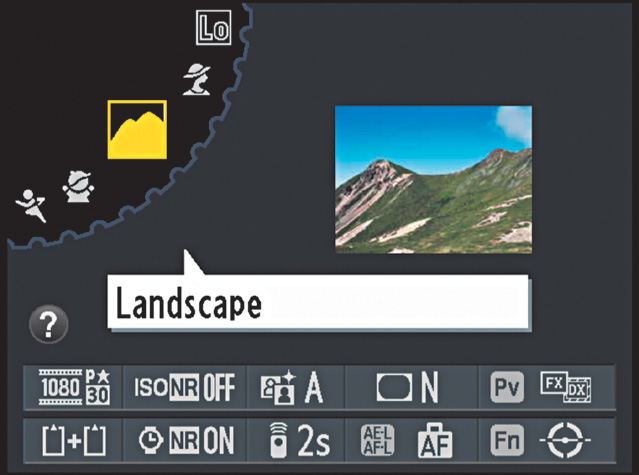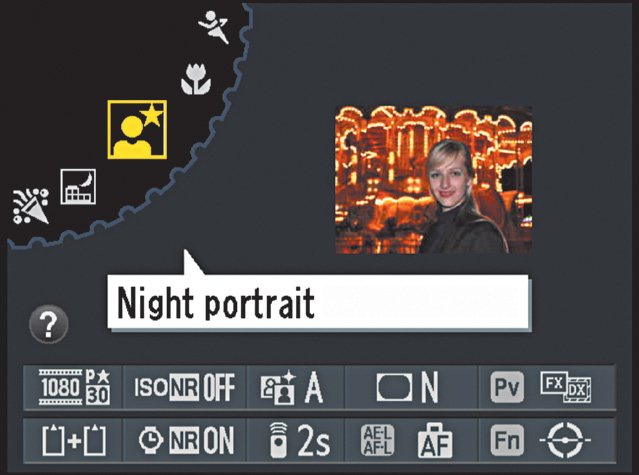3. The Auto Modes
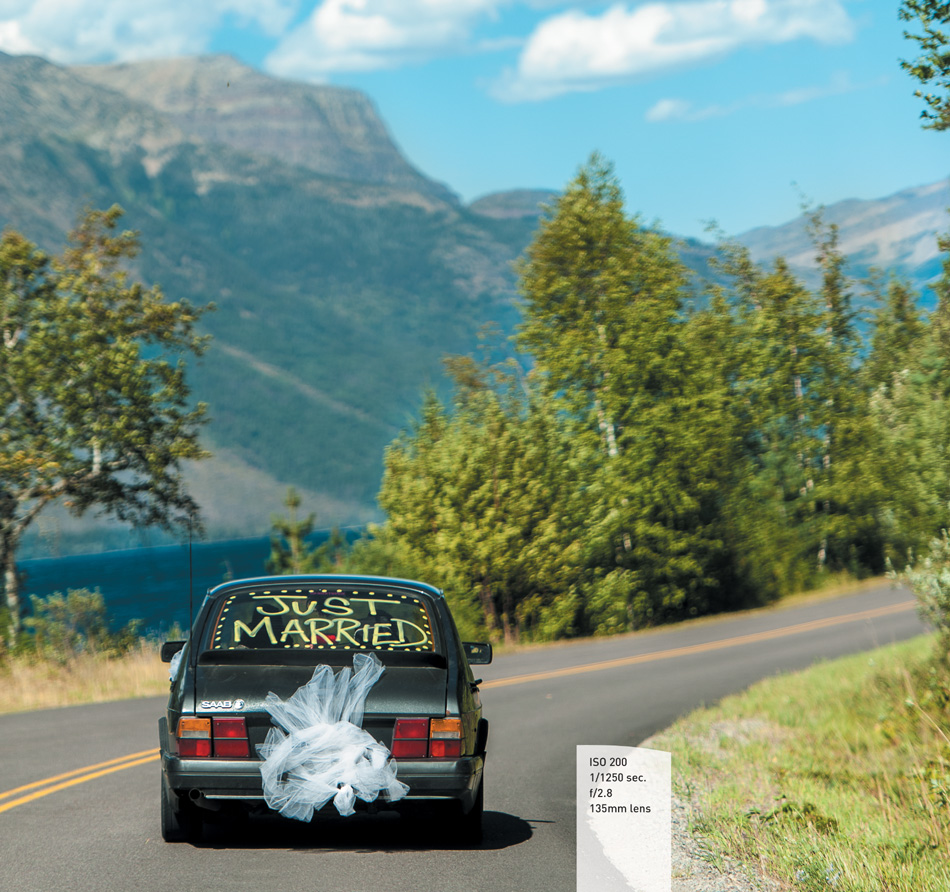
Get Shooting with the Automatic Camera Modes
Every digital photographer I know has taken photographs using what I call the green zone, or auto zone, and I’m not ashamed to admit that I still hang out there from time to time. The Nikon D610 has done an incredible job of simplifying some of the most complex camera settings and creating an excellent baseline for many shots. In this chapter, we’re going to focus on how to use the built-in scene modes and on the advantages that even more experienced photographers can gain from using these presets. Let’s take a look at the different modes and how and when to use them.
Poring Over the Picture
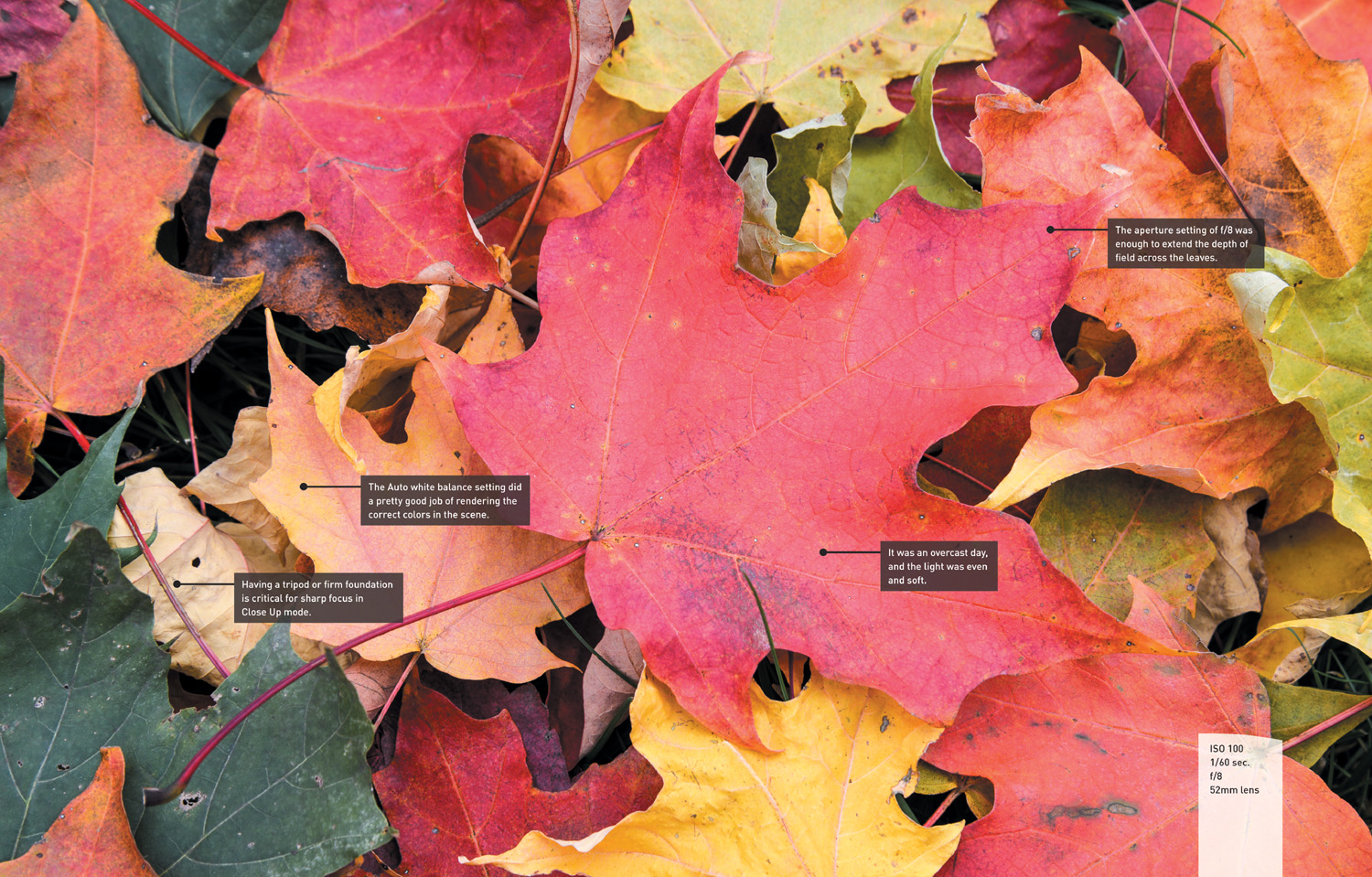
Autumnis a great time of year here in New Hampshire. My son and I often venture into the woods behind our house to see what we can see, and of course I always bring a camera with me. Passing under a lovely maple tree, I switched my camera into Close Up mode, braced myself against the tree, and composed a shot that showed the array of colors adorning the ground.
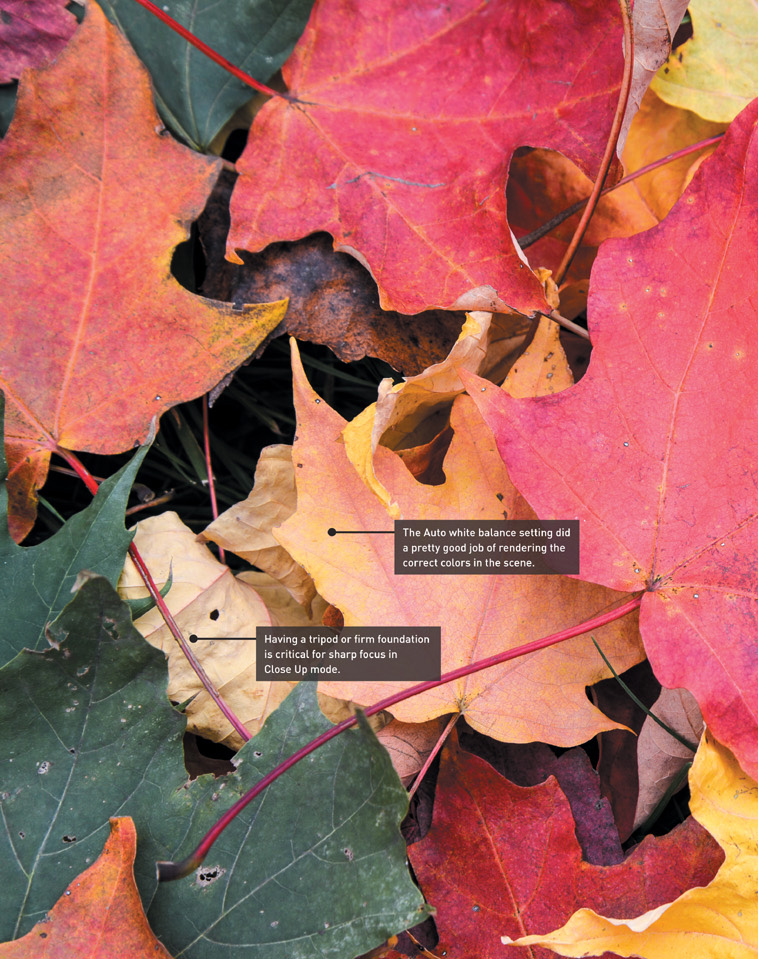
Auto Mode

Auto mode is all about thought-free photography (Figure 3.1). There is little to nothing for you to do in this mode except point and shoot. Your biggest concern when using Auto mode is focusing. The camera will use the automatic focusing modes to achieve the best possible focus for your picture. Naturally, the camera is going to assume that the object that is closest to the camera is the one that you want in sharpest focus. Simply press the shutter button down halfway while looking through the viewfinder, and you should see one of the focus points light up over the subject. Of course, you know that putting your subject in the middle of the picture is not the best way to compose your shot. So wait for the chirp to confirm that the focus has been set, and then, while still holding down the button, recompose your shot. Now just press down the shutter button the rest of the way to take the photo. It’s that easy. The camera will take care of all your exposure decisions, including when to use flash.
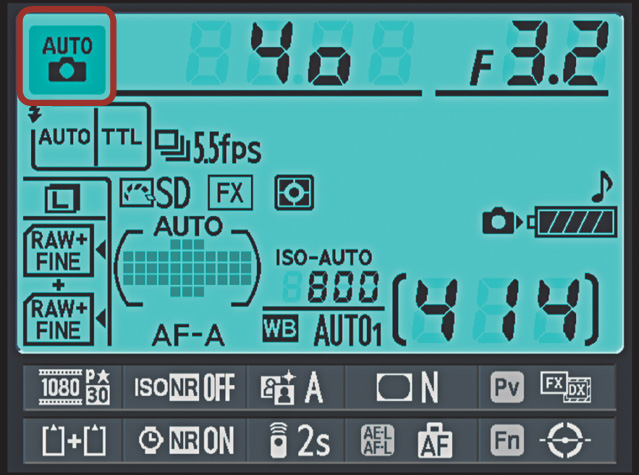
FIGURE 3.1 To shoot in Auto mode, all you need to do is move the Mode dial so that the green camera icon lines up with the white line. It’s as simple as that!
If you’re not sure of what setting to use—or if exposure, aperture, and speed are confusing—then start by using Auto mode. This mode can be an excellent learning tool. Take a photograph using Auto mode, and note the ISO, aperture, and speed the camera uses. This is a great way to become familiar with settings. Then as you become more familiar with the settings, you can begin to change them to better create your vision. I also find that Auto mode is useful when you want to hand your camera to someone else for a quick group shot (Figure 3.2) without having to fiddle with settings or talk them through how to use your camera.

FIGURE 3.2 When you’re trying to get an impromptu group photo together, there may not be time to set everything the way you want it, so just pop it in Auto and say “cheese.”
Flash Off Mode

Sometimes you will be in a situation where the light levels are low but you don’t want to use the flash. It could be that you are shooting in a place that restricts flash photography, such as a museum, or maybe you want to take advantage of the available light, as when shooting candles on a birthday cake. This is where Flash Off mode comes into play (Figure 3.3).
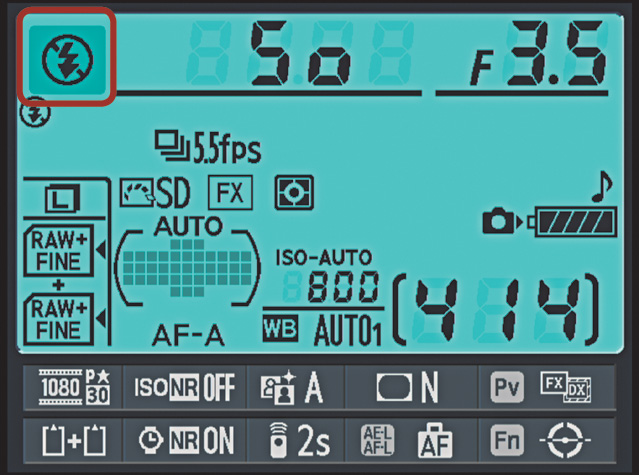
FIGURE 3.3 To shoot in Flash Off mode, turn the Mode dial to the Flash Off symbol. This will prevent your flash from firing.
By keeping the flash from firing, you will be able to use just the available ambient light while the camera automatically modifies the ISO setting to assist you in getting a good exposure (Figure 3.4). While most of the new Vibration Reduction (VR) lenses being sold today allow you to handhold the camera at much slower shutter speeds and still get good results, you’ll want to keep an eye on the shutter speed and be prepared to use a tripod (or really brace yourself well) if the shutter speed drops below 1/60 of a second. The other downfalls to this mode are the Auto ISO setting (which will quickly take your ISO setting up high) and the possibility of getting blur from subject movement (due to slow shutter speeds).

FIGURE 3.4 I didn’t want the flash to overpower the candles and what little light was coming in from the window on the side.
Scene Modes

Most DSLR cameras have only seven or eight automatic modes at their disposal, but the D610 takes things to a whole new level, with 19 additional scene modes to choose from (Figure 3.5). Nikon has anticipated many of the typical shooting scenarios that you will encounter and created scene modes that are optimized for those situations. We’re going to focus on a few of the most popular modes in detail, but first, here’s how to find them.

FIGURE 3.5 Remember that you have over 19 preset modes to choose from, so have fun and experiment a little.
Using the scene modes
1. Set the Mode dial to the Scene setting.
2. Press the Info button to turn on the information screen on the back of the camera.
3. Rotate the Command dial until the appropriate scene appears on the information screen.
Portrait
Auto mode is accurate much of the time, but one of its problems is that it has no idea what type of subject you are photographing and therefore uses the same settings for each situation. Shooting portraits is a perfect example. When you take a photograph of someone, you typically want the emphasis to be on the person, not on the stuff going on in the background.
This is what Portrait mode is all about (Figure 3.6). When you set your camera to this mode, you are telling the camera to select a larger aperture so that the depth of field is much narrower and objects in the background are blurrier. This blurry background places the attention on your subject (Figure 3.7). The other feature of this mode is the automatic selection of the D610’s built-in Portrait picture control (we’ll go into more detail about picture controls in later chapters). This feature is optimized for skin tones and will also be a little softer to improve the look of skin.

FIGURE 3.7 Portrait mode is a great choice for subjects like this. Not only does it pick a good aperture, but it also uses the picture control that works best for people.
Landscape
As you might have guessed, Landscape mode has been optimized for shooting landscape images (Figure 3.8). Particular emphasis is placed on the picture control, with the camera trying to boost the greens and blues in the image (Figure 3.9). This makes sense, since the typical landscape would be outdoors, where grass, trees, and skies should look more colorful. This picture control also boosts the sharpness that is applied during processing. The camera uses the lowest ISO settings possible in order to keep digital noise to a minimum.
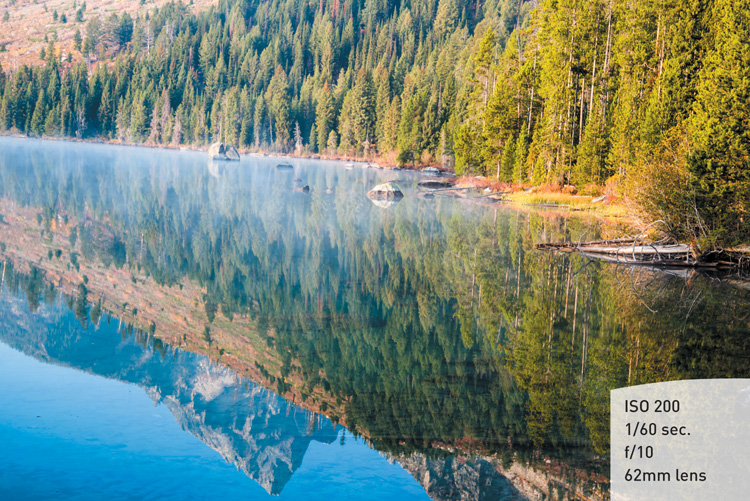
FIGURE 3.9 A low ISO was used to reduce digital noise, and the reflected blue skies and green trees benefited from the increased saturation.
The downfall to this setting is that, once again, there is less control over the camera settings; for example, exposure compensation is not allowed. However, you can change the Focus Mode, Image Quality, ISO, and AF-area mode settings. Note that the flash cannot be used in Landscape mode.
Child
Photographing children can be tough. Those little stinkers are fast, and if you’ve ever tried to photograph a two-year-old, you know the challenge of getting him or her to sit still. Child mode tries to solve this problem by blending the Sports and Portrait modes (Figures 3.10 and 3.11). Since children are seldom still, the camera will try to use a slightly faster shutter speed to freeze any movement. The picture control has also been optimized to render the bright, vivid colors that one normally associates with pictures of children. It’s a great mode to use for those kids on the go or to capture a very brief moment that you don’t want to miss.
Sports
Although this is called Sports mode, you can use it for any moving subject (Figure 3.12). The mode is built on the principles of sports photography: continuous focusing, large apertures, and fast shutter speeds (Figure 3.13). To handle these requirements, the camera sets the focus mode to AF-A, the AF-Area mode to Dynamic, the aperture to a very large opening, and the ISO to Auto. Overall, these are sound settings that will capture most moving subjects well. We will take an in-depth look at all of these features, like Continuous drive mode, in Chapter 5.
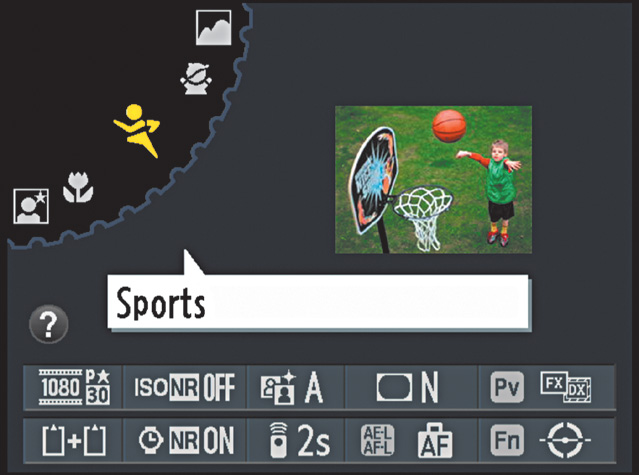
FIGURE 3.12 Sports mode is best used when you want to freeze motion. When the camera is in this mode, the built-in flash and AF-assist illuminator are turned off.

FIGURE 3.13 This is the type of shot that was made for Sports mode, where action-freezing shutter speeds and continuous focusing capture the moment.
You can, however, run the risk of too much digital noise in your picture if the camera decides that you need a very high ISO. This is why you have the ability to change some options within Sports mode, such as the ISO and the release mode (single and continuous). When using Sports mode, you can also change the focus mode to Manual, which is especially handy if you know when and where the action will take place and want to pre-focus the camera on a spot and wait for the right moment to take the photo.
Close Up
Although most zoom lenses don’t support true “macro” settings, that doesn’t mean you can’t shoot some great close-up photos. The key is to use your camera-to-subject distance to fill the frame and still achieve sharp focus. This means that you move yourself as close as possible to your subject while still being able to get a good, sharp focus. Often, your lens will be marked with the minimum focusing distance. On my 24-85mm zoom, it is about a foot with the lens set to 85mm. To help get the best focus in the picture, Close Up mode will use the smallest aperture it can while keeping the shutter speed fast enough to get a sharp shot (Figures 3.14 and 3.15). It does this by raising the ISO or turning on the built-in flash—or a combination of the two.

FIGURE 3.14 Close Up mode is best used for flowers, small objects, and insects. If you’re into macro photography, then this is the mode to use.
Fortunately, there are several other settings that you can change in this mode. The flash will be set to Auto by default, but you can also change it to Auto-Redeye or Off, depending on your needs. The ISO can be changed from the Auto setting to one of your own choosing. This probably only needs to be done in low-light settings when Auto ISO starts to move up to maintain exposure values. Other settings that can be changed are image quality, release mode, focus mode, and AF-area mode.
Night Portrait
You’re out on the town at night and you want to take a nice picture of someone, but you want to show some of the interesting scenery in the background as well. You could use Auto mode, which would probably turn on the flash and take the photo. The problem is that, while it would give you a decent exposure for your subject, the background would be completely dark. The solution is to use Night Portrait mode (Figure 3.16). When you set the dial to this mode, you are telling the camera that you want to use a slower-than-normal shutter speed so that the background is getting more time (and thus more light) to achieve a proper exposure.
The typical shutter speed for using flash is about 1/60 of a second or faster (but not faster than 1/200 of a second). By leaving the shutter open longer, the camera allows more of the background to be exposed so that you get a much more balanced scene (Figure 3.17). This is also a great mode for taking portraits during sunset. Once again, the camera uses an automatic ISO setting by default, so you will want to keep an eye on it to make sure the setting isn’t so high that the noise levels ruin your photo.
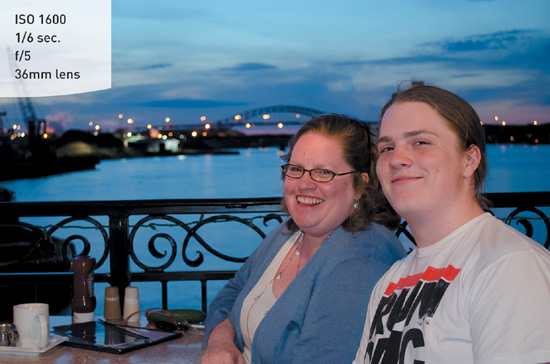
FIGURE 3.17 Night Portrait uses a slower shutter speed, higher ISO, and larger aperture to balance the background lights with the flash exposure.
Other Scene Modes to Explore
While the scene modes in the previous section tend to be the ones used most, there are quite a few others you might want to investigate. Just keep rotating the Mode dial to switch between them.
Night Landscape
A tripod or stable shooting surface is definitely recommended for Night Landscape mode (Figure 3.18). By using low ISOs, longer shutter speeds, and noise reduction, you can capture great cityscapes with more accurate colors. The flash and focus-assist functions are turned off for this mode, so focusing might be a little difficult. If so, try moving your focus point.
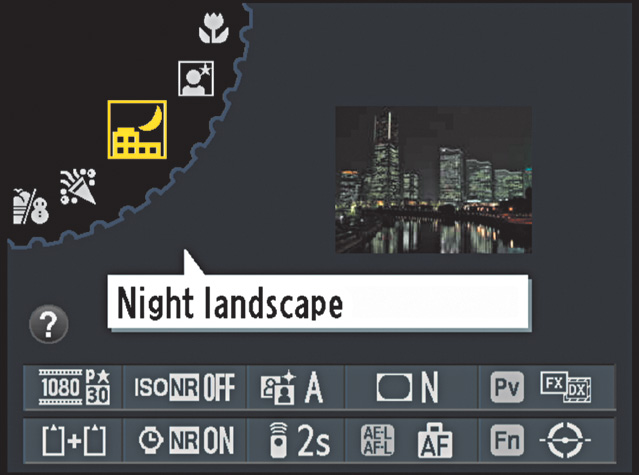
FIGURE 3.18 Night Landscape mode helps reduce noise and unnatural colors. This mode is great for capturing a city skyline at night. Because it uses slow shutter speeds, a tripod is recommended so that the lights don’t get blurred.
Party/Indoor
This mode is very much like Night Portrait mode except it is optimized for indoor use (Figure 3.19). The flash is automatically set to Auto-Redeye and will use the red-eye reduction lamp to help eliminate the red-eye that often occurs when using a flash indoors.
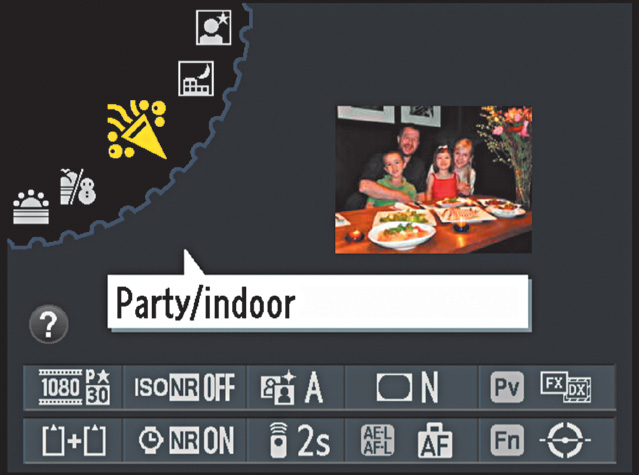
FIGURE 3.19 Party/Indoor mode is great when you want to capture a special moment at a birthday party or wedding.
Beach/Snow
Shooting in a bright environment like the beach or a ski resort can have a bad effect on your images. The problem is that beaches and snow often reflect a lot of light and can fool the camera’s light meter into underexposing. This means that the snow would come out looking darker than it should. To solve this problem, you can use Beach/Snow mode (Figure 3.20), which will overexpose slightly, giving you much more accurate tones.

FIGURE 3.20 Beach/Snow mode helps you capture vacations by the water or in winter, when the brightness of the sand or snow would otherwise trick the camera into underexposing. The built-in flash and AF-assist illuminator are turned off in this mode.
Sunset
Sunset mode is a great way to capture a beautiful scene at dusk. This setting will increase the saturation and optimize the colors in a sunset. What I love about this setting is that most sunsets are fairly predictable, so an automatic mode works great (Figure 3.21). If you are on vacation or just want to enjoy the moment, the last thing you need to worry about is fumbling around with camera settings. Just move the dial to Sunset mode, sit back, relax, and let your camera do the work. One word of advice—this mode will use a longer exposure, so to avoid blurry photos, use a tripod or steady your camera on a solid, level surface. You do have the option to change your ISO in this mode, so if you’re unable to steady your camera on a tripod or solid surface, I recommend increasing your ISO so that your speed is equal to or greater than the focal length of your lens. By doing this, you reduce your chances of camera shake (blurry photos).
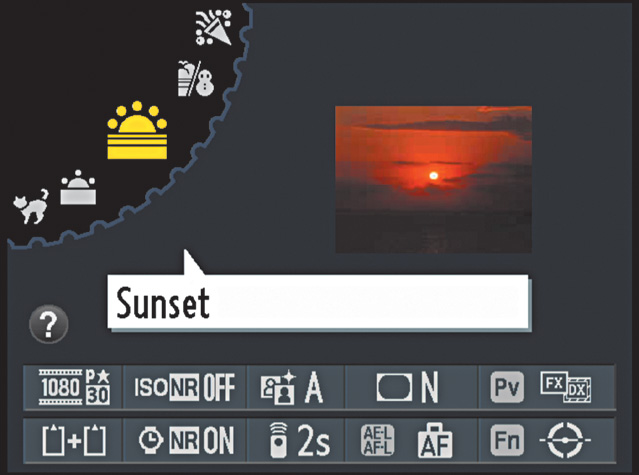
FIGURE 3.21 Sunset mode creates deeper hues during sunset and sunrise. A tripod is recommended with this mode.
Dusk/Dawn
There are some great photo opportunities that take place before the sun rises and after it sets. The only problem is that the typical camera settings don’t truly capture the vibrancy of the colors. The Dusk/Dawn setting is optimized for low-light photography and helps boost colors and eliminate noise from longer exposures (Figure 3.22).
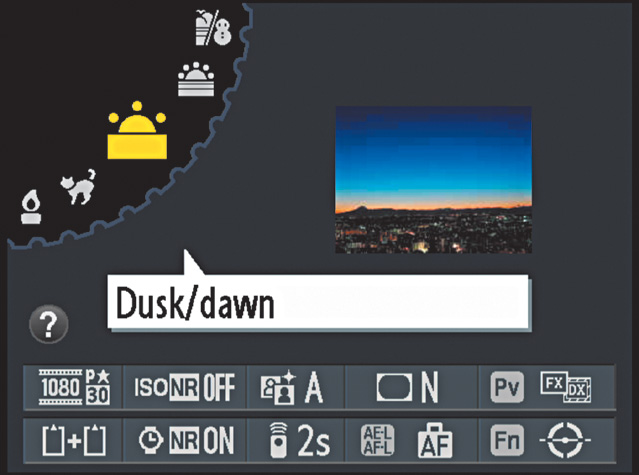
FIGURE 3.22 Dusk/Dawn mode maintains the muted colors of early morning and evening. The flash and AF-assist illuminator are off in this mode. A tripod is recommended with this mode because of its potentially longer shutter speeds.
Pet Portrait
This mode is similar to the Portrait mode in that it uses larger apertures and faster shutter speeds (Figure 3.23). The difference is that Portrait mode is optimized for human skin, with adjustments to the hues and color values. Pets don’t normally have any skin showing, so the sharpness and hues are adjusted accordingly.
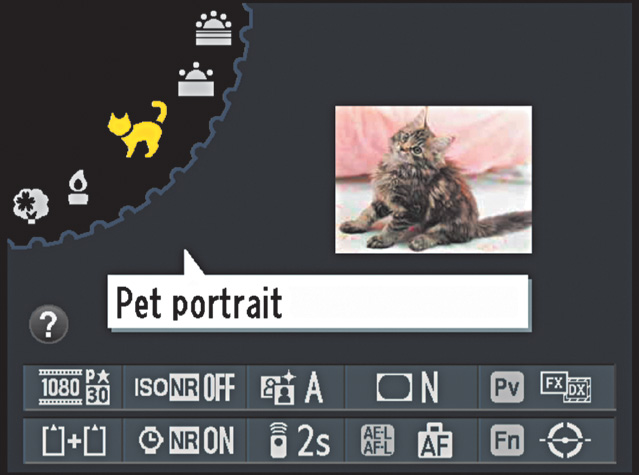
FIGURE 3.23 Pet Portrait mode works well when you are photographing a pet and don’t want to scare it off with the AF-assist iIluminator.
Candlelight
Sometimes it’s pretty easy to know when to use a particular mode. This mode is similar to Flash Off mode, but it is tweaked for the color of candlelight and will give you much more pleasing results (Figure 3.24). If you are photographing people in candlelight, try using a tripod and have them hold fairly still to reduce image blur.
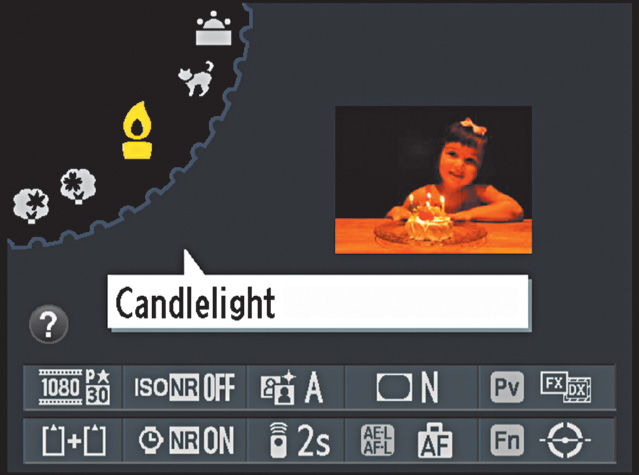
FIGURE 3.24 Candlelight mode helps in low-light conditions. The built-in flash is disabled, and a tripod is recommended.
Blossom
This mode is very similar to the Landscape setting but with a few slight adjustments. The color settings for Blossom have been optimized for use outdoors where there are many flowers in full bloom (Figure 3.25).
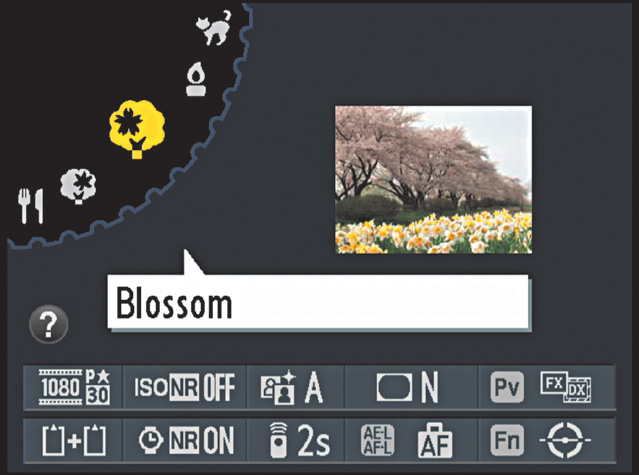
FIGURE 3.25 Blossom mode is best used when photographing a field of flowers. A tripod is recommended to avoid blur, and flash is unavailable.
Autumn Colors
If you live in an area that has great fall color (like I do), you will want to give this mode a try (Figure 3.26). The big advantage to this scene mode is that it is optimized for the red and yellow hues that are present in autumn, and it really makes them pop. It also turns off the flash, since the light from a flash can wash out the color in the leaves. Try using this mode when the leaves have turned and the skies are overcast. You will get some amazing color in your images.
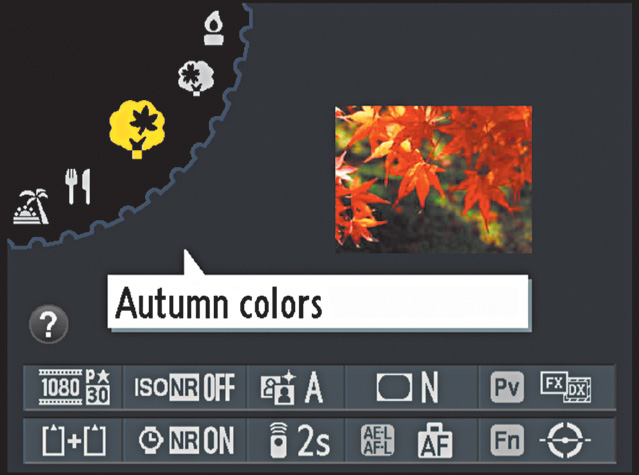
FIGURE 3.26 Autumn Colors mode creates bright yellows and reds in autumn leaves. A tripod is recommended; flash is unavailable in this mode.
Food
Food photography is very popular of late, and Nikon has provided you with a scene mode that is perfect for this type of work (Figure 3.27). When you select this mode, the camera will use large apertures for fairly narrow depth of field, slightly overexposed settings to keep things bright, and a picture control that makes colors slightly more vivid.
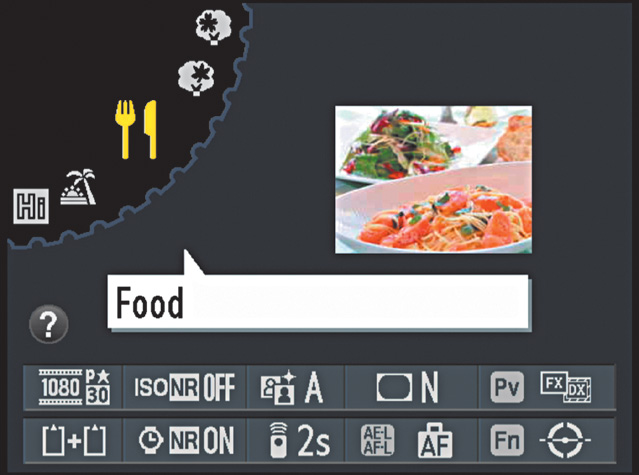
FIGURE 3.27 Food mode creates vivid colors. A tripod is advised with this mode; you will have use of the flash if needed.
Silhouette
Silhouette mode (Figure 3.28) does things like adjust the exposure for the brightest area of the scene as well as turn off the Active D-Lighting feature (see Chapter 9 for more on Active D-Lighting). This is necessary, since Active D-Lighting tries to boost exposure in shadow areas, which is the opposite of the effect you want when trying to get a nice silhouette.
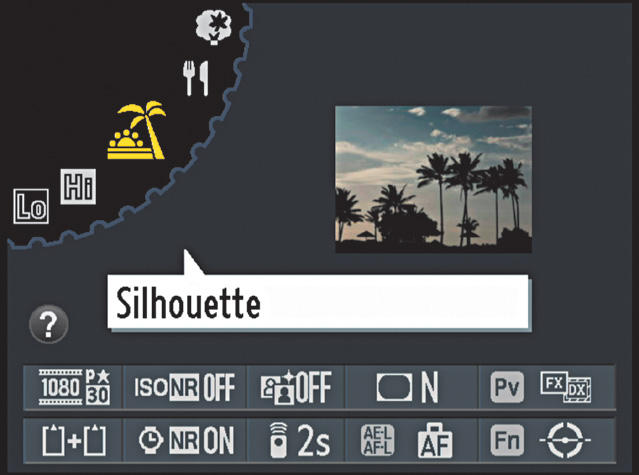
FIGURE 3.28 Silhouette mode creates a silhouette of the subject against brighter backgrounds. A tripod is recommended for this mode.
High Key
Images that are bright throughout can present a challenge, with the bright environment tending to fool the camera into making an image that is darker than desired. Using the High Key setting (Figure 3.29) forces the camera to overexpose a little and really lighten up those bright objects in your image.
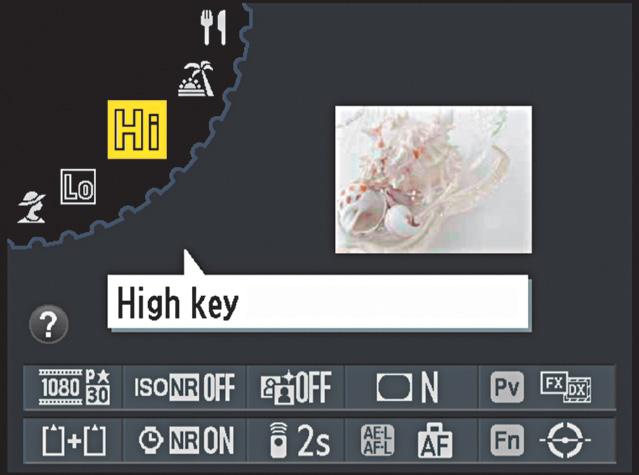
FIGURE 3.29 High Key mode creates very light and bright images; the flash is turned off in this mode.
Low Key
Low-key photos are typically meant to have an overall dark look. But when you’re shooting a low-key scene, your camera’s light meter will usually try to make everything brighter by adding some exposure (much like the beach/snow scenario in reverse). If you want to keep things on the dark side, use Low Key mode (Figure 3.30), which will keep the flash turned off and underexpose things just a little bit.

FIGURE 3.30 Low Key mode is best for times when you want to create a dark or subdued image. It will turn off the flash and is best used with a tripod.
When You Might Not Want to Use Auto Mode
With so many easy-to-use camera modes, why would anyone ever want to use anything else? Well, the first thing that comes to my mind is control. It is the number one benefit of using a DSLR camera. The ability to control every aspect of your photography will open up creative avenues that just aren’t available in the automatic scene modes. Let’s face it: there is a reason the Mode dial is split into two categories. Let’s look at what we are giving up when we work in the scene modes.
• White balance. There is no choice available for white balance; you are simply stuck with the Auto setting. This isn’t necessarily a bad thing, but your camera doesn’t always get it right. And in the scene modes, there is just no way to change it.
• Picture control. All of the automatic modes have specifically tuned picture controls. Some of them use the control presets, such as Landscape or Vivid, but there is no way to change the characteristics of the controls while in the auto modes.
• Metering. All of the auto scene modes use the Matrix metering mode to establish the proper exposure. This is generally not a downside, but there are specific scenarios that would benefit from a center or spot metering solution, which we will cover in later chapters.
• Exposure compensation. You will notice that in each and every automatic scene mode, the ability to adjust the exposure through the use of the exposure compensation feature has been completely turned off. This makes it very difficult to make the slight adjustments to exposure that are often needed.
• Active D-Lighting. This is another feature that is unavailable for changing in the auto modes. There are default settings for this feature that change from scene to scene, but there is no way for you to override the effect.
• Flash compensation. Just like exposure compensation, there is no way to make any adjustments to the power output of the flash. This means that you are stuck with whatever the camera feels is correct, even if it is too weak or too strong for your particular subject.
• Exposure bracketing. One way to make sure that you have at least one good exposure is to use the bracketing feature of the camera, which takes images at varying exposures so you can get just the right look for your image. Unfortunately, this feature is unavailable when using the scene modes.
Another thing you will find when using any of the automatic scene modes is that there are fewer choices in the camera menus for you to adjust. Each scene mode presents its own set of restrictions for the available menu items. These aren’t the only restrictions to using the automatic scene modes, but they should be enough to make you want to explore the options on the other side of the Mode dial, which I like to call the professional modes.
Chapter 3 Assignments
These assignments have you shooting in the various automatic scene modes so that you can experience the advantages and disadvantages of using them in your daily photography.
Shooting in Auto mode
It’s time to give up complete control and just concentrate on what you see in the viewfinder. Set your camera to Auto and practice shooting in a variety of conditions, both indoors and outside. Take notice of the camera settings when you are reviewing your pictures. Try using the AF-S focus point to pick a spot to focus on, and then recompose before taking the picture.
Checking out Portrait mode
Grab your favorite photogenic person and start shooting in Portrait mode. Try switching between Auto and Portrait mode while photographing the same person in the same setting. You should see a difference in the sharpness of the background and the skin tones. If you are using a zoom lens, set it to about 55mm if available.
Capturing the scenery with Landscape and Close Up modes
Take your camera outside for some landscape and macro work. First, find a nice scene, and then with your widest available lens, take some pictures using Landscape mode. Then switch back to Auto so you can compare the settings used for each image, as well as the changes to colors and sharpness. Now while you are still outside, find something in the foreground—a leaf or a flower—and switch the camera to Close Up mode. See how close you can get, and take note of the f-stop that the mode uses. Then switch to Auto and shoot the same subject.
Stopping the action with Sports mode
This assignment requires you to find a subject that is in motion. That could be the traffic in front of your home or your child at play; the only real requirement is that the subject be moving. This will be your opportunity to test out Sports mode. There isn’t a lot to worry about here—just point and shoot. Try shooting a few frames one at a time, and then go ahead and hold down the shutter button and shoot a burst of five or six frames. It will help if your subject is in good available light to start with so that the camera won’t be forced to use high ISOs.
Let your camera do the mentoring
How many times have you wondered what settings you should use for a particular shot? If you’re in doubt, place your camera on the auto settings and take note of what your camera thinks is the best ISO, aperture, and speed. Your camera won’t always be right, but it’s going to give you a great baseline. Then adjust one element at a time and retake the shot to see what happens. This will help you understand how each setting affects the shot.
Share your results with the book’s Flickr group!
www.flickr.com/groups/d610fromsnapshotstogreatshots