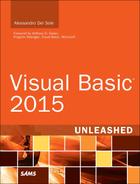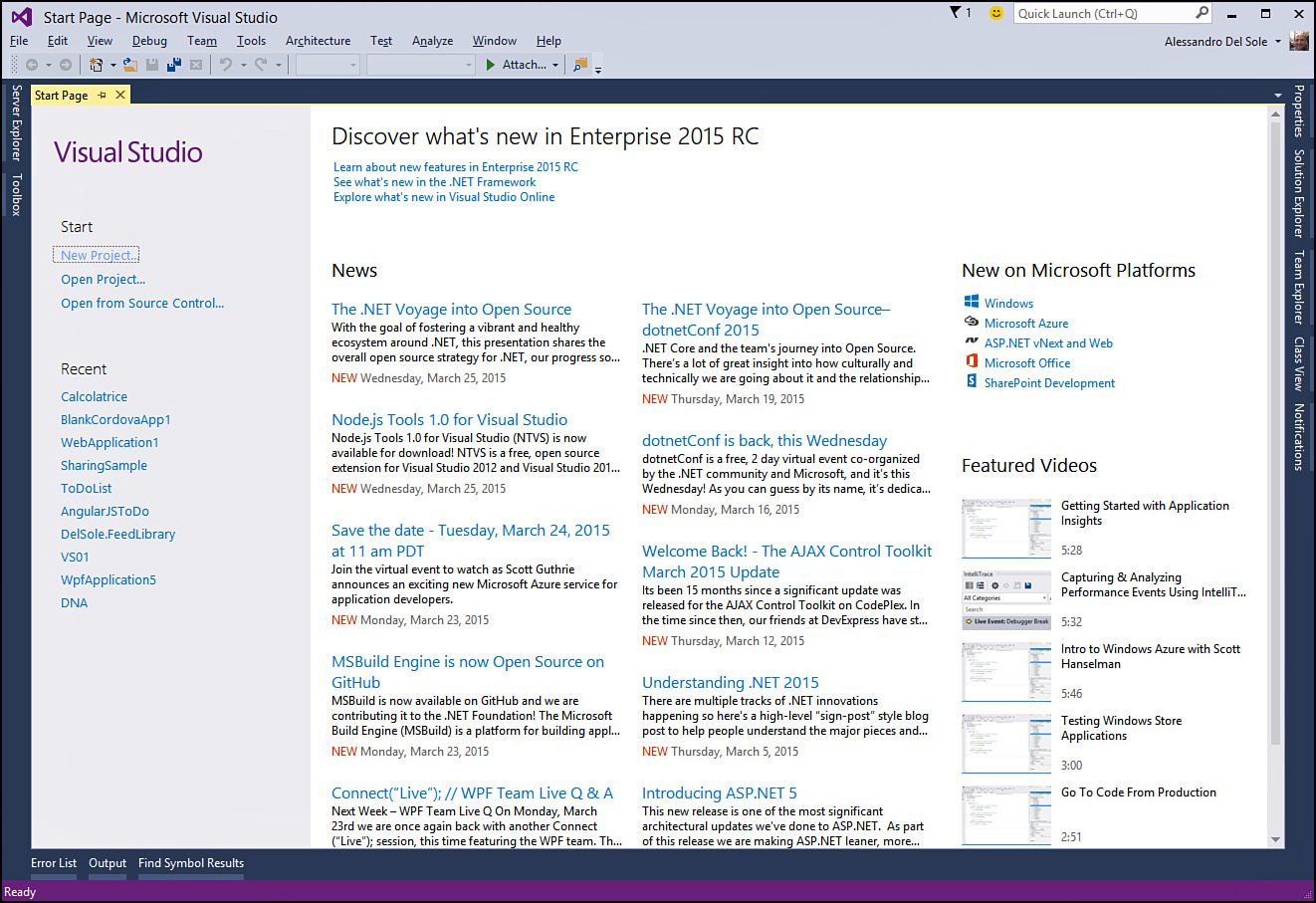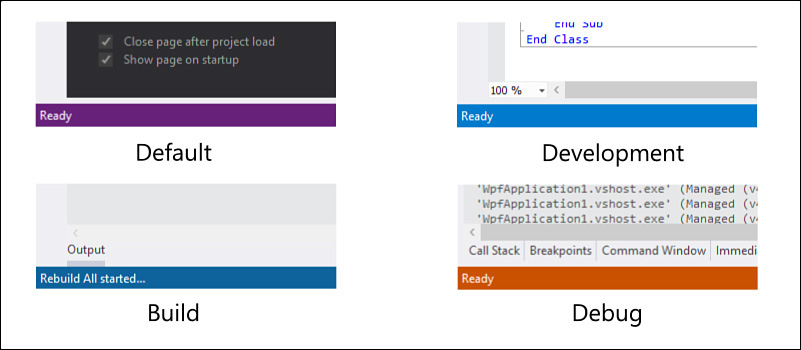Status Bar and Start Page
When you first run Visual Studio 2015, you notice the Start Page, shown in Figure 2.1. This page has been improved to provide additional learning resources. Also, its content is automatically resized every time you resize Visual Studio. The parts of the Start Page are described in the following subsections.
In the Start Page, note that the color of the status bar changes according to the particular task Visual Studio is running. These are the possible colors for the status bar (see Figure 2.2):
![]() Violet—This is the color of the status bar when Visual Studio is ready (for example, at startup).
Violet—This is the color of the status bar when Visual Studio is ready (for example, at startup).
![]() Light blue—This is the color of the status bar at development time—that is, during coding, designing of the user interface, or any other task you complete before compiling the code and running the application.
Light blue—This is the color of the status bar at development time—that is, during coding, designing of the user interface, or any other task you complete before compiling the code and running the application.
![]() Blue—This is the color of the status bar when Visual Studio 2015 is building the solution and compiling the code.
Blue—This is the color of the status bar when Visual Studio 2015 is building the solution and compiling the code.
![]() Orange—This is the color of the status bar when you are running the application in debugging mode (that is, by pressing F5).
Orange—This is the color of the status bar when you are running the application in debugging mode (that is, by pressing F5).
Themes for Visual Studio 2015
Visual Studio 2015 ships with three themes: Blue, Light, and Dark. This book uses the Blue theme, but feel free to use a different theme. The Light theme is based on light gray tones. The Dark theme reproduces the look of Microsoft Expression Blend and it uses black and other dark tones. You can change the theme by going to Tools, Options and then selecting a different theme in the Color Theme drop-down box in the Environment tab.
The Start Page is a central point in the IDE. It organizes the most common tasks, based on area of interest. On the left side of the screen you can find links for creating new projects and opening existing projects, as well as the list of recently opened projects. You can easily remove recent projects by right-clicking a project name and then selecting Delete.
Note that the Start Page relies on the Windows Presentation Foundation (WPF) technology and is completely written in XAML code. This means that it can be customized according to your needs. Customizing the Start Page is beyond the scope of this chapter. However, the following sections discuss the default settings, which you absolutely need to be familiar with.