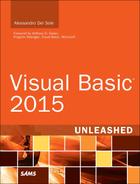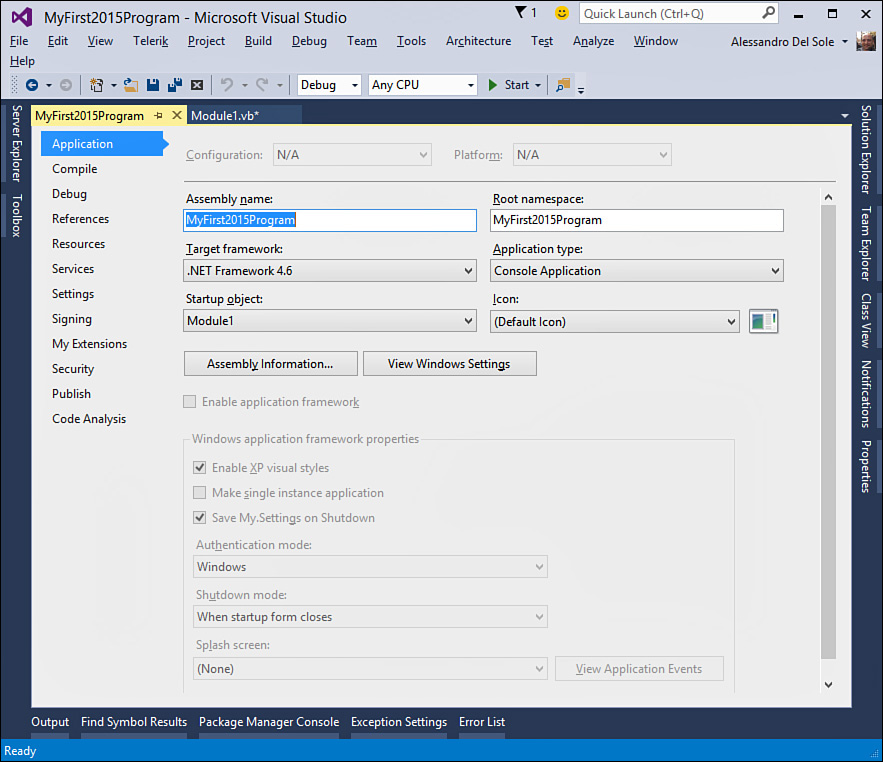The My Project Window
My Project is a special window that allows you to set project properties. You open the My Project window by double-clicking the My Project item in Solution Explorer or by selecting Project, ProjectName Properties (where ProjectName is the current project name). Figure 2.23 shows how My Project looks for the sample application you created earlier in this chapter.
My Project is organized into tabs, and each tab represents a specific area of the project, such as application-level properties, external references, deployment options, compile options, and debugging options. For now, you don’t need to learn all the tabs of the My Project window; you’ll have plenty of time for that throughout this book. At this point, here’s what you need to do:
![]() Understand what My Project is.
Understand what My Project is.
![]() Remember how to open it.
Remember how to open it.
![]() Learn about the Application tab, which is discussed in the following section.
Learn about the Application tab, which is discussed in the following section.
Understanding My Project
Understanding My Project is important because this window provides most of the infrastructure for the My namespace that is discussed in Chapter 19, “The My Namespace.” Most of settings you can specify in the My Project window are then accessible by invoking My. Chapter 3, “The Anatomy of a Visual Basic Project,” describes the structure of My Project.