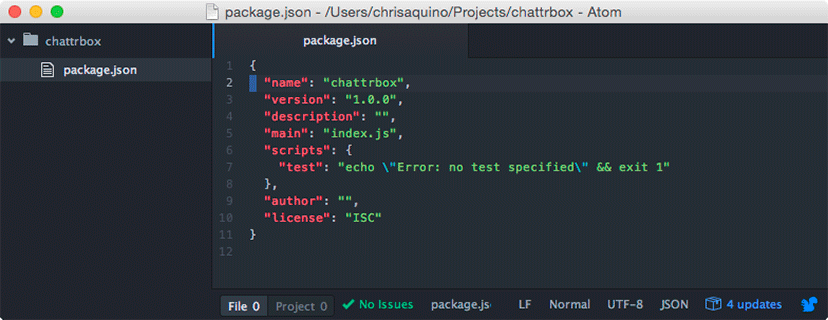Node.js is an open-source project that lets you write JavaScript that runs outside the browser.
When you write JavaScript for the
browser, your code is given access to global objects like the
document and window, as well
as other APIs and libraries.
With Node, your code can access the hard drive, databases, and the
network (Figure 15.1).
Using Node, you can create anything from command-line tools to web servers. Over the next four chapters, you will use Node to help create a real-time chat application called Chattrbox (Figure 15.2).
Chattrbox will consist of two parts: a Node.js server and a JavaScript app running in the browser. The browser will connect to the Node server and receive the HTML, CSS, and JavaScript files. At that point, the JavaScript app in the browser will begin handling real-time communication over WebSockets. This process is diagrammed in Figure 15.3.
You will learn about WebSockets in the next chapter. This chapter focuses on getting you familiar with Node.
When you installed Node.js in Chapter 1,
you got access to two command-line programs: node
and the Node package manager, npm.
You may recall that npm allows you to install open-source development tools, like browser-sync.
The node program does the work of running
programs written in JavaScript.
Most of your work will be with npm in
this chapter.
The npm command-line tool can perform a variety
of tasks, like installing third-party code
that you can incorporate into your project and
managing your project’s workflow and external dependencies.
In this chapter, you will be using npm to:
-
create the package.json file, using
npm init -
add third-party modules, using
npm install --save -
run frequently used tools saved in package.json’s
scriptssection
Node is much more than the node
and npm commands. It also includes a number
of useful modules that provide constructors to
help you do things like work with files and folders, communicate over a network,
and handle events.
Also, when writing JavaScript for Node you will
have access to utility functions that facilitate JavaScript’s interaction
with the Node module ecosystem. For example,
Node provides a much simpler module pattern than
the IIFEs you used for CoffeeRun.
The package.json file mentioned above is a file
that acts as your Node project’s manifest. It holds
your project’s name, version number, description, and other information. More
important, it is where you can store configuration settings and commands
for npm to use when testing and building your application.
You could create this file by hand, but it is much easier to let npm do it for you.
Create a directory in your projects folder named chattrbox.
In your terminal program, change to that directory and run npm init
to have npm create package.json.
npm will prompt you for information about the
project. It will also offer default
answers, which are fine for now. Press the
Return key to accept the defaults (Figure 15.4).
Open the chattrbox project folder in Atom. You will see that the package.json file was indeed created for you (Figure 15.5).
In package.json, notice the section labeled
"scripts". This is for
commands that you might need to run again and again while
working on your project.
As you build Chattrbox, you will add to the
"scripts" section of
package.json to make your development
workflow more efficient.
Create your first npm workflow script by adding a
"start" script (note that you must add a comma to the end of the "test" line):
...
"scripts": {
"test": "echo "Error: no test specified" && exit 1",
"start": "node index.js"
},
...
This lets you start your Node server by running
npm start from the command line.