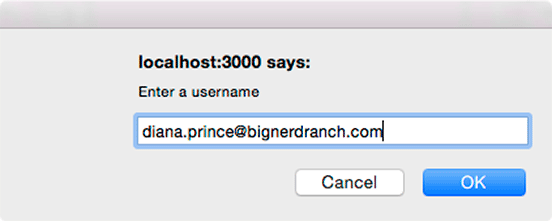It would be really cool to be Wonder Woman. But it is more cool to be a JavaScript developer using Chattrbox. (Especially because real users actually have Gravatars.) In order to know who is using Chattrbox, you will need to prompt users for their usernames.
It is the responsibility of the dom module
to interact with the UI, so create a
promptForUsername function in dom.js.
Add it to the exports instead of making it
part of ChatForm or
ChatList.
...
function createGravatarUrl(username) {
let userhash = md5(username);
return `http://www.gravatar.com/avatar/${userhash.toString()}`;
}
export function promptForUsername() {
let username = prompt('Enter a username');
return username.toLowerCase();
}
...
In the promptForUsername function, you
created a let variable to hold the text entered by the user.
(The prompt function is built into the
browser and returns a string.)
Then you returned a lowercase version of that text.
Next, you will need to update app.js to use
this new function. Update the import
statement for the dom module and call the
promptForUsername function to get a value for
the username variable:
import socket from './ws-client';
import {ChatForm, ChatList, promptForUsername} from './dom';
const FORM_SELECTOR = '[data-chat="chat-form"]';
const INPUT_SELECTOR = '[data-chat="message-input"]';
const LIST_SELECTOR = '[data-chat="message-list"]';
let username = '';
username = promptForUsername();
class ChatApp {
...
Now, update ChatMessage to use that username
as the default. Remember, only messages received from the server
have a data.user value.
...
class ChatMessage {
constructor({
message: m,
user: u='batman', username,
timestamp: t=(new Date()).getTime()
...
Finally, pass the username to the ChatList constructor:
...
class ChatApp {
constructor() {
this.chatForm = new ChatForm(FORM_SELECTOR, INPUT_SELECTOR);
this.chatList = new ChatList(LIST_SELECTOR, 'wonderwoman' username);
...
After the build process completes, reload your browser and enter a username in the prompt (Figure 18.5).
Now, try sending messages. You should see your selected username echoed back at you, as well as the Gravatar associated with that username (Figure 18.6).
Gravatars are assigned using email addresses. If you do not have one associated with your email address, try [email protected] or [email protected].