13. Finding Other Users and Boards to Follow on Pinterest
In this chapter, you learn how to find pins, boards, and people on Pinterest.
How do you find items to save on Pinterest? It’s a matter of searching or browsing for specific types of items—and for other pinners to follow.
Browsing and Searching for Pins
With more than 75 billion pins from more than 150 million users, there’s a lot of interesting content to find on Pinterest. How do you sort through all those pins to find the ones you want to save?
Browse via Category
Pinterest organizes its pins into a relative handful of major categories. You can browse through the categories to find the most popular pins of a given type. This section shows you how to do this in Pinterest’s mobile app. (The process is similar on the Pinterest website.)
![]() Tap the Search icon to display trending and recommended categories.
Tap the Search icon to display trending and recommended categories.

![]() Tap a category from the scrolling list at the top of the screen.
Tap a category from the scrolling list at the top of the screen.
![]() Scroll down to view recommendations within this category. Tap a tile to view pins of a given type.
Scroll down to view recommendations within this category. Tap a tile to view pins of a given type.

![]() Pinterest displays matching pins. Scroll down to view more.
Pinterest displays matching pins. Scroll down to view more.

![]() To save a pin, press and hold the pinned image, and then tap the Save (pin) icon.
To save a pin, press and hold the pinned image, and then tap the Save (pin) icon.

Search by Keyword
You can also search for pins of a certain type by entering one or more keywords that describe what you’re looking for.
![]() Tap the Search icon to display the category screen.
Tap the Search icon to display the category screen.

![]() Tap within the search box to display the Search for Ideas screen.
Tap within the search box to display the Search for Ideas screen.

![]() Enter one or more keywords into the Search for Ideas box.
Enter one or more keywords into the Search for Ideas box.

![]() As you type, Pinterest displays suggested searches. If one of these is what you’re looking for, tap it.
As you type, Pinterest displays suggested searches. If one of these is what you’re looking for, tap it.
![]() Otherwise, continue entering your query and then tap the Enter or Search key on your device’s online keyboard.
Otherwise, continue entering your query and then tap the Enter or Search key on your device’s online keyboard.
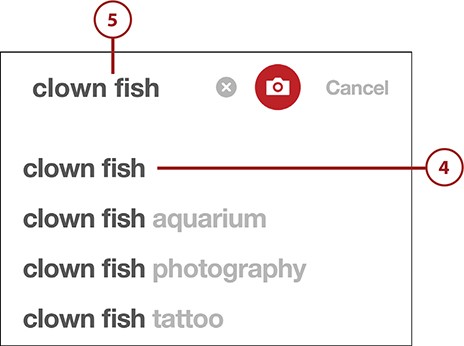
![]() Pinterest now displays pins that match your query. You can fine-tune your search by selecting one of the filters displayed at the top of the search results page.
Pinterest now displays pins that match your query. You can fine-tune your search by selecting one of the filters displayed at the top of the search results page.

![]() To save a pin, press and hold the pinned image; then tap the Save icon.
To save a pin, press and hold the pinned image; then tap the Save icon.

Searching for People and Boards
Pinterest lets you search for boards about a given topic, which you can then follow. You can also search for individual users—and follow them, too. (Pins from any board or user you follow appear in the feed on your Pinterest home page.)
Find and Follow Interesting Boards
Just as you can search for individual pins, you can also search for boards full of pins in which you might be interested.
![]() Begin a search as described in the “Search by Keyword” task.
Begin a search as described in the “Search by Keyword” task.
![]() When you come to the screen of search results, tap the Filter icon.
When you come to the screen of search results, tap the Filter icon.

![]() In the Filter By section, tap Boards.
In the Filter By section, tap Boards.

![]() You see boards that match your query. Tap a board to view all the pins saved to that board. Or...
You see boards that match your query. Tap a board to view all the pins saved to that board. Or...
![]() Tap the Follow button to follow all pins saved to that board.
Tap the Follow button to follow all pins saved to that board.

Find Other Users to Follow
Although you can search for individual users by name or by keyword from the Pinterest Search box (just select Pinners or People after tapping the Filter icon), a better approach is to find a pin you like and then click through to learn more about the person who pinned that item. You can then opt to follow that person or specific boards created by that person. (Following a person means that all that person’s new pins display on your Pinterest home page.)
![]() When you find a pin you like, click or tap the pin to view its detail screen.
When you find a pin you like, click or tap the pin to view its detail screen.

![]() Click or tap the name of the person who saved it to see that person’s profile page.
Click or tap the name of the person who saved it to see that person’s profile page.

![]() Click or tap the Follow button to follow all of this person’s pins.
Click or tap the Follow button to follow all of this person’s pins.

![]() Alternatively, if you only want to follow pins to one of this person’s boards, scroll down to view all of this person’s boards and tap or click the Follow button for the board you want to follow.
Alternatively, if you only want to follow pins to one of this person’s boards, scroll down to view all of this person’s boards and tap or click the Follow button for the board you want to follow.

Unfollow a Board
Over time, you may find that some boards you follow aren’t quite as interesting as you once thought. Fortunately, you can opt to unfollow any board at any time.
![]() Click or tap the profile icon to display your personal page.
Click or tap the profile icon to display your personal page.

![]() Click or tap Following to display all the people and boards you follow.
Click or tap Following to display all the people and boards you follow.

![]() Click or tap Boards to display the boards you follow.
Click or tap Boards to display the boards you follow.
![]() Find the board you no longer want to follow, and then click or tap the Unfollow button.
Find the board you no longer want to follow, and then click or tap the Unfollow button.

>>>Go Further: For Women—and Men
As we’ve discussed, Pinterest is particularly appealing to women—more so than any other social network today. Maybe it’s the visual nature of Pinterest. Maybe it’s because women jumped on the bandwagon first, and that encouraged even more women to join.
Whatever the reasons, Pinterest has a huge following among women of all ages. Women use Pinterest to pin the latest fashions, recipes, DIY and craft projects, you name it. My wife uses it to find recipes for the family meals. My stepdaughter uses it for gift and party ideas for her kids (my grandkids). My friend’s wife actually hosts Pinterest craft nights at her church, with fun crafts found on the Pinterest site. You get the idea.
That’s not to say that Pinterest is only a female thing. It’s not. More and more men are joining Pinterest and pinning items of interest to them. Some of my friends have Pinterest boards for classic automobiles, baseball cards, favorite golf courses, and various other sports and hobbies (including DIY projects, of course—that topic definitely crosses genders). Personally, I’ve played drums for the past half century, so I have boards devoted to famous drummers, cool drum sets, and musicians in general.
In short, you can use Pinterest to follow anything in which you have an interest. It doesn’t matter whether you’re male or female, what age you are, or how much money you make. Pinterest is a social network for anyone and everyone.

