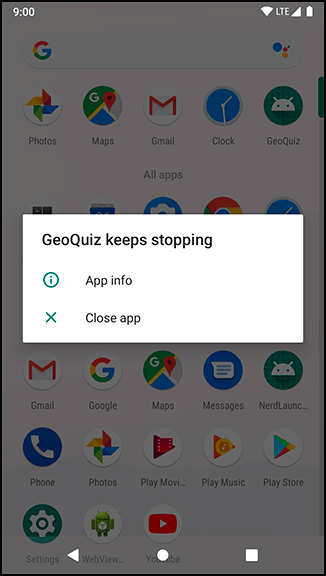5. Debugging Android Apps
by Kristin Marsicano, Chris Stewart, Bill Phillips
Android Programming: The Big Nerd Ranch Guide, 4th Edition
5. Debugging Android Apps
by Kristin Marsicano, Chris Stewart, Bill Phillips
Android Programming: The Big Nerd Ranch Guide, 4th Edition
- Title Page
- Dedication
- Acknowledgments
- Table of Contents
- Learning Android
- The Necessary Tools
- 1. Your First Android Application
- 2. Android and Model-View-Controller
- 3. The Activity Lifecycle
- Rotating GeoQuiz
- Activity States and Lifecycle Callbacks
- Logging the Activity Lifecycle
- Exploring How the Activity Lifecycle Responds to User Actions
- Device Configuration Changes and the Activity Lifecycle
- For the More Curious: UI Updates and Multi-Window Mode
- For the More Curious: Log Levels
- Challenge: Preventing Repeat Answers
- Challenge: Graded Quiz
- 4. Persisting UI State
- 5. Debugging Android Apps
- 6. Your Second Activity
- 7. Android SDK Versions and Compatibility
- 8. UI Fragments and the Fragment Manager
- 9. Displaying Lists with RecyclerView
- Adding a New Fragment and ViewModel
- Adding a RecyclerView
- Creating an Item View Layout
- Implementing a ViewHolder
- Implementing an Adapter to Populate the RecyclerView
- Recycling Views
- Cleaning Up Binding List Items
- Responding to Presses
- For the More Curious: ListView and GridView
- Challenge: RecyclerView ViewTypes
- 10. Creating User Interfaces with Layouts and Widgets
- 11. Databases and the Room Library
- 12. Fragment Navigation
- 13. Dialogs
- 14. The App Bar
- 15. Implicit Intents
- 16. Taking Pictures with Intents
- 17. Localization
- 18. Accessibility
- 19. Data Binding and MVVM
- 20. Unit Testing and Audio Playback
- Creating a SoundPool
- Accessing Assets
- Loading Sounds
- Playing Sounds
- Test Dependencies
- Creating a Test Class
- Setting Up Your Test
- Writing Tests
- Data Binding Callbacks
- Unloading Sounds
- For the More Curious: Integration Testing
- For the More Curious: Mocks and Testing
- Challenge: Playback Speed Control
- Challenge: Play Sound Across Rotation
- 21. Styles and Themes
- 22. XML Drawables
- 23. More About Intents and Tasks
- 24. HTTP and Background Tasks
- Creating PhotoGallery
- Networking Basics with Retrofit
- Fetching JSON from Flickr
- Networking Across Configuration Changes
- Displaying Results in RecyclerView
- For the More Curious: Alternate Parsers and Data Formats
- For the More Curious: Canceling Requests
- For the More Curious: Managing Dependencies
- Challenge: Adding a Custom Gson Deserializer
- Challenge: Paging
- Challenge: Dynamically Adjusting the Number of Columns
- 25. Loopers, Handlers, and HandlerThread
- Preparing RecyclerView to Display Images
- Preparing to Download Bytes from a URL
- Downloading Lots of Small Things
- Assembling a Background Thread
- Messages and Message Handlers
- Listening to the View Lifecycle
- Retained Fragments
- For the More Curious: Solving the Image Downloading Problem
- For the More Curious: StrictMode
- Challenge: Observing View LifecycleOwner LiveData
- Challenge: Improving ThumbnailDownloader’s Lifecycle Awareness
- Challenge: Preloading and Caching
- 26. SearchView and SharedPreferences
- 27. WorkManager
- 28. Broadcast Intents
- 29. Browsing the Web and WebView
- One Last Bit of Flickr Data
- The Easy Way: Implicit Intents
- The Harder Way: WebView
- Proper Rotation with WebView
- WebView vs a Custom UI
- For the More Curious: Injecting JavaScript Objects
- For the More Curious: WebView Updates
- For the More Curious: Chrome Custom Tabs (Another Easy Way)
- Challenge: Using the Back Button for Browser History
- 30. Custom Views and Touch Events
- 31. Property Animation
- 32. Afterword
- Index
In this chapter, you will find out what to do when apps get buggy. You will learn how to use Logcat, Android Lint, and the debugger that comes with Android Studio.
To practice debugging, the first step is to break something. In MainActivity.kt, comment out the code in onCreate(Bundle?) where you find questionTextView by its ID.
Listing 5.1 Commenting out a crucial line (MainActivity.kt)
override fun onCreate(savedInstanceState: Bundle?) {
...
trueButton = findViewById(R.id.true_button)
falseButton = findViewById(R.id.false_button)
nextButton = findViewById(R.id.next_button)
// questionTextView = findViewById(R.id.question_text_view)
...
}
Run GeoQuiz and see what happens. The app will crash and burn almost immediately.
On versions before Android Pie (API 28), an error message appears telling you that the app crashed. On a device running Android Pie, if you watch the screen, you may see the app appear for a brief moment before vanishing without a word. In this case, launch the app again by pressing the GeoQuiz icon on the launcher screen. This time, when the app crashes you will see a message like the one shown in Figure 5.1.
Of course, you know exactly what is wrong with your app. But if you did not, it might help to look at your app from a new perspective.
-
No Comment