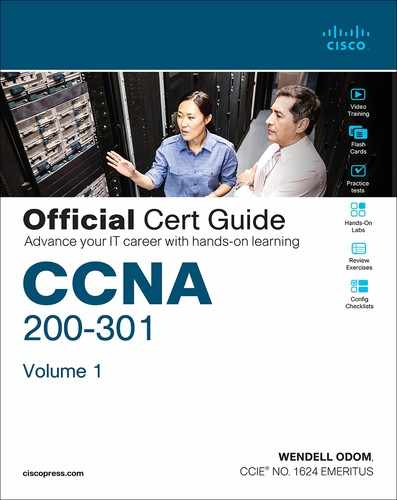Part II: Implementing Ethernet LANs
Part I provided a broad look at the fundamentals of all parts of networking, focusing on Ethernet LANs, WANs, and IP routing. Parts II and III now drill into depth about the details of Ethernet, which was introduced in Chapter 2, “Fundamentals of Ethernet LANs.”
Part II begins that journey by discussing the basics of building a small Ethernet LAN with Cisco Catalyst switches. The journey begins by showing how to access the user interface of a Cisco switch so that you can see evidence of what the switch is doing and configure the switch to act in the ways you want it to act. At this point, you should start using whatever lab practice option you chose in the “Your Study Plan” section that preceded Chapter 1, “Introduction to TCP/IP Networking.” (And if you have not yet finalized your plan for how to practice your hands-on skills, now is the time.)
After you complete Chapter 4 and see how to get into the command-line interface (CLI) of a switch, the next three chapters step through some important foundations of how to implement LANs—foundations used by every company that builds LANs with Cisco gear. Chapter 5 takes a close look at Ethernet switching—that is, the logic used by a switch—and how to know what a particular switch is doing. Chapter 6 shows the ways to configure a switch for remote access with Telnet and Secure Shell (SSH), along with a variety of other useful commands that will help you when you work with any real lab gear, simulator, or any other practice tools. Chapter 7, the final chapter in Part II, shows how to configure and verify the operation of switch interfaces for several important features, including speed, duplex, and autonegotiation.
Chapter 4: Using the Command-Line Interface
Chapter 5: Analyzing Ethernet LAN Switching
Chapter 6: Configuring Basic Switch Management