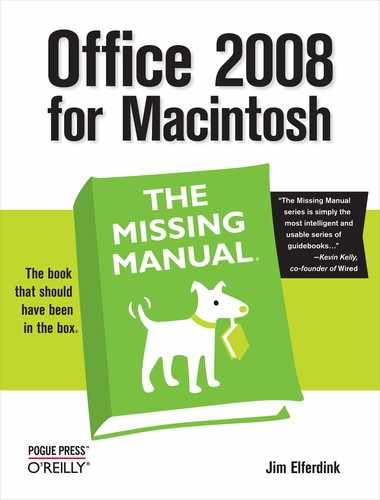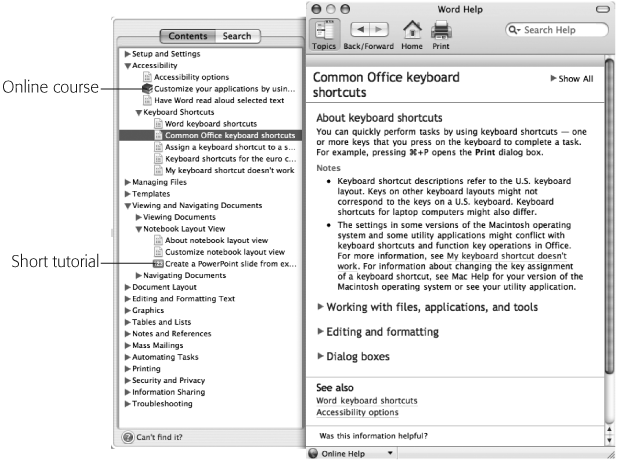- Office 2008 for Macintosh: The Missing Manual
- A Note Regarding Supplemental Files
- The Missing Credits
- Introduction
- I. Word
- 1. Basic Word Processing
- 2. Editing in Word
- 3. Formatting in Word
- 4. Styles, Page Layout, and Tables
- 5. Working Collaboratively
- 6. Working with Notebooks, Outlining, and Master Documents
- Notebook Layout View
- Outline View
- The Document Map
- Master Documents
- 7. Editing Long Documents
- Headers and Footers
- Citations
- Bibliographies
- Footnotes and Endnotes
- Line Numbers
- Templates
- AutoSummarize
- Fields
- Bookmarks
- Captions
- Cross-References
- Creating a Table of Contents
- Indexing
- Mail Merges
- Macros
- 8. Moving Beyond Text: Publishing Layout View
- 9. Word Meets Web
- II. Entourage
- 10. Email, Address Book, and Newsgroups
- The Big Picture
- Setting Up Entourage
- Sending and Receiving Mail
- Address Book
- Newsgroups
- 11. Calendar, Tasks, and the Project Center
- The Calendar
- Recording Events
- What to Do with an Appointment
- Saving Calendars as Web Pages
- Tasks and the To Do List
- My Day
- Office Reminders
- Categories
- Project Center
- Accessing Projects from Other Office Programs
- Notes
- Synchronization
- Multiple Identities
- Finding Messages
- Links
- Checking Your Spelling
- The Script Menu
- 10. Email, Address Book, and Newsgroups
- III. Excel
- 12. Basic Excel
- Spreadsheet Basics
- Formula Fundamentals
- Excel, the List Maker
- 13. Formatting and Charts
- 14. Formula and Database Magic
- 12. Basic Excel
- IV. PowerPoint
- 15. Planning and Creating Great Presentations
- 16. Building a PowerPoint Presentation
- 17. Polishing and Presenting in PowerPoint
- V. Office As a Whole
- 18. Saving Time with the Project Gallery and Toolbox
- 19. Making the Most of Graphics
- 20. Customizing Office
- VI. Appendixes
- A. Installation and Troubleshooting
- B. The Office Help System
- C. Office 2008, Menu by Menu
- Application Menu
- Entourage Menus
- File Menu
- Edit Menu
- Undo
- Redo
- Cut
- Copy
- Copy to Scrapbook
- Paste
- Paste From Scrapbook
- Paste Special
- Clear
- Select All
- Duplicate
- Delete
- To Do
- Categories
- Projects
- Share Item
- Do Not Share Item
- Get Properties
- Auto Text Cleanup
- Increase Font Size
- Decrease Font Size
- Add to (or Remove from) Favorites Bar
- Find
- Advanced Search
- Find Related Items
- View Menu
- Message Menu
- Resend
- Send Message Now
- Send Message Later
- Receive Entire Message
- Edit Message
- Reply
- Reply to All
- Reply to Sender
- Forward
- Forward as Attachment
- Redirect
- Mark as Read
- Mark as Unread
- Mark All as Read
- Mark as Junk
- Mark as Not Junk
- Block Sender
- Check Names
- Insert
- Remove Background Picture
- Signature
- Priority
- Security
- Add Attachments
- Save All Attachments
- Remove All Attachments
- Remove Unsafe Attachments
- After Sending, Move To
- Apply Rule
- Move To
- Add To Address Book
- Internet Headers
- Source
- Format Menu
- Tools Menu
- Window Menu
- Help Menu
- Scripts Menu
- Excel Menus
- File Menu
- Edit Menu
- View Menu
- Normal
- Page Layout
- Toolbox
- Formatting Palette
- Object Palette
- Formula Builder
- Scrapbook
- Reference Tools
- Compatibility Report
- Project Palette
- Elements Gallery
- Toolbars
- Customize Toolbars and Menus
- Ruler
- Formula Bar
- Status Bar
- Header and Footer
- Comments
- Custom Views
- Full Screen
- Zoom
- Sized with Window
- Chart Window
- Insert Menu
- Format Menu
- Tools Menu
- Data Menu
- Chart Menu
- Window Menu
- Help Menu
- PowerPoint Menus
- File Menu
- Edit Menu
- View Menu
- Normal, Slide Sorter, Notes Page, Presenter Tools, Slide Show
- Master
- Header and Footer
- Hide/Show Comments
- Grayscale
- Toolbox: Formatting Palette, Object Palette, Custom Animation, Scrapbook, Reference Tools, Compatibility Report, Project Palette
- Elements Gallery
- Toolbars
- Customize Toolbars and Menus
- Ruler
- Guides
- Zoom
- Insert Menu
- Format Menu
- Tools Menu
- Slide Show Menu
- Window Menu
- Help Menu
- Word Menus
- File Menu
- Edit Menu
- View Menu
- Draft, Web Layout, Outline, Print Layout, Notebook Layout, Publishing Layout
- Toolbox: Formatting Palette, Object Palette, Citations, Scrapbook, Reference Tools, Compatibility Report, Project Palette
- Elements Gallery
- Toolbars
- Customize Toolbars and Menus
- Navigation Pane
- Ruler
- Header and Footer
- Footnotes
- Markup
- Reveal Formatting
- Full Screen
- Zoom
- Insert Menu
- Format Menu
- Font Menu
- Tools Menu
- Table Menu
- Window Menu
- Work Menu
- Help Menu
- Index
- About the Author
- Colophon
- Copyright
The Office for Mac Help window—which is supposed to take the place of a hard-copy manual in Office 2008—appears when you use one of these methods:
Choose Help → [Program Name] Help (or press ⌘-?).
Click the Help button on the Standard toolbar or press the Help key.
Click the “More help on this function” link in Excel’s Formula Builder.
The Help window opens, as shown in Figure B-1, titled Word Help, PowerPoint Help, and so on. Each program has its own separate set of help files, meaning you can’t look up your Excel questions in the Word Help window. The adornments on this window offer a variety of aids to finding information in the Help system:
Figure B-1. Click flippy triangles or the links in the Help window to burrow your way through the help topics. If you can’t find the information that you need in the Help window, click “Can’t find it?” At the bottom of the Topics drawer for a page of searching tips. Most of the help topics are regular Help pages, but those with a “123” icon lead to short, visually oriented tutorials; those featuring a stack of books open your Web browser and take you to an online Office training course.
Clicking Home (the house button) returns you to the Home window of your current program from wherever you are in the help system. From here you can click one of the Popular topics links that lead to popular Help pages, click the User Community link to head to the Mactopia Product Forums Web pages, or click Contact Microsoft to shuttle over to Office 2008’s main Help page on the Web.
The two arrows to the left of the Home button are Back and Forward buttons that work just like the buttons in a Web browser to let you navigate the Help window.
The Topics button hides or reveals the topics drawer, the pane containing your search results list or the Help Contents list. The Topics button always makes sure the drawer won’t bump into the edge of your screen, and extends it from the other side of the Help window if that’s a possibility. Click Contents if you want to browse through the help topics instead of searching.
Clicking Print prints the contents of the main Help window.
When you enter a key word or term in the Search Help field and press Return, Help displays a list of matching topics in the Topics drawer Search tab. Click one of the topics to display in the main Help window. Click the magnifying-glass icon at the left end of the Search Help field for a list of recent searches.
The Contents tab of the Topics drawer displays the master list of help topics. Click one of these topics (you don’t need to click the flippy triangle) for a list of subtopics, as shown in Figure B-1. Each subtopic is a hyperlink that opens the topic’s help screen in the main pane.
At the bottom of the Help window, a little pop-up menu lets you choose between Online Help and Offline Help. The preferred position—if you have an always-on Internet connection—is Online Help. Microsoft regularly updates the Help contents, and when this control is set to Online Help, these latest additions are automatically available. When set to Offline Help, you have a much more limited range of help topics to choose from.
Note
Mac OS X 10.5 Leopard features a new search field in the Help menu (see below). This method searches programs on your computer that make use of the Mac Help system—like the operating system and all Apple programs. Searching here will not uncover Microsoft Office help topics, because Office uses its own separate Office Help system.
A worthwhile way to get started is to search for “known issues.” This search takes you to a Help page titled Known issues in Office 2008, which is required reading if you’re having any kind of Office trouble or if you’re upgrading from an earlier version. Here you’ll find a list and descriptions of problems Microsoft knows about. Thanks to Help’s online connection, the information you find here is always up-to-date.
-
No Comment