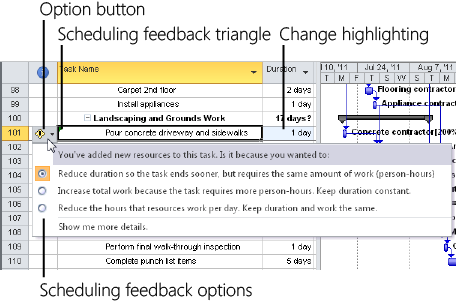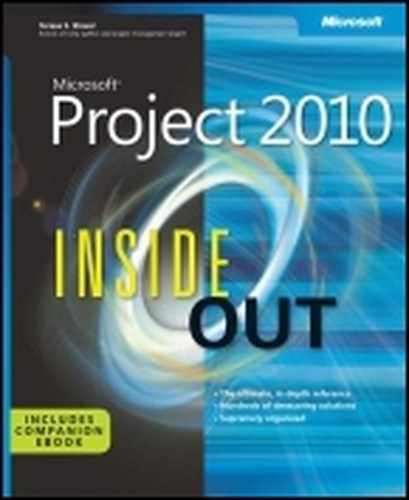 Changing Resource Assignments
by Teresa S. Stover, Bonnie Biafore, and Andreea Marinescu
Microsoft® Project 2010 Inside Out
Changing Resource Assignments
by Teresa S. Stover, Bonnie Biafore, and Andreea Marinescu
Microsoft® Project 2010 Inside Out
- Microsoft® Project 2010 Inside Out
- SPECIAL OFFER: Upgrade this ebook with O’Reilly
- A Note Regarding Supplemental Files
- Introduction
- I. Project Fundamentals
- 1. Introducing Microsoft Project 2010
- 2. Understanding Projects and Project Management
- II. Developing the Project Plan
- 3. Starting a New Project
- Getting from Idea to Proposal to Project
- Focusing the Project Vision
- Creating a New Project Plan
- Entering Tasks
- Sequencing and Organizing Tasks
- Organizing Tasks into an Outline
- Setting Up Your Work Breakdown Structure
- Adding Supplementary Information to Tasks
- 4. Viewing Project Information
- Understanding Project Information Categories
- Accessing Your Project Information
- Switching Between Views
- Using Views
- Scheduling with Gantt Charts
- Highlighting Tasks with the Timeline
- Flowcharting with Network Diagrams
- Visualizing the Project with the Calendar
- Reviewing Assignments with the Team Planner
- Charting Team Availability with the Resource Graph
- Tabling with Sheet Views
- Timesheeting with Usage Views
- Seeing Details with Forms
- Cross-Referencing with Combination Views
- Using Tables
- Using Fields
- Arranging Your Project 2010 Window
- Navigating to a Specific Location in a View
- Rearranging Your Project Information
- 5. Scheduling Tasks Manually or Automatically
- 6. Building Your Schedule
- 7. Setting Up Resources in the Project
- Understanding the Impact of Resources in the Plan
- Adding Resources to the Project
- Removing a Resource from the Project
- Identifying Tentative, Generic, or Budget Resources
- Setting When Resources Are Available for Work
- Adding Detailed Resource Information
- 8. Assigning Resources to Tasks
- Assigning Work Resources to Tasks
- Assigning Material Resources to Tasks
- Assigning Cost Resources to Tasks
- Reviewing Assignment Information
- Changing Resource Assignments
- Contouring Resource Assignments
- 9. Planning Resource and Task Costs
- 10. Checking and Adjusting the Project Plan
- Working with the Critical Path and Critical Tasks
- Controlling Schedule Changes with Task Types
- Bringing in the Project Finish Date
- Reducing Project Costs
- Balancing Resource Workloads
- Changing Project Scope
- Reviewing the Impact of Changes
- Obtaining Buyoff on the Project Plan
- 3. Starting a New Project
- III. Tracking Progress
- 11. Setting a Baseline and Updating Progress
- Saving Original Plan Information Using a Baseline
- Updating Task Progress
- Updating Actual Costs
- 12. Responding to Changes in Your Project
- 11. Setting a Baseline and Updating Progress
- IV. Reporting and Analyzing Project Information
- 13. Reporting Project Information
- Establishing Your Communications Plan
- Using Views to Report Project Information
- Generating Text and Visual Reports
- Generating the Right Reports
- Summarizing with Overview Reports
- Focusing on Tasks with Schedule Progress Reports
- Using the Unstarted Tasks Report
- Using the Tasks Starting Soon Report
- Using the Tasks In Progress Report
- Using the Completed Tasks Report
- Using the Should Have Started Tasks Report
- Using the Slipping Tasks Report
- Using the Baseline Report in Visio
- Using the Baseline Work Report in Excel
- Using the Task Status Report in Visio
- Using the Budget Work Report in Excel
- Analyzing Budget Status with Cost Reports
- Using the Cash Flow Report
- Using the Cash Flow Report in Excel
- Using the Cash Flow Report in Visio
- Using the Baseline Cost Report in Excel
- Using the Budget Report
- Using the Budget Cost Report in Excel
- Using the Resource Cost Summary Report in Excel
- Using the Overbudget Tasks Report
- Using the Overbudget Resources Report
- Using the Earned Value Report
- Using the Earned Value Over Time Report in Excel
- Evaluating Resource Allocation with Assignment Reports
- Using the Who Does What Report
- Using the Who Does What When Report
- Using the To-Do List
- Using the Overallocated Resources Report
- Using the Resource Availability Report in Visio
- Using the Resource Work Availability Report in Excel
- Using the Task Usage Report
- Using the Resource Usage Report
- Using the Resource Work Summary Report in Excel
- Using the Resource Remaining Work Report in Excel
- Using the Resource Status Report in Visio
- Revising a Built-In Report
- Building a Custom Report
- Saving Project Data Fields
- Sharing Project Reports Electronically
- 14. Analyzing Progress Using Earned Value
- 13. Reporting Project Information
- V. Managing Multiple Projects
- 15. Managing Master Projects and Resource Pools
- Structuring Master Projects with Subprojects
- Consolidating Project Information
- Opening Multiple Project Files as a Set
- Sharing Resources by Using a Resource Pool
- 16. Exchanging Information Between Project Plans
- 15. Managing Master Projects and Resource Pools
- VI. Integrating Project 2010 with Other Programs
- 17. Exchanging Information with Other Applications
- 18. Integrating Project 2010 with Excel
- 19. Integrating Project 2010 with Visio
- 20. Integrating Project 2010 with Outlook
- 21. Collaborating as a Team by Using SharePoint
- Creating a Project Tasks List on a SharePoint Site
- Exchanging Project Information with SharePoint
- Synchronizing Changes Between Project and SharePoint
- Opening and Viewing Connected Project Information
- Collaborating with Team Members on Task Updates
- Assigning Tasks to Team Members
- Updating Task Progress
- Updating Task Progress in SharePoint
- Updating Task Progress in Project
- VII. Managing Projects Across Your Enterprise
- 22. Understanding Enterprise Project Management
- 23. Administering Your Enterprise Project Management Solution
- Signing In and Out
- Configuring Project Server Security
- Administering the Enterprise Resource Pool
- Establishing the Enterprise Portfolio
- Setting Up Project Workflows
- Standardizing Enterprise Project Elements
- Setting Up Team Member Work Pages
- Managing Pages, Views, and Reports
- 24. Managing Enterprise Projects and Resources
- Connecting to Your Project Server
- Working with Enterprise Projects
- Following a Project Workflow
- Building Your Enterprise Project Team
- Finding Resources to Meet Your Needs
- Building Your Project Team in Project Professional
- Building Your Project Team in Project Web App
- Identifying Resource Attributes by Using Custom Enterprise Fields
- Using Generic Resources as Placeholders
- Adding a Team Assignment Pool to Your Project Resource List
- Finding Enterprise Resources That Meet Specific Criteria
- Review Resource Assignments and Availability
- Replacing an Existing Project Resource with an Enterprise Resource
- Matching an Existing Project Resource
- Matching and Replacing Generic Resources
- Proposing Tentative Resources
- Assigning Tasks to Enterprise Resources
- Finding Resources to Meet Your Needs
- Collaborating with Your Project Team
- 25. Participating on a Team Using Project Web App
- Getting Started with Project Web App
- Working with Your Assignments
- Submitting Text-Based Status Reports
- Logging Time by Using Timesheets
- Working with Issues and Risks
- Setting Up E-Mail Reminders and Outlook Tasks
- Managing Resources in Project Web App
- 26. Making Executive Decisions Using Project Web App
- 27. Managing and Analyzing Project Portfolios
- VIII. Customizing and Managing Project Files
- 28. Customizing Your View of Project Information
- Customizing Views
- Changing the Content of a View
- Creating a New View
- Saving a View
- Changing Text Formatting in Views
- Formatting a Gantt Chart View
- Modifying the Timescale
- Modifying a Network Diagram
- Modifying the Timeline
- Modifying the Team Planner
- Modifying the Resource Graph
- Modifying the Calendar
- Modifying a Sheet View
- Modifying a Usage View
- Customizing Tables
- Customizing Fields
- Working with Outline Codes
- Customizing Groups
- Customizing Filters
- Sharing Customized Elements Among Projects
- Customizing Views
- 29. Customizing the Project 2010 Interface
- 30. Automating Your Work with Macros
- 31. Standardizing Projects by Using Templates
- 32. Managing Project Files
- Saving Project Files
- Opening Project Files
- Saving and Opening with Different File Formats
- Comparing Project Plans Side by Side
- Safeguarding Your Project Files
- 28. Customizing Your View of Project Information
- IX. Appendixes
- D. Index to Troubleshooting Topics
- E. About the Authors
- Index
- About the Authors
- SPECIAL OFFER: Upgrade this ebook with O’Reilly
You can change existing resource assignments in three ways:
You can add more resources to the existing resources assigned to a task.
You can replace one resource with another.
You can remove a resource from a task.
To add more resources to the existing ones initially assigned to a task, follow these steps:
In the Gantt Chart or other task sheet, click the task to which you want to add more resources.
On the Resource tab, in the Assignments group, click Assign Resources.
The Assign Resources dialog box appears, showing a check mark next to the names of resources already assigned.
You can also open the Assign Resources dialog box by right-clicking a task name and then clicking Assign Resources.
Click the name of the resource you want to add to the task, and then click the Assign button.
The resource name moves to the top of the Resources list in the table, and the default percentage appears in the Units field for the resource.
Review the Units field and be sure that it’s appropriate for this assignment.
If you change the Units field, press Enter or click another field to set your change and exit edit mode for the field.
When you are finished working with resource assignments, click the Close button.
In the task sheet, you’ll see that the task has been updated to include the new resource. You’ll also see certain cells highlighted so that you can see which fields have changed as a result of the assignment change.
Note
If the task is automatically scheduled, you might see changes in the duration, work amount, or finish date as a result of the newly assigned resource. The nature of the changes depend on the task type (fixed units, fixed work, or fixed duration) and whether the task is effort-driven. Learn more about this in Controlling Schedule Changes with Task Types.
See Feedback on Schedule Changes
After you assign automatically scheduled tasks to resources, Project 2010 provides scheduling feedback. When you make certain kinds of changes that affect scheduling—such as changes to duration, start date, or finish date—a green scheduling feedback triangle might appear in the corner of the edited cell in a Gantt Chart, task sheet, or usage view.
When you move your mouse pointer over the cell containing the feedback triangle, the option button appears. An option button might also appear when you delete a task, assign an additional resource to a task, or remove a resource from a task.
Click the option button. A message explains the scheduling ramifications of your edit. The message usually gives you the opportunity to make a choice or change the edit so that the result is closer to your expectation.
The indicator appears in the cell as long as the edit is available for an Undo operation. After you make a new edit, the indicator disappears.
Option buttons provide feedback for users who are still getting used to the ways in which Project 2010 schedules tasks. This feedback helps users understand the impact of their scheduling changes.
If you understand the impact of your scheduling changes, you might not need or want to see the feedback triangles or option buttons. In this case, you can turn them off. On the File menu, click Options, and then click Display in the left pane. Under the section labeled Show Indicators And Option Buttons For, clear the categories for which you do not want to see feedback.
To replace one resource with another, follow these steps:
In the Gantt Chart or other task sheet, click the task for which you want to replace a resource.
On the Resource tab, in the Assignments group, click Assign Resources.
The Assign Resources dialog box appears, showing a check mark next to the names of resources already assigned.
Click the name of the assigned resource you want to replace, and then click the Replace button.
The Replace Resource dialog box appears, showing the same resources that are displayed in the Assign Resources dialog box, according to any filters you might have applied.
Click the name of the replacement resource, and then click OK.
The name of the replacement resource moves to the top of the Resources list in the table, and the default percentage appears in the Units field for the resource.
Review the Units field and be sure that it’s appropriate for this assignment.
When you are finished replacing resources, click the Close button.
To remove a resource assignment, follow these steps:
In the Gantt Chart or other task sheet, click the task from which you want to remove a resource.
On the Resource tab, in the Assignments group, click Assign Resources.
The Assign Resources dialog box appears, showing a check mark next to the names of resources already assigned.
Click the name of the assigned resource you want to remove, and then click the Remove button.
When you are finished working with resource assignments, click the Close button.
Note
When you remove a resource assignment, you remove only the assignment, not the resource itself. The resource is still assigned to other tasks and is available for assignment to other tasks.
In the task sheet, you’ll see that the task has been updated to exclude the deleted resource. If multiple resources were assigned, and you removed one of them but left others intact, you’ll also see the green scheduling feedback triangle in the task cell. Position your mouse pointer over the triangle to display the option button in the Indicators field. Click the option button, and a menu appears.
Note
As an alternative to using the Assign Resources dialog box, you can double-click a task to open the Task Information dialog box, and then click the Resources tab. Although the Task Information dialog box doesn’t have all the options of the Assign Resources dialog box, you can still assign, replace, and remove assigned resources (as well as set the assignment units) for a single task.
-
No Comment