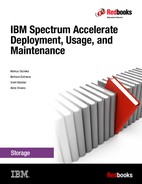Planning for IBM Spectrum Accelerate
Planning and preparation are essential to a successful deployment. This chapter describes module specifications, the VMware ESXi configuration, and several networking considerations as they pertain to IBM Spectrum Accelerate version 11.5.1 and version 11.5.4. It also includes information for the deployment and management workstations.
This chapter includes the following topics:
2.1 Deployment architecture
IBM Spectrum Accelerate includes many requirements that must be validated before the virtual machine is deployed. IBM Spectrum Accelerate runs as a virtual appliance application. The virtual appliance must be on a VMware ESXi hypervisor, which dictates the current choice of server that is supported for deployment.
Figure 2-1 shows how IBM Spectrum Accelerate is deployed and managed.

Figure 2-1 Deployment Architecture of the IBM Spectrum Accelerate
Different tools are often used for managing the different components of the architecture. From the perspective of the user who is deploying and managing IBM Spectrum Accelerate, the IBM XIV graphical user interface (GUI) or the Deployment Web UI are the most essential tools.
The deployment host is often a system that is running as a Microsoft Windows host or a Linux host (depending on the choice of implementation strategy). The deployment host is used to push the Open Virtualization Format (OVF file) or IBM Spectrum Accelerate Virtual Appliance Container to the VMware ESXi host, and to configure the required virtual machines. The deployment can be done through the IBM XIV Management GUI, or the new Deployment Kit Web UI, or by running script packages through the command-line interface on a Linux host or Windows host.
The management of these systems is accomplished through their respective tools, as shown in Figure 2-1. All the systems must also be connected to the same Network Time Protocol (NTP) servers to synchronize the clocks of the deployed systems. Time synchronization is critical when you want to enable replication with IBM Spectrum Accelerate.
These systems can also be integrated within a Lightweight Directory Access Protocol (LDAP) infrastructure to enable centralized authentication for user access.
2.1.1 Converged infrastructures and asymmetric servers support
Versions older than version 11.5.1 of IBM Spectrum Accelerate require hardware resources to be dedicated solely for IBM Spectrum Accelerate virtual machines. Therefore, it does not allow other virtual machines, applications, or background services on the VMware ESXi host machines.
Version 11.5.1 or later of IBM Spectrum Accelerate provides support for converged infrastructures. Converged infrastructures support means that the IBM Spectrum Accelerate virtual machine can run in parallel with other virtual machines on the same VMware ESXi server. This capability enables deployment of IBM Spectrum Accelerate on VMware ESXi servers that are in production use.
|
Important: More hardware resources are needed for other virtual machines, applications, or background services that run in parallel, and for the VMware ESXi server functions.
|
These virtual machines can be integrated with advanced vSphere cluster features, such as high availability (HA), fault tolerance, and distributed resource scheduling (DRS). Therefore, the IBM Spectrum Accelerate virtual machines, their virtual switches, and their disk resources on each VMware ESXi host machine can be visually monitored through vSphere Client.
|
Note: When the vSphere High Availability feature is used, VM monitoring for the IBM Spectrum Accelerate Virtual Machine must be disabled. For more information, see Chapter 3, “IBM Spectrum Accelerate command-line deployment” on page 37 and Chapter 4, “IBM Spectrum Accelerate GUI-based deployment” on page 55.
|
Starting with V11.5.1, IBM Spectrum Accelerate enables the use of non-uniform, asymmetric server configurations. It supports non-uniform VMware ESXi cluster (as VMware vSphere supports them). The limitation is that within IBM Spectrum Accelerate, each module has uniform configuration: the same amount of vCPUs and CPU utilization in GHz, the same number of hard disk drives (HDDs), the same amount of RAM, and so on.
A VMware ESXi system can have virtual machines with different size resources, such as RAM, HDDs, CPU cores, and network ports. The deployer must allocate sufficient resources and divide them equally among the virtual machines to create an IBM Spectrum Accelerate cluster. (For more information about the required resources, see 2.2, “Module specifications” on page 17). This cluster of virtual machines can coexist with other virtual machines of different configurations on the same VMware ESXi system.
Figure 2-2 on page 16 shows a sample system with convergence in VMware vCenter. The non-IBM Spectrum Accelerate virtual machine Win2k8R2-DD-Clone1 is running on the same VMware ESXi host with an SA virtual machine mz_sds2_module_1. The non-IBM Spectrum Accelerate virtual machine Win2012-DD-Clone1 is running on the same VMware ESXi host as SA virtual machine mz_sds2_module_4. The lower right part of the figure shows that the SA modules have a status of OK.

Figure 2-2 System of converged infrastructure
Planning defines which resources, CPU, and memory are dedicated to the IBM Spectrum Accelerate VM and which remaining resources are available to the other VMs that are running on the same VMware ESXi host. That information is specified during deployment, as shown in Figure 2-3. You can also use the new Deployment Kit Web UI introduced with IBM Spectrum Accelerate V11.5.4 (see 4.4, “Deployment by using Deployment Kit Web UI” on page 69).


Figure 2-3 Deployment that uses GUI to specify the resources for Spectrum Accelerate
For more information, see 3.1.3, “VMware vSphere configuration for converged infrastructure” on page 40.
2.1.2 Flexibility
IBM Spectrum Accelerate offers flexibility in the required system resources. Consider the following points:
•You can use any HDD form factor with any capacity point of 450 GB, 600 GB, or 1 TB - 4 TB (or up to 6 TB with IBM Spectrum Accelerate V11.5.3 or later). Therefore, a 2.5 TB drive can be used.
•This feature also pertains to solid-state drives (SSDs) with any capacity point of 500 GB - 800 GB.
•While the same amount of physical RAM must be dedicated for the IBM Spectrum Accelerate virtual machines, the VMware ESXi hosts can each have different amounts of memory.
•The maximum amount of RAM memory is now 128 GB for IBM Spectrum Accelerate virtual machines.
2.2 Module specifications
A module consists of commodity x86-64 hardware that is running VMware ESXi and the IBM Spectrum Accelerate virtual machine. The module hardware configuration consists of compute, network, and storage components that are available for the IBM Spectrum Accelerate virtual machine. For a successful deployment, ensure that your equipment matches at least the minimum requirements and configuration described in this section.
2.2.1 Hardware requirements
IBM Spectrum Accelerate requires 3 - 15 VMware ESXi 5.5 or ESXi 6.0 host machines (physical servers) to be used as the individual modules of the storage system.
|
Important: The VMware ESXi server resources that are described in this section must be dedicated solely for the IBM Spectrum Accelerate virtual machine. More hardware resources are needed for other virtual machines, applications, or background services that run in parallel, and for the VMware ESXi server functions.
|
Processor
An x86-64 CPU with four physical cores or more is needed. If only four physical cores are used, their maximum CPU use must be dedicated to IBM Spectrum Accelerate. Two more cores must be allocated for the VMware ESXi server functions. Therefore, each VMware ESXi server requires 4 + 2 = 6 cores.
Memory
At least 24 GB and up to 128 GB of RAM is needed. Consider the following points:
•All VMware ESXi host machines must have the same amount of physical RAM dedicated for the IBM Spectrum Accelerate virtual machine.
•Extra and sufficient RAM must be allocated for the VMware ESXi server functions.
•If 4 TB or 6 TB disks are used, at least 48 GB of RAM is required.
Storage resources
The characteristics of storage resources must meet the requirements that are listed in this section.
Raw Device Mapping (RDMs)
Each module must contain a total of 6 - 12 physical hard disk drives (HDDs). Consider the following points:
•Capacity of 450 Gb, 600 GB, or 1 TB - 6 TB is required for each HDD. For 6 TB disks, support for IBM Spectrum Accelerate V11.5.3 or later is required.
Ensure that all of the HDDs are of the same type, serial-attached SCSI (SAS) or Serial ATA (SATA) with the same rotational speed to attain optimal performance.
Any configured SAS Controller must function without a cache.
•All HDDs must feature the same capacity within the same VMware ESXi server for the system to operate efficiently. IBM Spectrum Accelerate stripes host data pseudo-randomly across all disks drives, which leads to a consistent load on all components and eliminates hotspots. Different disk drives with different capacities are detrimental to the overall performance.
•All VMware ESXi host machines must have the same number of HDDs (6 - 12) dedicated for the IBM Spectrum Accelerate virtual machine.
•All HDDs must have up-to-date firmware. See the HDD manufacturer website for the most updated disk firmware.
•Another disk is required for the VMware ESXi Server software. It has minimum capacity of 250 GB that is reserved for the IBM Spectrum Accelerate Virtual Appliance data store. In practice, the minimum size for this extra drive is 300 GB based on available drive sizes in the industry.
•The HDDs and their disk controller must support Self-Monitoring, Analysis, and Reporting Technology (SMART). Specifically, support for the SMART Trip parameter is required.
•The disks do not have to be inside the server enclosure. They can be on a separate enclosure. In this case, they must be configured as Just a Bunch of Disks (JBOD) that are indirectly iSCSI attached to the server. A JBOD cannot be shared between ESXi servers. It can be connected externally to the server.
|
Note: As with directly attached disks, all of the data from a failed server’s disks is considered lost, and a rebuild is needed.
|
Redundant Array of Independent Disks (RAID)
The IBM Spectrum Accelerate virtual machine provides redundancy for the system, and does not use hardware-level RAID adapters. IBM Spectrum Accelerate is a storage management platform that involves defining capacity (a LUN or a volume) and assigning that capacity to a host system.
From a performance perspective, IBM Spectrum Accelerate automatically uses all of the disk drives, system cache, and processors when servicing I/O operations. All the disk drives must be in JBOD mode, in which the HDDs are accessible as independent HDDs with no RAID functions or caching at a hardware level.
Verify the HBA firmware and driver version as specified in VMware KB article 1027206.
Also, the SAS controller must function without a cache and be compatible with VMware ESXi, as specified in the VMware Compatibility Guide.
SSD (optional)
A maximum of one dedicated SSD drive with 500 GB or 800 GB capacity for caching purposes can be used. The use of SSDs with the IBM Spectrum Accelerate is for caching purposes only. The SSD caching is helpful for workloads with intensive I/O.
Important considerations
To simplify troubleshooting during a disk failure, complete the following steps to identify the physical disk drives before deployment:
1. For all of the disk drives that are used as part of this deployment, find the disk drives’ Worldwide Number (WWN) and Serial Number (SN), as shown in Figure 2-4.

Figure 2-4 Front side of the labeled disk
2. Create a table as shown in Table 2-1 to map a physical disk slot to WWN and SN. Create such a table for all modules.
Table 2-1 Naming the Disk Drive before deployment
|
Disk Slot
|
Module
|
WWN / Identifier Number
|
Serial Number
|
|
Disk 0
|
1
|
5000C5005686599B
|
9XG46M17
|
|
Disk 1
|
1
|
5000C50056855703
|
9XG46XBG
|
|
Disk 2
|
1
|
5000C5005686073F
|
9XG46MD7
|
|
Disk 3
|
1
|
5000C5005684365F
|
9XG46JKT
|
|
Disk 4
|
1
|
5000C50056853BA3
|
9XG46XPQ
|
|
Disk 5
|
1
|
5000C50056855477
|
9XG46TK3
|
|
Disk 0
|
2
|
5000C50056861AF7
|
9XG46M5N
|
|
Disk 1
|
2
|
5000C50056872A47
|
9XG4732G
|
|
Disk 2
|
2
|
5000C5005686A6C3
|
9XG473T9
|
|
Disk 3
|
2
|
5000C50056871667
|
9XG4718L
|
|
Disk 4
|
2
|
5000C5005687135B
|
9XG4715F
|
|
Disk 5
|
2
|
5000C5005686E2D7
|
9XG47221
|
|
Disk 0
|
3
|
5000C5005686436F
|
9XG45RM0
|
|
Disk 1
|
3
|
5000C5005686A933
|
9XG46JVH
|
|
Disk 2
|
3
|
5000C50056872D8F
|
9XG470ZA
|
|
Disk 3
|
3
|
5000C50056865273
|
9XG46KA0
|
|
Disk 4
|
3
|
5000C5005685DC3B
|
9XG46RGJ
|
|
Disk 5
|
3
|
5000C500568517EB
|
9XG43BA2
|
Network resources
The network resources that are described in this section are required.
Network ports
The following network ports are needed:
•A minimum of one 10-Gigabit Ethernet (10-GbE) physical port for the interconnect network. It is useful to have two or more ports configured, up to a maximum of eight ports per VMware ESXi host machine.
|
Note: A minimum of two 10-GbE ports is highly desirable for fault tolerance and load balancing.
|
•At least 1-GbE port (or of higher capacity) for the Management Network and iSCSI networks.
Port groups
Up to three port group names can be defined. Ports can be defined by using a virtual switch (vSwitch) or the distributed vSwitch from the VMware vSphere Client.
A vSwitch represents networking entities that connect virtual machines in a virtual and physical network at layer 2. The vSwitch is fully virtual, and can be connected to one or more physical network interface cards (NICs).
The VMware vSwitch is a switching fabric that is built into the VMware infrastructure (ESX) with which you can provide network access to your virtual machines (VMs). A total of 1 - 3 vSwitches can be assigned with corresponding port groups to which the management, interconnect, and iSCSI networks connect.
|
Note: As a best practice, the same port group names must be predefined on all VMware ESXi hosts on which you intend to deploy the IBM Spectrum Accelerate virtual appliance.
|
The following types of connectivity are available:
•Management
This type contains the communication traffic of the management tools that is coming from the management workstation and deployment host. Traffic is used for systems management of the IBM Spectrum Accelerate environment. The management IPs can be hosted on a dedicated or shared vSwitch. The management connectivity is not I/O intensive; therefore, sharing the ports does not affect the performance of the overall system.
•Interconnect
This type of connectivity contains the communication traffic of data between the modules. The network connectivity for Interconnect handles the movement of data between the internal disk storage of different IBM Spectrum Accelerate virtual machines, according to the data distribution algorithm. Interconnect ports should not be shared with any other ports group because the traffic is I/O intensive.
The interconnect network must consist of a 10-GbE LAN and must include one static IP address per module. All IP addresses must be in the same subnet, with an end-to-end MTU setting of 9000 bytes (Jumbo frame).
|
Note: Use of a private VLAN for the Interconnect network is a best practice.
|
•iSCSI
This connectivity controls the traffic of the host data from the storage client to the IBM Spectrum Accelerate virtual machines. The connectivity is established for the hosts to directly communicate with the Modules for read and write operations. Depending on the performance characteristics of the availability of the data for the hosts, up to two ports can be defined per module for the iSCSI connectivity. Generally, have at least one iSCSI port configured per module for optimum distribution of host traffic.
Also, one deployment host from which the IBM Spectrum Accelerate software is to be deployed on the VMware ESXi hosts is needed. For more information, see 2.4, “Deployment host” on page 25.
Important considerations
To avoid as many issues as possible during the deployment stage, consider the following points:
•Several ports must be accessible, as listed in Table 2-2.
Table 2-2 TCP/IP port Numbers for access
|
From
|
Port Number
|
TCP Gateway
|
Feature to enable
|
TO
|
|
Deployment host
|
22
|
Inbound
|
Secure Shell (SSH) Access
|
VMware ESXi Host
|
|
IBM Spectrum Accelerate VM
|
22
|
Outbound
|
IBM Remote Support
|
IBM
|
|
IBM Spectrum Accelerate VM
|
25
|
Outbound
|
Email notifications and alerts
|
Mail Server
|
|
IBM Spectrum Accelerate VM
|
25
|
Inbound
|
Proactive Support Option
|
Mail Server
|
|
IBM Spectrum Accelerate VM
|
25
|
Outbound
|
Weekly Usage Report
|
Mail Server
|
•Provide IPv4 addresses for the IBM Spectrum Accelerate Storage management and iSCSI connectivity.
•IPv6 address is supported only for management connectivity (if wanted).
•IP addresses for module Interconnect must all be in the same subnet.
Continuous power supply
Ensure continuous power supply by using uninterruptible power supply (UPS) or any other alternative present in the data center environment.
|
Attention: Accidental power loss or improper system shutdown can result in loss of data and configuration. IBM Spectrum Accelerate must be supported by backup power long enough for the Emergency Shutdown to complete after it is started. Although 30 seconds can be sufficient, plan for at least 120 seconds of continuous backup power from the time the Emergency Shutdown is started to allow graceful shutdown.
|
Hardware configuration example sets
Figure 2-5 shows the VMware ESXi configuration and environment specifications for IBM Spectrum Accelerate deployment.

Figure 2-5 ESXi configuration and Spectrum Accelerate software deployment
Table 2-3 lists typical configurations for IBM Spectrum Accelerate. It is important to plan your VMware ESXi hardware configuration for IBM Spectrum Accelerate that is based on the intended scale of use.
Table 2-3 Example of an VMware ESXi Hardware configuration of an IBM Spectrum Accelerate
|
Hardware Feature
|
Basic Configuration
|
Balanced Configuration
|
Optimal Configuration
|
|
Number of ESXi Servers
|
3
|
15
|
15
|
|
Number of physical cores
|
4
(+2 cores for the VMware ESXi server; total 6 physical cores)
|
4
(+2 cores for the VMware ESXi server; total 6 physical cores)
|
6
(+2 cores for the VMware ESXi server; total 8 physical cores)
|
|
RAM (physical server)
|
40 GB
(16 GB for the
ESXi server; 24 GB for SA VM)
|
64 GB
(+16 GB for the
VMware ESXi server;
48 GB for SA VM)
|
128 GB
(+32 GB for the
VMware ESXi server; 96 GB for SA VM)
|
|
RAM (dedicated to Spectrum Accelerate VM)
|
24 GB
|
48 GB
|
96 GB
|
|
Number of HDDs for data, per module
|
6
|
12
|
12
|
|
Size of data disk drive
|
1 TB
|
4 TB
|
4 TB / 6 TB1
|
|
Minimum size of extra disk drive for VM data store, per module
|
300 GB
|
300 GB
|
300 GB
|
|
Number of SSDs per VMware ESXi host machine
|
0
|
1 (500 GB)
|
1 (800 GB)
|
|
Number of 10-GbE ports
|
1
|
2
|
4
|
1 Requires Spectrum Accelerate v11.5.3
2.2.2 Software requirements
VMware ESXi is an enterprise-class, type-1 hypervisor developed by VMware for deploying and serving virtual computers. As a type-1 hypervisor, VMware ESXi is not a software application that is installed on an operating system. Instead, it includes and integrates vital operating system components.
The VMware ESXi 6.0 software is supported with Spectrum Accelerate V11.5.4, and can be downloaded from the VMware website.
The VMware ESXi 5.5 Update 2 is also available.
|
Note: The VMware ESXi platform must run on a 64-bit operating system.
|
Each VMware ESXi host machine should be pre-configured with the following components:
•VMware ESXi 5.5 Update 2 or later (Update 1 or earlier is not supported).
•VMware Tools.
•One data store with at least 250 GB free space for storing the image of the IBM Spectrum Accelerate virtual appliance.
•Management IP address for the IBM Spectrum Accelerate virtual machine.
•One or two IP addresses for iSCSI connectivity.
•SSH access that is enabled (can be disabled after the deployment is completed).
•SSH and ESX Shell services up and running.
2.3 Software package or Virtual Appliance container
IBM Spectrum Accelerate is distributed as a Virtual Appliance, which is presented as an Open Virtualization Format (OVF).
An administrator can deploy IBM Spectrum Accelerate on virtualized servers in minutes, enabling a tuning-free storage environment to be deployed quickly with outstanding ease of management and agility.
For more information about the supported software levels and related IBM Spectrum Accelerate Interoperability, see IBM System Storage Interoperation Center (SSIC).
2.3.1 Licensing information
IBM Spectrum Accelerate is licensed under an End User License Agreement (EULA) between IBM and the customer who purchased the rights to use the software.
IBM Spectrum Accelerate can be ordered in the following licensing models:
•Perpetual license with annual Software Subscription & Support renewals after the first year
•Monthly license with optional automatic renewals
For more information about the licensing information, see the IBM Spectrum Accelerate announcement letter.
IBM Spectrum Accelerate sends reports to IBM about the allocated storage through the Proactive Support feature (email), and IBM invoices clients if licensed capacity is exceeded. IBM encourages all customers who use the IBM Spectrum Accelerate to enable the Proactive Support function to monitor the use of the capacity licenses and for software license compliance purposes. This process avoids any misuse and discrepancies of the software license usage agreement and ensures that the customer is always compliant.
|
Important: Unlicensed use of IBM Spectrum Accelerate, or actual usage that exceeds the licensed storage capacity, might incur extra charges by IBM. Consult with an authorized IBM representative to obtain information about the appropriate IBM Spectrum Accelerate licensing for your organization.
|
2.3.2 Software download
IBM Spectrum Accelerate Software (Virtual Appliance Container) is available for download through IBM Passport Advantage®. For more information about the available download for IBM Spectrum Accelerate, see the IBM Passport Advantage website.
Contact your local IBM Sales Representative to ensure that you have the correct prerequisite information (shown in Table 2-4) before downloading the software package.
Table 2-4 Example of an IBM Customer information
|
Field
|
Example
|
|
IBM Customer Name
|
CustomerXYZ
|
|
IBM Customer Number (ICN)
|
1234567
|
|
Site Number
|
123456
|
2.3.3 Planning for cloud deployment and available cloud storage solutions
One advantage of using IBM Spectrum Accelerate is the ability to deploy it in a cloud environment. IBM Lab Services also offers a deployment on SoftLayer.
IBM Spectrum Accelerate can also be integrated with various independent software vendor (ISV) platform, application, virtualization, and cloud environments.
To facilitate this integration, IBM provides the software solutions that are listed in Table 2-5, which are also referred to as cloud storage solutions.
Table 2-5 Cloud storage solutions
|
Cloud storage solution
|
Version
|
Compatibility note
|
|
IBM XIV Host Attachment Kit
|
2.5.0 or later
|
Available for Linux, Oracle Solaris, and Microsoft Windows Server hosts that are connected over iSCSI only
|
|
IBM XIV Provider for Microsoft Windows Volume Shadow Copy Service (VSS)
|
2.7.0.1 or later
|
Oracle Solaris and Microsoft
Windows Server hosts that are
connected over iSCSI only
|
|
IBM XIV Storage Replication Adapter (SRA)
|
2.2.1 or later
|
For use with VMware vCenter
Site Recovery Manager
|
|
IBM Storage Driver for OpenStack
|
1.5.0 or later
|
Version 1.5.0 supports only
the OpenStack Kilo release
|
|
IBM Storage Management Pack for Microsoft System Center Operations Manager
|
2.4.0 or later
|
|
IBM Spectrum Accelerate customers can use the IBM cloud storage solutions free of charge, which can be downloaded from the IBM Fix Central website.
For more information about the available cloud storage solutions for IBM Spectrum Accelerate, see Platform and application integration on the IBM Knowledge Center website.
2.4 Deployment host
Deployment host is a client terminal that is used to push the deployment package utility (.OVF file) to the VMware ESXi host to deploy the IBM Spectrum Accelerate virtual environment. The following options are available for deploying the software package utility with IBM Spectrum Accelerate:
•Windows host
A Windows host deployment can be performed by using the following methods:
– IBM XIV Management GUI until 11.5.3
– Deployment Kit Web UI with 11.5.4 or later
– Deployment scripts that use the Windows command line
•A Linux host deployment can be performed by using the following methods:
– Deployment Kit Web UI with 11.5.4 or later
– Deployment scripts that use the Linux command line
The deployment host can be any physical computer or hosted virtual machine. It must have a minimum of 10 GB of available HDD space for the downloaded software, depending on the choice of operating system (the file size for Linux deployment utilities is considerably smaller than the Windows deployment utilities).
The deployment host must run on Ubuntu Linux, Red Hat Enterprise Linux (RHEL), or Microsoft Windows. More information about the supported operating systems is listed in Table 2-6.
Table 2-6 Supported operating systems for deployment host
|
Operating system
|
Versions
|
|
64-bit Ubuntu Linux
|
12.04, 14.04
|
|
64-bit Red Hat Enterprise Linux (RHEL)
|
6.5
|
|
64-bit Microsoft Windows
|
Windows 7
|
The following software must be installed (if it is not included with the Linux distribution) on the deployment host before the actual deployment of IBM Spectrum Accelerate:
•For a Linux host, you can download GNU Tar 1.15 or later.
•For a Windows host, you can download the XIV Management Tools software package.
2.5 Managing the system
The management workstation manages all of the storage management-related tasks and must communicate with the related systems after deployment.
The management workstation can be any physical computer or hosted virtual machine that is running the XIV Management Tools.
|
Tip: Alternatively, starting with IBM Spectrum Accelerate V11.5.4, you are encouraged to use the Hyper-Scale Manager UI.
|
See 2.5.2, “IBM Hyper-Scale Manager” on page 30. The UI itself can simply be accessed through a Web browser. For information specific to installing and using the Hyper-Scale Manager for IBM Spectrum Accelerate V11.5.4, see IBM Hyper-Scale Manager for IBM Spectrum Accelerate Family, IBM XIV, IBM FlashSystem A9000 and A9000R, and IBM Spectrum Accelerate, SG24-8376.
2.5.1 XIV Management Tools
The IBM XIV Management Tools is a package that includes the following objects:
•IBM XIV Management GUI (the IBM XIV Storage Management graphical user interface)
•XIVTop (the IBM XIV online monitoring tool)
•IBM XIV Management XCLI (the IBM XIV command-line interface)
IBM XIV Management GUI, XIVTop, and IBM XIV Management XCLI are supported by
IBM Spectrum Accelerate. Only the IBM XIV Management GUI is described in the rest of this section.
IBM Spectrum Accelerate. Only the IBM XIV Management GUI is described in the rest of this section.
IBM XIV Management Tools is available from IBM Fix Central.
From the IBM Fix Central main page, complete the following steps:
1. In the Product selector field, enter Spectrum, then select IBM Spectrum Accelerate, as shown in Figure 2-6.

Figure 2-6 Selecting XIV product
2. In the Installed Version field, select All and, from the Platform field, select Windows. Then, click Continue, as shown in Figure 2-7.

Figure 2-7 Selecting version and platform
3. The Select Fixes window displays. Click Management Tools. The default download options are shown in the upper part of the window in the section titled “Download options”. They can be changed by clicking the link at the right side of the section. Figure 2-8 shows the default download method of HTTPS. The Include requisites: Yes download option should not be changed.

Figure 2-8 Selecting Management Tools
4. Select the latest release for the tool, as shown in Figure 2-9.

Figure 2-9 Selecting the IBM XIV Management Tools release
5. Browse to the bottom of the window and click Continue.
6. The “View and accept terms” window opens. Select I agree to indicate that you agree to the Terms and Conditions.
7. Click the download link next to each file to download it (see Figure 2-10).

Figure 2-10 Download files
The IBM XIV Management Tools are now downloaded and must be installed. For more information about how to install the IBM XIV Management Tools, see IBM XIV Storage System Architecture and Implementation, SG24-7659.
The XIV Management Tools consist of the IBM XIV Management GUI, IBM XIV Management XCLI, a command-line tool, and XIVTop.
IBM XIV Management GUI
The IBM XIV Management GUI and built-in management tools make administrative tasks, such as provisioning volumes and monitoring multiple systems, easy and efficient, with little training or expertise required. The unified console enables one-stop centralized administration of multiple IBM Spectrum Accelerate or XIV Storage systems. The management toolkit also extends to mobile devices, which gives users the flexibility of performance and capacity monitoring with the IBM XIV Mobile dashboard. This mobile capability is supported for the Apple iPhone and Apple iPad, and Android devices.
The IBM XIV Management GUI runs in Direct mode or Manager mode. Also, the IBM XIV Management GUI that is installed on a 64-bit operating system features different requirements than a 32-bit operating system, as listed in Table 2-7.
Table 2-7 Direct mode requirements
|
|
Up to 25 systems
|
More than 25 systems
|
|
CPU
|
Dual Core (two Cores)
|
Dual Core (two Cores)
|
|
Memory (32-bit)
|
700 MB
|
1.1 GB
|
|
Memory (64-bit)
|
700 MB
|
1.5 GB
|
A maximum of 144 IBM Spectrum Accelerate and XIV Storage systems can be monitored by a single IBM XIV Management GUI in direct mode.
For large installations with more than 10 systems (IBM Spectrum Accelerate and XIV Storage systems combined), the Hyper-Scale manager can make management tasks more efficient. The Manager mode requirements are listed in Table 2-8.
Table 2-8 Manager mode requirements
|
CPU
|
Dual Core (two Cores)
|
|
Memory
|
500 MB
|
|
Latency1
|
50 ms
|
1 Maximum allowed latency between a single IBM XIV Management GUI and the IBM Hyper-Scale Manager
For more information about supported operating systems, see the XIV Management Tools release notes on IBM Fix Central.
2.5.2 IBM Hyper-Scale Manager
The IBM Hyper-Scale Manager reduces operational complexity and enhances capacity planning through the integrated management of multiple IBM Spectrum Accelerate systems. It is ideal for large and multisite IBM Spectrum Accelerate, XIV, and FlashSystem A9000/A9000R deployments.
The Hyper-Scale Manager provides the following functions:
•Enables integrated management of all IBM Spectrum Accelerate, XIV, and FlashSystem A9000/A9000R systems across the enterprise, including central configuration of user access rights, hosts, and event rules.
•Provides powerful health monitoring by integrating events and alerts across the managed IBM Spectrum Accelerate systems.
•Supports extensive capacity reporting. The system collects capacity-related data over time. This data can be processed later by analytical applications to reveal insights that can be used to improve capacity planning.
To launch the web browser-based Storage Management GUI, the Hyper-Scale Manager server must be installed and configured.
Installing Hyper-Scale Manager
This procedure describes how to install the Hyper-Scale Manager application.
|
Tip: For best performance, install the IBM Hyper-Scale on an independent physical or virtual server.
|
Download the installation file from Fix Central.
The name of the installation file is IBM-Hyper-Scale-Manager_x.x.x-x.bin.
The following list shows the installation prerequisites:
•The installation takes place on a 64-bit RHEL 6.x or 7.x operating system.
•The server requires the following components and memory:
– At least two CPU cores and 4 GB of RAM
– At least 1 GB of disk space in the /tmp directory
– 76 GB free space under the installation path (the path is configurable, and it does not have to be the home directory)
To determine the amount of available disk space, enter the following command:
$ df -h %DIRECTORY%
If less than 1 GB of disk space and less than 76 GB of free disk space are available in the /tmp installation directory, follow these steps:
1. Delete unnecessary files from the /tmp/ installation directory to meet the disk space requirement.
2. Extend the file system that contains the /tmp/ installation directory. If necessary, contact the system administrator for information about extending file systems.
|
Important:
•The installation must be performed by the root user or a user with root privileges (sudo).
•For the best performance, install Hyper-Scale Manager on a dedicated, independent server.
•The Hyper-Scale Manager can be installed on a physical or virtual server.
|
Complete the following steps to install Hyper-Scale Manager:
1. Transfer (usually FTP or SCP works) the downloaded installation package file into your RedHat Enterprise Linux (RHEL) server by using the root user name.
2. Log in to your RHEL server and change to the directory that contains the installation package file. Run the following command (Example 2-1) to verify that run permissions are set on the installation package file.
Example 2-1 Command for setting run permissions
$ chmod +x IBM-Hyper-Scale-Manager_5.1.bin
3. Run the command that is shown in Example 2-2 to start the installation.
Example 2-2 Command to start the installation
# ./IBM-Hyper-Scale-Manager_5.1.bin
4. Accept the installation location or select another location and press Enter. Enter y to approve the installation, as shown in Example 2-3, or n to cancel the installation.
Example 2-3 Approving the installation
IBM Hyper-Scale Manager is going to be installed under a designated user ‘msms’.
Press ‘Enter’ to accept the installation location [/home/msms] or a different path to override >
Press any key to continue the installation
IBM Hyper-Scale Manager will be installed under /home/msms/hyperscale.
Please approve to continue with the installation [y/n] >y
5. Accept the license agreement.
6. When the installation is complete, verify that all of the required ports are opened on the operating system (OS) firewall:
– Outbound only: Simple Mail Transfer Protocol (SMTP): Port 25
– FlashSystem A9000/A9000R, XIV Gen3, and IBM Spectrum Accelerate SW communication: Port 7778
– Web GUI: Port 8443/8080
2.5.3 VMware management tools
VMware has various management tools available to administer their suite of products. Because the deployment of the IBM Spectrum Accelerate is based on VMware ESXi hypervisor, vSphere Client or VMware vCenter (with the vSphere Client or vSphere web client) can be used to manage the VMware ESXi hosts.
VMware vSphere client
The vSphere client is a tool that manages the VMware ESXi hosts that are deployed in a data center environment. It is the principal user interface for administering the VMware ESXi hosts and is required during the deployment stage. When you first log in to the vSphere client, it displays a home page with icons that you select to access vSphere client functions. When you log out of the vSphere client interface, the client application retains the view that was displayed when it closed and returns you to that view when you next log in.
You can perform many management tasks from the Inventory view, which consists of a single window that features a menu bar, navigation bar, toolbar, status bar, panel section, and menus.
The VMware VSphere Client can be downloaded from the VMware website.
Specifications
The vSphere client requires Microsoft .NET 3.5 SP1 Framework or later. If it is not installed on your system, the vSphere client installer installs it. The .NET 3.5 SP1 installation might require Internet connectivity to download other files.
The vSphere Web Client requires Adobe Flash Player version 11.1.0 or later to be installed with the appropriate plug-in for your browser.
For more information about VMware vSphere, see the VMware vSphere Documentation Center.
VMware vCenter
VMware vCenter is the centralized management tool for the vSphere suite. VMware vCenter server allows for the management of multiple ESX servers and VMs from different ESX servers through a single console application.
VMware vCenter greatly simplifies the management of multiple VMware ESXi servers and can reduce the amount of effort that is needed to support IBM Spectrum Accelerate environments.
VMware VCenter Server can be downloaded from the following VMware website:
Specifications
For more information about the specifications and requirements for installing VMware vCenter server, follow the guideline outlines in the VMware Knowledge Base.
|
Note: The installation and configuration of VMware products is outside of the scope of this book. It is assumed that the tools are present in preparation for the deployment. For more information about VMware products, see the VMware website.
|
2.6 Network Time Protocol server
A Network Time Protocol (NTP) time server can be configured for the IBM Spectrum Accelerate environment to synchronize the system time with other systems. To use this time server, the IP address (or server name), netmask, and gateway must be configured. It is a recommended practice to integrate with an NTP server before replication services are used with other IBM Spectrum Accelerate systems.
Setting the NTP server is done from the System settings window in the IBM XIV Management GUI, as shown in Figure 2-11.

Figure 2-11 Setting NTP server
Configure an NTP server for each of the IBM Spectrum Accelerate systems, and make sure that the NTP server is reachable from the locations where the systems are available.
|
Tip: Make sure to specify the NTP server on VMware ESXi to keep all of the timers synchronized (see Figure 2-12).
|

Figure 2-12 Setting NTP server on VMware ESXi
2.7 LDAP-based authentication
IBM Spectrum Accelerate offers the capability to use LDAP server-based user authentication.
When LDAP authentication is enabled, the IBM Spectrum Accelerate accesses a specified LDAP directory to authenticate users whose credentials are maintained in the LDAP directory.
The benefits of an LDAP-based centralized user management can be substantial when considering the size and complexity of the overall IT environment. Maintaining local user credentials repositories is relatively straightforward and convenient when dealing with only a few users and a few storage systems.
However, as the number of users and interconnected systems grows, the complexity of user account management rapidly increases, and managing such an environment becomes a time-consuming task.
For more information about the integration with LDAP, see IBM XIV Storage System Architecture and Implementation, SG24-7659.
..................Content has been hidden....................
You can't read the all page of ebook, please click here login for view all page.