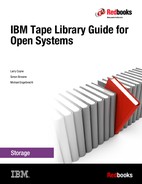IBM TS3310 tape library
The IBM TS3310 tape library (TS3310 tape library) is a highly expandable IBM Ultrium LTO library. You can start small with a 5-U base unit (Model L5B), which is available in desktop or rack-mounted configurations. The base unit contains the library control module, fixed tape cartridge storage of 35 slots, a configurable I/O station of six slots, a touchscreen display, and cartridge handling robotics. The base unit also houses up to two LTO Ultrium 7, Ultrium 6, or Ultrium 5 tape drives. As your need for tape backup expands, you can add 9-U Model (E9U) expansion modules. Each E9-U expansion module can accommodate up to four
LTO Ultrium 7, Ultrium 6, or Ultrium 5 tape drives; additional storage slots; a configurable I/O station of 12 slots; and redundant power supply. The entire system grows vertically. Configurations include the 5U base library module alone or with up to four 9U modules.
LTO Ultrium 7, Ultrium 6, or Ultrium 5 tape drives; additional storage slots; a configurable I/O station of 12 slots; and redundant power supply. The entire system grows vertically. Configurations include the 5U base library module alone or with up to four 9U modules.
The TS3310 tape library offers a broad range of configuration possibilities. The smallest configuration includes a base unit with one to two LTO-7, LTO-6, or LTO-5 tape drives, 210 TB of native tape storage (35 slots), and 6 I/O slots. This configuration can be upgraded to a fully configured rack-mounted library 41-U high with up to 18 LTO-7, LTO-6, or LTO-5 tape drives with over 2400 TB of native tape storage and up to 54 I/O slots.
The Ultrium LTO-7, LTO-6, and LTO-5 Fibre Channel drives in the TS3310 tape library configuration support application-managed encryption (AME), system-managed encryption (SME), and library-managed encryption (LME).
This chapter includes the following topics:
10.1 Product description
The IBM TS3310 tape library is a highly modular, vertically scalable library design offering with the following features and support:
•A 5-U desktop or rack-mounted base module that provides up to two IBM Ultrium 7, Ultrium 6, or Ultrium 5 Full-High tape drives, 35 storage slots, and six I/O slots.
•Installation of up to four 9-U expansion modules in each one, which provides up to four IBM Ultrium 7, Ultrium 6, or Ultrium 5 Full-High tape drives and 92 storage slots, 12 of which you can optionally configure as I/O slots.
•IBM Ultrium 7 tape drive support for 8 Gbps dual port Fibre Channel drives, which can be mixed in the physical library.
•IBM Ultrium 6 tape drive support for 8 Gbps dual port Fibre Channel drives, which can be mixed in the physical library.
•IBM Ultrium 5 tape drive support for 8 Gbps dual port Fibre Channel drives, which can be mixed in the physical library.
•Support of a connection of the library internal Ethernet interface to the Ethernet interface of each drive.
•Support for remote management through a web interface. Local management is done through a color touch panel.
•Command-line interface support.
•IBM patented multi-path architecture with logical library support to share the library between multiple homogeneous or heterogeneous systems or applications.
•Supports media partitioning and self-describing tape with Spectrum Archive Library Edition (LE) and Linear Tape File System (LTFS) software.
•Support for a wide range of systems including IBM Z, IBM Power Systems (p6 and newer), IBM System p (p5 and earlier), pSeries, System x, xSeries, System i, iSeries, Intel, Hewlett-Packard (HP), and Oracle.
•Native Storage Management Initiative Specification (SMI-S) support.
•A bar code reader.
Optionally, you can install the following features:
•Path failover for control paths and data paths
•Capacity-on-Demand to non-disruptively provide extra capacity
•Transparent LTO encryption
•Advanced Reporting
•Redundant power supplies for each module
•Rack mounting
A fully expanded TS3310 tape library today occupies 41U of rack space and a potential maximum of 409 storage slots with the following storage:
•2454 TB of storage on Ultrium 7 media at native capacity (6.135 PB at a 2.5:1 compression ratio)
•1022.5 TB of storage on Ultrium 6 media at native capacity (2.556 PB at a 2.5:1 compression ratio)
•613.5 TB of storage on Ultrium 5 media at native capacity (1.227 PB at a 2:1 compression ratio)
All configurations require one TS3310 tape library Model L5B base module. Expansion is provided through the addition of the TS3310 tape library Model E9U expansion modules.
The TS3310 tape library supports all the following encryption methods:
•Application-managed encryption is available at no charge.
•Library-managed encryption is available with feature codes FC5900.
•System-managed encryption is available with feature codes FC5900.
10.1.1 TS3310 tape library Model L5B (Machine Type 3576)
The base module (as shown in Figure 10-1), offers the following standard features:
•A library control module with a remote management interface
•35 storage slots
•Six I/O slots (configurable as storage slots if the library is expanded)
•A color, touch-sensitive window operator panel for local management
•Cartridge handling robotics
•IBM patented multipath architecture with logical library support to allow the control of the library by one or multiple systems through multiple paths
•Native SMI-S 1.2 support
•Up to two Ultrium 7, 6, or 5 Full-High tape drives
•A power distribution unit (PDU)
A second PDU is optionally available for redundancy
•Enablement of path failover for control paths and data paths through a chargeable license
•Licensing to enable the use of up to 82 storage slots (more storage slots beyond the 35 present in the base module require an expansion module)
You can install the base module, as shown in Figure 10-1, as a desktop, deskside, or frame-mounted device.

Figure 10-1 Front view of TS3310 tape library Model L5B
10.1.2 TS3310 tape library Model E9U (Machine Type 3576)
You can stack an expansion module above or below the base module (as shown in Figure 10-2). This configuration includes the following features:
•92 storage slots including 12 I/O slots.
The I/O slots can be configured to be storage slots.
•Up to four Ultrium 7, 6, or 5 Full-High tape drives.
•A PDU. A second optional PDU is available for redundancy.
•46 of the total slots in the first expansion module that are immediately usable (because of the licensing that was provided with the base module).
The rest can be non-disruptively enabled by installing a license for Capacity Expansion (FC1640). Subsequent expansion modules require Capacity Expansion features to enable the use of storage slots in increments of 46.
•A 5-U base module and one 9-U expansion module that can be installed as a deskside device or in a rack.
|
Attention: If two or more 9U expansion modules are installed, they must be rack-mounted.
|

Figure 10-2 Front of TS3310 tape library 41U
10.2 Library expansion
As described earlier in this chapter, the base library can be scaled up with the addition of expansion modules. Regardless of the number of expansion modules, the TS3310 tape library uses a single robust flow-through design robotic system to access all drives and media. It never requires complex pass-through ports or elevator systems, which removes the need for expensive duplication of robotics and control electronics with each library expansion. It also results in more reliable operations.
Expansion modules can be installed above or below the base module, and the process takes approximately 2.5 hours to complete. When multiple expansion modules are used, they can be installed around the base module, if preferred. However, keep the base module at a user-friendly access height. For more information about the preferred library configuration setup, see IBM System Storage TS3310 Tape Library Setup and Operator Guide, GA32-0477.
|
Tip: Consider leaving a minimum clearance of 6 inches above the library for Service Clearance when the library is installed in a rack. Service activities might require removing the top cover.
|
Figure 10-3 shows the expansion path. The addition of each expansion module provides another 92 storage slots, which are enabled by using Capacity-on-Demand licenses. The base module ships with licensing for 82 slots. Therefore, when you add the first expansion module, half the slots are available immediately without the requirement to acquire more licenses.

Figure 10-3 TS3310 tape library expansion path
You can configure the I/O slots in each module as a group to operate as I/O slots or storage slots (at least one group must operate as I/O slots). This method provides a high degree of flexibility. For example, in a library configuration of one L5B base unit and one 9EU expansion unit, the following combinations are possible:
•A total of 6 I/O slots (all in the base module)
•A total of 12 I/O slots (that use the slots in the expansion module)
•A total of 18 I/O slots (that use the slots in the base module and the expansion module)
Expansion of the TS3310 tape library is granular and highly configurable. Table 10-1 shows the configuration options that are available as the base module expands with an M1 robot assembly installed.
Table 10-1 Library configurations showing I/O slots, storage slots, and drive combinations
|
Library configuration
|
Number of available I/O station slots1
|
Number of accessible storage slotsb
|
Total slots2
|
Number of expansion license keys
|
|
5U library (control module)
|
6
|
35
|
41
|
No license key required
|
|
14U library (control module + 9U expansion module)
|
6, 12, or 18
|
76, 70, or 64
|
82
|
Without the Capacity-on-Demand feature
|
|
6, 12, or 18
|
127, 121, or 115
|
133
|
One license key is required to enable the full capacity of a 14U library
|
|
|
23U library (control module + 2 9U expansion modules)
|
6, 12, 18, 24, or 30
|
168, 162, 156, 150, or 144
|
174
|
Each license key enables full capacity of one 9U expansion module
|
|
6, 12, 18, 24, or 30
|
219, 213, 207, 201, or 195
|
225
|
Two license keys are required to enable the full capacity of a 23U library
|
|
|
32U library (control module + 3 9U expansion modules)
|
6, 12, 18, 24, 30, 36, or 42
|
258, 252, 246, 240, 234, 228, or 222
|
264
|
Two license keys enable another 92+90 slots on the two 9U expansion modules
|
|
6, 12, 18, 24, 30, 36, or 42
|
311, 305, 299, 293, 287, 281, or 275
|
317
|
Three license keys are required to enable the full capacity of a 32U library
|
|
|
41U library (control module + 4 9U expansion modules)
|
6, 12, 18, 24, 30, 36, 42, 48, or 54
|
350, 344, 338, 332, 326, 320, 314, 308, or 302
|
356
|
Three license keys enable an additional 92+90+92 slots on the three 9U expansion modules
|
|
6, 12, 18, 24, 30, 36, 42, 48, or 54
|
403, 397, 391, 385, 379, 373, 367, 361, or 355
|
409
|
Four license keys are required to enable the full capacity of a 41U library
|
1 The I/O station in the 9U expansion module contains 12 slots that can be configured as I/O or storage slots. If the 9U expansion module I/O slots are configured as I/O, the control module slots can be configured as storage slots.
2 The number of available I/O and storage slots are adjusted for the unusable slots in each configuration that are not accessible because of space restrictions, which limit the movement of the picker. The M2 picker provides another five or seven slots, depending on the library configuration and the number of Capacity Expansion license keys that are purchased. An example is a 5-U library with the M2 robot has 35 accessible slots, for a total of 41 slots.
10.3 Front panel components
Figure 10-4 Elements visible in the front view of a 14U library configuration
The numbers in Figure 10-4 highlight the following components:
1. Access doors
2. Power button
3. Green Power ON LEDs
4. Amber Operator Intervention Alert LED
5. Operator panel
6. 5U control module
7. I/O stations
8. 9U expansion module
All library configurations include the base module. The base module contains the robotics, Library Control Blade, and touch-sensitive display. The base module also contains an I/O station, fixed storage slots, one or two tape drives, and one or two power supplies.
10.3.1 Expansion module
Similar to the control module, the expansion module also provides fixed storage slots, tape drive slots, and power supply slots. The I/O station in an expansion module can be configured as storage. If an expansion module contains only cartridges, all power is derived from the control module.
10.3.2 I/O station
I/O stations are on the front panel of the library and enable inserting and removing cartridges without interrupting normal library operations. A base module I/O station has a capacity of six cartridges. A 9-U expansion module I/O station has a capacity of 12 cartridges.
When an operator places cartridges in the I/O station, the operator panel prompts to request a logical library assignment. The operator must respond to this prompt within 2 minutes. Otherwise, the library assigns the tapes instead to the physical library from which the host application does not have access. All cartridges in the I/O station are assigned as a group. That is, if an operator had cartridges for several logical libraries, the cartridges must be sorted into separate groups before it is placed in the I/O station.
After an I/O station slot is assigned to a logical library, only that logical library can access that slot. The I/O station is shared among all logical libraries, but the I/O station slots are owned by one logical library at a time. In a 5-U library, the six I/O station slots cannot be configured as storage.
10.3.3 Access door
Each base module and expansion module has a door on the front panel that allows access to the internal components of the library. This door is locked by the I/O station. To open the access door, you must first open the I/O station.
|
Important: When any access door is opened, all in-progress motion commands stop, the picker lowers to the bottom of the library, and the library is taken offline. (The library must be put back online manually.) When the access door is closed, the library returns any media in the picker to its original storage slot.
|
10.3.4 Operator panel
The operator panel is the touch-sensitive display device on the access door of the control module. Library operations and service functions are performed from this display. The web User Interface (web UI) offers part of the same functionality as the operator panel from a web browser, which enables remote access to the library. For more information about the operator panel and the web UI, see 10.7, “Library management” on page 276.
10.3.5 Power button
Pressing the power button on the front panel of a control module turns the different library components on or off. However, with the power button in the “off” position, power is still applied to the power supplies. The power button is used during library shutdown and to manually restart the library.
10.3.6 Front panel LEDs
The following LEDs are on the front of the library to the right of the power button:
•Green : Power on LED. Indicates that the library power is “on”.
•Amber : Operator Intervention Alert LED. This LED indicates that library, drives, or media operator interventions exist. To access the operator intervention, select Tools → Operator Intervention from the operator panel or select Service Library → Operator Interventions from the web UI.
10.4 Rear panel components
Figure 10-5 shows the rear view of a 14U (one base module and one expansion module) library and its major components.

Figure 10-5 Rear panel view of 14U library
|
Ethernet port: The Ethernet port on the rear of the LTO-7 tape drive in the TS3310 tape library can be used to establish an Ethernet connection between the drive and the library. Feature 3470 is required in this case.
|
10.4.1 Library Control Blade
The Library Control Blade manages the entire library, including the operator panel and picker. It is responsible for running system tests to ensure that the library functions properly. The Library Control Blade houses the compact flash card, which stores vital product data (VPD), such as library settings and the library serial number.
The Library Control Blade indicates status with three LEDs. These LEDs indicate status by the rate at which they flash. The color of the LED identifies the area of the component that is reported.
Table 10-2 shows how to interpret the status of these LEDs.
Table 10-2 LED status
|
LED Color
|
Represents
|
Blade Status
|
|
Green
|
Processor status
|
•Solid ON: Processor not operating
•Solid ON for 3 seconds, and then flashes twice: LCB firmware is downloading
•One flash per second: Normal (Processor operating)
•Ten flashes per second: Identify mode
•Solid OFF: Processor not operating
|
|
Amber
|
Health status
|
•One flash per second: Main processor not operating
•Solid OFF: Normal (Blade operational)
|
|
Blue
|
Power control status
|
•Solid ON: Swap mode (LCB is powered down and can be removed)
•One flash per 10 seconds: Normal (LCB on)
•Solid OFF: LCB not receiving power
|
The combination of these LEDs and respective specific timing of being ON indicates a good or faulty status of the Library Control Blade. All three LEDs with a solid ON for more than 20 minutes indicates a bad or corrupted compact flash.
10.4.2 Tape drives
The library supports Ultrium 7, 6, and 5 Fibre Channel Full-High tape drives. Tape drives are hot-addable, which mean the library power remains on and operations of the existing tape drives are still active. Drives can be removed and installed without tools. The drive sled is a customer-replaceable unit (CRU).
Fibre Channel tape drives can be directly attached to a host or a storage area network (SAN). Drives that are mounted in sleds are installed into tape drive slots in the rear of the library. If a tape drive slot is empty, a metal plate covers the empty drive slots to prevent debris from entering the library.
Figure 10-6 shows the back side of the LTO-7 FC tape drive.

Figure 10-6 Back side of the LTO-7 FC tape drive
|
Tip: When connecting Fibre Channel tape drives are connected to a Fibre Channel host bus adapter (HBA) on the host server, ensure that the Fibre Channel Tape Support option is enabled on the Fibre Channel HBA so that proper class 3 error recovery is performed on the Fibre Channel. For more information about hot to set this option, see the HBA manufacturer.
|
10.4.3 Power supply
The library supports single and redundant power configurations. A single power configuration has a power supply that is installed in the left slot of each library module. A redundant power configuration has power supplies that are installed in both slots of each library module. When two power supplies are used in a single module, the power load is spread evenly over both power supplies. If one of the power supplies fails, the power load is drawn entirely from the functioning supply.
The single configuration has a single AC line input and a single DC power supply. The optional redundant configuration has dual AC line input and dual DC power supplies. A power supply can be hot-swapped if the library has a redundant power supply. A redundant power supply can be hot added. A power switch is on every power supply on a control module and an expansion module. This switch is used to remove all power from the library for emergency and service situations. Except in emergency situations, use the shutdown procedure before turning off the power switch.
The power system of the library contains the following components:
•Power supply
•An AC power cord
The power supply has three LEDs that provide status information. These LEDs, which are to the right of the power switch, are green, amber, and blue and indicate the following conditions:
•Green: Good AC or DC status
•Amber: Degraded status
•Blue: Fault status
10.5 Interior components
Storage columns and the robotic system are in the body of the library.
10.5.1 Storage columns
Storage columns within the library store cartridges while they are not loaded in a drive. The library contains six storage columns. One of those six columns is the I/O station. Figure 10-7 shows an example of the TS3310 tape library storage columns in the base model.

Figure 10-7 TS3310 tape library storage columns
10.5.2 Robotic system
The robotic system includes the Y-axis assembly that houses the Y motor, the picker (which is attached to the carrier), and the bar code scanner. The climber moves the robotic system within the library. The picker (robotic arm) has finger-like mechanisms that it uses to grab tape cartridges and move them to and from the I/O station, storage slots, and drives.
The bar code scanner reads each cartridge bar code label and the fiducial labels that identify the types of cartridge magazines and tape drives that are installed in the library.
Figure 10-8 shows the latest M2 Robot assembly (which is available only on libraries with a serial number of 15000 or higher) of the TS3310 tape library. The M2 Robot assembly includes a label with the characters “M2” on it. Older libraries included what was called the M1 Robot assembly.

Figure 10-8 TS3310 tape library M2 Robot assembly
10.6 Optional features
The TS3310 tape library is highly configurable and enhanced functionality is available through the provision of optional features.
10.6.1 IBM Ultrium tape drives
The TS3310 tape library now incorporates the IBM LTO Ultrium 7 Full-High 8 Gbps dual-port Fibre Channel Drives, the seventh-generation LTO Ultrium tape drive in the IBM LTO Ultrium family of products. It enhances tape performance over the previous generation of IBM LTO Ultrium 6 tape drives with a native data transfer rate of up to 300 MBps. It still supports Ultrium 6 and Ultrium 5 type tape drives in a mixed configuration and attachment type. For more information, see Chapter 2, “Overview of IBM LTO Ultrium tape drives” on page 45.
The IBM Ultrium tape drive contains the electronics and logic for reading and writing data, controlling the tape drive, managing the data buffer, and handling error recovery procedures. It is a CRU and can easily be replaced if necessary.
Table 10-3 shows a comparison of some features and characteristics of the different generations.
Table 10-3 Characteristics and features
|
Characteristics and features
|
Ultrium 7 tape drive
|
Ultrium 6 tape drive
|
Ultrium 5 tape drive
|
|
Native data rate
|
300 MBps (with Ultrium 6 media)
|
160 MBps (with Ultrium 6 media)
|
140 MBps (with Ultrium 5 media)
|
|
Cartridge compatibility
Ultrium and Ultrium WORM
|
LTO-7 read/write
LTO-6 read/write
LTO-5 read only
|
LTO-6 read/write
LTO-5 read/write
LTO-4 read only
|
LTO-6 N/A
LTO-5 read/write
LTO-4 read/write
|
|
Cartridge capacity
native/compressed
|
6000 GB/15000 GB
|
2500 GB/6250 GB
|
1500 GB/3000 GB
|
|
Speed matching support
|
Yes
|
Yes
|
Yes
|
|
Channel calibration
|
Yes
|
Yes
|
Yes
|
|
Giant magneto-resistive head
|
Yes
|
Yes
|
Yes
|
10.6.2 Redundant power supply
The service representative can hot swap the optional redundant configuration power supplies (FC1900) without interrupting library operation. Each supply in a control module and expansion module includes its own input AC power cord. During redundant operation, each supply carries half the power load. If a power cord or power supply fails, the second supply sources the complete power load.
Optionally, you can install a single power supply and power cord if redundant power is not required. The second power supply slot is physically covered in this configuration. The library can be upgraded to redundant power later. In case the configuration consists of the base model and expansion units, if a second power supply is added to one model, it also should be added to the other model.
10.6.3 Feature licenses
A feature license controls the setting of feature-enabled flags that are based on a user input key and the library serial number that is stored in the library VPD. A unique key exists for each library that is based on an encryption of the chassis serial number and a feature code. After a feature is enabled, it cannot be disabled. The serial number of the library can be assigned only at the factory. The library uses feature licenses to enable the Capacity-on-Demand feature and the Path Failover feature.
Capacity Expansion (FC1640)
At any time, you can use the Capacity Expansion feature (FC1640) to enable the unused storage slots within a library by using a firmware license key. The TS3310 tape library Model L5B control module includes license key enablement for a total of 82 cartridges. The license key enables all of the cartridge slots in the control module and approximately half of the capacity of an added expansion module.
To enable the remaining cartridge storage slots, you must purchase the Capacity Expansion feature (FC1640) for each expansion module that you want to fully enable. For example, one Capacity Expansion feature (FC1640) is required to access and enable all available cartridge slots in a 14-U configured library (one control module and one expansion module).
Two Capacity Expansion features (FC1640) are required to access and enable all available cartridge slots in a 23-U configured library (one control module and two expansion modules). For more information, see 10.2, “Library expansion” on page 265.
You can see the current configuration of the library from the operator panel by using the Capacity View home window and by using the web UI by selecting Monitor System → System Summary.
Advanced Reporting (FC1650)
Advanced Reporting (FC1650) is a licensed feature. With this feature, the TS3310 tape library can export the read and write history data of the drive, tape alerts, and entire media pool that is associated with the library by using the following report formats:
•Drive Utilization Reporting
•Media Integrity Analysis
The Advanced Reporting feature provides diagnostics and trend analysis. This licensed feature is a valuable tool that helps you identify how tape resources are used. You can easily identify whether the drive resources are not fully used so that you can reallocate jobs to decrease the backup window completion time.
The Drive Utilization Report provides a clear and quantifiable method to determine whether more drives are needed. For more information about the Advanced Reporting panels, see 10.7.4, “Advanced Reporting” on page 284.
Path failover (FC1682)
The Path Failover feature includes license keys for activating Control Path Failover and Data Path Failover. Path Failover is a combination of two previous features: Control Path Failover (the key is entered at the library user interface) and Data Path Failover (the key is entered at the device driver interface). A single activation key is entered at the library user interface now activates both features.
The Path Failover feature is available on select drives. The path failover feature includes the license keys for activating Control Path Failover and Data Path Failover. This feature is not supported on IBM System i or IBM iSeries.
Control Path Failover
A control path is a logical path into the library through which a server sends standard SCSI medium changer commands to control the logical library. Other control paths reduce the possibility that failure in one control path causes the entire library to be unavailable. Use of the Control Path Failover feature further reduces that possibility.
Data Path Failover
Data Path Failover provides a failover mechanism in the IBM device driver with which you can configure multiple redundant paths in a SAN environment. If a path or component failure occurs, the failover mechanism automatically provides error recovery to try the current operation again by using an alternative, preconfigured path without stopping the current job in progress. This feature provides flexibility in SAN configuration, availability, and management.
The license keys can be installed by using the operator panel and selecting Setup → License. Alternatively, you can use the web UI and select Manage Library → Settings → Feature Licenses. With the release of library code 605G and higher, you can now view the license key number on the Feature Licenses window, as shown in Figure 10-9.

Figure 10-9 Feature Licenses window
10.7 Library management
The library includes the following interfaces for management:
•Operator panel for local management
•Web UI for remote management
•Command-line interface (CLI)
The operator panel is on the front door of the control module. With the operator panel, operators can work locally on the library by using the touch panel. With the web UI, you can view and perform several library functions from remote sites. This interface is best viewed by using Internet Explorer 4.0 or later. The TS3310 tape library CLI is a program that is used to access the library from a CLI.
10.7.1 Operator panel
The operator panel is physically attached to the front door of the base module. The user interface is displayed on the touch-sensitive LCD display of the operator panel for performing basic library management functions. Audible feedback, such as key click sounds, is generated when you touch a button on the touch-sensitive display.
To access the menus, you must first log in by using the keyboard display, which is shown when you touch the panel.
|
Tip: To use the touch-sensitive display effectively, tap lightly to make your selections.
|
The first display that is shown is the welcome window, as shown in Figure 10-10. The welcome window provides tabular data about the capacity of the various areas of the library. Use this window to see a quick summary of the capacity of the library.

Figure 10-10 Welcome window in the operator panel
System summary and subsystem status
You can gauge the health of the library by using the following subsystem status buttons at the bottom of the home page:
•Library : Opens a library menu selection window and then opens the operator intervention window for the library.
•Drives : Opens the operator intervention window for drives.
•Media : Opens the operator intervention window for media.
These buttons provide easy access to the health of the library for faster recovery if problems occur. You can select the buttons to view detailed information about the library and to access to library subsystems.
Each button has the following states, which are indicated by color:
Good Green.
Degraded Yellow (An operator intervention was created).
Investigate Red (An operator intervention was created. However, the library might still be operational).
If users have access to more than one logical library, they can navigate to other logical libraries by using the arrows that are next to the logical library name at the top of the window. If an administrative user is logged in, a view of the physical library appears. If a user is logged in, the first logical library to which that user has access (in alphabetical order) appears.
Menus from the operator panel
The following menus organize commands into logical groups:
•Setup menu : Consists of commands that you can use to set up and configure various aspects of the library, including connectivity of logical libraries, network, physical library, users, date and time, licenses, and Simple Network Management Protocol (SNMP) trap registration.
•Operations menu : Consists of commands that you can use to change the mode of operations of the library, insert and remove cartridges, load and unload drives, move media, and shut down and restart the library.
•Tools menu : Consists of commands that you can use to maintain your library, such as viewing operator interventions, capturing a snapshot of the library, identifying ports, and updating firmware by using a Field Microcode Replacement (FMR) cartridge.
Figure 10-11 shows a menu tree with all functions that are available from the operator panel interface.

Figure 10-11 Menu tree of the operator panel
10.7.2 Web user interface
The web UI is accessible from a web browser and is best viewed by using Internet Explorer 4.0 or higher. To manage the library by using the web UI, you must set up the initial network configuration of the library from the touch-sensitive display of the operator panel.
Logging in to the web UI
To log in, you need the following initial login information:
•User: admin
•Password: secure
|
Attention: Before you exit the web UI, log out by clicking LOGOUT in the upper-right corner of any web UI window. Failure to log out can cause problems for further logins with your library.
|
Lightweight Directory Access Protocol support
Local authentication control is managed on the library. An administrator sets up accounts and privileges on the library. To use local authentication, a user must enter a local user name and password. Remote authentication is managed by a Lightweight Directory Access Protocol (LDAP) server. Enabling LDAP allows existing user accounts that are on an LDAP server to be integrated into the library’s current user account management subsystem. User account information is centralized and shared by different applications, which simplifies user account management tasks.
Administrative users can configure and enable LDAP. After LDAP is enabled, users can access the library with LDAP or local authentication. To use LDAP authentication, a user must enter a directory service user name and password and specify an LDAP domain. To use local authentication, a user must enter only a local user name and password.
Administrative users can add, delete, and modify only local user account information. The library web client and operator panel do not allow you to create, modify, or delete user account information about an LDAP server. This procedure must be done by the directory service provider. For more information about LDAP user accounts, see your server documentation.
LDAP server guidelines
The library supports user account information in the schema that is defined by RFC 2307. For LDAP users with user privileges, access to the logical libraries is determined by group assignment on the LDAP server. Groups must be created on the LDAP server with names that correspond to the logical library names. Users with user privileges must be assigned to these groups on the LDAP server to have access to the corresponding logical libraries on the library.
LDAP users with administrative privileges have access to all logical libraries and administrative functions and do not need to be assigned to logical library-related groups on the LDAP server. The following groups must be created on the LDAP server to enable remote login on the library:
•Library user group
Assign users to this group who need user privilege access to the library. The name of this group is in the User Group field on the Manage Access Authentication Settings window on the library web client.
•Partition groups
For LDAP users with user privileges, access to library partitions is determined by group assignment on the LDAP server. Groups must be created on the LDAP server with names that match the library partition names (names must match but are not case-sensitive). Users with user privileges must be assigned to these groups on the LDAP server to have access to the corresponding partitions on the library.
•Library admin group
Assign users to this group who need administrator-privilege access to the library. LDAP users with administrator privileges have access to all partitions and administrator functions and do not need to be assigned to partition-related groups on the LDAP server. Enter the name of this group in the Administrator Group field on the Manage Access Authentication Settings window on the library web client.
You must have at least one user who is assigned to the Library User Group and the Library Admin Group on the LDAP server to test the LDAP settings on the library. Because most users are not members of both these groups, you might need to create a special or temporary user specifically for this purpose.
Kerberos
Kerberos Authentication is a standard (RFC 1510) third-party authentication protocol that provides end-to-end security for distributed computing environments.
The web client login panel gives the user a choice between the use of local authentication or LDAP authentication. If LDAP authentication is selected, the user is prompted for the LDAP domain.
The Operator Panel login panel gives the user the choice between the use of Local authentication and Remote authentication when LDAP access is enabled. If LDAP access is disabled, the Remote authentication option does not appear on the login panel.
With Local authentication, the user name and password are stored on the library. With LDAP authentication, the user name and password are stored on a server.
Kerberos requires LDAP information, but LDAP users are not required to use Kerberos. If your library is running firmware version 600G or later, you can optionally configure Secure LDAP by using one of two methods: LDAP over SSL (LDAPS), or LDAP over TLS (StartTLS). However, you cannot use both.
|
Important: When LDAP is enabled, the user can choose local authentication on the login window, where the login ID and password are stored on the library. Alternatively, the user can choose LDAP authentication, where the login ID and password are stored on a server, and the user must specify the LDAP domain name. If LDAP access is disabled, the LDAP options are not displayed in the login window.
|
Figure 10-12 shows the TS3310 tape library Sign On window with local authentication selected.

Figure 10-12 TS3310 tape library Sign On window
Figure 10-13 shows the TS3310 tape library Sign On window with the LDAP authentication selected.

Figure 10-13 TS3310 tape library Sign On window with LDAP authentication selected
By using local authentication, the TS3310 tape library Welcome Page (as shown in Figure 10-14) is displayed after you log in.

Figure 10-14 TS3310 tape library Welcome Page
Menu options available from the web UI
Figure 10-15 lists the options that are available from the web UI.

Figure 10-15 Web UI menu
Under Settings, the following important features are available:
•Contact Information
•Date and time
•Email notifications
•Ethernet Speed/Duplex settings
•Feature licenses
•Media Detection
•Network
•Save and restore configuration
•Simple Mail Transfer Protocol (SMTP) (Mail) Configuration
•SNMP Configuration
•SNMP Destinations
Under Service Library, the following important options are available:
•Capture Drive Logs
•Capture Library Logs
•Key Path Diagnostics
•Operator Interventions
•Reset Drive
•Shutdown/Restart Library
•View/Update Drive Firmware Level
•View/Update Library Firmware Level
User privileges
User privilege levels are manually assigned to user accounts that are created within the library. Controlling access to windows and operations within the library preserves the integrity of the library and the data that is stored in the library.
The following types of user privileges are in the library:
•Administrative users are allowed access to the entire physical library and all of its logical libraries. Only one administrator user can be assigned the login name admin.
•Superuser has more privileges and can perform more functions than Users, but less than Administrators.
•Users are allowed to operate a logical library, but they cannot perform actions that affect the physical library.
The following user privileges are available:
•A screen saver starts after ten minutes of inactivity on the operator panel. The web UI does not use a screen saver.
•An administrative user can set the session timeout interval to one of the discrete values of 15, 30, 60, 480, or Never from the web UI. From the operator panel, it can be set in 1-minute intervals, within the range of 15 - 480 minutes.
•Up to 18 users and one administrative user can be logged in at one time on the web UI. Only one user (administrative or service) can be logged in at one time on the operator panel. One administrative user can disconnect another administrative user.
•Any user can be logged in to only one interface at a time.
•When a service user logs in, all other users and administrative users are logged out and notified that they cannot perform actions on the library. A message is posted that the service is logged in and no other users can access the library until after the service user logs out.
|
Important: If your library is running firmware version 600G or later, the length for library user and administrator passwords are limited to 6 - 16 alphanumeric characters. If your library is running firmware version below 600G, the length for library user and administrator passwords is limited to 6 - 12 alphanumeric characters.
|
10.7.3 Command-line interface
The TS3310 tape library CLI (program) can be used to access the TS3310 tape library from a CLI. This program is in addition to the TS3310 tape library Web Specialist User Interface. The TS3310 tape library CLI is oriented to the open system platforms.
All view commands create an output that is comma-separated value (.csv) style. The output is directed to the command line window by default, but it also can be redirected to a file.
To use the TS3310 tape library CLI, you must satisfy the following requirements:
•The TS3310 tape library must be at a firmware level 587G.GS003 (or higher).
•Java 5.0 or later must be installed.
You can generate the cartridge movement by using the TS3310 tape library CLI, which is performed based on the following cartridge location:
•Moving to storage
•Moving to I/O
For more information about the TS3310 tape library CLI, see 15.2.3, “Command-line interface” on page 437, and the TS3310 tape library Command Line Interface website at:
10.7.4 Advanced Reporting
Advanced Reporting (FC1650) is a licensed key that enables the following functions of the TS3310 tape library:
•Drive Resource Utilization Reporting
•Media Integrity Analysis Reporting
These user-configurable reporting features provide graphical displays for diagnostic and trend analysis data that you can use to evaluate tape drive and media performance and drive use parameters. Advanced Reporting is only available to administrative and service users through the web UI. Data for Advanced Reporting must persist for 12 months, but it is also limited to 1 MB. The persisted data is checksum-protected and persists through a library power loss. The raw data for these reports also can be downloaded and sent by email as a comma-separated values (.csv) file through the remote web UI.
Drive Analysis Reporting
The Drive Analysis Reporting function records drive read/write history, which you can use to identify drives or groups of drives that are nearing 100% utilization. It also identifies drive resources that are not fully used. These reports provide the information that is necessary to determine whether and when more drives are necessary.
The following data is collected and saved for these reports:
•Drive location (module, row)
•Drive serial number
•Logical library
•Megabytes read
•Megabytes written
•Time and date of mount in Greenwich mean time (GMT)
•Time and date of unmount (in GMT)
•Media motion time (in seconds)
•Media bar code
When you select Monitor System → Advanced Reporting → Drive Utilization, you see the window that is shown in Figure 10-16. In this example, no data is on the library for the drive utilization reports.

Figure 10-16 TS3310 tape library Advanced Reporting Drive Utilization
Media Integrity Analysis Reporting
The Media Integrity Analysis Reporting function records TapeAlert events to measure and evaluate media and drive performance in the library. The administrator can request and configure various reports to help manage the overall reliability and performance of the media and drives.
The following data is collected and saved for these reports:
•Media bar code
•Drive serial number
•TapeAlert value
•Occurrence count of TapeAlert
•Time and date of last TapeAlert occurrence (in GMT)
When you select Monitor System → Advanced Reporting → Media Integrity, you see the window that is shown in Figure 10-17.

Figure 10-17 TS3310 tape library Advanced Reporting Media Integrity
When you select parameters in the Advanced Reporting Media Integrity window and click Display Report, you see a window similar to the example that is shown in Figure 10-18.

Figure 10-18 Report chart for TS3310 tape library Advanced Reporting Media Integrity
10.7.5 Encryption
The TS3310 tape library supports host AME, SME, and LME for SAS and Fibre Channel drives only. Data encryption is supported by LTO Ultrium 7, Ultrium 6, and Ultrium 5 data cartridges.
The installation of IBM Ultrium 7 tape drive with encryption might require code updates for Power Systems, supported open systems device drivers, or storage management software. For more information about supported software versions and release levels for the Ultrium 6 tape drive and for hardware support information, see the IBM Tape Storage Systems page at this website:
AME is available at no charge. Multiple Backup Applications now support AME, including IBM Spectrum Protect.
SME and LME need FC5900 feature code. FC5900 is a Transparent LTO Encryption feature, which provides a license key to enable SME and LME.
|
Important: For LTO Ultrium 7, Ultrium 6, and Ultrium 5, the IBM Security Key Lifecycle Manager is required for enabling SME and LME.
|
Before tape encryption is set up on the TS3310 tape library, you must install your Key Manager on a server in your network. A Key Manager is needed when SME or LME is configured. Valid methods for TS3310 tape library encryption are AME, SME, and LME. SME and LME require another license key.
|
Important: If you have not installed an encryption license key, you cannot choose SME or LME methods. If you attempt to choose either of these methods without an installed encryption key, an error message displays and the encryption method defaults to None.
|
For more information about how to set up encryption on the TS3310 tape library, see IBM System Storage TS3310 Tape Library Setup and Operator Guide, GA32-0477.
Encryption requires the latest device drivers, which are available at this website:
For more information, see 2.2, “Tape encryption overview” on page 68.
Key Path Diagnostics
An Encryption Key Path Diagnostics (KPD) function is provided to assist the Administrative user in the setup, configuration, or troubleshooting of Library Managed Encryption (LME) enabled libraries. This diagnostic function consists of four tests, which you can run sequentially on each IP address of each drive that is enabled for LME.
For more information about how to use the Key Path Diagnostics function on the TS3310 tape library, see IBM System Storage TS3310 Tape Library Setup and Operator Guide, GA32-0477.
10.8 Multipath architecture
With a multipath architecture, multiple systems can share the robotics of a library without middleware or a dedicated server (host) acting as a library manager. The library is controlled through the same physical connection as the connection that is used for the tape drives. By using multipath architecture, more control paths and data paths can be configured for any one logical library.
Multipath architecture has the following benefits:
•Eliminates the need for a separate dedicated control path to the library, which removes a single point of failure.
•Allows for Control Path Failover. If one control path is lost, for example, because of a tape drive hardware failure, the library can still operate through a different path without the need for manual intervention.
•Allows for Data Path Failover. For example, if access to a drive by using one HBA is lost, a separate path can be used without the need for manual intervention.
•Allows the library to be partitioned into multiple logical libraries. Each system that is connected to the library (through the tape drives) considers that it has access to an entire library (rather than merely part of a physical library) and is unaware that the robotics are shared.
Multipath architecture is compliant with SCSI and Fibre Channel interfaces.
The library is certified for SAN solutions, such as LAN-free backup.
10.8.1 Using multiple logical libraries for library sharing
Multiple logical libraries are an effective way for the library to simultaneously back up and restore data from heterogeneous applications. For example, the library can be partitioned so that it processes the following commands:
•Commands from Application 1 (about Department X) in Logical Library A
•Commands from Application 2 (about Department Y) in Logical Library B
•Commands from Application 3 (about Department Z) in Logical Library C
In this configuration, the storage slots and drives in each logical library are dedicated to that library and are not shared among other libraries. Commands that are issued by the applications travel to the library through the following unique control paths for data processing:
•Department X is confined to the storage slots and drives in Logical Library A.
•Department Y is confined to the storage slots and drives in Logical Library B.
•Department Z is confined to the storage slots and drives in Logical Library C.
10.8.2 Using multiple control paths
In addition to creating multiple logical libraries, any logical library can be configured to have more than one control path. When more control paths are configured, more library sharing configurations and availability options are made possible. Access to the logical library is on a first-come, first-served basis. Each control path for a logical library can accept commands while the library is in use by another control path.
By default, a logical library can communicate with the server only through the first LUN 1-enabled drive that is installed in the partition. Microsoft Windows 2000 Removable Storage Manager and Microsoft Windows Server 2003 Removable Storage Manager do not support multiple control paths within a logical library. You must disable Remote Storage Manager to use this feature.
To add or remove control paths, use the operator panel or the web UI. For a particular logical library, you can enable as many control paths as there are drives in that logical library.
10.8.3 Using multiple control paths for Control Path Failover
Command failures and time outs are costly. You want your library to run smoothly and efficiently. To ensure continued processing, the library offers an optional Control Path Failover feature. By using this feature, the host device driver can resend the command to an alternative control path for the same logical library. With Control Path Failover installed, the alternative control path can include another HBA, SAN, or library control path drive.
The device driver initiates error recovery and continues the operation on the alternative control path without interrupting the application. AIX, Linux, Solaris, HP-UX, and Windows hosts are supported for this feature, which can be installed by the client.
|
Tip: The Path Failover feature includes license keys for activating Control Path Failover and Data Path Failover. Path Failover is a combination of two previous features: Control Path Failover (the key is entered at the library user interface) and Data Path Failover (the key is entered at the device driver interface).
A single activation key that is entered at the library user interface now activates both features, with one exception. For LTO Ultrium 3 drives with firmware level 73P5 or lower, the device driver interface Data Path Failover key activation is still required.
|
For more information about how to use the Control Path Failover feature, see IBM Tape Device Driver Installation and Users Guide, GC27-2130.
10.8.4 Using multiple data paths for Data Path Failover
Data Path Failover and load balancing support native Fibre Channel Ultrium 7, 6, and 5 tape drives in the library by using the IBM device driver for AIX, Linux, Solaris, HP-UX, and Windows. Data Path Failover provides a failover mechanism in the IBM device driver so that multiple redundant paths can be configured in a SAN environment.
If a path or component failure occurs, the failover mechanism can automatically provide error recovery to try the current operation again by using an alternative, preconfigured path without stopping the current job in progress. The failover mechanism provides flexibility in SAN configuration, availability, and management.
When a tape drive device is accessed that was configured with alternative paths across multiple host ports, the IBM device driver automatically selects a path through the HBA that has the fewest open tape devices. It then assigns that path to the application. This autonomic self-optimizing capability is called load balancing.
The dynamic load balancing support optimizes resources for devices that have physical connections to multiple HBAs in the same machine. The device driver dynamically tracks the use on each HBA as applications open and close devices. It also balances the number of applications that use each HBA in the machine. The dynamic load balancing support can help optimize resources and improve overall performance.
Furthermore, Data Path Failover provides autonomic self-healing capabilities similar to Control Path Failover, with transparent failover to an alternative data path if a failure occurs in the primary host-side path.
10.9 Working with logical libraries
Logical libraries are virtual sections within a library that present the appearance of multiple, separate libraries for the purposes of file management, access by multiple users, or dedication to one or more host applications.
By default, the library has one logical library, which includes all of the resources of the library if all of the tape drives in the library have the same type of interface (Fibre Channel or SAS). If not, a separate logical library is created for each of the different drive type interfaces, groups those drives into that logical library, and then distributes the other resources of the library equally.
You can create logical libraries by using one of the following methods:
•Automatically: The library divides the available resources equally among the number of logical libraries that are chosen.
•Manually: An administrative user assigns the number of slots per logical library. You can create logical libraries manually only through the web UI.
|
Important: When the logical library mode is changed from online to offline, all host application commands in progress at the start of the mode change complete.
|
Administrative users can create, modify, delete, and control access to all logical libraries (see Figure 10-19). Users can be given access only to certain logical libraries and denied access to others. At a minimum, a logical library consists of one tape drive and one slot.
The tape drive or slot cannot be shared with another logical library. Cleaning cartridges, which can be shared among all logical libraries, are exceptions to the sharing restrictions. I/O station slots and cleaning slots are shared among all logical libraries. Each logical library is specific to a tape drive interface, for example, SAS or Fibre Channel. Mixed media is allowed within logical libraries. For example, a logical library can contain LTO-7 and LTO-6 tape cartridges.

Figure 10-19 TS3310 tape library Logical libraries configuration window
10.9.1 Automatically creating logical libraries
When a library automatically creates logical libraries, the available resources are divided equally among the number of logical libraries that are created, according to the different drive interface types. Before logical libraries are created, you must first designate the preferred number of cleaning slots and I/O slots (if an expansion module is present). This designation is necessary because the Automatic Create Logical Library function divides all available storage slots among the chosen number of logical libraries.
From the operator panel, all remaining available resources are divided among the number of automatically created logical libraries. Use the web UI to manually create logical libraries, as shown in Figure 10-19.
|
Tip: On the web UI, you must delete all logical libraries before the Automatic Partition option is used.
|
10.9.2 Manually creating logical libraries
Every logical library must have at least one drive and one storage slot that is assigned to it. For example, if the library has two tape drives and 12 slots available, the maximum number of logical libraries that you can create is two. Up to 12 slots can be allocated between the two logical libraries in any configuration.
If the library has only one logical library with all resources that are assigned to it, that logical library can be deleted to free resources for reallocating them to a new logical library. Or it can be modified to free resources so that they can be reallocated to the new logical library.
You might need to provide information for the following fields:
•Automatic Drive Cleaning: Enabled by default and requires at least one cleaning cartridge that is labeled as CLN or CLNU as the prefix.
•Emulation Type: Simulates the logical library.
•Logical Library Name: Can be up to a maximum of 12 alphanumeric characters.
•Media Barcode Format: Defaults to the last 8 characters.
•Number of Slots: The number of tape cartridge slots that are to be allocated to the new logical library.
10.9.3 Deleting logical libraries
A logical library can be deleted when it is no longer needed. After a logical library is deleted, its resources become unassigned and can be used to create more logical libraries or added to existing logical libraries.
10.9.4 Changing logical library access
An administrative user can control which logical libraries a specified user can access by modifying a user’s account. To change logical library access, you must provide the following information:
•Password : A unique string of alphanumeric characters that can be viewed and modified by the administrator.
•Privilege level : The level of library functions to which a user is assigned access.
10.9.5 Changing logical library modes
By default, the library has one logical library enabled. You must change the logical library mode to modify the logical library or library. The following logical library modes are available:
•Online : The normal operating condition for a logical library. In this mode, the robotics are enabled, and all host application commands are processed.
•Offline : The logical library does not process any host application commands. If a logical library is taken offline, the physical library and other logical libraries are not affected.
You can take the physical library or any of its logical libraries online or offline. Certain operations require that the logical library is offline. Administrative users and superusers can take a logical library offline rather than the entire library to minimize the disruption of library operations. Administrative users and superusers must manually change the logical library mode to online or offline from the operator panel or the web UI.
When you are changing logical library mode, keep in mind the following information:
•The Online/Offline button toggles between states.
•If a logical library is in use, the Online/Offline button is disabled.
•Set the button to read Online to take the physical library or a logical library (depending on the current view) to an online state, which is the normal operating condition. In this mode, the robotics are enabled, and all host commands are processed.
•Set the button to read Offline to take the physical library or a logical library (depending on the current view) to an offline state. If only the physical library is taken offline, logical libraries do not process robotics commands, even though they are online. If only a logical library is taken offline, the physical library nor the other logical libraries are affected.
10.10 Supported environments
For a current list of supported server platforms, operating systems, host bus adapters, SCSI adapters, and SAN switches, see the System Storage Interoperation Center (SSIC) page at this website:
On the page, under Storage Family, select IBM System Storage LTO Ultrium Tape. Then, select the product model for the TS3310 tape library and the version.
|
Date changes: The list of supported environments constantly changes. The supported platforms and operating systems are provided to show the breadth of current support.
|
10.10.1 Supported storage software
For a current list of host software versions and release levels that support the TS3310 tape library, see the System Storage Interoperation Center (SSIC) page at this website:
For more information about LTO and backup applications, see this website and select Independent Software Vendor (ISV):
IBM Spectrum Protect and other offerings provide storage and tape management software for the TS3310 tape library. The IBM Spectrum Protect software comes with support for the TS3310 tape library.
10.11 Specifications
This section describes the physical specifications and the operating environment for the TS3310 tape library.
10.11.1 Timings
The following timings are approximate and are provided as indicative values:
•To perform an inventory of a 5U library : 1 minute
•To perform an inventory of a 14U library: 4 minutes
•To mount a cartridge in a 5U library : 15 seconds
•To mount a cartridge in a 14U library: 18 seconds
•To unmount a cartridge in a 5U library : 30 seconds
•To unmount a cartridge in a 14U library : 35 seconds
10.11.2 Physical specifications
Physical specifications are provided for the L5B module stand-alone and the 14-U library configuration.
Model L5B
A 5-U library configuration has the following physical specifications:
•Width: 443.2 mm (17.45 in.)
•Depth: 801.4 mm (31.55 in.)
•Height: 219.7 mm (8.65 in.)
•Weight: 38.6 kg (85 lbs.)
•Maximum configuration: Two drives and two power supplies
Model L5B plus E9U
A 14-U library configuration has the following physical specifications:
•Width: 443.2 mm (17.45 in.)
•Depth: 801.4 mm (31.55 in.)
•Height: 620.8 mm (24.44 in.)
•Weight: 88.5 kg (195 lbs.)
•Maximum configuration: Six drives and four power supplies
10.11.3 Operating environment
The following operating environments are supported for all library configurations:
•Temperature: 10 - 38 degrees C (50 - 110 degrees F)
•Relative Humidity: 20 - 80%
•Maximum Wet Bulb (Caloric Value): 26 degrees C, 79 degrees F
•Electrical Power: 0.2 kVA
•Capacity of Exhaust: 54 cfm for 5U, 148 cfm for 9U
•Caloric Value: 0.68 kBTU/hr.
•Sound Power Level (LwAd): 6.2 Bels idle, 6.7 Bels operating
•Leakage current: 0.75 mA at 212 Vac per power supply
10.12 Feature codes
Table 10-4 lists the model numbers and feature codes that are associated with the TS3310 tape library.
Table 10-4 Machine type, model numbers, and feature codes
|
Description
|
Machine
|
Model
|
Feature
|
Comment
|
|
TS3310 tape library
|
3576
3576
|
L5B
E9U
|
N/A
|
Base module
Expansion module
|
|
Library and Drive Code update
|
N/A
|
N/A
|
0500
|
Library and drive code update by an IBM Service
Representative.
|
|
Redundant power supply
|
N/A
|
N/A
|
1900
|
Optional. Each module includes with one PDU and supports two PDUs.
|
|
Capacity expansion
|
N/A
|
N/A
|
1640
|
Optional
|
|
Advanced reporting
|
N/A
|
N/A
|
1650
|
Optional
|
|
Path failover
|
N/A
|
N/A
|
1682
|
Optional
|
|
Ethernet Expansion Blade (EEB)
|
N/A
|
N/A
|
3470
|
Required for expansion modules (E9U) for Ethernet connection between LTO-6 drives and library.
|
|
Ethernet cable
|
N/A
|
N/A
|
610x
|
Ethernet cable for EEB and tape drive connection.
|
|
Transparent LTO encryption
|
N/A
|
N/A
|
5900
|
Required for SME and LME.
|
|
Rack mount kit
|
N/A
|
N/A
|
7003
|
Hardware that is required to mount a library in a rack.
|
|
LTO-5 Ultrium (8 Gbps) Fibre Channel drive
|
N/A
|
N/A
|
8242
|
Fibre Channel interface.
|
|
LTO-6 Ultrium (8 Gbps) Fibre Channel drive
|
N/A
|
N/A
|
8342
|
Fibre Channel interface.
|
|
LTO-7 Ultrium (8 Gbps) Fibre Channel drive
|
N/A
|
N/A
|
8442
|
Fibre Channel interface.
|
|
Encryption configuration
|
N/A
|
N/A
|
9900
|
Documentation for encryption.
|
For more information, see the TS3310 Tape Library page at this website:
10.12.1 Power cords
The following power cord features are available:
•9800 9-foot (2.8 m) Power Cord, 125 V, 15 A US and Canada
•9820 9-foot (2.8 m) Power Cord, 250 V, 16 A (AC) France and Germany
•9821 9-foot (2.8 m) Power Cord, 250 V, 11 A Denmark
•9825 9-foot (2.8 m) Power Cord, 250 V, 13 A UK and China
•9827 9-foot (2.8 m) Power Cord, 250 V, 6-16 A Israel
•9828 9-foot (2.8 m) Power Cord, 255 V, 10 A Switzerland
•9829 9-foot (2.8 m) Power Cord, 250 V, 16 A South Africa
•9830 9-foot (2.8 m) Power Cord, 250 V, 10 and 16 A Italy
•9831 9-foot (2.8 m) Power Cord, 250 V, 10 A Australia/NZ
•9833 9-foot (2.8 m) Power Cord, 250 V, 15 A US and Canada
•9834 9-foot (2.8 m) Power Cord, 250 V, 10 A Uruguay
•9835 9-foot (2.8 m) Power Cord, 125 V, 15 A Taiwan
•9840 9-foot (2.8 m) Power Cord, 250 V, 10 A China (PRC)
•9841 9-foot (2.8 m) Power Cord, 250 V, 10 A Taiwan
•9842 9-foot (2.8 m) Power Cord, 125 V, 12 A Japan
•9843 9-foot (2.8 m) Power Cord, 250 V, 12 A Japan
•9844 9-foot (2.8 m) Power Cord, 250 V, 12 A Korea
•9845 9-foot (2.8 m) Power Cord, 250 V, 10 A India
•9847 9-foot (2.8 m) Power Cord, 250 V, 10 A Brazil
Fibre Channel cables
The Fibre Channel tape drive has an LC connector. A cable is required to connect this connector directly to a system HBA or a switch. The following feature codes are available:
•FC6005: 5 m (16.4 ft.) LC-LC Fibre Channel Cable
•FC6013: 13 m (42.7 ft.) LC-LC Fibre Channel Cable
•FC6025: 25 m (82 ft.) LC-LC Fibre Channel Cable
•FC5096: Interposer SC-LC Fibre
10.13 Publications
The following publications are included with the Model L5B hardware:
•IBM System Storage TS3310 Tape Library Maintenance Information for IBM Service Personnel, GA32-0478
•IBM System Storage TS3310 Tape Library SCSI Reference, GA32-0476
•IBM System Storage TS3310 Tape Library Setup and Operator Guide, GA32-0477
•IBM Tape Device Drivers Installation and User’s Guide, GC27-2130
..................Content has been hidden....................
You can't read the all page of ebook, please click here login for view all page.