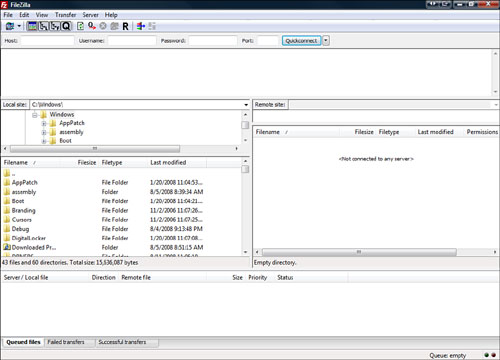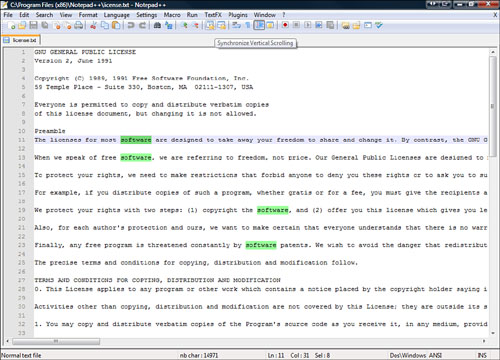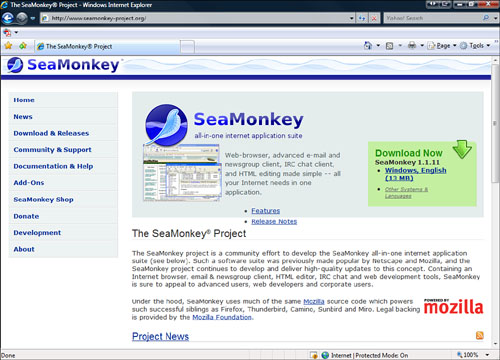Chapter 5. Gathering Your Development Tools
In This Chapter
No matter what you do, it’s always important to have the right tools for the job. In this chapter, I want to show you the best web development tools you can get for absolutely free. By tools, I mean software utilities, or programs, you can use to help create your website.
Now, I’m sure you are thinking that you can’t get something for nothing. Well, I’ll show you a bunch of graphics programs that are just as good or better than commercial software, and they’re 100% free! This is community-developed software that is open source, shared, and best of all, free of charge.
Web development tools come in many shapes and sizes. Some are programs you download to your computer and others are websites you go to and use as programs.
You’re probably wondering where you will find all these wonderful, free tools. I’m going to show you some websites where you can find and download excellent open source utilities.
To begin, the best thing to do is to use a search engine to find a free and/or open source alternative to what you are trying to find. For example, if I google “Photoshop open source alternative” I get several options, including the open source graphic editor called GIMP. In this chapter, I do some of the legwork for you and give you some of my sources of information and recommended programs.
The following is a list of some great sites that list open source software programs. These sites are excellent places to find the latest and greatest version of open source software programs. They sort the utilities into categories and give short descriptions of the software so you can easily find what you’re looking for. You can find almost anything here, especially free alternatives to other programs. Don’t just look at the alternatives though; sometimes open source creates programs the mainstream software companies have not thought up yet, such as podcasting and peer-to-peer utilities. The sites then give you links that go directly to the latest versions of the utilities where you can download them.
![]() Open Source Windows—http://www.opensourcewindows.org/
Open Source Windows—http://www.opensourcewindows.org/
![]() Open Source Mac—http://www.opensourcemac.org/
Open Source Mac—http://www.opensourcemac.org/
![]() Open source as alternative—http://www.osalt.com/
Open source as alternative—http://www.osalt.com/
![]() The Top 50 Proprietary Programs that Drive You Crazy—and Their Open Source Alternatives—http://whdb.com/2008/the-top-50-proprietary-programs-that-drive-you-crazy-and-their-open-source-alternatives/
The Top 50 Proprietary Programs that Drive You Crazy—and Their Open Source Alternatives—http://whdb.com/2008/the-top-50-proprietary-programs-that-drive-you-crazy-and-their-open-source-alternatives/
Software tools and utilities fall into two categories: programs that you download and then install on your computer and programs that reside on websites you access with your browser. Downloading software might be a new process for you, so the following instructions walk you through how to do this.
1. Find the site that has the files you want to download and install.
When you go to an open source utilities sites, you are given information about the program and a link to download the software. Make sure you find the link for downloading the latest stable version of the software that is right for your operating system.
2. Click the download link. When you download files to your computer, they usually include instructions for how to install them. Take the time to read these instructions because they can provide valuable information about how to install and run the program.
3. After the files are downloaded, follow the instructions to install the program.
To create a website, there are tools that you definitely need—“essential” tools. All the software listed in the following sections is free and open sourced. Each of the tools performs an important task for your website or enables you to create web pages and other content.
caution
When downloading any software to your computer from the Internet there is a possibility that bad things could happen. The software could install incorrectly or, worse, affect the existing files on your computer. On the other hand, the open source community does a great job of policing itself, and downloading and installing open source software usually is a painless process.
FTP stands for File Transfer Protocol and is a fancy name for the software that enables you to easily transfer files between machines over the Internet. When uploading your website files to your web server you’ll need an FTP client—the program that does this for you. The more advanced features include queuing up multiple files and saving connection information and transfer reports.
Here are a few recommendations:
![]() Filezilla (Windows, Linux, and Mac)—This open source FTP client (see Figure 5.1) offers a full range of features (and running an application with “zilla” in the name is fun).
Filezilla (Windows, Linux, and Mac)—This open source FTP client (see Figure 5.1) offers a full range of features (and running an application with “zilla” in the name is fun).
![]() Fetch (Mac)—This FTP client is a free download with the cutest little dog mascot. A favorite of Mac users.
Fetch (Mac)—This FTP client is a free download with the cutest little dog mascot. A favorite of Mac users.
![]() Cyberduck (Mac)—A great little multifunctional, free, open source FTP client that comes in several languages.
Cyberduck (Mac)—A great little multifunctional, free, open source FTP client that comes in several languages.
![]() OneButton FTP (Mac)—A simple free FTP program geared to Mac users with low technical skills who just want to move files as easily as possible.
OneButton FTP (Mac)—A simple free FTP program geared to Mac users with low technical skills who just want to move files as easily as possible.
![]() Net2ftp—A free website FTP client that requires no download to your machine and works on several platforms with different browsers.
Net2ftp—A free website FTP client that requires no download to your machine and works on several platforms with different browsers.
When building websites you must be able to edit text files, including HTML files or script files. A text file is simply a file with words and numbers and no formatting. Here are some of the better text editors:
![]() Notepad (Windows)—This is the standard text editor that comes with all versions of Windows.
Notepad (Windows)—This is the standard text editor that comes with all versions of Windows.
![]() Notepad ++ (Windows, Linux)—An excellent free Notepad alternative that has many excellent features such as line numbers and text checking (see Figure 5.2).
Notepad ++ (Windows, Linux)—An excellent free Notepad alternative that has many excellent features such as line numbers and text checking (see Figure 5.2).
http://notepad-plus.sourceforge.net/uk/site.htm
![]() TextWrangler (Mac)—An excellent text editor for the Mac.
TextWrangler (Mac)—An excellent text editor for the Mac.
http://www.barebones.com/products/textwrangler/index.shtml
![]() XEmacs (Windows, Linux, UNIX)—A more technically oriented text editor with some advanced features.
XEmacs (Windows, Linux, UNIX)—A more technically oriented text editor with some advanced features.
A graphics editor enables you to create, edit, and format graphics files. This utility is essential in making your website look amazing, and it does this by making it possible to manipulate photos, drawings, or computer art. You might want to change an existing graphic or create something brand new. This utility allows for unlimited creativity. In addition, a graphics editor makes it possible to change the size and file type of graphics, making your web page load quickly and efficiently.
Here are some recommended graphics editors:
![]() GIMP (Windows, Mac, Linux)—This is the best and most popular open source image manipulation utility. It has many features, is easy to use, and you can’t beat the price (FREE!).
GIMP (Windows, Mac, Linux)—This is the best and most popular open source image manipulation utility. It has many features, is easy to use, and you can’t beat the price (FREE!).
![]() Inkscape (Windows, Mac, Linux)—This is a free open source drawing program. If the artistic urge comes over you, run this program to bring your vision into digital reality. It is similar to Adobe Illustrator.
Inkscape (Windows, Mac, Linux)—This is a free open source drawing program. If the artistic urge comes over you, run this program to bring your vision into digital reality. It is similar to Adobe Illustrator.
![]() Paint.Net (Windows)—This is an open source photo editing software package originally designed by students. It has grown into a large-scale open source software project.
Paint.Net (Windows)—This is an open source photo editing software package originally designed by students. It has grown into a large-scale open source software project.
![]() Seashore (Mac OS X)—This is a version of GIMP for a specific version of the Mac OS X operating system.
Seashore (Mac OS X)—This is a version of GIMP for a specific version of the Mac OS X operating system.
HTML editors are used to create and edit web pages. Some of them use a graphical user interface (GUI) and others are simpler and only allow you to edit the text of the HTML file.
If you need to edit how a web page looks or the code behind it, use an HTML editor. They give you shortcuts (such as preformatted tags and auto closing tags) and format the pages for you so that your life is a whole lot easier.
The following are some recommended HTML editors:
![]() Kompozer (Windows, Mac, Linux)—A full-featured multiplatform WYSIWYG editor for web pages and site management. This program is easy to install and use.
Kompozer (Windows, Mac, Linux)—A full-featured multiplatform WYSIWYG editor for web pages and site management. This program is easy to install and use.
![]() Quanta Plus (Windows, Linux)—A feature-rich HTML editor. It has such a range of features that it can be overwhelming to newer users, so this is for technically minded folks.
Quanta Plus (Windows, Linux)—A feature-rich HTML editor. It has such a range of features that it can be overwhelming to newer users, so this is for technically minded folks.
![]() Bluefish (Windows, Mac, Linux)—A decent HTML editor with the capability to write websites and scripts in several languages.
Bluefish (Windows, Mac, Linux)—A decent HTML editor with the capability to write websites and scripts in several languages.
http://bluefish.openoffice.nl/
![]() SeaMonkey (Windows, Mac, Linux)—This tool is a bit different. Along with being a tool for emailing, reading newsgroups, chatting, and web browsing, it is a full-featured HTML editing tool (see Figure 5.3). Brought to you by the folks who make Firefox, this is a very useful tool.
SeaMonkey (Windows, Mac, Linux)—This tool is a bit different. Along with being a tool for emailing, reading newsgroups, chatting, and web browsing, it is a full-featured HTML editing tool (see Figure 5.3). Brought to you by the folks who make Firefox, this is a very useful tool.
http://www.seamonkey-project.org/
![]() OpenLaszlo (Windows, Mac, Linux)—This tool is for the advanced development of web applications. Use it to add some programming and interaction to your site rather than just giving out information. Not for everyone, but worth a look.
OpenLaszlo (Windows, Mac, Linux)—This tool is for the advanced development of web applications. Use it to add some programming and interaction to your site rather than just giving out information. Not for everyone, but worth a look.
![]() CSSED (Windows, Linux)—A full-featured and expandable Cascading Style Sheets (CSS) editing tool. (For more information on how to use CSS look at Chapter 4, “Designing Your Site.”) This is for the more technically minded website developer. If you have mastered some other tools you might want to give this one a try.
CSSED (Windows, Linux)—A full-featured and expandable Cascading Style Sheets (CSS) editing tool. (For more information on how to use CSS look at Chapter 4, “Designing Your Site.”) This is for the more technically minded website developer. If you have mastered some other tools you might want to give this one a try.
If you want to use audio on your website, you might need a sound recording program. Here’s a popular one to consider:
![]() Audacity (Windows, Mac, Linux)—If your website needs sound and you need to edit some raw sound files, this tool lets you record, play, and edit sound files.
Audacity (Windows, Mac, Linux)—If your website needs sound and you need to edit some raw sound files, this tool lets you record, play, and edit sound files.
If you think you have the skills for more advanced web development tools, then read on. Programs with more features are more difficult to learn, install, and use. Here are some recommendations:
![]() NVU (Windows, Mac, Linux)—A more complex, less polished version of Kompozer. This is hot off the presses, so it might have more bugs than some of the other options listed here.
NVU (Windows, Mac, Linux)—A more complex, less polished version of Kompozer. This is hot off the presses, so it might have more bugs than some of the other options listed here.
![]() phpMyAdmin (Web Utility)—If you are using a MySQL database, you have to use this tool. This is the most full-featured, easy-to-use front end to a MySQL database there is.
phpMyAdmin (Web Utility)—If you are using a MySQL database, you have to use this tool. This is the most full-featured, easy-to-use front end to a MySQL database there is.
![]() EasyPHP (Web Utility)—An excellent tool for development and upkeep of PHP scripts that dynamically create web pages.
EasyPHP (Web Utility)—An excellent tool for development and upkeep of PHP scripts that dynamically create web pages.
The tools discussed in this chapter are all free. Over the last decade and a half we have seen more and more free software being made available online. In that time, the quality of this software has also risen. This makes using free web software for your project a viable option.
Open source software is being used more and more each day. New tools with new and better features constantly arrive on the scene. The best yet is the tool that you don’t even know you need that some open source developer is working on right now. Keep looking, and enjoy the fruits of so many people’s labor.