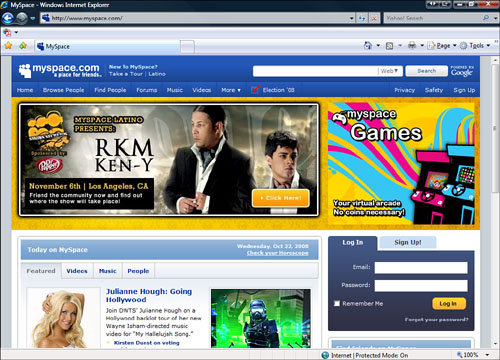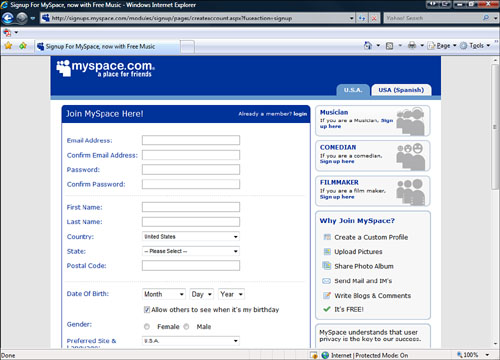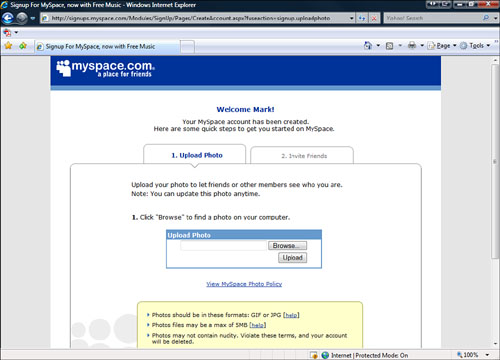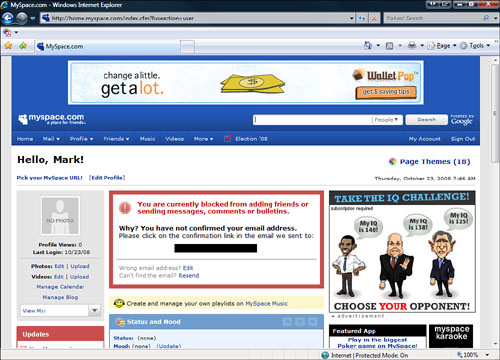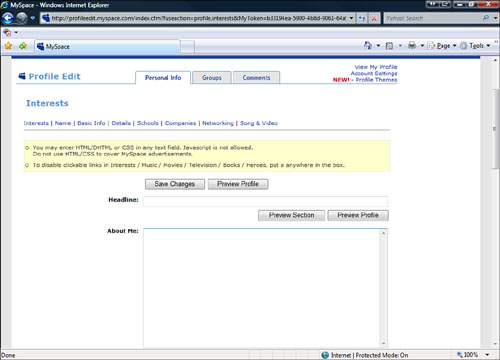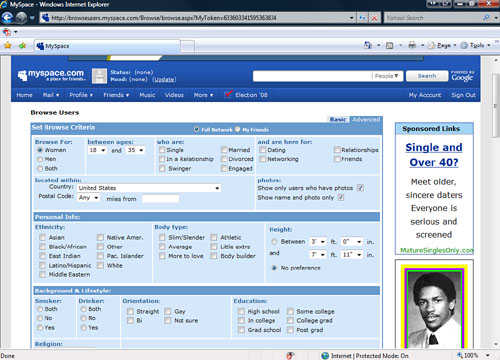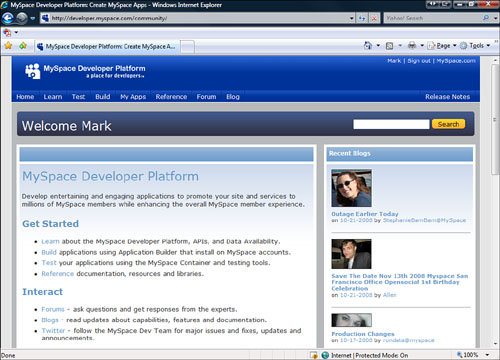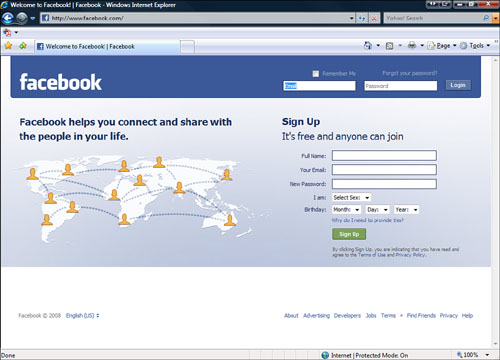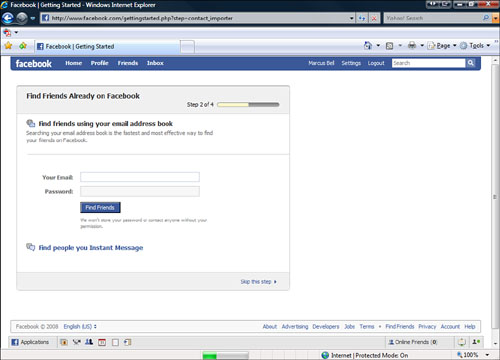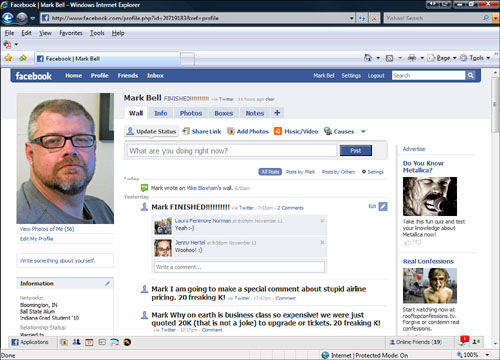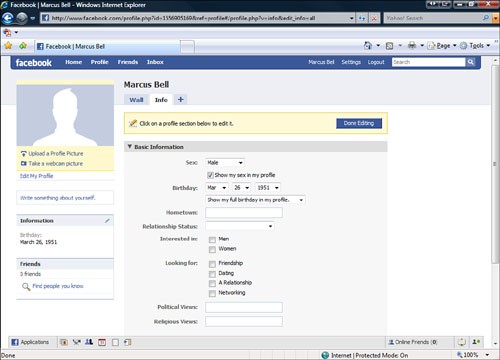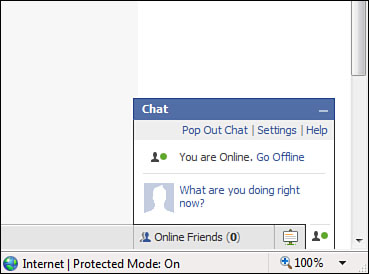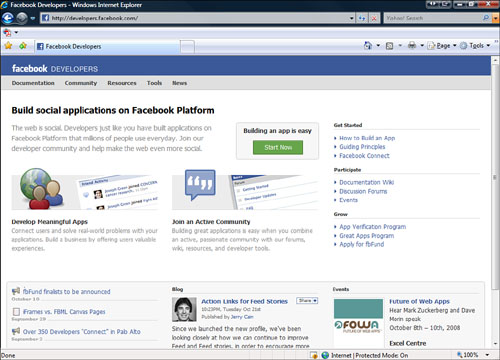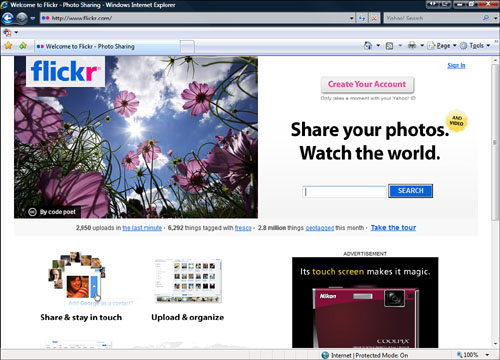Chapter 8. Using Existing Websites
Most of you picked up this book because you want to build your own website. But some of you just want to create a web presence and are not interested in building an entire website. If you’re one of those, then you’re in luck. There are websites (myspace.com, facebook.com, flickr.com) that allow you to create a profile, meet other people, share pictures, and get information—all without having to mess with site planning, web servers, HTML, or navigation.
In their most advanced form, these sites offer many of the same functions as websites (blog, photo album, email, instant messenger) all under the roof of one website.
If you already have an account on one of these websites but need something more, you probably need your own website. If you are unsure, sign up for these sites and see whether they fulfill your needs.
One of the benefits of these websites is that they allow you to promote your website to other people. I am a member of all of these websites, and when I publish a new blog entry or am doing a speaking engagement I use these sites to promote these events.
Social networks have been around since the beginning of people. Social network websites started popping up on the Internet in 2002. Since their appearance, social network sites have become a dominant type of website, even featured on the cover of Time magazine. Most people have heard of these sites and millions of people have accounts on them.
A social network site enables you to create a profile, connect with other people, and share your pictures and views.
A social network profile is like a home page about you. It contains information about you (as much or as little as you provide) and acts as a central point for the other social network site features.
Social networking might be seen as something that is for young people, but more people of all ages and backgrounds are using social networks.
This section covers three of the biggest social networks and how to sign up, create a profile, and connect with others. If you are already a member of any of these sites you should review the section to make sure you are getting the most out of your social network experience.
warning
The instructions and features of these sites are subject to change with little notice, so you might find some differences between what you see on your screen and what you read here.
MySpace (www.myspace.com) began in 2003 and grew out of an early Internet company named eUniverse. MySpace has all the standard features of a social network site and some other features that are similar to sites that allow you to build websites. It has millions of people and is one of the most popular websites on the Internet. In 2005, MySpace had become so popular that it was purchased by the media conglomerate News Corporation for $580 million.
This section covers the basics of using MySpace and some of its more website-like features.
warning
As with any account information, keep it confidential. Sharing this information enables those who know it to make changes to your MySpace account.
Before you can create your MySpace profile, you have to have a MySpace account. This is used to log in and authenticate who you are.
note
If you are a musician, comedian, or filmmaker, MySpace.com has special sign-up areas for you. On this page you will find links to these account creation pages.
2. Click the Sign Up button. This takes you to the MySpace.com Join MySpace Here page (see Figure 8.2). This page asks you to enter information about yourself so that MySpace can create an account for you.
3. Enter your information in the required fields. This information is not displayed in your profile unless you allow it.
4. Check the Terms of Service box after carefully reading the terms of service (if you have nothing better to do).
5. Click the Sign-Up button. After your account is created, MySpace asks you to upload a picture for your profile (see Figure 8.3).
note
Don’t be that person who sends out tons of invites to people you barely know. Those people are no fun and never get invited to parties. If you want someone to be on your social network page, make sure you know that person well.
6. MySpace allows you to invite some of your friends to MySpace.
After you have a profile created, you can add all sorts of information about yourself. Remember, anyone coming to MySpace looking for you can see this information, so do not include personal information such as your Social Security and credit card numbers.
1. To edit your profile, click the Edit Profile link on your profile. This displays the Profile Edit page (see Figure 8.5).
2. After you have edited your profile, click the Save Changes button.
MySpace offers you a number of ways to connect with other users. You can search for users, email them, and even instant message other people on MySpace.com.
![]() Search and browsing—MySpace enables you to search and browse (see Figure 8.6) other users by name, email address, age, gender, location, education, or level of interest.
Search and browsing—MySpace enables you to search and browse (see Figure 8.6) other users by name, email address, age, gender, location, education, or level of interest.
![]() Email—MySpace offers a fully functional internal email system that also manages your messages, friend requests, and other connections.
Email—MySpace offers a fully functional internal email system that also manages your messages, friend requests, and other connections.
![]() Instant Messaging—MySpace enables you to download an instant messaging program that lists all your MySpace friends without requiring that you log on to MySpace.
Instant Messaging—MySpace enables you to download an instant messaging program that lists all your MySpace friends without requiring that you log on to MySpace.
MySpace has several website-like features (blog, picture pages, calendar, and forums) that may be everything you need. You may already be using MySpace, but not taking advantage of all these features. Try out some of these features; they can be a lot of fun:
![]() Comments—If you like someone’s profile or want to send someone a public message, you can leave a comment on that person’s profile. Remember these comments can be seen by anyone visiting that person’s profile page.
Comments—If you like someone’s profile or want to send someone a public message, you can leave a comment on that person’s profile. Remember these comments can be seen by anyone visiting that person’s profile page.
![]() Blog—You can set up your own blog on MySpace and post entries that include text, images, and videos. You can also sign up to follow other people’s blogs.
Blog—You can set up your own blog on MySpace and post entries that include text, images, and videos. You can also sign up to follow other people’s blogs.
![]() Photo Gallery—MySpace is full of pictures. You can have hundreds of pictures on your account that are viewable by the public or just your friends. These pictures can also be collected into photo albums to keep them organized.
Photo Gallery—MySpace is full of pictures. You can have hundreds of pictures on your account that are viewable by the public or just your friends. These pictures can also be collected into photo albums to keep them organized.
![]() Applications—MySpace now enables you to create and attach applications to your profile. For more information on MySpace applications, consult the Myspace Developer Platform community site (see Figure 8.7) (http://developer.myspace.com/community/).
Applications—MySpace now enables you to create and attach applications to your profile. For more information on MySpace applications, consult the Myspace Developer Platform community site (see Figure 8.7) (http://developer.myspace.com/community/).
Facebook was created by Mark Zuckerberg in 2004 as a way to connect to people in his dorm at Harvard University. It quickly added other universities and high schools. Originally, you had to have an email address associated with an educational institution to use Facebook, but in 2006 Facebook was opened to all users and has grown steadily ever since. Like MySpace, Facebook has millions of users.
This section covers the basics of using Facebook and some of the more website-like features.
Before you can create your Facebook profile, you have to have a Facebook account. This is used to log in and authenticate who you are.
warning
As with any account information, keep it confidential. Sharing this information enables those who know it to make changes to your Facebook account.
2. This page enables you to enter the information needed to create an account on Facebook.
3. Click Sign Up.
4. Facebook then requires you to confirm your email address.
5. After your account is created, Facebook asks whether you want to search through your email contacts for other Facebook users and to invite people to Facebook (see Figure 8.9).
6. Next, you enter information for your Facebook profile.
After you have a profile created, you can add all sorts of information about yourself. Remember anyone coming to Facebook looking for you can see this information, so don’t include personal information.
1. To edit your profile, click the Edit Profile link on your profile. This displays the profile page.
2. Click the Edit Information button to edit your profile (see Figure 8.11).
3. After you have edited your profile, click the Save Changes button.
Facebook offers you a number of ways to connect with other users. You can email users, chat with them, and join groups.
![]() Email—Facebook offers a fully functional internal email system that also manages your messages, friend requests, and other connections.
Email—Facebook offers a fully functional internal email system that also manages your messages, friend requests, and other connections.
![]() Facebook Chat—Facebook enables you to chat with other Facebook users from the Facebook page (see Figure 8.12).
Facebook Chat—Facebook enables you to chat with other Facebook users from the Facebook page (see Figure 8.12).
![]() Facebook Groups—Facebook enables you to connect to people with like interests. Remember, when you join a group it becomes visible to other Facebook users.
Facebook Groups—Facebook enables you to connect to people with like interests. Remember, when you join a group it becomes visible to other Facebook users.
Facebook has several website-like features that may offer everything you need. You might already be using Facebook but not be taking advantage of all these features. Try out some of these features; they can be a lot of fun:
![]() The Wall—If you like someone’s profile or want to send someone a public message, you can leave a comment on that person’s Wall. Remember these comments can be seen by anyone visiting that person’s profile page.
The Wall—If you like someone’s profile or want to send someone a public message, you can leave a comment on that person’s Wall. Remember these comments can be seen by anyone visiting that person’s profile page.
![]() Notes—Facebook enables you to create notes on your profile that are like blog entries. You can post website links or videos within these notes.
Notes—Facebook enables you to create notes on your profile that are like blog entries. You can post website links or videos within these notes.
![]() Photo Gallery—Facebook lets you have hundreds of pictures on your page that are viewable by the public. You can annotate these pictures and collect them into photo albums.
Photo Gallery—Facebook lets you have hundreds of pictures on your page that are viewable by the public. You can annotate these pictures and collect them into photo albums.
![]() Applications—Facebook started the application craze that MySpace followed. For more information on Facebook applications, consult the Facebook Developers website (see Figure 8.13) (http://developers.facebook.com/).
Applications—Facebook started the application craze that MySpace followed. For more information on Facebook applications, consult the Facebook Developers website (see Figure 8.13) (http://developers.facebook.com/).
Web 2.0 is a fancy name for websites that allow you to interact with other people through your web browser. Facebook and Myspace let you connect to your friends. Other sites let you make connections through photos and website links. This section covers some examples of Web 2.0 sites.
Social networks are not the only sites on the Internet that are useful for web development or promotion. Other Web 2.0 websites enable you to share pictures, links, and micro blogs (a blog with a limited amount of characters). This section covers a few of these.
Flickr (www.flickr.com) is the largest photo sharing website in the world (see Figure 8.14). It enables you to create a profile, store your pictures, look at everyone else’s public pictures, secure your personal pictures to only family and friends, and share your pictures with groups of other people. This site is full of amazing fun features, so have a look around and play!
You might have just gotten a handle on what blogging is and along comes micro-blogging. This is blogging with only 140 characters in a mixture of chat room, blog, and constant news feed. Though not for everyone (you might not care when your friends are going to the grocery store) it can become wonderfully addictive. Twitter (twitter.com) is currently the most popular micro blogging site. I use this site to promote my blog posts and my speaking engagements and share things I find that I like.
This website (www.del.icio.us.com) might seem simple at first, but it offers a way to store and organize your bookmarks (by tagging) and allows you to share them with others, thereby creating connections you might never have thought of. A must for anyone doing any research on the web or for anyone who has lost that great website’s address.