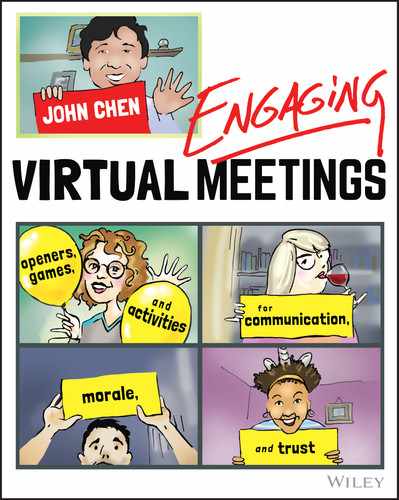13
Tips for Presenters, Trainers, and Sales
Do your meetings need to present concepts or plans for the attendees? Do you have learning or training goals for your meetings? Do you need to present to sell your company's product or services?
I wrote this section especially for you. Meetings that help or create revenue for your company are some of the most valuable meetings with the highest return on investment.
Since many people have honed their skills as face-to-face presenters, trainers, and salespeople, this is the chapter to read if you're new to the virtual world. This chapter will help you bring your specific face-to-face skills online and create a plan that will put you in the top 20% in the world and help you meet and exceed the goals in your company.
You have been introduced to the ENGAGE method. This chapter is how to use this method specifically for large presentations, interactive trainings, and valuable sales calls.
Engage and Interact with Every Attendee
Plan to Engage—Be Strategic
Decide on a strategy for how you are going to engage your attendee from the moment you log in to the moment you log off. Planning will help identify if you are talking too much or not enough. Planning can show you if you have a gap in engagement or if you're attempting to do too much.
Plan to engage every 10 minutes. Given a presentation of moderately interesting content, your audience's attention will “plummet to near zero” after 9 minutes and 59 seconds, according to biologist John Medina at the University of Washington School of Medicine.1 “Before the first quarter-hour is over in a typical presentation, people usually have checked out,” says Medina, who cites peer-reviewed studies to reinforce this observation.2
I suggest you present no more than 10 minutes of key material at the beginning of a presentation before you start to engage your audience and demonstrate what you're talking about.
In sales meetings, I suggest you open with introducing everyone and stating the purpose of the meeting in 10 minutes or less. Then I suggest you follow up, asking the client to add more to their challenge or problem. I plan anywhere from 30% to 80% of the talking to be done with the client, depending on the stage of the meeting. Often, I spend all of that time listening and not providing any solution yet without asking for time for reflection.
Engage Early—Log in Early
As I mentioned earlier, the most important meeting is the meeting before the meeting and the meeting after the meeting. There is no penalty for logging into a meeting and then doing other work if no one is there. There is usually a penalty if you show up to a virtual meeting late. What are you going to do, blame traffic?
In a training or presentation, logging in early is the same as a speaker who comes early to make sure all their equipment is working and now is walking through the audience, taking one-on-one time to meet them and ask for some of their real-time goals in coming to hear you speak.
In sales, if your client logs in early, you now have valuable relationship-building time. Be prepared by reviewing your client's public information, such as their website, LinkedIn profile, and any news written about them. This can impress your client, as you took the time to do research on them and know about their needs. There's nothing worse than asking a client “What do you do?” when most of that information is publicly available. In addition, if they are new to virtual tools, you can help them or show them a new feature, further gaining their trust prior to a sale.
Never Lead a Meeting Alone
Share Your Agenda—Get Everyone on the Same Page
Use the power of shared documents: take your plan and put it in an agenda that you share with every presenting attendee. Make sure you have planned every minute and transition. Ensure that there are clear roles and goals for every role. A shared agenda means that if anyone updates the agenda, everyone sees the change immediately, reducing the chance for a mistake.
Team Presenting—Decide If You Need Help
For presenting and training, having a producer will allow you to focus on your attendees. A producer can do everything from greeting guests when they log in to spotlighting the speaker to making sure your training video plays correctly to replying to all chats and more.
If you are selling, decide if you need a producer or if you can do it yourself. Team selling is more important an ever.
The Harvard Business Review reported that the number of people involved in B2B purchasing decisions climbed from 5.4 people in 2015 to 6.8 people in 2017. That's a 25% increase in the size of a buying committee in just two years.3 This article also said that problem solving is a team sport, especially with the use of subject matter experts. Finally, they concluded that team assessment is more valuable than self-assessment. From a producer to take care of your technical challenges to subject matter experts timed to chime in to handle a client's specific challenge, these are things that planning can help you with in your meeting.
Dry Run—Rehearse for Best Odds
If you're meeting as a team, make sure you have a shared agenda and list the roles and actions for each role. To speed up dry runs, cut short presentations by presenting enough to know that it works and playing videos for a minute or less. Focus on goals, roles, and the transitions.
Seamless Transitions—Eliminating Awkward Pauses
Most problems happen in a virtual meeting's transitions. Forgetting to unmute, videos with no audio, and sharing a presentation that is not in presentation mode are some of the most common problems with virtual meetings. In the dry run, test to make sure you know all of the correct buttons to push. Ask for confirmation from your teammates on another computer. Arrange for nonverbal cues like thumbs up if everything is working well. Get rid of asking “Can you hear me?” or “Can you see my slide?” by the time the client is there. Establish a private line of communication such as private chat or texting to give each other real-time feedback. When all else fails, make sure the host is ready with material to fill the time in the event that something unexpected happens.
If it's important enough to record a video of your presentation, stop your meeting so the video of your meeting renders. Start a new meeting and share the video of your last meeting to review as a group. During this review, you'll be able to see and hear exactly what attendees will see and spot areas of improvement that you can implement immediately with your team.
Good Looks
Dress Rehearsal—Show Up Exactly Like You're Going to Show Up for Your Meeting
Ask all of your presenters to show up exactly how they're going to show up for the meeting. I have seen a lot of meeting problems where someone logs in from their kitchen or phone or car and says they'll be fine because they're going to log in from their office for the meeting. Then when the meeting happens, their backdrop has laundry in it, they're backlit because of lighting, and their video and audio stops intermittently because their Wi-Fi is having problems.
Showing up exactly how you're going to meet increases the odds that you can fix any existing problems and you'll have no problems during the actual meeting. If someone is having technical problems, check their hardware, software, and internet speed. Sometimes, they may have to use a different device for your meeting. Take the time to improve everyone's virtual presence, assuming that they will turn their video on during the meeting. Clean up their background, move the camera, improve their lighting. You can also make clothing suggestions. Your favorite hoodie is not the best fashion for your big sales meeting; your closet is less than two minutes from your computer, so make the best use of it.
Good Looking Backgrounds—What You Communicate to Your Attendees without Talking
According to a study cited in Inc., an estimated 84% of all communications will be visual by 2018.4 You, and your background, are your key visual communication during your meeting. The same study mentioned that people form a first impression in a mere 50 milliseconds. Malcolm Gladwell's book Blink: The Power of Thinking Without Thinking included extensive research on the ability of the human brain to make snap judgments based on one's life experience. In his book Gladwell writes, “You can easily judge a person's personality if you have the opportunity to see their living room for about 15 minutes as in the experiment of Samuel Gosling and his students.” Every virtual meeting is like an invitation to your living room. Help attendees make the correct judgments about your personality.
Good Speech—The Importance of Sounding Great
Sound is the main form of communication for humans and animals. We humans communicate verbally with spoken languages besides body languages.5
National Speaker Association member Jay Baer says sound matters a lot:
If the speakers at your online conference don't have fantastic lighting or great cameras, the event can still work if the content is outstanding.
But if the presenter audio isn't solid, your audience will log off IMMEDIATELY.
Just like with podcasts, sound quality for a virtual event is non-negotiable.
It is shocking how often presenters at online events just figure they can talk into their laptop, with no regard for room acoustics, background noise, dogs barking, people walking by, the neighbor's cockatoo, and more.
When you do presenter run-throughs, make certain they are conducted in the same room and with the same setup as will occur during the actual broadcast.
Also, consider purchasing USB headsets or microphones for all presenters, and sending them out two weeks before the event, with a link to a video illustrating how to use them.
Lastly, if the speaker cannot be in a circumstance that is acceptable for audio when their live presentation is scheduled, pre-record that session and then have the speaker log-in at the end of the recorded portion to answer questions.
(This robs the speaker of the opportunity to use audience polls or take questions via chat during the session, but is better than bad audio).6
Have you ever had a virtual meeting attendee interrupted by a dog barking, a child walking in the room, a lawnmower, or the neighbor's supercharged car? It is disturbing for your attendees or clients and it can also knock you off your planned presentation.
Take the time to create a good audio background. This means a quiet room. This means a locked door. This means no pets during meetings. This means sound insulation if needed. This means letting your housemates know when you're having an important meeting.
When you can't control all of your audio background, look for technology to help you. Just like a virtual background changes where you're meeting, noise cancellation can help you block unwanted sounds. Bit.ly/evmkrisp is one of the best I've found, giving a limited number of hours a week and reasonable payment plan if you want noise cancellation all the time. Note that I do not receive any compensation, but for using that link, I receive two months' free trial.
Buy the Best—Microphones That Matter
Have you heard a great speaker in a virtual meeting who sounded tiny or distant? Have you logged in, excited for a meeting, but struggled to hear the presenter even though you turned up your audio? Have you ever logged off of a webinar because you couldn't understand them?
If you are a regular presenter, trainer, or salesperson, buy the best microphone. Your voice is your business. This purchase will have one of the largest returns on investment. Here are two current microphones that I would bet my business on:
- The IK iRig Mic HD2. At $79.99–$129.99, this is currently the only handheld digital condenser microphone for the iPhone, iPad, and Mac/PC (Figure 13.1). I have personally used this microphone for three years for iPhone interviews as well as for over 100 virtual meetings. I consistently get feedback from attendees that I sound the best in the meeting. (I do not get any compensation from IK.)
You can find more information for the iRig Mic HD2 at https://www.ikmultimedia.com/products/irigmichd2/.

Figure 13.1 The IK iRig Mic HD 2 Microphone
- The Blue Yeti is the world's number-one USB microphone. At $99.99–$129.99, this is the best multi-pattern USB microphone for recording and streaming (Figure 13.2). It has three built-in microphones and has four different patterns to capture the best sound for different situations. Many of my friends have this microphone and their audio is much better than the standard microphones on phones and laptops.
For more information on the Blue Yeti, go to https://www.bluedesigns.com/products/yeti/.

Figure 13.2 Blue's Yeti USB Microphone
Technology changes fast, so click bit.ly/evmbestmic for the latest reviews.
Air Traffic Control
Planning air traffic control is important in training, presentations, and sales. Each meeting has a different pattern for presenters and attendees talking, so prioritize and plan air traffic control.
Prevent Collisions
The first thing to do is prevent collisions. For presentations, one of the easiest ways to prevent collisions is to have a plan on when to mute and unmute attendees. For training, make sure you take part of the first meeting to establish the speaking rules and enforce those rules. Most groups only need one or two reminders to follow the system.
Positive Handoffs
The next thing that will help a presentation, training, or sales meeting is to find a way to do positive handoffs. Audio cues about who is going to speak next are positive handoffs that will help you maintain air traffic control.
- “Up next, Mary is going share about our model.”
- “And that's my last point, back to you, John.”
- “Roxanne, now that you've heard about our services, what questions do you still have?”
Smooth Air
Smooth air means making sure the meeting feels smooth no matter what's happening. If someone's computer goes down, you can enact your backup plan quickly by talking about some other material you have until your backup plan can restore what you were looking at. Smooth air means your host is always ready to redirect the meeting based on the conversation. Smooth air means that you have a backchannel so your team can feed the host clues about what's going on and shift on the fly to an unexpected client direction. Smooth air is the feeling that your team always has your back no matter what happens.
Get Productive with Virtual Tools
Have you ever had a presentation where a slideshow was put up for 60 minutes and the presenter never stopped talking? Have you had a meeting where the culture was to never turn on video? Did someone take a poll and then never share the results? These are all examples of not using a tool correctly.
Virtual meeting platforms come with more and more tools. This is great news for you as someone holding virtual meetings. The key to an engaging presentation, training, or sales demo is that you use the best tool available to help your point.
Pick the Right Tool—If All You Have Is a Hammer, Everything Looks Like a Nail
Abraham Maslow said, “I suppose it is tempting, if the only tool you have is a hammer, to treat everything as if it were a nail.”7 This is one way of saying to pick the right virtual meeting tool for the job you have.
Let's take sharing PowerPoint, which is a very powerful tool especially because the majority of us are visual people.
Christopher Witt, author of Real Leaders Don't Do PowerPoint,8 gave these three occasions not to use PowerPoint:
- Don't use PowerPoint when you want to build a strong connection with your audience.
- Don't use PowerPoint when you have a story to tell.
- Don't use PowerPoint when you want to motivate and inspire people.
Picking the right tool here might be, for example, presenting your analytical data and working with your producer to stop sharing after the analytical data and then spotlight one of your presenters as they talk about how that data will make a difference in the client's business.
Tool Skills—Virtual Tool Mastery
One piece of research said that as many as 90% of first-time webinar presenters said that the actual presentation was the first time they used their virtual meeting tool—which contributes to why there are so many bad webinars.
Mastery is defined as comprehensive knowledge or skill in a subject or accomplishment. Make sure you have tool mastery before you use it in a high-value meeting.
For high-value meetings, pick tools that you have used and you're familiar with. A high-value sales meeting is not the best place to use a manual set four-room breakout room with breakout room facilitators for the first time. Only pick a tool when it fulfills one of your goals and one of your teammates has significant experience with your specific virtual meeting tool.
Minimize Tool Risk—Virtual Safety Glasses
When you choose a tool, take the time to see if you can minimize its risk. This can mean creating backup plans, using the least number of features or tools during a meeting, and rebooting your computer before a big meeting.
The Pagdiriwang Festival celebrates the anniversary of Philippine Independence. Normally, this is a two-day festival full of live performance, food, and drink. Due to coronavirus in 2020, the entire festival had to move online. With three days before their festival started, the organizers called me to help them with a technical issue. They chose sharing videos in PowerPoint as one of their primary tools. The videos were shaky and the audio was not clear. Not the setup for an engaging festival.
After reviewing their setup, we saw that many of their videos were linked to YouTube videos. This means that they had to be downloaded, played, and uploaded to everybody watching. The videos were big, which meant that if YouTube failed or the network slowed down, the videos could become choppy or unwatchable. We changed their presentation to use videos that were already downloaded and removed half of the risk for their meeting. The Pagdiriwang Festival completed two days of virtual programming successfully.
Take steps to minimize risk.
Creativity with Tools—Create Virtual Wow!
Do you remember the best presentation you've seen? Do you remember the moment your jaw dropped? Do you remember the key point at the time and still tell the story today?
Then you were an attendee at an engaging meeting. Often, wow presentations have an amazing element such as a visual, an illusion, or a groundbreaking concept. John Medina, author of Brain Rules, said, “We don't pay attention to boring things. We pay attention to things like emotions.” Look at how you create emotion. Sometimes you can create emotion using a tool in a new or creative way.
Spotlight or Pin Video—Use a spotlight to change the window on the attendees' screen to show the speaker in a large size. Imagine this as putting a high-powered spotlight on a speaker for everyone logged in.
Virtual Background Slides—One of the downfalls of sharing your screen is that your video becomes one sixteenth the size of your full screen.
One of the fastest ways to remain at 100% of your size is to use virtual backgrounds as your slides.
Tracy Stuckrath, chief food officer at Thrive! Meetings & Events, and I were discussing her upcoming presentation and we were talking about the problem that when you share your slides, your video becomes one sixteenth the size of a full-screen video (Figure 13.3), which we agreed was non-engaging. We came up with the idea of using virtual backdrops for her slides. She shifted her content to one side and positioned herself on the other side (Figure 13.4). This allowed her to keep her video size at 100% and present her content with a beautiful image backdrop. This presentation was conducive to this strategy as she had five key points. I believe this is the first time I have seen virtual backgrounds used for presentations; look for video platforms to catch on and offer applications such as PowerPoint to be used for your virtual background. Until then, you can create a slide deck in programs like PowerPoint and use the File->Save a Copy feature. Select PNG format and save and every slide will be saved as a graphic image that can be used as a virtual background.
See Chapter 11 for more ideas and how to use virtual backgrounds.
Side-by-Side Slide Presentation—If you need the full power of your presentation platform, such as PowerPoint, Keynote, or Prezi, then use the side-by-side mode. When you go into your presentation, ask your clients to click on View Options->Side-by-side mode. Then drag the bar in the middle until you are the same size as the slide deck. Your presence is about half your normal size and allows your client to focus on the presenter and the material.
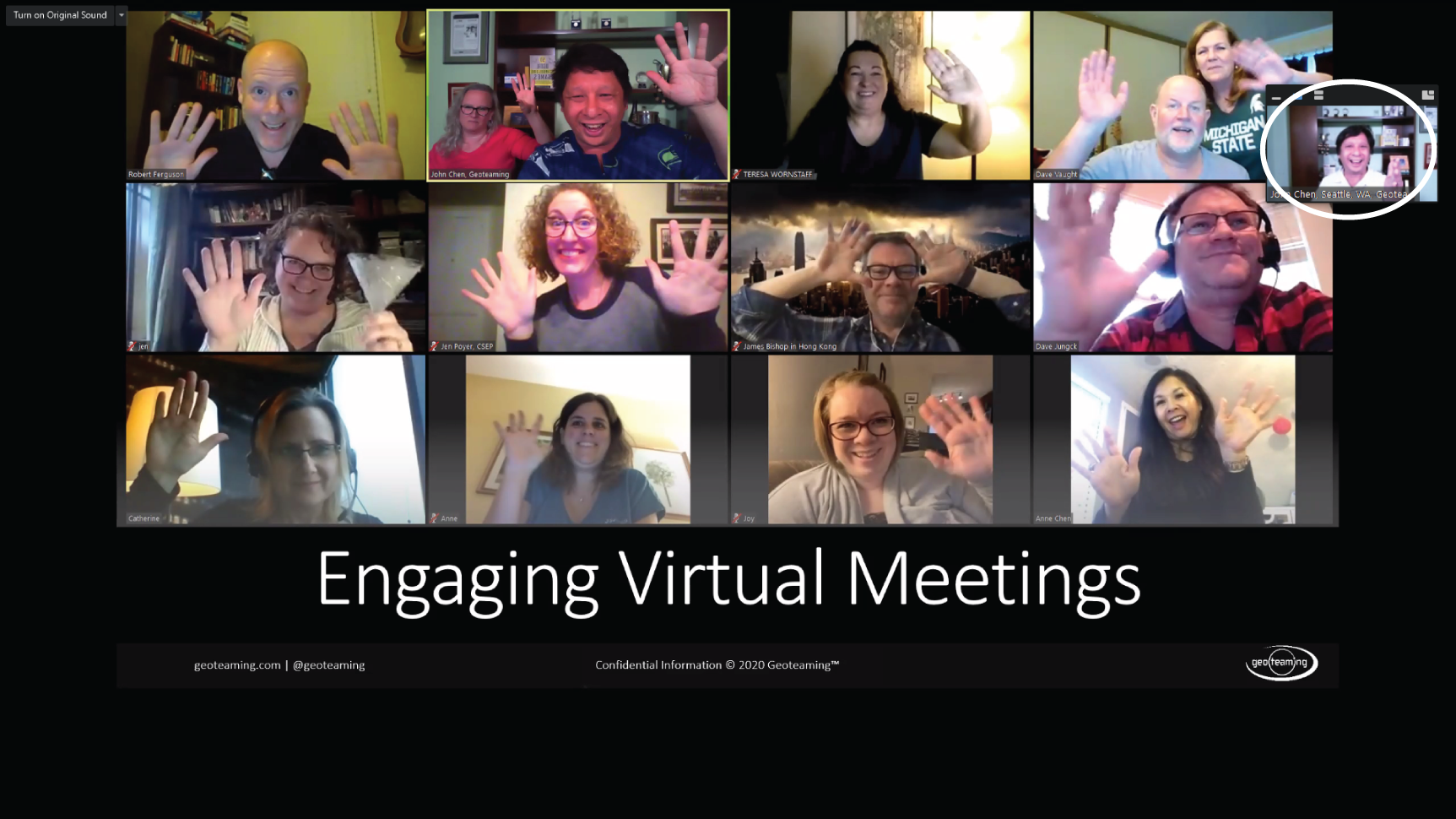
Figure 13.3 The small window on the top right is the size of the presenter when sharing your screen.

Figure 13.4 Professional speaker Tracy Stuckrath uses virtual backgrounds to maximize her speaking presence.
Disappear—Using the virtual background without a green screen gives you the ability to make things disappear. Just duck out of your video camera and take a picture. Make that picture your backdrop (Figure 13.6).
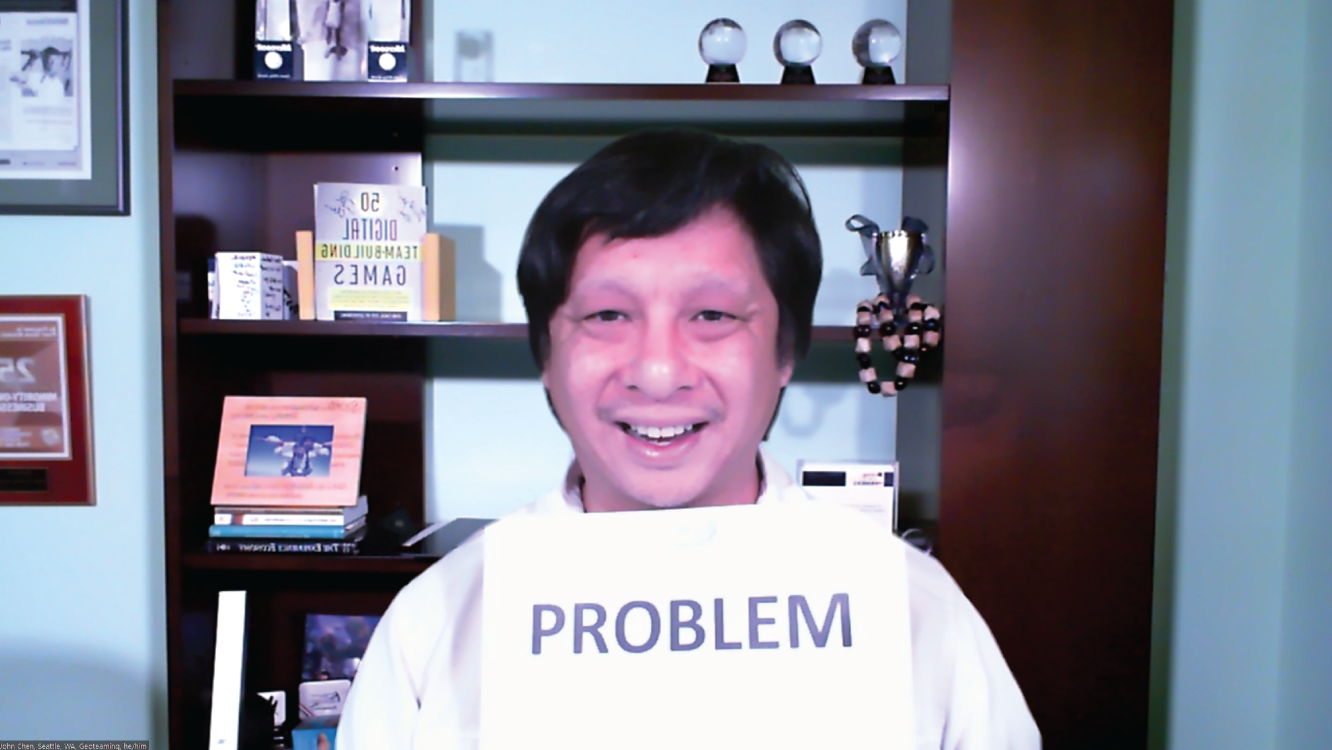
Figure 13.5 I have a sign with the word “PROBLEM” on it.”
Then use any single-colored paper, such as white. As you move it out from where you are, you'll see your sign disappear. Here I have a sign with the word “PROBLEM” on it (Figure 13.5). If I was in a sales meeting, I could say our product helps your problem disappear and have the sign disappear before their eyes.

Figure 13.6 Demonstration of making a sign saying “Problem” disappear
Go to bit.ly/evmdisapper to see a video showing how to make a sign disappear.
There are hundreds of creative solutions that can be built with your virtual meeting platforms. Look for new solutions every day and consider sharing them at fb.com/groups/engagingvirtualmeetings.
End Your Meeting on a High Note
Shut Up!—Stop talking if your attendee is sold. End your meeting early despite your planning and agenda. Ideally, get your client to sign now if they are ready.
Respect Time—One of the best ways to end on a high note is to end early or on time to respect the attendees' time. No attendee has ever complained about getting 20 minutes of their life back.
Next Steps—An easy way to end a business meeting is to recap what happened and what the next steps are. The best way to succeed is to make sure you follow through with those steps. In team selling meetings, other teammates can prepare and send requested material during the meeting to show the potential client that you can respond quickly.
Last Word—Ev Williams, cofounder of Twitter, promotes a closing round. Give every meeting attendee 30 seconds to comment on the meeting.
According to Williams, the benefits of doing a closing round are: “It gives everyone, in a sense, a ‘last word’—the chance to get something off their chest that they might otherwise carry around or whisper to their colleagues later. It creates more mindfulness about what just happened—and how things might go better next time. And it lets you know where the group is at emotionally, as well as potential issues to follow up on that weren't strictly part of the proceedings.”
Video—Use the power of video to inspire. A video can have a higher ability to inspire because it has production value. Three hours, three days, or more can go into a three-minute video. The video can transport your attendees somewhere. It can show them a point of view they usually can't see. It can express a concept that words alone would not be able to do. By 2021, 80% of all content will consist of video.9 Video is important because you can easily control most aspects of playing the video and once it's playing, there is little technical risk of it breaking. Use the power of video to end on a high note.
An Example: Engaging Virtual Meetings Training
I have a 60-minute training for Engaging Virtual Meetings that has 20 participants.
Goal: Learn the fundamentals of Engaging Virtual Meetings in 60 minutes.
11:30 a.m. My producer and I log in. I make my producer co-host. We test our audio, video, and screen sharing. We test whether we both have access to the participation map.
11:45 a.m. Attendees start arriving. My producer starts recording. I engage guests in talking. My producer greets new people by chat and renames them with Name, Location, Company.
11:55 a.m. My producer starts live-streaming to my Facebook page and confirms it started by private chat.
12:00 p.m. I share my screen and start my presentation. My PowerPoint has the real-time caption feature turned on, which immediately impresses my attendees. I present 10 minutes on the foundations of Engaging Virtual Meetings. My slides use silent rotating videos to further highlight the concepts I'm teaching. They also contain one research fact for every key point. Attendees find this information rich.
12:10 p.m. I demonstrate the attendee opener where every person introduces themselves. I stop sharing and use the gallery view so everyone can be seen. My producer and I use the participation map to ensure that everyone has the opportunity to introduce themselves, even the late-arriving attendees. My producer greets late attendees and makes sure they are caught up with what we are doing.
12:25 p.m. I share my screen and describe why chat is the second most important tool for engagement. I get everyone to chat. Most people chat their LinkedIn profile or their website, so if there is time, attendees can click to find out more about another attendee, creating engaging networking value. My producer helps those who haven't chatted yet to find their chat button. My producer lets me know that every attendee has chatted.
12:30 p.m. I go over the instructions for A to Z. I ask if there are any questions. If not, I unshare my screen and let the attendees figure out how to solve it. At 12:35 p.m., if the attendees keep doing the same thing over and over, I ask if they'd like to see the rules again. If they all say no, I let them continue. If they say yes, I'll highlight the rule they are missing (which is that they are allowed to talk in between tries). My producer and I are looking for key learning points such as when someone takes leadership of the group. After they are done, I ask What, So What, and Now What? of three different people.
12:45 p.m. I share my screen. I go over why I gave attendees A to Z. The main reason is to show that meetings without rhythm fail. I give suggestions on how to create that rhythm in their meetings. I test for retention by asking attendees to recite my key points. I give instructions for The Last Word. I unshare my screen and give a reminder that I will stay here up to 30 minutes afterwards if anyone has questions. I give a reminder that if anyone needs to go right on time, to please give their Last Word first.
1:00 p.m. After the last person finishes their Last Word, I ask people to wave goodbye to our Facebook Live audience. I invite anyone who needs to leave to log out. I start Q&A and allow attendees to ask questions. Often, attendees will ask questions that were not covered in the class and I'll lead mini-teaching sessions to cover their topic.
1:30 p.m. I graciously thank the attendees who chose to stay late and invite them to my second-level class. I say goodbye and my producer makes sure all attendees log off or are removed. My producer and I hold a 10-minute debrief using Plus-Delta and decide what we are going to do better for the next meeting.
Observe how many times I engage every attendee. It's a minimum of five times in 60 minutes. I make sure to engage attendees even if they have their video or audio off. Planning for this helps your training be inclusive for people who are deaf or couldn't speak. All different styles of people say this training was engaging and they actually did something different after the training. While this training took more planning, it creates more results and now after hundreds of deliveries, this training has the ability to handle many different sizes and situations, all of them leading to a positive result.
Notes
- 1 http://www.brainrules.net/
- 2 https://www.forbes.com/sites/carminegallo/2014/04/30/why-powerpoint-presentations-always-die-after-10-minutes-and-how-to-rescue-them/#4037a74878ba
- 3 https://blog.hubspot.com/sales/team-selling
- 4 https://www.inc.com/larry-kim/visual-content-marketing-16-eye-popping-statistics-you-need-to-know.html
- 5 https://www.studyread.com/importance-of-sound/
- 6 https://www.jaybaer.com/7-virtual-event-success-factors/
- 7 Abraham Maslow, The Psychology of Science: A Reconnaissance (HarperCollins, 1966), p. 15.
- 8 Christopher Witt, Real Leaders Don't Do PowerPoint: How to Sell Yourself and Your Ideas (Crown Business, 2009).
- 9 https://www.acrylicdigital.co.uk/what-is-video-marketing/#:~:text=Video%20content%20is%20extremely%20powerful,even%20from%20your%20own%20home!