Chapter 2
A Sweet Suite: Introducing the Office Apps
IN THIS CHAPTER
![]() Exploring new features
Exploring new features
![]() Introducing the four main Office apps
Introducing the four main Office apps
![]() Examining how the apps work together
Examining how the apps work together
Microsoft Office for Mac isn’t a single, monolithic app that processes words and numbers, creates slide shows, manages your email, calendar, and contact database, and more. No, Office is a suite of programs that share numerous interface characteristics so that many functions are the same across all apps, making it easier for you to seamlessly move between them. The programs are designed to work together harmoniously, adding up to a sum that’s greater than its parts.
When you install the software, you don’t create a single app named Microsoft Office for Mac, nor is there a single folder that houses all the installed apps. Rather, you’ll find that each app is installed separately (in the Applications folder, by default); they’re easy to find, though, because each starts with the word Microsoft (Microsoft Word, Microsoft Excel, and so on). The lone exception is OneDrive, which is simply named OneDrive.
The following list briefly describes the items that matter, focusing on what each one is or does. Note that some of these may not be in your installer package, depending on which version of Office you’ve purchased or subscribed to:
- Microsoft OneNote: OneNote is a free-form digital note-taking app that can be used to house those great inspirations that pop into your brilliant mind from time to time.
- Microsoft Excel: Excel is the number-crunching member of the Office family. You use this program to create spreadsheet documents.
- Microsoft Teams: Teams is a video-conferencing and collaboration tool designed for organizational communications. It’s very much like Zoom and other such apps, but with a familiar Microsoft flair.
- Microsoft Outlook: Microsoft Outlook is the Swiss army knife of Microsoft Office apps — it includes not one, not two, but five separate functions. It’s
- An email client
- An address book
- An appointment calendar
- A task and to-do list manager
- A repository for notes
- Microsoft PowerPoint: PowerPoint is the presentation-creating member of the Office family. You use it to create slide shows.
- Microsoft Word: Word is, of course, the Office word processing program. But it’s much more than that these days because you can use it to create almost any document that contains text or images or both.
-
OneDrive: It seems that more and more apps and traditionally computer-focused functions are taking place in the cloud these days, meaning these things are web-based (living on the internet). OneDrive is Microsoft’s version of cloud-based storage and is similar to Apple’s own iCloud service.
 You can find out more in Chapter 3 about using OneDrive, Microsoft’s free, cloud-based file storage service, for collaboration, co-authoring, and backups.
You can find out more in Chapter 3 about using OneDrive, Microsoft’s free, cloud-based file storage service, for collaboration, co-authoring, and backups. - Microsoft AutoUpdate: It's important to keep your Microsoft apps updated and in tip-top shape. AutoUpdate keeps you in the update loop by automatically checking for updates periodically and even updating apps automatically, if you so choose.
What’s New and Good
Microsoft Office for Mac has many new or improved features, but perhaps the most important one is that the suite is now coded to run natively (although thankfully not exclusively) on Macs that have Apple Silicon processors. Office apps are also built for Macs with Intel processors. The installer app will know which version your computer needs during installation.
The system requirements have changed, too. Microsoft supports the three most recent versions of macOS. When a new major version (not an incremental update) of macOS is released, Microsoft picks up support for it and drops support for the oldest. As of this writing, Office for Mac is supported for macOS Monterey, Big Sur, and Catalina. When a newer version of macOS is released (a major version is typically released on an annual basis in the fall), Microsoft will support it, Monterey, and Big Sur, and drop support for Catalina.
We’ll stop calling the suite Office for Mac now and refer to it as just plain ol’ Office. Because you're reading this book, you should be using Office on a Mac. If you aren’t a Mac user, you’re reading the wrong book.
There’s a lot more to Office, so let’s get to it. We start by describing what’s new and good in the latest version of Office and continue with major new features common to most or all of the programs that make up the suite. After that, you look at new features and improvements specific to Word, PowerPoint, Excel, and Outlook. The section concludes with a short rant on what’s bad or ugly in this release.
The suite life
All Office apps have received facelifts, so that’s a good thing all around. They still look very macOS-like but incorporate the coloring and themes of their Windows counterparts to make it easy to switch between platforms and still feel a sense of familiarity. Figure 2-1 shows you the ribbon’s Home tab for Excel, Outlook, PowerPoint, and Word. Note the color assigned to the Quick Access toolbar for each; these are the same colors used for each app in Windows, iOS, and Android.
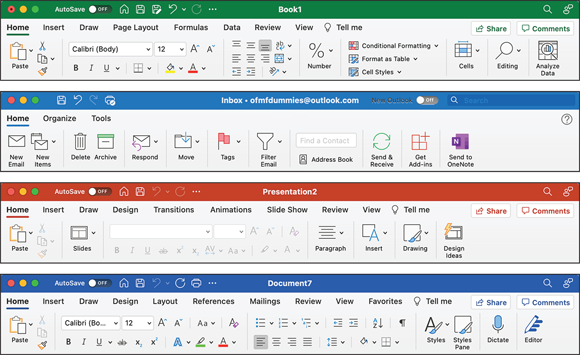
FIGURE 2-1: The ribbon’s Home tab as seen in Excel, Outlook, PowerPoint, and Word, respectively.
Throughout this book, we examine some of the new features available throughout Office. For now, here's an overview :
- Co-authoring: Now multiple users can collaborate simultaneously on a single Office document using different computers (Macs or PCs). Updates made by other people appear on your screen in real time, and you can choose to be alerted whenever other document collaborators are present. To use real-time co-authoring, you and your collaborators must store shared files in OneDrive. This feature doesn't work with the LTSC version of Office. LTSC, which stands for Long Term Servicing Channel, is available only for commercial or government clients.
-
SharePoint and OneDrive: All Office apps support not just one but two Microsoft cloud storage services. You can open and save documents stored on either cloud from a Mac or a PC or one of the Office web apps.
 Microsoft offers 5 gigabytes of free online storage space when you sign up for its free OneDrive service at
Microsoft offers 5 gigabytes of free online storage space when you sign up for its free OneDrive service at https://onedrive.com/. (This is the same amount as Apple’s basic version of iCloud but a mere bagatelle compared to Google Drive’s 15GB for a basic free account.) When you store documents on your free OneDrive, you can not only open them using Office on a Mac or PC but also edit them in a web browser using one of the Office web apps. If you need more than 5GB of storage, you’ll need to sign up for Microsoft 365, where you can get up to 1TB (or 1,000GB!) of storage. - Office for the web apps: Open an Office document without a copy of Office? You betcha. If the file is stored on your (free) OneDrive, you can open and edit it in a web browser, as shown in Figure 2-2. This feature isn’t exactly new but has been updated immensely.
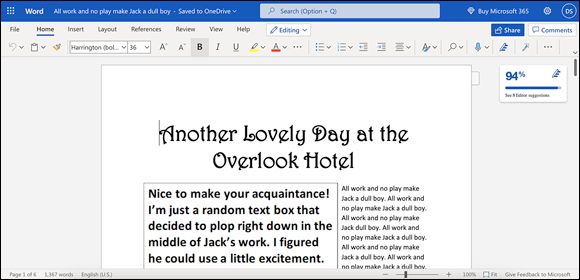
FIGURE 2-2: The Office.com version of Word looks suspiciously like its Mac and PC siblings.
-
AutoSave: If your document is stored in OneDrive, you can use the AutoSave feature to instantly save any changes you’ve made, as well as make those changes visible in real-time on other devices. This feature doesn't work on the LTSC version of Office.
 Many features mentioned in this section are available in Word, PowerPoint, and Excel but not in Outlook. That’s because many of these new features are document oriented and Outlook is the only one of the four that doesn’t create its own documents.
Many features mentioned in this section are available in Word, PowerPoint, and Excel but not in Outlook. That’s because many of these new features are document oriented and Outlook is the only one of the four that doesn’t create its own documents. - Graphics galore: Office offers a slew of new images, icons, and other graphics, particularly via the web, to beautifully adorn your documents, spreadsheets, and presentations.
- Improved new document experience: Excel Workbook gallery, PowerPoint Presentation gallery, and Word Document gallery provide quick access to themes, templates, and recently used documents. Browse great-looking previews to see what your document will look like before you start working on it.
- Improved performance: Don’t expect the Office apps to launch in under .005 seconds or to fetch your groceries, but they have been updated to open faster and to work more efficiently than previous versions.
Office has hundreds of other tweaks, fixes, new features, and improvements, including many streamlined dialog boxes, toolbars, and panes, and better media integration (with your pictures, movies, and music). We could probably write an entire book about all the new and improved capabilities in Office. But the boss says that we have to show you how to use everything, too, so we had best move along now.
The following sections provide overviews of new features specific to the big four Office apps — Word, Excel, PowerPoint, and Outlook.
Word
Word has been the primary tool we use to make a living for quite a while now (we’re talking decades here). Word still feels like Word but offers several enticing new features, such as
- Enhanced dark mode: Dark mode was a feature in previous incarnations, but the actual document remained a stark white. Now, even the documents themselves utilize the dark background and themes, making dark mode that much easier on the eyes.
- More colors in immersive reader view: The immersive reader view now supports several colors to help make things more interesting and allow for customization.
- Better voices in read aloud mode: You now have more lifelike and natural-sounding voices to grace your ears when listening to Word read back the text of your documents while using read aloud mode.
PowerPoint
Among the new features in PowerPoint, a few stand apart from the rest:
- Animated GIFs of slide shows: The latest version of PowerPoint for Mac allows you to save your presentations as animated GIFs, which make it easy to share via platforms such as social media.
- Ink replay: Sometimes it’s fun (and even necessary) to use the Draw tab to draw on your slides to emphasize something. Wouldn’t it be cool if your audience could watch replays of you drawing (or “inking” as Microsoft calls it) on your slides? With ink replay, you can incrementally show how your inkings progress during the slide show, kind of like watching a mini-movie of you as you made the drawings in real time.
- Scalable Vector Graphic image format: You have the option of saving images and other graphics in your slides as separate images. For example, if you’ve received a presentation that contains a graphic you’d like to save, you can do so as a separate file. The new format for saving images in PowerPoint (as well as Word and Outlook) is called SVG, or Scalable Vector Graphics. SVG files are able to maintain their quality, even when resized.
Excel
Excel users will be delighted by the following features, new to Excel :
- Sheet views: When collaborating with others on a spreadsheet, your view may be altered from time to time by someone else if they’re filtering or sorting. Sheet views allows you to create a custom view so that the actions of others don’t affect what you’re seeing.
- XLOOKUP function: XLOOKUP is a new function that allows you to search and find anything in a table or range in a spreadsheet. You can look for info in one row of a column and have the result appear in the same row of another column.
- Updated Draw tab: The ribbon’s Draw tab provides better functionality than previous iterations, making it super-simple to add compelling graphics and notations to spreadsheets.
- Watch window: The new Watch window allows you to keep an eye on multiple cells in multiple worksheets, all within a single window. This way, you can see how changes you make in the cells of one worksheet affect those in your Watch window.
- Dynamic arrays: Dynamic array is a new way that Excel calculates data, enabling you to do quickly what used to be time-consuming. Dynamic array functions make it easy to place a formula in one cell and have it return multiple values in multiple cells. According to all the Excel gurus we know, this feature is a game-changer.
Outlook
Outlook is the venerable email, calendar, and note-taking tool that Microsoft Office for Windows users have used for decades now; it’s a staple for many a Windows user. Mac users used to have their own Microsoft tool with similar functionality called Entourage, but Microsoft (wisely, in our opinion) decided to port Outlook to macOS back in 2011, and the Mac Office suite has been the better for it.
However, we have to say that there’s not much new here in the latest version, save for the SVG feature mentioned in the PowerPoint section and a new, refreshed interface that looks very nice next to its Office counterparts and macOS itself.
What’s New but Bad
We wish we could tell you that everything new in Office is an improvement, but we’d be lying. The bad news is that each of the four main Office apps has at least a dozen known issues, even as we write these words.
Because Microsoft will likely issue an update and fix some or all of these issues before you read this book, we don’t list them here. Instead, to find out more about outstanding issues today, follow these steps:
- Choose Help ⇒ Word (or Excel, PowerPoint, or Outlook) Help.
- Type known issues in the Search field on the toolbar of the Help window, as shown in Figure 2-3, and then press Return.
- Click one of the known issue results, as shown in Figure 2-3.
The other aspect that we consider bad, or at least not that good, is that a handful of features found in Office for Windows didn’t make it into Office for Mac. The most egregious is that Windows Outlook supports Visual Basic for Applications (VBA) but Mac Outlook does not.
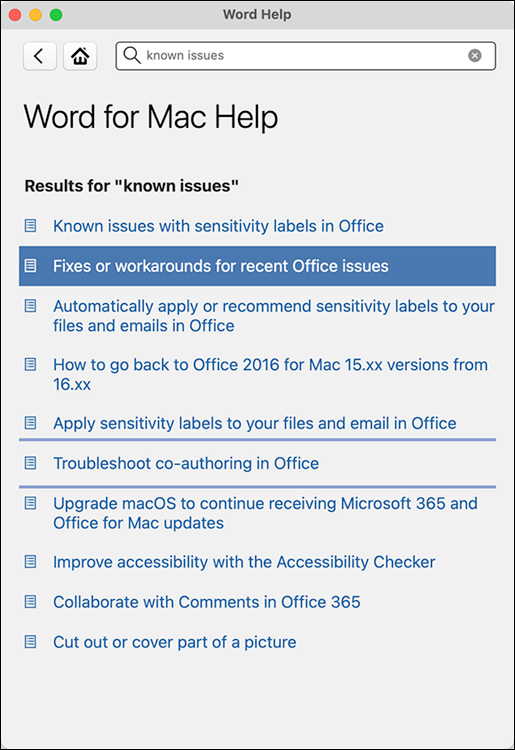
FIGURE 2-3: Find out about known issues via Help in all four main Office apps.
Together, They’re Better
The individual apps work with each other to form a whole that’s greater than the sum of its parts. For example, if you choose the same theme for your documents in Word, PowerPoint, and Excel, all documents in all three apps will use the same consistent color scheme and fonts. It’s like having a graphic designer on your staff without the overhead or drama.
Another example: You can link information from one document to another so that when information in the first document changes, the change is reflected in the second document automatically.
