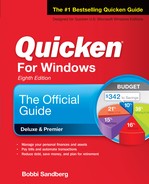Introduction
Introduction
Choosing Quicken Personal Finance Software to organize your finances was a great decision. Quicken has all the tools you need to manage your personal finances. Its well-designed, intuitive interface makes it easy to use. And its online and automation features make entering transactions and paying bills a snap. But if that isn’t enough, Quicken also offers features that can help you learn more about financial opportunities that can save you time and money—two things that often seem in short supply.
This introduction tells you a little about the book so you know what to expect in the chapters to come.
About This Book
This book tells you how to get the most out of Quicken. It starts by explaining the basics—the common, everyday tasks that you need to know just to use the program. It then goes beyond the basics to show you how to use Quicken to save time, save money, and make smart financial decisions. Along the way, it shows you most of Quicken’s features, including many that you probably didn’t even know existed. You’ll find yourself using Quicken far more than you ever dreamed you would.
Assumptions
This book makes a few assumptions about your knowledge of your computer, Windows, Quicken, and financial management. These assumptions give you a starting point, making it possible to skip over the things that you are assumed to already know.
What You Should Know About Your Computer and Windows To use this book (or Quicken, for that matter), you should have a general understanding of how to use your computer and Windows. You don’t need to be an expert. As you’ll see, Quicken uses many standard and intuitive interface elements, making it easy to use—even if you’re a complete computer novice.
At a bare minimum, you should know how to turn your computer on and off and how to use your mouse. You should also know how to perform basic Windows tasks, such as starting and exiting programs, using menus and dialog boxes (called just dialogs in this book), and entering and editing text.
If you’re not sure how to do these things or would like to brush up on them, get any of the Windows 10 books available. Those resources will provide all the information you need to get started.
What You Should Know About Quicken and Financial Management You don’t need to know much about either Quicken or financial management to get the most out of this book; it assumes that both are new to you.
This doesn’t mean that this book is just for raw beginners. It provides plenty of useful information for seasoned Quicken users—especially those of you who have used previous versions of Quicken—and for people who have been managing their finances with other tools, such as Microsoft Money (welcome to Quicken!) or pencil and paper (welcome!).
Because the book assumes that all this is new to you, it makes a special effort to explain Quicken procedures as well as the financial concepts and terms on which they depend. New concepts and terms first appear in italic type. By understanding these things, not only can you better understand how to use Quicken, but you also can communicate more effectively with finance professionals, such as bankers, stockbrokers, and financial advisors.
Quicken Updates One of the terrific things about computing is our Internet connectivity and capability. Quicken’s team, like all program developers, is working to improve the software throughout the year, not just when a new version is released. That means Quicken can send small changes to their program each time you update the program. Because of this, you may see illustrations in this book that differ from the ones you see on the screen. The procedures haven’t changed; only small changes have been made to make the program more user friendly. Also, from time to time, you may see illustrations in your Quicken program that appear to have words dropped, cut-off phrases, or misspellings. The Quicken team works very hard to ensure these are fixed, so perhaps the next update will include the fixes.
Organization
This book is logically organized into six parts, each with at least two chapters. Each part covers either general Quicken setup information or one of Quicken’s financial centers. Within each part, the chapters start with the most basic concepts and procedures, most of which involve specific Quicken tasks, and then work their way up to more advanced topics, many of which are based on finance-related concepts that Quicken makes easy to master.
It is not necessary to read this book from beginning to end. Skip around as desired. Although the book is organized for cover-to-cover reading, not all of its information may apply to you. For example, if you’re not the least bit interested in investing, skip the chapters in the Investing part. It’s as simple as that. When you’re ready for the information that you skipped, it’ll be waiting for you.
Here’s a brief summary of the book’s organization and contents.
Part One: Learning Quicken Basics This part of the book introduces Quicken Personal Finance Software’s interface and features. It begins by explaining how to install Quicken and showing you the elements of its user interface, including some of Quicken’s online features. It explains Quicken’s Mobile app and how you can access your financial information from your smart phone or other mobile device.
Part Two: Organizing Quicken for You This part of the book explains how to set up Quicken Personal Finance Software for everyday use. It starts by explaining the basics of creating accounts and how to categorize your transactions (and why!). You will understand how Quicken account registers work and how to manually record bank and credit card transactions. Then, you will learn how you can take advantage of online transaction entry and payment processing features such as Transaction Download and Online Bill Pay. It provides details about how you can tap into the power of Quicken to automate many entry tasks, thus saving you time.
Part Three: Tracking Your Money This part of the book describes how Quicken Personal Finance Software helps you track your money. It starts by explaining how to create reminders for your bills and how to organize your spending. You’ll learn how to reconcile both bank and credit card statements and why both procedures are important. It then explains the basics of tracking investments in Quicken and goes on to describe how you can use Quicken’s online investment tracking features to download investment information from your brokerage firm and exchange information with Quicken.com. Along the way, it provides a wealth of information you can use to invest wisely and maximize your investment return.
Part Four: Assessing Your “Money’s Worth” This part of the book explains how you can use Quicken Personal Finance Software’s features to keep track of your property and loans. It starts by showing you how you can use the Property & Debt tab and other Quicken features to monitor expenses related to your assets and debts. It then continues to explain how to use the Investing tab and some useful Quicken tools.
Part Five: Looking Toward Tomorrow This part of the book tells you about Quicken Personal Finance Software’s planning and reporting features, which you can use to plan for your retirement, major purchases, and other life events. It covers Quicken’s built-in financial calculators, as well as features that can help you save money to make your dreams come true. You are introduced to the many tax tools that are available in Quicken to help you prepare for tax time and, finally, you’ll learn how to use Quicken’s powerful reporting capabilities.
Part Six: Appendixes This part of the book provides some additional information you may find helpful when using Quicken Personal Finance Software. These appendixes explain how to work with Quicken data files and how to customize Quicken.
Conventions
All how-to books—especially computer books—have certain conventions for communicating information. Here’s a brief summary of the conventions used throughout this book.
Menu Commands Quicken, like most other Windows programs, makes commands accessible on the menu bar at the top of the application window. Throughout this book, you are told which menu commands to choose to open a window or dialog, or to complete a task. The following format is used to indicate menu commands: Menu | Submenu (if applicable) | Command.
Keystrokes Keystrokes are the keys you must press to complete a task. There are two kinds of keystrokes:
• Keyboard shortcuts are combinations of keys you press to complete a task more quickly. For example, the shortcut for “clicking” a Cancel button may be to press the ESC key. When instructing you to press a key, the name of the key is in small caps, like this: ESC. If you must press two or more keys simultaneously, they are separated with a hyphen, like this: CTRL-P. Many of Quicken’s keyboard shortcuts are explained in Chapter 1.
• Literal text is text that you must type in exactly as it appears in the book. Although this book doesn’t contain many instances of literal text, there are a few. Literal text to be typed is in boldface type, like this: Checking Acct. If literal text includes a variable—text you must substitute when you type—the variable is included in bold-italic type, like this: Payee Name.
Icons

Icons are used to flag specific types of information.
Sidebars This book includes “Experienced Users Recommend” sidebars. These sidebars are meant to put a specific Quicken feature into perspective by either telling you how it is used or offering suggestions on how you can use it. You’ll learn a lot from these sidebars, but like all sidebars, they’re not required reading.