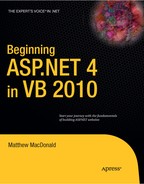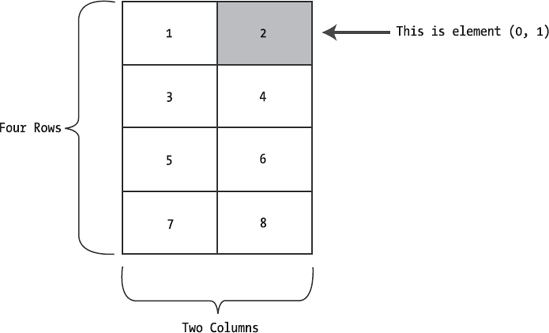Before you can create an ASP.NET application, you need to choose a .NET language in which to program it. If you're an ASP or VB developer, the natural choice is VB 2010. If you're a longtime Java programmer or old-hand C coder, C# will suit you best.
This chapter presents an overview of the VB language. You'll learn about the data types you can use, the operations you can perform, and the code you'll need to define functions, loops, and conditional logic. This chapter assumes you've programmed before and you're already familiar with most of these concepts—you just need to see how they're implemented in VB.
If you've programmed with a pre-.NET version of Visual Basic, you might find that the most beneficial way to use this chapter is to browse through it without reading every section. This approach will give you a general overview of the VB language. You can then return to this chapter later as a reference when needed. But remember, though you can program an ASP.NET application without mastering all the language details, this deep knowledge is often what separates the casual programmer from the legendary programming guru.
Note
The examples in this chapter show individual lines and code snippets. You won't actually be able to use these code snippets in an application until you've learned about objects and .NET types. But don't despair—the next chapter builds on this information, fills in the gaps, and presents an ASP.NET example for you to try.
The .NET Framework ships with two core languages that are commonly used for building ASP.NET applications: VB and C#. These languages are, to a large degree, functionally equivalent. Microsoft has worked hard to eliminate language conflicts in the .NET Framework. These battles slow down adoption, distract from the core framework features, and make it difficult for the developer community to solve problems together and share solutions. According to Microsoft, choosing to program in VB instead of C# is just a lifestyle choice and won't affect the performance, interoperability, feature set, or development time of your applications. Surprisingly, this ambitious claim is essentially true.
.NET also allows other third-party developers to release languages that are just as feature-rich as C# or VB. These languages (which include Eiffel, Pascal, and even COBOL) "snap in" to the .NET Framework effortlessly. In fact, if you want to install another .NET language, all you need to do is copy the compiler to your computer and add a line to register it in a configuration file. Typically, a setup program would perform these steps for you automatically. Once installed, the new compiler can transform your code creations into a sequence of Intermediate Language (IL) instructions, just like the VB and C# compilers do with VB and C# code.
IL is the only language that the Common Language Runtime (CLR) recognizes. When you create the code for an ASP.NET web form, it's changed into IL using the C# compiler (csc.exe) or the VB compiler (vbc.exe). Although you can perform the compilation manually, you're more likely to let ASP.NET handle it automatically when a web page is requested.
As with all programming languages, you keep track of data in VB using variables. Variables can store numbers, text, dates, and times, and they can even point to full-fledged objects.
When you declare a variable, you give it a name, and you specify the type of data it will store. To declare a local variable, you use the Dim statement, as shown here:
' Declare an integer variable named ErrorCode. Dim ErrorCode As Integer ' Declare a string variable named MyName. Dim MyName As String
Note
This example shows one other ingredient in VB programming: comments. Comments are descriptive text that is ignored by the compiler. VB comments always start with an apostrophe (') and continue for the entire line.
Every .NET language uses the same variable data types. Different languages may provide slightly different names (for example, a VB Integer is the same as a C# int), but the CLR makes no distinction—in fact, they are just two different names for the same base data type (in this case, it's System.Int32). This design allows for deep language integration. Because languages share the same core data types, you can easily use objects written in one .NET language in an application written in another .NET language. No data type conversions are required.
Note
The reason all .NET languages have the same data types is because they all adhere to the common type system (CTS), a Microsoft-designed ECMA standard that sets the ground rules that all .NET languages must follow when dealing with data.
To create this common data type system, Microsoft needed to iron out many of the inconsistencies that existed between VBScript, VB 6, C++, and other languages. The solution was to create a set of basic data types, which are provided in the .NET class library. Table 2-1 lists the most important core data types.
Table 2.1. Common Data Types
.NET Type Name | VB Name | C# Name | Contains |
|---|---|---|---|
Byte | Byte | byte | An integer from 0 to 255. |
Int16 | Short | short | An integer from −32,768 to 32,767. |
Int32 | Integer | int | An integer from −2,147,483,648 to 2,147,483,647. |
Int64 | Long | long | An integer from about −9.2e18 to 9.2e18. |
Single | Single | float | A single-precision floating point number from approximately −3.4e38 to 3.4e38 (for big numbers) or −1.5e-45 to 1.5e-45 (for small fractional numbers). |
Double | Double | double | A double-precision floating point number from approximately −1.8e308 to 1.8e308 (for big numbers) or −5.0e-324 to 5.0e-324 (for small fractional numbers). |
Decimal | Decimal | decimal | A 128-bit fixed-point fractional number that supports up to 28 significant digits. |
Char | Char | char | A single Unicode character. |
String | String | string | A variable-length series of Unicode characters. |
Boolean | Boolean | bool | A true or false value. |
DateTime | Date | Represents any date and time from 12:00:00 AM, January 1 of the year 1 in the Gregorian calendar, to 11:59:59 PM, December 31 of the year 9999. Time values can resolve values to 100 nanosecond increments. Internally, this data type is stored as a 64-bit integer. | |
TimeSpan | Represents a period of time, as in ten seconds or three days. The smallest possible interval is 1 tick (100 nanoseconds). | ||
Object | Object | object | The ultimate base class of all .NET types. Can contain any data type or object. |
[a] If the language does not provide an alias for a given type, you must use the .NET type name. | |||
You can also declare a variable by using the type name from the .NET class library. This approach produces identical variables. It's also a requirement when the data type doesn't have an alias built into the language. For example, you can rewrite the earlier example that used VB data type names with this code snippet that uses the class library names:
Dim ErrorCode As System.Int32 Dim MyName As System.String
This code snippet uses fully qualified type names that indicate that the Int32 type and the String type are found in the System namespace (along with all the most fundamental types). In Chapter 3, you'll learn about types and namespaces in more detail.
Once you've declared your variable, you can freely assign values to them, as long as these values have the correct data type. Here's the code that shows this two-step process:
' Declare variables. Dim ErrorCode As Integer Dim MyName As String ' Assign values. ErrorCode = 10 MyName = "Matthew"
You can also assign a value to a variable in the same line that you declare it. This example compresses four lines of code into two:
Dim ErrorCode As Integer = 10 Dim MyName As String = "Matthew"
Visual Basic is kind enough to let you use simple data types without initializing them. Numbers are automatically initialized to 0 and strings are initialized to an empty string (""). That means the following code will succeed in VB:
Dim Number As Integer ' Number now contains 0. Number = Number + 1 ' Number now contains 1.
There's one additional option when declaring a variable. If you're declaring and initializing a variable in a single statement, and if the VB compiler can infer the correct data type based on the value you're using, you don't need to specify the data type. Here's an example:
Dim StringVariable1 As String = "This is a string" Dim StringVariable2 = "This is also a string"
Both StringVariable1 and StringVariable2 are created as strings, even though the second code statement doesn't indicate the string data type. That's because the Visual Basic compiler is able to determine that you're using a string to initialize StringVariable2, and so no other type makes sense. Both lines of code compile to the same low-level instructions—there's no performance difference. Type inference is just a shortcut that lets you save a few keystrokes.
Type inference is perfectly legitimate, but it can lead to accidents. For example, consider this code:
Dim MysteryVariable1 = 10 Dim MysteryVariable2 = 10.1
The values 10 and 10.1 can be stored using a range of different numeric data types, so it's not immediately obvious what the compiler will choose. In this case, MysteryVariable1 is created as an integer (because it doesn't include a fractional portion), and MysteryVariable2 is created as a double (because it does). If you want to use something else, you'll need to be a bit clearer and specify your data types explicitly.
Arrays allow you to store a series of values that have the same data type. Each individual value in the array is accessed using one or more index numbers. It's often convenient to picture arrays as lists of data (if the array has one dimension) or grids of data (if the array has two dimensions). Typically, arrays are laid out contiguously in memory.
All arrays start at a fixed lower bound of 0. This rule has no exceptions. When you create an array in C#, you specify the number of elements. Because counting starts at 0, the highest index is actually one less than the number of elements. (In other words, if you have three elements, the highest index is 2.) When you create an array in VB, you simply specify the upper bound:
' Create an array with four strings (from index 0 to index 3). Dim StringArray(3) As String ' Create a 2 x 4 grid array (with a total of eight integers). Dim IntArray(1, 3) As Integer
You can also fill an array with data at the same time that you create it. In this case, you don't need to explicitly specify the number of elements, because .NET can determine it automatically:
' Create an array with four strings, one for each number from 1 to 4.
Dim StringArray() As String = {"1", "2", "3", "4"}The same technique works for multidimensional arrays, except that two sets of curly brackets are required:
' Create a 4 x 2 array (a grid with four rows and two columns).
Dim IntArray(,) As Integer = {{1, 2}, {3, 4}, {5, 6}, {7, 8}}Figure 2-1 shows what this array looks like in memory.
To access an element in an array, you specify the corresponding index number in parentheses. Array indices are always zero-based. That means MyArray(0) accesses the first value in a one-dimensional array, MyArray(1) accesses the second value, and so on.
Dim IntArray() As Integer = {1, 2, 3, 4}
Dim Element As Integer
Element = stringArray(2) ' Element is now set to 3.In a two-dimensional array, you need two index numbers:
Dim IntArray(,) As Integer = {{1, 2}, {3, 4}, {5, 6}, {7, 8}}
' Access the value in row 0 (first row), column 1 (second column).
Dim Element As Integer
Element = IntArray(0, 1) ' Element is now set to 2.One nice feature that VB offers is array redimensioning. In VB, all arrays start with an initial size, and any array can be resized. To resize an array, you use the ReDim keyword.
Dim MyArray(10, 10) As Integer ReDim MyArray(20, 20)
In this example, all the contents in the array will be erased when it's resized. To preserve the contents, you can use the optional Preserve keyword when redimensioning the array. However, if you're using a multidimensional array you'll only be able to change the last dimension when using the Preserve keyword or a runtime error will occur.
Dim MyArray(10, 10) As Integer ReDim Preserve MyArray(10, 20) ' Allowed, and the contents will remain. ReDim Preserve MyArray(20, 20) ' Not allowed. A runtime error will occur.
Redimensioning arrays isn't terribly efficient, especially if your array is very large. That's because it often involves allocating new memory and copying all your values to that new memory. It's best to use arrays when you know in advance how many items you want to store, and you won't need to redimension the array often (if at all). If you need to store a varying number of elements, you're better off with a collection class, like the ArrayList that's described next.
In many cases, it's easier to dodge counting issues and use a full-fledged collection rather than an array. Collections are generally better suited to modern object-oriented programming and are used extensively in ASP.NET. The .NET class library provides many types of collection classes, including sorted lists, key-indexed lists (dictionaries), and queues.
One of the simplest collection classes that .NET provides is the ArrayList, which always allows dynamic resizing. Here's a snippet of VB code that uses an ArrayList:
' Create an ArrayList object. It's a collection, not an array,
' so the syntax is slightly different.
Dim DynamicList As New ArrayList()
' Add several strings to the list.
' The ArrayList is not strongly typed, so you can add any data type
' although it's simplest if you store just one type of object
' in any given collection.
DynamicList.Add("one")
DynamicList.Add("two")
DynamicList.Add("three")
' Retrieve the first string. Notice that the object must be converted to a
' string, because there's no way for .NET to be certain what it is.
Dim Item As String = CType(DynamicList(0), String)You'll learn more about the ArrayList and other, more powerful collections in Chapter 3. You'll examine the CType() function, which is used to perform the conversion in the preceding example, later in this chapter (in the "Type Conversions" section).
An enumeration is a group of related constants, each of which is given a descriptive name. Each value in an enumeration corresponds to a preset integer. In your code, however, you can refer to an enumerated value by name, which makes your code clearer and helps prevent errors. For example, it's much more straightforward to set the border of a label to the enumerated value BorderStyle.Dashed rather than the obscure numeric constant 3. In this case, Dashed is a value in the BorderStyle enumeration, and it represents the number 3.
Note
Just to keep life interesting, the word enumeration actually has more than one meaning. As described in this section, enumerations are sets of constant values. However, programmers often talk about the process of enumerating, which means to loop, or iterate, over a collection. For example, it's common to talk about enumerating over all the characters of a string (which means looping through the string and examining each character in a separate pass).
Here's an example of an enumeration that defines different types of users:
' Define an enumeration called UserType with three possible values.
Enum UserType
Admin
Guest
Invalid
End EnumNow you can use the UserType enumeration as a special data type that is restricted to one of three possible values. You assign or compare the enumerated value using the dot notation shown in the following example:
' Create a new value and set it equal to the UserType.Admin constant. Dim NewUserType As UserType NewUserType = UserType.Admin
Internally, enumerations are maintained as numbers. In the preceding example, 0 is automatically assigned to Admin, 1 to Guest, and 2 to Invalid. You can set a number directly in an enumeration variable, although this can lead to an undetected error if you use a number that doesn't correspond to one of the defined values.
In some scenarios, you might want to control what numbers are used for various values in an enumeration. This technique is typically used when the number has some specific meaning or corresponds to some other piece of information. For example, the following code defines an enumeration that represents the error code returned by a legacy component:
Enum ErrorCode
NoResponse = 166
TooBusy = 167
Pass = 0
End EnumNow you can use the ErrorCode enumeration with a function that returns an integer representing an error condition, as shown here:
Dim Err As ErrorCode
Err = DoSomething()
If Err = ErrorCode.Pass
' Operation succeeded.
End IfClearly, enumerations create more readable code. They also simplify coding, because once you type in the enumeration type name (ErrorCode) and add the dot (.), Visual Studio will pop up a list of possible values using IntelliSense.
Tip
Enumerations are used widely in .NET. You won't need to create your own enumerations to use in ASP.NET applications, unless you're designing your own components. However, the concept of enumerated values is extremely important, because the .NET class library uses it extensively. For example, you set colors, border styles, alignment, and various other web control styles using enumerations provided in the .NET class library.
You can use all the standard types of variable operations in VB. When working with numbers, you can use various math symbols, as listed in Table 2-2.
Table 2.2. Arithmetic Operations
Operator | Description | Example | Result |
|---|---|---|---|
+ | Addition | 1 + 1 | 2 |
– | Subtraction | 5 - 2 | 3 |
* | Multiplication | 2 * 5 | 10 |
/ | Division | 5.0 / 2 | 2.5 |
Mod | Gets the remainder left after integer division | 7 Mod 3 | 1 |
VB follows the conventional order of operations, performing exponentiation first, followed by multiplication and division and then addition and subtraction. You can also control order by grouping subexpressions with parentheses.
Dim Number As Integer Number = 4 + 2 * 3 ' Number will be 10. Number = (4 + 2) * 3 ' Number will be 18.
When dealing with strings, you can use the concatenation operator (&), which joins two strings.
' Join two strings together. Could also use the + operator. MyName = FirstName & " " & LastName
The addition operator (+) can also be used to join strings, but it's generally clearer and safer to use the concatenation operator. The concatenation operator (&) automatically attempts to convert both variables in the expression to the string data type, if they are not already strings.
In addition, VB also provides special shorthand assignment operators. Here are a few examples:
' Add 10 to MyValue (the same as MyValue = MyValue + 10). MyValue += 10 ' Multiply MyValue by 3 (the same as MyValue = MyValue * 3). MyValue *= 3 ' Divide MyValue by 12 (the same as MyValue = MyValue / 12). MyValue /= 12
In the past, every language has had its own set of keywords for common math operations such as rounding and trigonometry. In .NET languages, many of these keywords remain. However, you can also use a centralized System.Math class that's part of the .NET Framework. This has the pleasant side effect of ensuring that the code you use to perform mathematical operations can easily be translated into equivalent statements in any .NET language with minimal fuss.
To use the math operations, you invoke the methods of the Math class. These methods are shared, which means they are always available and ready to use. (The next chapter explores the difference between shared and instance members in more detail.)
The following code snippet shows some sample calculations that you can perform with the Math class:
Dim MyValue As Double MyValue = Math.Sqrt(81) ' MyValue = 9.0 MyValue = Math.Round(42.889, 2) ' MyValue = 42.89 MyValue = Math.Abs(-10) ' MyValue = 10.0 MyValue = Math.Log(24.212) ' MyValue = 3.18.. (and so on) MyValue = Math.PI ' MyValue = 3.14.. (and so on)
The features of the Math class are too numerous to list here in their entirety. The preceding examples show some common numeric operations. For more information about the trigonometric and logarithmic functions that are available, refer to the Visual Studio Help and look up the Math class in the index.
Converting information from one data type to another is a fairly common programming task. For example, you might retrieve text input for a user that contains the number you want to use for a calculation. Or, you might need to take a calculated value and transform it into text you can display in a web page.
The Visual Basic rules for type conversion are slightly less strict than some other languages, such as C#. For example, VB will automatically allow the (potentially risky) conversions shown here:
Dim BigValue As Integer = 100 Dim SmallValue As Short Dim MyText As String = "100" ' Convert your 32-bit BigValue number into a 16-bit number. SmallValue = BigValue ' Convert your MyText into a number. BigValue = MyText
The problem with code like this is that it isn't guaranteed to work correctly at runtime. Conversions are of two types: widening and narrowing. Widening conversions always succeed. For example, you can always convert a number into a string, or a 16-bit integer into a 32-bit integer.
On the other hand, narrowing conversions may or may not succeed, depending on the data. If you're converting a 32-bit integer to a 16-bit integer, you could encounter a runtime error if the 32-bit number is larger than the maximum value that can be stored in the 16-bit data type. Similarly, some strings can't be converted to numbers. A failed narrowing conversion will lead to an unexpected runtime error.
It's possible to tighten up Visual Basic's type conversion habits by adding an Option Strict instruction to the beginning of your code files.
Option Strict On
In this case, VB will not allow automatic or implicit data type conversions if they could cause an error or lose data. Instead, you'll need to explicitly indicate that you want to perform a conversion.
To perform an explicit data type conversion in VB, you can use the CType() function. This function takes two arguments. The first specifies the variable you want to convert, and the second specifies the data type you're converting it to. Here's how you could rewrite the earlier example with explicit conversions:
Dim BigValue As Integer = 100 Dim SmallValue As Short Dim MyText As String = "100" ' Explicitly convert your 32-bit number into a 16-bit number. SmallValue = CType(BigValue, Short) ' Explicitly convert your string into a number. BigValue = CType(MyText, Integer)
Just like implicit conversions, explicit conversions can still fail and produce a runtime error. The difference is that when you add the CType() function, you clearly indicate that you are aware a conversion is taking place. At the same time you use CType(), you should add code that validates your data before you attempt to convert it, or catches any errors using the error-handling techniques described in Chapter 7.
Tip
You can tell Visual Studio to use Option Strict for an entire project. However, the way you configure this depends on the type of project. For a Windows application or a class library component you need to select Project
You can also use the classic Visual Basic keywords such as Val(), CStr(), CInt(), CBool(), and so on to perform data type conversions with the standard data types. However, the CType() function is a nice generic solution that works for all scenarios. The examples in this book almost always use explicit conversion with the CType() function. A few exceptions apply. For example, Visual Basic's built-in Val() function is more convenient than CType() in some scenarios because it just returns a zero if it fails to convert a string to a number.
Dim TextString As String = "Hello" Dim Number As Integer Number = Val(TextString) ' Number is now 0, because TextString contains no numeric information.
You'll also find that you can use object methods to perform some conversions a little more elegantly. The next section demonstrates this approach.
.NET is object-oriented to the core. In fact, even ordinary numeric variables like the ones you've seen earlier are really full-fledged objects in disguise. This means that common data types have the built-in smarts to handle basic operations. For example, all strings are actually complete string objects, with useful methods and properties (such as a Length property that counts the number of characters in the string). Thanks to this design, you can manipulate strings, dates, and numbers in the same way in C# and in VB.
As an example, every type in the .NET class library includes a ToString() method. The default implementation of this method returns the class name. In simple variables, a more useful result is returned: the string representation of the given variable. The following code snippet demonstrates how to use the ToString() method with an integer:
Dim MyString As String Dim MyInteger As Integer = 100 ' Convert a number to a string. MyString will have the contents "100". MyString = MyInteger.ToString()
To understand this example, you need to remember that all integer variables are based on the Int32 type in the .NET class library. The ToString() method is built into the Int32 type, so it's available when you use an integer in any language. (You'll learn more about types in Chapter 3.)
The next few sections explore the object-oriented underpinnings of the .NET data types in more detail.
One of the best examples of how class members can replace built-in functions is found with strings. In the past, every language has defined its own specialized functions for string manipulation. In .NET, however, you use the methods of the String type, which ensures consistency between all .NET languages.
The following code snippet shows several ways to manipulate a string using the methods in the String type:
Dim MyString As String = "This is a test string "
MyString = MyString.Trim() ' = "This is a test string"
MyString = MyString.Substring(0, 4) ' = "This"
MyString = MyString.ToUpper() ' = "THIS"
MyString = MyString.Replace("IS", "AT") ' = "THAT"
Dim Length As Integer = MyString.Length ' = 4The first few statements use built-in methods of the String type, such as Trim(), Substring(), ToUpper(), and Replace(). Each of these methods generates a new string object, which replaces the current contents of the MyString variable. The final statement uses the built-in Length property of the String type, which returns an integer that represents the number of characters in the string.
Note
A method is just a function or procedure that's hardwired into an object. A property is similar to a variable—it's a way to access a piece of data that's associated with an object. You'll learn more about methods and properties in the next chapter.
Note that the Substring() method requires a starting offset and a character length. Strings use zero-based counting. This means that the first character is in position 0, the second character is in position 1, and so on. You'll find this standard of zero-based counting throughout the .NET Framework for the sake of consistency. You've already seen it at work with arrays.
You can even use the string methods in succession in a single (rather ugly) line:
MyString = MyString.Trim().SubString(0, 4).ToUpper().Replace("IS", "AT")Or, to make life more interesting, you can use the string methods on string literals just as easily as string variables:
MyString = "hello".ToUpper() ' Sets MyString to "HELLO"
Table 2-3 lists some useful members of the String class.
Table 2.3. Useful String Members*
Member | Description |
|---|---|
Length | Returns the number of characters in the string (as an integer). |
ToUpper() and ToLower() | Returns a copy of the string with all the characters changed to uppercase or lowercase characters. |
Trim(), TrimEnd(), and TrimStart() | Removes spaces or some other characters from either end (or both ends) of a string. |
PadLeft() and PadRight() | Adds the specified character to the appropriate side of a string as many times as necessary to make the total length of the string equal to the number you specify. For example, |
Insert() | Puts another string inside a string at a specified (zero-based) index position. For example, Insert(1, "pre") adds the string pre after the first character of the current string. |
Remove() | Removes a specified number of characters from a specified position. For example, Remove(0, 1) removes the first character. |
Replace() | Replaces a specified substring with another string. For example, Replace("a", "b") changes all a characters in a string into b characters. |
Substring() | Extracts a portion of a string of the specified length at the specified location (as a new string). For example, Substring(0, 2) retrieves the first two characters. |
StartsWith() and EndsWith() | Determines whether a string starts or ends with a specified substring. For example, StartsWith("pre") will return either true or false, depending on whether the string begins with the letters pre in lowercase. |
IndexOf() and LastIndexOf() | Finds the zero-based position of a substring in a string. This returns only the first match and can start at the end or beginning. You can also use overloaded versions of these methods that accept a parameter that specifies the position to start the search. |
Split() | Divides a string into an array of substrings delimited by a specific substring. For example, with Split(".") you could chop a paragraph into an array of sentence strings. |
Join() | Fuses an array of strings into a new string. You must also specify the separator that will be inserted between each element (or use an empty string if you don't want any separator). |
[a] Technically, strings are never modified. All the string methods that appear to change a string actually return a copy of the string that has the changes. | |
The DateTime and TimeSpan data types also have built-in methods and properties. These class members allow you to perform three useful tasks:
Extract a part of a DateTime (for example, just the year) or convert a TimeSpan to a specific representation (such as the total number of days or total number of minutes).
Easily perform date and time calculations.
Determine the current date and time and other information (such as the day of the week or whether the date occurs in a leap year).
For example, the following block of code creates a DateTime object, sets it to the current date and time, and adds a number of days. It then creates a string that indicates the year that the new date falls in (for example, 2010).
Dim MyDate As DateTime = DateTime.Now MyDate = MyDate.AddDays(100) Dim DateString As String = MyDate.Year.ToString()
The next example shows how you can use a TimeSpan object to find the total number of minutes between two DateTime objects.
Dim MyDate1 As Date = DateTime.Now Dim MyDate2 As Date = DateTime.Now.AddHours(3000) Dim Difference As TimeSpan Difference = MyDate2.Subtract(MyDate1) Dim NumberOfMinutes As Double NumberOfMinutes = Difference.TotalMinutes
The DateTime and TimeSpan classes also support the + and – arithmetic operators, which do the same work as the built-in methods. That means you can rewrite the example shown previously like this:
Dim MyDate1 As DateTime = DateTime.Now Dim Interval As TimeSpan = TimeSpan.FromHours(3000)
Dim MyDate2 As DateTime = MyDate1 + Interval ' Subtracting one DateTime object from another produces a TimeSpan. Dim Difference As TimeSpan Difference = MyDate2 - MyDate1
These examples give you an idea of the flexibility .NET provides for manipulating date and time data. Tables 2-4 and 2-5 list some of the more useful built-in features of the DateTime and TimeSpan types.
Table 2.4. Useful DateTime Members
Member | Description |
|---|---|
Now | Gets the current date and time. You can also use the UtcNow property to take the current computer's time zone into account. UtcNow gets the time as a coordinated universal time (UTC). Assuming your computer is correctly configured, this corresponds to the current time in the Western European (UTC+0) time zone. |
Today | Gets the current date and leaves time set to 00:00:00. |
Year, Date, Month, Hour, Minute, Second, and Millisecond | Returns one part of the DateTime object as an integer. For example, Month will return 12 for any day in December. |
DayOfWeek | Returns an enumerated value that indicates the day of the week for this DateTime, using the DayOfWeek enumeration. For example, if the date falls on Sunday, this will return DayOfWeek.Sunday. |
Add() | Adds a TimeSpan to a DateTime and returns the result as a new DateTime. For convenience, these are operations are mapped to the + and – operators, so you can use them instead when performing calculations with dates. |
Subtract() | Subtracts a TimeSpan or DateTime from another DateTime. Returns a TimeSpan that represents the difference. |
AddYears(), AddMonths(), AddDays(), AddHours(), AddMinutes(), AddSeconds(), AddMilliseconds() | Accepts an integer that represents a number of years, months, and so on, and returns a new DateTime. You can use a negative integer to perform a date subtraction. |
DaysInMonth() | Returns the number of days in the specified month in the specified year. |
IsLeapYear() | Returns true or false depending on whether the specified year is a leap year. |
ToString() | Returns a string representation of the current DateTime object. You can also use an overloaded version of this method that allows you to specify a parameter with a format string. |
Note
Methods like Add() and Subtract() don't change a DateTime object. Instead, they return a new DateTime or TimeSpan object.
Table 2.5. Useful TimeSpan Members
Member | Description |
|---|---|
Days, Hours, Minutes, Seconds, Milliseconds | Returns one co mponent of the current TimeSpan. For example, the Hours property can return an integer from –23 to 23. |
TotalDays, TotalHours, TotalMinutes, TotalSeconds, TotalMilliseconds | Returns the total value of the current Ti meSpan as a number of days, hours, minutes, and so on. The value is returned as a double, which may include a fractional value. For example, the TotalDays property might return a number like 234.342. |
Add() and Subtract() | Combines TimeSpan objects together. For convenience, these are operations are mapped to the + and – operators, so you can use them instead when performing calculations with times. |
FromDays(), FromHours(), FromMinutes(), FromSeconds(), FromMilliseconds() | Allows you to quickly create a new TimeSpan. For example, you can use TimeSpan.FromHours(24) to create a TimeSpan object exactly 24 hours long. |
ToString() | Returns a string representation of the current TimeSpan object. You can also use an overloaded version of this method that allows you to specify a parameter with a format string. |
Arrays also behave like objects in the world of .NET. (Technically, every array is an instance of the System.Array type.) All arrays in .NET are actually instances of the Array type, which provides its own built-in features. For example, if you want to find out the size of a one-dimensional array, you can use the Length property or the GetLength() method, both of which return the total number of elements in an array:
Dim MyArray() As Integer = {1, 2, 3, 4, 5}
Dim NumberOfElements As Integer
NumberOfElements = MyArray.Length ' NumberOfElements = 5You can also use the GetUpperBound() method to find the highest index number in an array. When calling GetUpperBound(), you supply a number that indicates what dimension you want to check. In the case of a one-dimensional array, you must always specify 0 to get the index number from the first dimension. In a two-dimensional array, you can also use 1 for the second bound; in a three-dimensional array, you can also use 2 for the third bound; and so on.
The following code snippet shows GetUpperBound() in action:
Dim MyArray() As Integer = {1, 2, 3, 4, 5}
Dim Bound As Integer
' Zero represents the first dimension of an array.
Bound = MyArray.GetUpperBound(0) ' Bound = 4On a one-dimensional array, GetUpperBound() always returns a number that's one less than the length. That's because the first index number is 0 and the last index number is always one less than the total number of items. However, in a two-dimensional array, you can find the highest index number for a specific dimension in that array. For example, the following code snippet uses GetUpperBound() to find the total number of rows and the total number of columns in a two-dimensional array:
' Create a 4 x 2 array (a grid with four rows and two columns).
Dim IntArray(,) As Integer = {{1, 2}, {3, 4}, {5, 6}, {7, 8}}
Dim Rows, Columns As Integer
Rows = IntArray.GetUpperBound(0) + 1 ' Rows = 4
Columns = IntArray.GetUpperBound(1) + 1 ' Columns = 2Having these values—the array length and indexes—is handy when looping through the contents of an array, as you'll see later in this chapter in the "Loops" section.
Arrays also provide a few other useful methods, which allow you to sort them, reverse them, and search them for a specified element. Table 2-6 lists some useful members of the System.Array type.
Table 2.6. Useful Array Members
In many ways, conditional logic—deciding which action to take based on user input, external conditions, or other information—is the heart of programming.
All conditional logic starts with a condition: a simple expression that can be evaluated to True or False. Your code can then make a decision to execute different logic depending on the outcome of the condition. To build a condition, you can use any combination of literal values or variables along with logical operators. Table 2-7 lists the basic logical operators.
Table 2.7. Logical Operators
Operator | Description |
|---|---|
= | Equal to. |
<> | Not equal to. |
< | Less than. |
> | Greater than. |
<= | Less than or equal to. |
>= | Greater than or equal to. |
And | Logical and (evaluates to True only if both expressions are True). |
AndAlso | Similar to And, but it doesn't evaluate the second expression if the first one is False. This is a useful approach if evaluating the second option would be time consuming or could cause an error if the first condition is False. |
Or | Logical or (evaluates to True if either expression is True). |
OrElse | Similar to Or, but it doesn't evaluate the second expression if the first one is True. This is a useful approach if evaluating the second option would be time consuming or could cause an error if the first condition is True. |
You can use the comparison operators (<, >, <=, >=) with numeric types and with strings. A string is deemed to be "less than" another string if it occurs earlier in an alphabetic sort. Thus "apple" is less than "attach."
The If block is the powerhouse of conditional logic, able to evaluate any combination of conditions and deal with multiple and different pieces of data. Here's an example with an If block that features two conditions:
If MyNumber > 10 Then
' Do something.ElseIf MyString = "hello" Then
' Do something.
Else
' Do something.
End IfAn If block can have any number of conditions. If you test only a single condition, you don't need to include any other ElseIf or Else blocks.
Keep in mind that the If block matches one condition at most. For example, if MyNumber is greater than 10, the first condition will be met. That means the code in the first conditional block will run and no other conditions will be evaluated. Whether MyString contains the text hello becomes irrelevant, because that condition will not be evaluated.
If you want to check both conditions, don't use an ElseIf block—instead, you need two If blocks back to back, as shown here:
If MyNumber > 10 Then
' Do something.
End If
If MyString = "hello" Then
' Do something.
End IfVB also provides a Select Case block that you can use to evaluate a single variable or expression for multiple possible values. The Select Case statement supports the String, Char, Date, and Boolean data types, as well as virtually every simple numeric data type.
In the following code, each case examines the MyNumber variable and tests whether it's equal to a specific integer.
Select Case MyNumber
Case 1
' Do something if MyNumber = 1.
Case 2
' Do something if MyNumber = 2.
Case Else
' Do something if MyNumber is anything else.
End SelectIf desired, you can handle multiple cases with one segment of code by including a list of comma-separated values in the Case statement.
Select Case MyNumber
Case 1, 2
' Do something if MyNumber = 1 Or MyNumber = 2.
Case Else
' Do something if MyNumber is anything else.
End SelectUnlike the If block, Select Case is limited to evaluating a single piece of information at a time. However, it provides a leaner, clearer syntax than the If block for situations where you need to test a single variable against a limited set of possible values.
Loops allow you to repeat a segment of code multiple times. VB has three basic types of loops. You choose the type of loop based on the type of task you need to perform. Your choices are as follows:
You can loop a set number of times with a For ... Next loop.
You can loop through all the items in a collection of data using a For Each loop.
You can loop until a certain condition is met, using a Do ... Loop.
The For ... Next and For Each loops are ideal for chewing through sets of data that have known, fixed sizes. The Do ... Loop block is a more flexible construct that allows you to continue processing until a complex condition is met. The Do ... Loop is often used with repetitive tasks or calculations that don't have a set number of iterations.
The For block is a basic ingredient in many programs. It allows you to repeat a block of code a set number of times, using a built-in counter. To create a For loop, you need to specify a starting value, an ending value, and (optionally) the amount to increment with each pass. Here's one example:
Dim i As Integer
For i = 1 To 10 Step 1
' This code executes 10 times.
Debug.Write(i & " ")
NextIn this example, the counter you're using is a variable named i. The loop begins at 1 and ends at 10. The Step 1 clause specifies that i will be increased by 1 after every loop iteration. You can omit this part of the code, because 1 is the default increment. Once i reaches 10 the final pass is made through the loop, with i set to 10.
Because the counter variable is generally used in your For block but nowhere else, it's customary to define it as part of the For statement, as shown here:
For i As Integer = 1 To 10
' This code executes 10 times.
Debug.Write(i & " ")
NextIf you run this code using a tool such as Visual Studio, it will write the following numbers in the Debug window:
1 2 3 4 5 6 7 8 9 10
It often makes sense to set the counter variable based on the number of items you're processing. For example, you can use a For loop to step through the elements in an array by checking the size of the array before you begin. Here's the code you would use:
Dim StringArray() As String = {"one", "two", "three"}
For i As Integer = 0 To StringArray.GetUpperBound(0)
Debug.Write(StringArray(i) & " ")
NextThis code produces the following output:
one two three
VB also provides a For Each block that allows you to loop through the items in a set of data. With a For Each block, you don't need to create an explicit counter variable. Instead, you create a variable that represents the type of data for which you're looking. Your code will then loop until you've had a chance to process each piece of data in the set.
The For Each block is particularly useful for traversing the data in collections and arrays. For example, the next code segment loops through the items in an array using For Each. This code has the same effect as the code in the previous example but is a little simpler:
Dim StringArray() As String = {"one", "two", "three"}
For Each Element As String In StringArray
' This code loops three times, with the Element variable set to
' "one", then "two", and then "three".
Debug.Write(Element & " ")
NextIn this case, the For Each loop examines each item in the array and tries to access it as a string. Thus, the For Each loop defines a string variable named Element. If you used a different data type as the loop variable, you'd receive an error.
The For Each block has one key limitation: it's read-only. For example, if you wanted to loop through an array and change the values in that array at the same time, For Each code wouldn't work. Here's an example of some flawed code:
Dim IntArray() As Integer = {1,2,3}
For Each Num As Integer In IntArray
Num += 1
Next
' IntArray is still unchanged at this point.In this case, you would need to fall back on a basic For block with a counter.
Finally, VB supports a Do . . . Loop block that tests a specific condition before or after each pass through the loop. When this condition evaluates to False, the loop is exited. Or, depending on the way you've written the loop, you can flip this behavior so the loop runs until the test condition evaluates to True—there's really no difference. Either way, the test condition allows you to create freeform looping code that continues until a specific condition is met.
To build a condition for a loop, you use the While or Until keyword. These two keywords are opposites. While means "as long as this is true," and Until means "as long as this is not true."
Here's an example that loops ten times. At the end of each pass, the code evaluates whether the counter (i) has exceeded a set value:
Dim i As Integer = 0
Do
i += 1
' This code executes 10 times.
Loop While i < 10You can also place the condition at the beginning of the loop. In the following example, the condition is tested at the start of each pass through the loop:
Dim i As Integer = 0
Do While i < 10
i += 1
' This code executes 10 times.
LoopBoth of these examples are equivalent, unless the condition you're testing is False to start. In that case, the second example (with the condition at the beginning) will skip the code entirely. On the other hand, the first example (with the condition at the end) will always execute the code at least once.
Tip
Sometimes you need to skip to the next iteration of a loop in a hurry. In VB, you can use the Continue Do statement to skip the rest of the current pass, evaluate the condition, and (if it returns True) start the next pass. You can perform the same feat with a For block using the Continue For statement. Finally, you can use the Exit Do and Exit For statements to jump straight out of a loop.
Methods are the most basic building block you can use to organize your code. Essentially, a method is a named grouping of one or more lines of code. Ideally, each method will perform a distinct, logical task. By breaking your code down into methods, you not only simplify your life, but you also make it easier to organize your code into classes and step into the world of object-oriented programming.
Note
In pre-.NET versions of Visual Basic (such as VB 6), functions and subroutines are usually described as procedures. In object-oriented speak, the term method is equivalent to procedure. Method is the standard term in .NET, and it's what you'll see in this book.
Visual Basic distinguishes between two types of methods: subroutines and functions. The only difference between the two is that functions return a value, while subroutines do not. For example, a function named GetStartTime() might return a DateTime object that represents the time an application was first started. To return a value from a function and exit it immediately, you use the Return keyword.
Subroutines are declared with the Sub keyword, and functions are declared with the Function keyword. Here's an example of each one:
' This method doesn't return any information.
Private Sub MySub()
' Code goes here.
End Sub
' This method returns an integer.
Private Function MyFunc() As Integer
' As an example, return the number 10.
Return 10
End FunctionYou'll notice that both of these methods are preceded with the accessibility keyword Private. This indicates that these procedures won't be accessible to code in a different class or module. The next chapter considers classes and accessibility in more detail.
Calling a method is straightforward—you simply enter the name of the method, followed by parentheses. If you call a function, you have the option of using the data it returns, or just ignoring it.
' This call is allowed. MySub() ' This call is allowed. MyFunc() ' This call is allowed. Dim MyNumber As Integer MyNumber = MyFunc() ' This call isn't allowed. ' MySub does not return any information. MyNumber = MySub()
Methods can also accept information through parameters. By .NET convention, parameter names always begin with a lowercase letter in any language.
Here's how you might create a function that accepts two parameters and returns their sum:
Private Function AddNumbers(number1 As Integer, number2 As Integer) _
As Integer
Return number1 + number2
End SubNote
When you create a method in Visual Studio, it automatically adds the ByVal keyword before each parameter. This parameter isn't required (and it won't affect any of the examples you'll see in this chapter). However, you'll learn what it means and how it works in Chapter 3.
When calling a method, you specify any required parameters in parentheses or use an empty set of parentheses if no parameters are required.
' Call a subroutine with no parameters. MySub() ' Call a subroutine with two Integer parameters. MySub2(10, 20) ' Call a function with two Integer parameters and an Integer return value. Dim ReturnValue As Integer = AddNumbers(10, 10)
VB supports method overloading, which allows you to create more than one method with the same name but with a different set of parameters. When you call the method, the CLR automatically chooses the correct version by examining the parameters you supply.
This technique allows you to collect different versions of several methods. For example, you might allow a database search that returns an array of Product objects representing records in the database. Rather than create three functions with different names depending on the criteria, such as GetAllProducts(), GetProductsInCategory(), and GetActiveProducts(), you could create three versions of the GetProducts() method. Each method would have the same name but a different signature, meaning it would require different parameters. Additionally, you need to add the Overloads keyword before the word Function (or Sub) for each of the three methods. This is a safety feature built into VB—it prevents you from inadvertently defining more than one method with the same name.
This example provides two overloaded versions for the GetProductPrice() method:
Private Overloads Function GetProductPrice(id As Integer) As Decimal
' Code here.
End FunctionPrivate Overloads Function GetProductPrice(name As String) As Decimal
' Code here.
End Function
' And so on...Now you can look up product prices based on the unique product ID or the full product name, depending on whether you supply an integer or string argument:
Dim Price As Decimal
' Get price by product ID (the first version).
Price = GetProductPrice(1001)
' Get price by product name (the second version).
Price = GetProductPrice("DVD Player")You cannot overload a method with versions that have the same signature—that is, the same number of parameters and parameter data types—because the CLR will not be able to distinguish them from each other. When you call an overloaded method, the version that matches the parameter list you supply is used. If no version matches, an error occurs.
Note
.NET uses overloaded methods in most of its classes. This approach allows you to use a flexible range of parameters while centralizing functionality under common names. Even the methods you've seen so far (such as the string methods for padding or replacing text) have multiple versions that provide similar features with various options.
Method overloading is a time-honored technique for making methods more flexible so you can call them in a variety of different ways. However, there's another VB feature that supports the same goal: optional parameters.
To convert a parameter into an optional parameter, you must add the keyword Optional before the parameter name and assign a default value. Here's an example of a method that has a single optional parameter:
Private Function GetUserName(ByVal ID As Integer, _OptionalByVal useShortForm As Boolean= False) As String ' Code here. End Function
If your method has normal parameters and optional parameters, the optional parameters must be placed at the end of the parameter list.
In the GetUserName() method, the useShortForm parameter is optional, which gives you two ways to call the GetUserName() method:
' Explicitly set the useShortForm parameter. Name = GetUserName(401, True) ' Don't set the useShortForm parameter, and use the default value (False). Name = GetUserName(401)
Sometimes, you'll have a method with multiple optional parameters, like this one:
Private Function GetSalesTotalForRegion(ByVal regionID As Integer, _
Optional ByVal minSale As Decimal = 0, _
Optional ByVal maxSale As Decimal = Decimal.MaxValue, _
Optional ByVal includeTax As Boolean = False) As Decimal
' Code here.
End FunctionIn this situation, the easiest option is to pick the parameters you want to set by name. This feature is called named parameters, and to use it, you simply add the parameter name followed by a colon and equal sign (:=), followed by the value, as shown here:
Total = GetSalesTotalForRegion(523, maxSale:=5000)Although you can accomplish many of the same things with optional parameters and method overloading, classes are more likely to use method overloading for two reasons. First, most of the classes in .NET were created in previous versions, when C# did not support optional parameters. Second, not all .NET language support optional parameters (although C# and VB do).
It's also worth noting that method overloading allows you to deal with either/or situations, while optional parameters do not. For example, the GetProductPrice() method shown in the previous section required a string or an integer. It's not acceptable to make both of these into optional parameters, because at least one is required, and supplying the two of them at once makes no sense. Thus, this is a situation where method overloading fits more naturally.
Delegates allow you to create a variable that "points" to a method. You can use this variable at any time to invoke the method. Delegates help you write flexible code that can be reused in many situations. They're also the basis for events, an important .NET concept that you'll consider in the next chapter.
The first step when using a delegate is to define its signature. The signature is a combination of several pieces of information about a method: its return type, the number of parameters it has, and the data type of each parameter.
A delegate variable can point only to a method that matches its specific signature. In other words, the method must have the same return type, the same number of parameters, and the same data type for each parameter as the delegate. For example, if you have a method that accepts a single string parameter and another method that accepts two string parameters, you'll need to use a separate delegate type for each method.
To consider how this works in practice, assume your program has the following function:
Private Function TranslateEnglishToFrench(English As String) As String
' Code goes here.
End FunctionThis function accepts a single string argument and returns a string. With those two details in mind, you can define a delegate type that matches this signature. Here's how you would do it:
Private Delegate Function StringFunction(inputText As String) As String
Notice that the name you choose for the parameters and the name of the delegate don't matter. The only requirement is that the data types for the return value and parameters match exactly.
Once you've defined a type of delegate, you can create and assign a delegate variable at any time. Using the StringFunction delegate type, you could create a delegate variable like this:
Dim FunctionReference As StringFunction
Once you have a delegate variable, the fun begins. Using your delegate variable, you can point to any method that has the matching signature. In this example, the StringFunction delegate type requires one string parameter and returns a string. Thus, you can use the FunctionReference variable to store a reference to the TranslateEnglishToFrench() function you saw earlier. To actually store the reference to the TranslateEnglishToFrench() function, you use the AddressOf operator. Here's how to do it:
FunctionReference = AddressOf TranslateEnglishToFrench
Now that you have a delegate variable that references a function, you can invoke the function through the delegate. To do this, just use the delegate variable as though it were the function name.
Dim FrenchString As String
FrenchString = FunctionReference("Hello")In the previous code example, the method that the FunctionReference delegate points to will be invoked with the parameter value "Hello," and the return value will be stored in the FrenchString variable.
The following code shows all these steps—creating a delegate variable, assigning a method, and calling the method—from start to finish.
' Create a delegate variable.
Dim FunctionReference As StringFunction
' Store a reference to a matching method in the delegate.
FunctionReference = AddressOf TranslateEnglishToFrench
' Run the method that FunctionReference points to.
' In this case, it will be TranslateEnglishToFrench().
Dim FrenchString As String
FrenchString = FunctionReference("Hello")The value of delegates is in the extra layer of flexibility they add. It's not apparent in this example, because the same piece of code creates the delegate variable and uses it. However, in a more complex application, one piece of code would create the delegate variable, and another piece of code would use it. The benefit in this scenario is that the second piece of code doesn't need to know where the delegate points. Instead, it's flexible enough to use any method that has the right signature. In the previous example, imagine a translation library that could translate between English and a variety of different languages, depending on whether the delegate it uses points to TranslateEnglishToFrench(), TranslateEnglishToSpanish(), TranslateEnglishToGerman(), and so on.
It's impossible to do justice to an entire language in a single chapter. However, if you've programmed before, you'll find that this chapter provides all the information you need to get started with the VB language. As you work through the full ASP.NET examples in the following chapters, you can refer to this chapter to clear up any language issues.
In the next chapter, you'll learn about more important language concepts and the object-oriented nature of .NET.