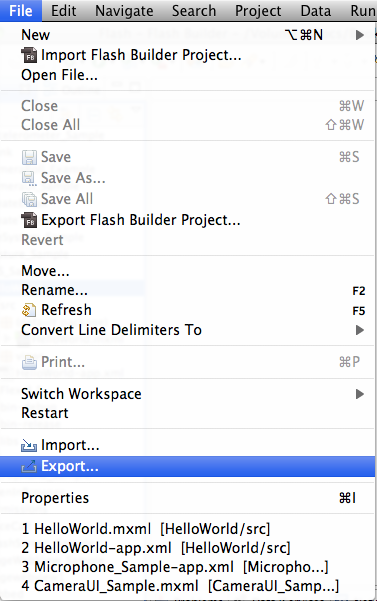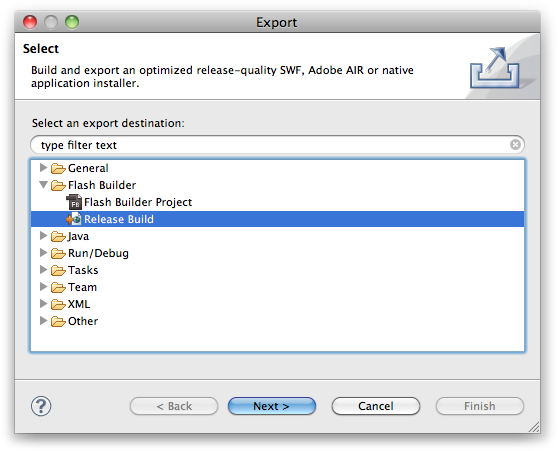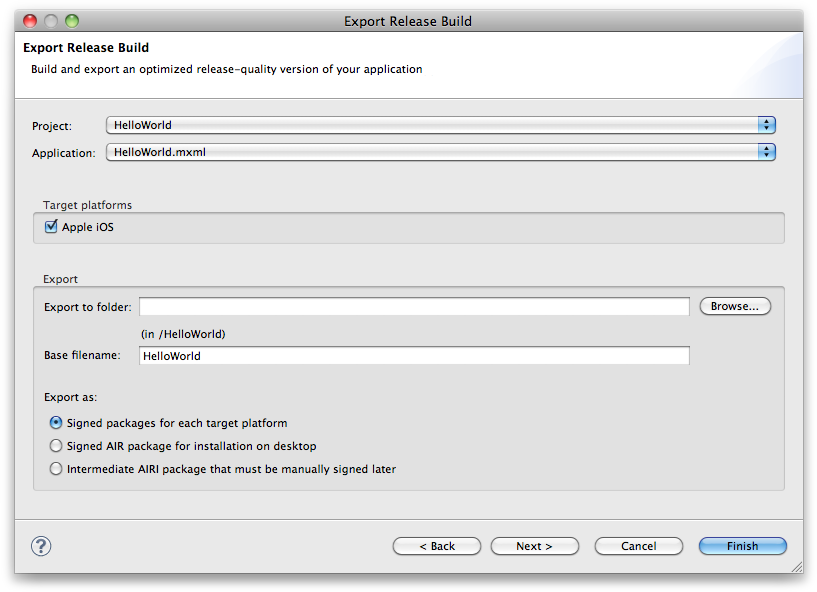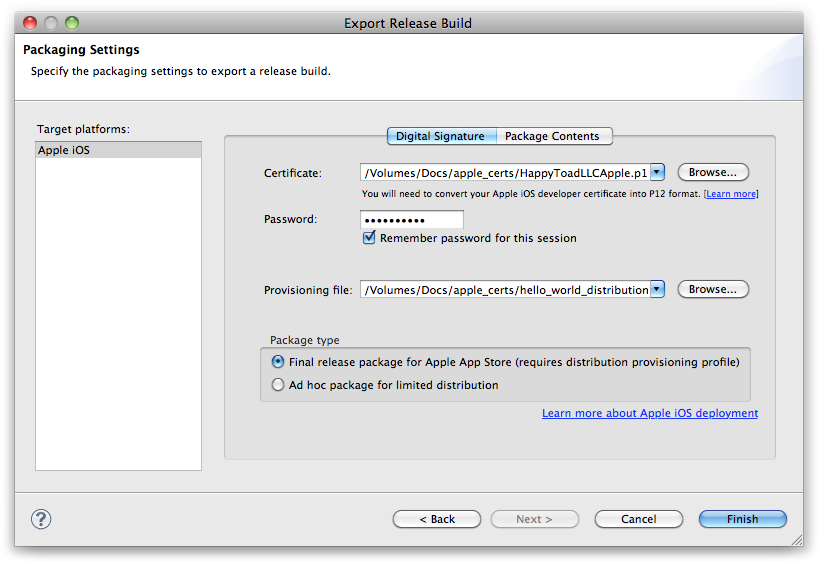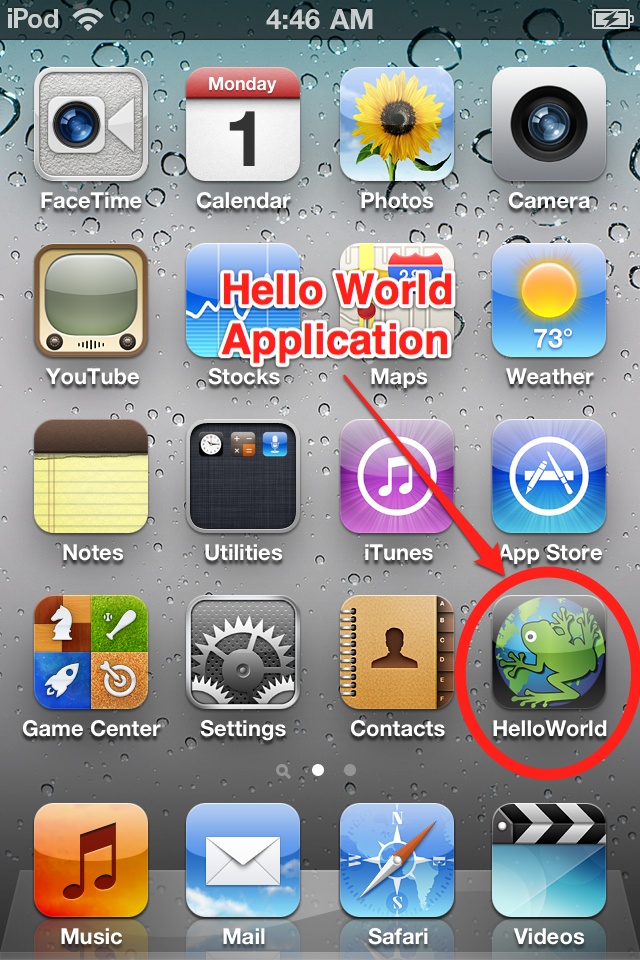Chapter . Publish to iOS Installer
Now that you have created your new application, it is time to publish it to an Apple iOS installer file, which is an archive file with the extension of .ipa. Flash Builder provides all of the tools to accomplish this task.
To demonstrate how to compile an application to an Apple iOS installer, let’s walk through this process by following the following steps.
To add a custom icon for your application, you will need to add some image definitions to the icon block of the application descriptor XML file. The image sizes specific to iOS in the sample below are: 29×29, 57×57, 72×72, and 114×114. 57×57 and 114×114 are required for iPhone/iPod, 72×72 is required for iPad and it is also recommended to include a 29×29 version as well. The sample below shows these sizes, as well as some others that are required if you plan to compile to Android or BlackBerry:
Note
You will also need a 512×512 version of your application icon for the App Store.
<!-- The icon the system uses for the application.
For at least one resolution,
specify the path to a PNG file included
in the AIR package. Optional. -->
<icon>
<image16x16>icons/logo16.png</image16x16>
<image29x29>icons/logo29.png</image29x29>
<image32x32>icons/logo32.png</image32x32>
<image36x36>icons/logo36.png</image36x36>
<image48x48>icons/logo48.png</image48x48>
<image57x57>icons/logo57.png</image57x57>
<image72x72>icons/logo72.png</image72x72>
<image114x114>icons/logo114.png</image114x114>
<image128x128>icons/logo128.png</image128x128>
</icon>First, click on File→Export within Flash Builder’s main menu. See Figure 92.
Next, select Flash Builder→Release Build. See Figure 93.
Within the Export Release Build window, select the Project and Application that you would like to compile (Apple iOS). See Figure 94.
You will need to go back to the iOS developer center and generate a distribution provisioning profile so that you can compile your application for the App Store. Once you have selected your distribution certificates, you can choose “Final release package for Apple App Store”. Figure 95 shows an example of signing information.
To compile the Apple installer file (.ipa), click the Finish button.
Congratulations, you have just compiled your first iOS application! Figure 96 shows the newly compiled application with application icons installed on an iPod.