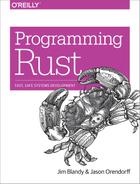Chapter 8. Crates and Modules
This is one note in a Rust theme: systems programmers can have nice things.
Robert O’Callahan, “Random Thoughts on Rust: Crates.io and IDEs”
Suppose you’re writing a program that simulates the growth of ferns, from the level of individual cells on up. Your program, like a fern, will start out very simple, with all the code, perhaps, in a single file—just the spore of an idea. As it grows, it will start to have internal structure. Different pieces will have different purposes. It will branch out into multiple files. It may cover a whole directory tree. In time it may become a significant part of a whole software ecosystem.
This chapter covers the features of Rust that help keep your program organized: crates and modules. We’ll also cover a wide range of topics that come up naturally as your project grows, including how to document and test Rust code, how to silence unwanted compiler warnings, how to use Cargo to manage project dependencies and versioning, how to publish open source libraries on crates.io, and more.
Crates
Rust programs are made of crates. Each crate is a Rust project: all the source code for a single library or executable, plus any associated tests, examples, tools, configuration, and other junk. For your fern simulator, you might use third-party libraries for 3D graphics, bioinformatics, parallel computation, and so on. These libraries are distributed as crates (see Figure 8-1).

Figure 8-1. A crate and its dependencies
The easiest way to see what crates are and how they work together is to use cargo build with the --verbose flag to build an existing project that has some dependencies. We did this, using “A Concurrent Mandelbrot Program” as our example. The results are shown here:
$cdmandelbrot$cargo clean# delete previously compiled code$cargo build --verboseUpdating registry `https://github.com/rust-lang/crates.io-index`Downloading image v0.6.1Downloading crossbeam v0.2.9Downloading gif v0.7.0Downloading png v0.4.2... (downloading and compiling many more crates)Compiling png v0.4.2Running `rustc .../png-0.4.2/src/lib.rs--crate-name png--crate-type lib--extern num=.../libnum-a2e6e61627ca7fe5.rlib--extern inflate=.../libinflate-331fc425bf167339.rlib--extern flate2=.../libflate2-857dff75f2932d8a.rlib...`Compiling image v0.6.1Running `rustc .../image-0.6.1/./src/lib.rs--crate-name image--crate-type lib--extern png=.../libpng-16c24f58491a5853.rlib...`Compiling mandelbrot v0.1.0 (file://.../mandelbrot)Running `rustc src/main.rs--crate-name mandelbrot--crate-type bin--extern crossbeam=.../libcrossbeam-ba292320058da7df.rlib--extern image=.../libimage-254ec48c8f0684f2.rlib...`$
We reformatted the rustc command lines for readability, and we deleted a lot of compiler options that aren’t relevant to our discussion, replacing them with an ellipsis (...).
You might recall that by the time we were done, the Mandelbrot program’s main.rs contained three extern crate declarations:
externcratenum;externcrateimage;externcratecrossbeam;
These lines simply tell Rust that num, image, and crossbeam are external libraries, not part of the Mandelbrot program itself.
We also specified in our Cargo.toml file which version of each crate we wanted:
[dependencies] num = "0.1.27" image = "0.6.1" crossbeam = "0.2.8"
The word dependencies here just means other crates this project uses: code we’re depending on. We found these crates on crates.io, the Rust community’s site for open source crates. For example, we found out about the image library by going to crates.io and searching for an image library. Each crate’s page on crates.io provides links to documentation and source code, as well as a line of configuration like image = "0.6.1" that you can copy and add to your Cargo.toml. The version numbers shown here are simply the latest versions of these three packages at the time we wrote the program.
The Cargo transcript tells the story of how this information is used. When we run cargo build, Cargo starts by downloading source code for the specified versions of these crates from crates.io. Then, it reads those crates’ Cargo.toml files, downloads their dependencies, and so on recursively. For example, the source code for version 0.6.1 of the image crate contains a Cargo.toml file that includes this:
[dependencies] byteorder = "0.4.0" num = "0.1.27" enum_primitive = "0.1.0" glob = "0.2.10"
Seeing this, Cargo knows that before it can use image, it must fetch these crates as well. Later on, we’ll see how to tell Cargo to fetch source code from a Git repository or the local filesystem rather than crates.io.
Once it has obtained all the source code, Cargo compiles all the crates. It runs rustc, the Rust compiler, once for each crate in the project’s dependency graph. When compiling libraries, Cargo uses the --crate-type lib option. This tells rustc not to look for a main() function but instead to produce an .rlib file containing compiled code in a form that later rustc commands can use as input. When compiling a program, Cargo uses --crate-type bin, and the result is a binary executable for the target platform: mandelbrot.exe on Windows, for example.
With each rustc command, Cargo passes --extern options giving the filename of each library the crate will use. That way, when rustc sees a line of code like extern crate crossbeam;, it knows where to find that compiled crate on disk. The Rust compiler needs access to these .rlib files because they contain the compiled code of the library. Rust will statically link that code into the final executable. The .rlib also contains type information, so Rust can check that the library features we’re using in our code actually exist in the crate, and that we’re using them correctly. It also contains a copy of the crate’s public inline functions, generics, and macros, features that can’t be fully compiled to machine code until Rust sees how we use them.
cargo build supports all sorts of options, most of which are beyond the scope of this book, but we will mention one here: cargo build --release produces an optimized build. Release builds run faster, but they take longer to compile, they don’t check for integer overflow, they skip debug_assert!() assertions, and the stack traces they generate on panic are generally less reliable.
Build Profiles
There are several configuration settings you can put in your Cargo.toml file that affect the rustc command lines that cargo generates.
| Command line | Cargo.toml section used |
|---|---|
cargo build |
[profile.dev] |
cargo build --release |
[profile.release] |
cargo test |
[profile.test] |
The defaults are usually fine, but one exception we’ve found is when you want to use a profiler—a tool that measures where your program is spending its CPU time. To get the best data from a profiler, you need both optimizations (usually enabled only in release builds) and debug symbols (usually enabled only in debug builds). To enable both, add this to your Cargo.toml:
[profile.release] debug = true # enable debug symbols in release builds
The debug setting controls the -g option to rustc. With this configuration, when you type cargo build --release, you’ll get a binary with debug symbols. The optimization settings are unaffected.
The Cargo documentation lists many other settings you can adjust.
Modules
Modules are Rust’s namespaces. They’re containers for the functions, types, constants, and so on that make up your Rust program or library. Whereas crates are about code sharing between projects, modules are about code organization within a project. They look like this:
modspores{usecells::Cell;/// A cell made by an adult fern. It disperses on the wind as part of/// the fern life cycle. A spore grows into a prothallus -- a whole/// separate organism, up to 5mm across -- which produces the zygote/// that grows into a new fern. (Plant sex is complicated.)pubstructSpore{...}/// Simulate the production of a spore by meiosis.pubfnproduce_spore(factory:&mutSporangium)->Spore{...}/// Mix genes to prepare for meiosis (part of interphase).fnrecombine(parent:&mutCell){...}...}
A module is a collection of items, named features like the Spore struct and the two functions in this example. The pub keyword makes an item public, so it can be accessed from outside the module. Anything that isn’t marked pub is private.
lets=spores::produce_spore(&mutfactory);// okspores::recombine(&mutcell);// error: `recombine` is private
Modules can nest, and it’s fairly common to see a module that’s just a collection of submodules:
modplant_structures{pubmodroots{...}pubmodstems{...}pubmodleaves{...}}
In this way, we could write out a whole program, with a huge amount of code and a whole hierarchy of modules, all in a single source file. Actually working that way is a pain, though, so there’s an alternative.
Modules in Separate Files
A module can also be written like this:
modspores;
Earlier, we included the body of the spores module, wrapped in curly braces. Here, we’re instead telling the Rust compiler that the spores module lives in a separate file, called spores.rs:
// spores.rs/// A cell made by an adult fern...pubstructSpore{...}/// Simulate the production of a spore by meiosis.pubfnproduce_spore(factory:&mutSporangium)->Spore{...}/// Mix genes to prepare for meiosis (part of interphase).fnrecombine(parent:&mutCell){...}
spores.rs contains only the items that make up the module. It doesn’t need any kind of boilerplate to declare that it’s a module.
The location of the code is the only difference between this spores module and the version we showed in the previous section. The rules about what’s public and what’s private are exactly the same either way. And Rust never compiles modules separately, even if they’re in separate files: when you build a Rust crate, you’re recompiling all of its modules.
A module can have its own directory. When Rust sees mod spores;, it checks for both spores.rs and spores/mod.rs; if neither file exists, or both exist, that’s an error. For this example, we used spores.rs, because the spores module did not have any submodules. But consider the plant_structures module we wrote out earlier. If we decide to split that module and its three submodules into their own files, the resulting project would look like this:
fern_sim/├── Cargo.toml└── src/├── main.rs├── spores.rs└── plant_structures/├── mod.rs├── leaves.rs├── roots.rs└── stems.rs
In main.rs, we declare the plant_structures module:
pubmodplant_structures;
This causes Rust to load plant_structures/mod.rs, which declares the three submodules:
// in plant_structures/mod.rspubmodroots;pubmodstems;pubmodleaves;
The content of those three modules is stored in separate files named leaves.rs, roots.rs, and stems.rs, located alongside mod.rs in the plant_structures directory.
Paths and Imports
The :: operator is used to access features of a module. Code anywhere in your project can refer to any standard library feature by writing out its absolute path:
ifs1>s2{::std::mem::swap(&muts1,&muts2);}
This function name, ::std::mem::swap, is an absolute path, because it starts with a double colon. The path ::std refers to the top-level module of the standard library. ::std::mem is a submodule within the standard library, and ::std::mem::swap is a public function in that module.
You could write all your code this way, spelling out ::std::f64::consts::PI and ::std::collections::HashMap::new every time you want a circle or a dictionary, but it would be tedious to type and hard to read. The alternative is to import features into the modules where they’re used:
usestd::mem;ifs1>s2{mem::swap(&muts1,&muts2);}
The use declaration causes the name mem to be a local alias for ::std::mem throughout the enclosing block or module. Paths in use declarations are automatically absolute paths, so there is no need for a leading ::.
We could write use std::mem::swap; to import the swap function itself instead of the mem module. However, what we did above is generally considered the best style: import types, traits, and modules (like std::mem), then use relative paths to access the functions, constants, and other members within.
Several names can be imported at once:
usestd::collections::{HashMap,HashSet};// import bothusestd::io::prelude::*;// import everything
This is just shorthand for writing out all the individual imports:
usestd::collections::HashMap;usestd::collections::HashSet;// all the public items in std::io::prelude:usestd::io::prelude::Read;usestd::io::prelude::Write;usestd::io::prelude::BufRead;usestd::io::prelude::Seek;
Modules do not automatically inherit names from their parent modules. For example, suppose we have this in our proteins/mod.rs:
// proteins/mod.rspubenumAminoAcid{...}pubmodsynthesis;
Then the code in synthesis.rs does not automatically see the type AminoAcid:
// proteins/synthesis.rspubfnsynthesize(seq:&[AminoAcid])// error: can't find type `AminoAcid`...
Instead, each module starts with a blank slate and must import the names it uses:
// proteins/synthesis.rsusesuper::AminoAcid;// explicitly import from parentpubfnsynthesize(seq:&[AminoAcid])// ok...
The keyword super has a special meaning in imports: it’s an alias for the parent module. Similarly, self is an alias for the current module.
// in proteins/mod.rs// import from a submoduleuseself::synthesis::synthesize;// import names from an enum,// so we can write `Lys` for lysine, rather than `AminoAcid::Lys`useself::AminoAcid::*;
While paths in imports are treated as absolute paths by default, self and super let you override that and import from relative paths.
(The AminoAcid example here is, of course, a departure from the style rule we mentioned earlier about only importing types, traits, and modules. If our program includes long amino acid sequences, this is justified under Orwell’s Sixth Rule: “Break any of these rules sooner than say anything outright barbarous.”)
Submodules can access private items in their parent modules, but they have to import each one by name. use super::*; only imports items that are marked pub.
Modules aren’t the same thing as files, but there is a natural analogy between modules and the files and directories of a Unix filesystem. The use keyword creates aliases, just as the ln command creates links. Paths, like filenames, come in absolute and relative forms. self and super are like the . and .. special directories. And extern crate grafts another crate’s root module into your project. It is a lot like mounting a filesystem.
The Standard Prelude
We said a moment ago that each module starts with a “blank slate,” as far as imported names are concerned. But the slate is not completely blank.
For one thing, the standard library std is automatically linked with every project. It’s as though your lib.rs or main.rs contained an invisible declaration for it:
externcratestd;
Furthermore, a few particularly handy names, like Vec and Result, are included in the standard prelude and automatically imported. Rust behaves as though every module, including the root module, started with the following import:
usestd::prelude::v1::*;
The standard prelude contains a few dozen commonly used traits and types. It does not contain std. So if your module refers to std, you’ll have to import it explicitly, like this:
usestd;
Usually, it makes more sense to import the particular feature of std that you’re using.
In Chapter 2, we mentioned that libraries sometimes provide modules named prelude. But std::prelude::v1 is the only prelude that is ever imported automatically. Naming a module prelude is just a convention that tells users it’s meant to be imported using *.
Items, the Building Blocks of Rust
A module is made up of items. There are several kinds of item, and the list is really a list of the language’s major features:
- Functions
We have seen a great many of these already.
- Types
User-defined types are introduced using the
struct,enum, andtraitkeywords. We’ll dedicate a chapter to each of them, in good time; a simple struct looks like this:pubstructFern{pubroots:RootSet,pubstems:StemSet}A struct’s fields, even private fields, are accessible throughout the module where the struct is declared. Outside the module, only public fields are accessible.
It turns out that enforcing access control by module, rather than by class as in Java or C++, is surprisingly helpful for software design. It cuts down on boilerplate “getter” and “setter” methods, and it largely eliminates the need for anything like C++
frienddeclarations. A single module can define several types that work closely together, such as perhapsfrond::LeafMapandfrond::LeafMapIter, accessing each other’s private fields as needed, while still hiding those implementation details from the rest of your program.- Type aliases
As we’ve seen, the
typekeyword can be used liketypedefin C++, to declare a new name for an existing type:typeTable=HashMap<String,Vec<String>>;The type
Tablethat we’re declaring here is shorthand for this particular kind ofHashMap.fnshow(table:&Table){...}implblocksMethods are attached to types using
implblocks:implCell{pubfndistance_from_origin(&self)f64{f64::hypot(self.x,self.y)}}The syntax is explained in Chapter 9. An
implblock can’t be markedpub. Instead, individual methods are markedpubto make them visible outside the current module.Private methods, like private struct fields, are visible throughout the module where they’re declared.
- Constants
The
constkeyword introduces a constant. The syntax is just likeletexcept that it may be markedpub, and the type is required. Also,UPPERCASE_NAMESare conventional for constants:pubconstROOM_TEMPERATURE:f64=20.0;// degrees CelsiusThe
statickeyword introduces a static item, which is nearly the same thing:pubstaticROOM_TEMPERATURE:f64=68.0;// degrees FahrenheitA constant is a bit like a C++
#define: the value is compiled into your code every place it’s used. A static is a variable that’s set up before your program starts running and lasts until it exits. Use constants for magic numbers and strings in your code. Use statics for larger amounts of data, or any time you’ll need to borrow a reference to the constant value.There are no
mutconstants. Statics can be markedmut, but as discussed in Chapter 5, Rust has no way to enforce its rules about exclusive access onmutstatics. They are, therefore, inherently non-thread-safe, and safe code can’t use them at all:staticmutPACKETS_SERVED:usize=0;println!("{} served",PACKETS_SERVED);// error: use of mutable staticRust discourages global mutable state. For a discussion of the alternatives, see “Global Variables”.
- Modules
We’ve already talked about these quite a bit. As we’ve seen, a module can contain submodules, which can be public or private, like any other named item.
- Imports
useandextern cratedeclarations are items too. Even though they’re just aliases, they can be public:// in plant_structures/mod.rs...pubuseself::leaves::Leaf;pubuseself::roots::Root;This means that
LeafandRootare public items of theplant_structuresmodule. They’re still simple aliases forplant_structures::leaves::Leafandplant_structures::roots::Root.The standard prelude is written as just such a series of
pubimports.externblocksThese declare a collection of functions written in some other language (typically C or C++), so that your Rust code can call them. We’ll cover
externblocks in Chapter 21.
Rust warns about items that are declared, but never used:
warning: function is never used: `is_square`--> src/crates_unused_items.rs:23:9|23 | / pub fn is_square(root: &Root) -> bool {24 | | root.cross_section_shape().is_square()25 | | }| |_________^|
This warning can be puzzling, because there are two very different possible causes. Perhaps this function really is dead code at the moment. Or, maybe you meant to use it in other crates. In that case, you need to mark it and all enclosing modules as public.
Turning a Program into a Library
As your fern simulator starts to take off, you decide you need more than a single program. Suppose you’ve got one command-line program that runs the simulation and saves results in a file. Now, you want to write other programs for performing scientific analysis of the saved results, displaying 3D renderings of the growing plants in real time, rendering photorealistic pictures, and so on. All these programs need to share the basic fern simulation code. You need to make a library.
The first step is to factor your existing project into two parts: a library crate, which contains all the shared code, and an executable, which contains the code that’s only needed for your existing command-line program.
To show how you can do this, let’s use a grossly simplified example program:
structFern{size:f64,growth_rate:f64}implFern{/// Simulate a fern growing for one day.fngrow(&mutself){self.size*=1.0+self.growth_rate;}}/// Run a fern simulation for some number of days.fnrun_simulation(fern:&mutFern,days:usize){for_in0..days{fern.grow();}}fnmain(){letmutfern=Fern{size:1.0,growth_rate:0.001};run_simulation(&mutfern,1000);println!("final fern size: {}",fern.size);}
We’ll assume that this program has a trivial Cargo.toml file:
[package] name = "fern_sim" version = "0.1.0" authors = ["You <[email protected]>"]
Turning this program into a library is easy. Here are the steps:
Rename the file src/main.rs to src/lib.rs.
Add the
pubkeyword to items in src/lib.rs that will be public features of our library.Move the
mainfunction to a temporary file somewhere. We’ll come back to it in a minute.
The resulting src/lib.rs file looks like this:
pubstructFern{pubsize:f64,pubgrowth_rate:f64}implFern{/// Simulate a fern growing for one day.pubfngrow(&mutself){self.size*=1.0+self.growth_rate;}}/// Run a fern simulation for some number of days.pubfnrun_simulation(fern:&mutFern,days:usize){for_in0..days{fern.grow();}}
Note that we didn’t need to change anything in Cargo.toml. This is because our minimal Cargo.toml file leaves Cargo to its default behavior. By default, cargo build looks at the files in our source directory and figures out what to build. When it sees the file src/lib.rs, it knows to build a library.
The code in src/lib.rs forms the root module of the library. Other crates that use our library can only access the public items of this root module.
The src/bin Directory
Getting the original command-line fern_sim program working again is also straightforward: Cargo has some built-in support for small programs that live in the same codebase as a library.
In fact, Cargo itself is written this way. The bulk of the code is in a Rust library. The cargo command-line program that we’ve been using throughout this book is a thin wrapper program that calls out to the library for all the heavy lifting. Both the library and the command-line program live in the same source repository.
We can put our program and our library in the same codebase, too. Put this code into a file named src/bin/efern.rs:
externcratefern_sim;usefern_sim::{Fern,run_simulation};fnmain(){letmutfern=Fern{size:1.0,growth_rate:0.001};run_simulation(&mutfern,1000);println!("final fern size: {}",fern.size);}
The main function is the one we set aside earlier. We’ve added an extern crate declaration, since this program will use the fern_sim library crate, and we’re importing Fern and run_simulation from the library.
Because we’ve put this file into src/bin, Cargo will compile both the fern_sim library and this program the next time we run cargo build. We can run the efern program using cargo run --bin efern. Here’s what it looks like, using --verbose to show the commands Cargo is running:
$cargo build --verboseCompiling fern_sim v0.1.0 (file:///.../fern_sim)Running `rustc src/lib.rs --crate-name fern_sim --crate-type lib ...`Running `rustc src/bin/efern.rs --crate-name efern --crate-type bin ...`$cargo run --bin efern --verboseFresh fern_sim v0.1.0 (file:///.../fern_sim)Running `target/debug/efern`final fern size: 2.7169239322355985
We still didn’t have to make any changes to Cargo.toml, because again, Cargo’s default is to look at your source files and figure things out. It automatically treats .rs files in src/bin as extra programs to build.
Of course, now that fern_sim is a library, we also have another option. We could have put this program in its own isolated project, in a completely separate directory, with its own Cargo.toml listing fern_sim as a dependency:
[dependencies]
fern_sim = { path = "../fern_sim" }
Perhaps that is what you’ll do for other fern-simulating programs down the road. The src/bin directory is just right for a simple program like efern.
Attributes
Any item in a Rust program can be decorated with attributes. Attributes are Rust’s catch-all syntax for writing miscellaneous instructions and advice to the compiler. For example, suppose you’re getting this warning:
libgit2.rs: warning: type `git_revspec` should have a camel case namesuch as `GitRevspec`, #[warn(non_camel_case_types)] on by default
But you chose this name for a reason, and you wish Rust would shut up about it. You can disable the warning by adding an #[allow] attribute on the type:
#[allow(non_camel_case_types)]pubstructgit_revspec{...}
Conditional compilation is another feature that’s written using an attribute, the #[cfg] attribute:
// Only include this module in the project if we're building for Android.#[cfg(target_os ="android")]modmobile;
The full syntax of #[cfg] is specified in the Rust Reference; the most commonly used options are listed here:
#[cfg(...)] option
|
Enabled when |
|---|---|
test
|
Tests are enabled (compiling with cargo test or rustc --test).
|
debug_assertions
|
Debug assertions are enabled (typically in nonoptimized builds). |
unix
|
Compiling for Unix, including macOS. |
windows
|
Compiling for Windows. |
target_pointer_width = "64"
|
Targeting a 64-bit platform. The other possible value is "32".
|
target_arch = "x86_64"
|
Targeting x86-64 in particular. Other values: "x86", "arm", "aarch64", "powerpc", "powerpc64", "mips".
|
target_os = "macos"
|
Compiling for macOS. Other values: "windows", "ios", "android", "linux", "openbsd", "netbsd", "dragonfly", "bitrig".
|
feature = "robots"
|
The user-defined feature named "robots" is enabled (compiling with cargo build --feature robots or rustc --cfg feature='"robots"'). Features are declared in the [features] section of Cargo.toml.
|
not(A)
|
A is not satisfied. To provide two different implementations of a function, mark one with #[cfg(X)] and the other with #[cfg(not(X))].
|
all(A,B)
|
Both A and B are satisfied (the equivalent of &&).
|
any(A,B)
|
Either A or B is satisfied (the equivalent of ||).
|
Occasionally, we need to micromanage the inline expansion of functions, an optimization that we’re usually happy to leave to the compiler. We can use the #[inline] attribute for that:
/// Adjust levels of ions etc. in two adjacent cells/// due to osmosis between them.#[inline]fndo_osmosis(c1:&mutCell,c2:&mutCell){...}
There’s one situation where inlining won’t happen without #[inline]. When a function or method defined in one crate is called in another crate, Rust won’t inline it unless it’s generic (it has type parameters) or it’s explicitly marked #[inline].
Otherwise, the compiler treats #[inline] as a suggestion. Rust also supports the more insistent #[inline(always)], to request that a function be expanded inline at every call site, and #[inline(never)], to ask that a function never be inlined.
Some attributes, like #[cfg] and #[allow], can be attached to a whole module and apply to everything in it. Others, like #[test] and #[inline], must be attached to individual items. As you might expect for a catch-all feature, each attribute is custom-made and has its own set of supported arguments. The Rust Reference documents the full set of supported attributes in detail.
To attach an attribute to a whole crate, add it at the top of the main.rs or lib.rs file, before any items, and write #! instead of #, like this:
// libgit2_sys/lib.rs#![allow(non_camel_case_types)]pubstructgit_revspec{...}pubstructgit_error{...}
The #! tells Rust to attach an attribute to the enclosing item rather than whatever comes next: in this case, the #![allow] attribute attaches to the whole libgit2_sys crate, not just struct git_revspec.
#! can also be used inside functions, structs, and so on, but it’s only typically used at the beginning of a file, to attach an attribute to the whole module or crate. Some attributes always use the #! syntax because they can only be applied to a whole crate.
For example, the #![feature] attribute is used to turn on unstable features of the Rust language and libraries, features that are experimental, and therefore might have bugs or might be changed or removed in the future. For instance, as we’re writing this, Rust has experimental support for 128-bit integer types i128 and u128; but since these types are experimental, you can only use them by (1) installing the Nightly version of Rust and (2) explicitly declaring that your crate uses them:
#![feature(i128_type)]fnmain(){// Do my math homework, Rust!println!("{}",9204093811595833589_u128*19973810893143440503_u128);}
Over time, the Rust team sometimes stabilizes an experimental feature, so that it becomes a standard part of the language. The #![feature] attribute then becomes superfluous, and Rust generates a warning advising you to remove it.
Tests and Documentation
As we saw in “Writing and Running Unit Tests”, a simple unit testing framework is built into Rust. Tests are ordinary functions marked with the #[test] attribute.
#[test]fnmath_works(){letx:i32=1;assert!(x.is_positive());assert_eq!(x+1,2);}
cargo test runs all the tests in your project.
$cargotestCompiling math_test v0.1.0 (file:///.../math_test)Running target/release/math_test-e31ed91ae51ebf22running 1 testtest math_works ... oktest result: ok. 1 passed; 0 failed; 0 ignored; 0 measured
(You’ll also see some output about “doc-tests,” which we’ll get to in a minute.)
This works the same whether your crate is an executable or a library. You can run specific tests by passing arguments to Cargo: cargo test math runs all tests that contain math somewhere in their name.
Tests commonly use the assert! and assert_eq! macros from the Rust standard library. assert!(expr) succeeds if expr is true. Otherwise, it panics, which causes the test to fail. assert_eq!(v1, v2) is just like assert!(v1 == v2) except that if the assertion fails, the error message shows both values.
You can use these macros in ordinary code, to check invariants, but note that assert! and assert_eq! are included even in release builds. Use debug_assert! and debug_assert_eq! instead to write assertions that are checked only in debug builds.
To test error cases, add the #[should_panic] attribute to your test:
/// This test passes only if division by zero causes a panic,/// as we claimed in the previous chapter.#[test]#[should_panic(expected="divide by zero")]fntest_divide_by_zero_error(){1/0;// should panic!}
Functions marked with #[test] are conditionally compiled. When you run cargo test, Cargo builds a copy of your program with your tests and the test harness enabled. A plain cargo build or cargo build --release skips the testing code. This means your unit tests can live right alongside the code they test, accessing internal implementation details if they need to, and yet there’s no runtime cost. However, it can result in some warnings. For example:
fnroughly_equal(a:f64,b:f64)->bool{(a-b).abs()<1e-6}#[test]fntrig_works(){usestd::f64::consts::PI;assert!(roughly_equal(PI.sin(),0.0));}
In a testing build, this is fine. In a nontesting build, roughly_equal is unused, and Rust will complain:
$cargo buildCompiling math_test v0.1.0 (file:///.../math_test)warning: function is never used: `roughly_equal`--> src/crates_unused_testing_function.rs:7:1|7 | / fn roughly_equal(a: f64, b: f64) -> bool {8 | | (a - b).abs() < 1e-69 | | }| |_^|= note: #[warn(dead_code)] on by default
So the convention, when your tests get substantial enough to require support code, is to put them in a tests module and declare the whole module to be testing-only using the #[cfg] attribute:
#[cfg(test)]// include this module only when testingmodtests{fnroughly_equal(a:f64,b:f64)->bool{(a-b).abs()<1e-6}#[test]fntrig_works(){usestd::f64::consts::PI;assert!(roughly_equal(PI.sin(),0.0));}}
Rust’s test harness uses multiple threads to run several tests at a time, a nice side benefit of your Rust code being thread-safe by default. (To disable this, either run a single test, cargo test testname; or set the environment variable RUST_TEST_THREADS to 1.) This means that, technically, the Mandelbrot program we showed in Chapter 2 was not the second multithreaded program in that chapter, but the third! The cargo test run in “Writing and Running Unit Tests” was the first.
Integration Tests
Your fern simulator continues to grow. You’ve decided to put all the major functionality into a library that can be used by multiple executables. It would be nice to have some tests that link with the library the way an end user would, using fern_sim.rlib as an external crate. Also, you have some tests that start by loading a saved simulation from a binary file, and it is awkward having those large test files in your src directory. Integration tests help with these two problems.
Integration tests are .rs files that live in a tests directory alongside your project’s src directory. When you run cargo test, Cargo compiles each integration test as a separate, standalone crate, linked with your library and the Rust test harness. Here is an example:
// tests/unfurl.rs - Fiddleheads unfurl in sunlightexterncratefern_sim;usefern_sim::Terrarium;usestd::time::Duration;#[test]fntest_fiddlehead_unfurling(){letmutworld=Terrarium::load("tests/unfurl_files/fiddlehead.tm");assert!(world.fern(0).is_furled());letone_hour=Duration::from_secs(60*60);world.apply_sunlight(one_hour);assert!(world.fern(0).is_fully_unfurled());}
Note that the integration test includes an extern crate declaration, since it uses fern_sim as a library. The point of integration tests is that they see your crate from the outside, just as a user would. They test the crate’s public API.
cargo test runs both unit tests and integration tests. To run only the integration tests in a particular file—for example, tests/unfurl.rs—use the command cargo test --test unfurl.
Documentation
The command cargo doc creates HTML documentation for your library:
$cargo doc --no-deps --openDocumenting fern_sim v0.1.0 (file:///.../fern_sim)
The --no-deps option tells Cargo to generate documentation only for fern_sim itself, and not for all the crates it depends on.
The --open option tells Cargo to open the documentation in your browser afterward.
You can see the result in Figure 8-2. Cargo saves the new documentation files in target/doc. The starting page is target/doc/fern_sim/index.html.

Figure 8-2. Example of documentation generated by rustdoc
The documentation is generated from the pub features of your library, plus any doc comments you’ve attached to them. We’ve seen a few doc comments in this chapter already. They look like comments:
/// Simulate the production of a spore by meiosis.pubfnproduce_spore(factory:&mutSporangium)->Spore{...}
But when Rust sees comments that start with three slashes, it treats them as a #[doc] attribute instead. Rust treats the preceding example exactly the same as this:
#[doc ="Simulate the production of a spore by meiosis."]pubfnproduce_spore(factory:&mutSporangium)->Spore{...}
When you compile or test a library, these attributes are ignored. When you generate documentation, doc comments on public features are included in the output.
Likewise, comments starting with //! are treated as #![doc] attributes, and are attached to the enclosing feature, typically a module or crate. For example, your fern_sim/src/lib.rs file might begin like this:
//! Simulate the growth of ferns, from the level of//! individual cells on up.
The content of a doc comment is treated as Markdown, a shorthand notation for simple HTML formatting. Asterisks are used for *italics* and **bold type**, a blank line is treated as a paragraph break, and so on. However, you can also fall back on HTML; any HTML tags in your doc comments are copied through verbatim into the documentation.
You can use `backticks` to set off bits of code in the middle of running text. In the output, these snippets will be formatted in a fixed-width font. Larger code samples can be added by indenting four spaces.
/// A block of code in a doc comment:////// if everything().works() {/// println!("ok");/// }
You can also use Markdown fenced code blocks. This has exactly the same effect.
/// Another snippet, the same code, but written differently:////// ```/// if everything().works() {/// println!("ok");/// }/// ```
Whichever format you use, an interesting thing happens when you include a block of code in a doc comment. Rust automatically turns it into a test.
Doc-Tests
When you run tests in a Rust library crate, Rust checks that all the code that appears in your documentation actually runs and works. It does this by taking each block of code that appears in a doc comment, compiling it as a separate executable crate, linking it with your library, and running it.
Here is a standalone example of a doc-test. Create a new project by running cargo new ranges and put this code in ranges/src/lib.rs:
usestd::ops::Range;/// Return true if two ranges overlap.////// assert_eq!(ranges::overlap(0..7, 3..10), true);/// assert_eq!(ranges::overlap(1..5, 101..105), false);////// If either range is empty, they don't count as overlapping.////// assert_eq!(ranges::overlap(0..0, 0..10), false);///pubfnoverlap(r1:Range<usize>,r2:Range<usize>)->bool{r1.start<r1.end&&r2.start<r2.end&&r1.start<r2.end&&r2.start<r1.end}
The two small blocks of code in the doc comment appear in the documentation generated by cargo doc, as shown in Figure 8-3.

Figure 8-3. Documentation showing some doc-tests
They also become two separate tests:
$cargotestCompiling ranges v0.1.0 (file:///.../ranges)...Doc-tests rangesrunning 2 teststest overlap_0 ... oktest overlap_1 ... oktest result: ok. 2 passed; 0 failed; 0 ignored; 0 measured
If you pass the --verbose flag to Cargo, you’ll see that it’s using rustdoc --test to run these two tests. Rustdoc stores each code sample in a separate file, adding a few lines of boilerplate code, to produce two programs. Here’s the first:
externcrateranges;fnmain(){assert_eq!(ranges::overlap(0..7,3..10),true);assert_eq!(ranges::overlap(1..5,101..105),false);}
And here’s the second:
externcrateranges;fnmain(){assert_eq!(ranges::overlap(0..0,0..10),false);}
The tests pass if these programs compile and run successfully.
These two code samples contain assertions, but that’s just because in this case, the assertions make decent documentation. The idea behind doc-tests is not to put all your tests into comments. Rather, you write the best possible documentation, and Rust makes sure the code samples in your documentation actually compile and run.
Very often a minimal working example includes some details, such as imports or setup code, that are necessary to make the code compile, but just aren’t important enough to show in the documentation. To hide a line of a code sample, put a # followed by a space at the beginning of that line:
/// Let the sun shine in and run the simulation for a given/// amount of time.////// # use fern_sim::Terrarium;/// # use std::time::Duration;/// # let mut tm = Terrarium::new();/// tm.apply_sunlight(Duration::from_secs(60));///pubfnapply_sunlight(&mutself,time:Duration){...}
Sometimes it’s helpful to show a complete sample program in documentation, including a main function and an extern crate declaration. Obviously, if those pieces of code appear in your code sample, you do not also want Rustdoc to add them automatically. The result wouldn’t compile. Rustdoc therefore treats any code block containing the exact string fn main as a complete program, and doesn’t add anything to it.
Testing can be disabled for specific blocks of code. To tell Rust to compile your example, but stop short of actually running it, use a fenced code block with the no_run annotation:
/// Upload all local terrariums to the online gallery.////// ```no_run/// let mut session = fern_sim::connect();/// session.upload_all();/// ```pubfnupload_all(&mutself){...}
If the code isn’t even expected to compile, use ignore instead of no_run. If the code block isn’t Rust code at all, use the name of the language, like c++ or sh, or text for plain text. rustdoc doesn’t know the names of hundreds of programming languages; rather, it treats any annotation it doesn’t recognize as indicating that the code block isn’t Rust. This disables code highlighting as well as doc-testing.
Specifying Dependencies
We’ve seen one way of telling Cargo where to get source code for crates your project depends on: by version number.
image = "0.6.1"
There are several ways to specify dependencies, and some rather nuanced things you might want to say about which versions to use, so it’s worth spending a few pages on this.
First of all, you may want to use dependencies that aren’t published on crates.io at all. One way to do this is by specifying a Git repository URL and revision:
image = { git = "https://github.com/Piston/image.git", rev = "528f19c" }
This particular crate is open source, hosted on GitHub, but you could just as easily point to a private Git repository hosted on your corporate network. As shown here, you can specify the particular rev, tag, or branch to use. (These are all ways of telling Git which revision of the source code to check out.)
Another alternative is to specify a directory that contains the crate’s source code:
image = { path = "vendor/image" }
This is convenient when your team has a single version control repository that contains source code for several crates, or perhaps the entire dependency graph. Each crate can specify its dependencies using relative paths.
Having this level of control over your dependencies is powerful. If you ever decide that any of the open source crates you use isn’t exactly to your liking, you can trivially fork it: just hit the Fork button on GitHub and change one line in your Cargo.toml file. Your next cargo build will seamlessly use your fork of the crate instead of the official version.
Versions
When you write something like image = "0.6.1" in your Cargo.toml file, Cargo interprets this rather loosely. It uses the most recent version of image that is considered compatible with version 0.6.1.
The compatibility rules are adapted from Semantic Versioning.
A version number that starts with 0.0 is so raw that Cargo never assumes it’s compatible with any other version.
A version number that starts with 0.x, where x is nonzero, is considered compatible with other point releases in the 0.x series. We specified
imageversion 0.6.1, but Cargo would use 0.6.3 if available. (This is not what the Semantic Versioning standard says about 0.x version numbers, but the rule proved too useful to leave out.)Once a project reaches 1.0, only new major versions break compatibility. So if you ask for version 2.0.1, Cargo might use 2.17.99 instead, but not 3.0.
Version numbers are flexible by default because otherwise the problem of which version to use would quickly become overconstrained. Suppose one library, libA, used num = "0.1.31" while another, libB, used num = "0.1.29". If version numbers required exact matches, no project would be able to use those two libraries together. Allowing Cargo to use any compatible version is a much more practical default.
Still, different projects have different needs when it comes to dependencies and versioning. You can specify an exact version or range of versions by using operators:
| Cargo.toml line | Meaning |
|---|---|
image = "=0.10.0" |
Use only the exact version 0.10.0 |
image = ">=1.0.5" |
Use 1.0.5 or any higher version (even 2.9, if it’s available) |
image = ">1.0.5 <1.1.9" |
Use a version that’s higher than 1.0.5, but lower than 1.1.9 |
image = "<=2.7.10" |
use any version up to 2.7.10 |
Another version specification you’ll occasionally see is the wildcard *. This tells Cargo that any version will do. Unless some other Cargo.toml file contains a more specific constraint, Cargo will use the latest available version. The Cargo documentation at doc.crates.io covers version specifications in even more detail.
Note that the compatibility rules mean that version numbers can’t be chosen purely for marketing reasons. They actually mean something. They’re a contract between a crate’s maintainers and its users. If you maintain a crate that’s at version 1.7, and you decide to remove a function or make any other change that isn’t fully backward compatible, you must bump your version number to 2.0. If you were to call it 1.8, you’d be claiming that the new version is compatible with 1.7, and your users might find themselves with broken builds.
Cargo.lock
The version numbers in Cargo.toml are deliberately flexible, yet we don’t want Cargo to upgrade us to the latest library versions every time we build. Imagine being in the middle of an intense debugging session when suddenly cargo build upgrades you to a new version of a library. This could be incredibly disruptive. Anything changing in the middle of debugging is bad. In fact, when it comes to libraries, there’s never a good time for an unexpected change.
Cargo therefore has a built-in mechanism to prevent this. The first time you build a project, Cargo outputs a Cargo.lock file that records the exact version of every crate it used. Later builds will consult this file and continue to use the same versions. Cargo upgrades to newer versions only when you tell it to, either by manually bumping up the version number in your Cargo.toml file, or by running cargo update:
$cargo updateUpdating registry `https://github.com/rust-lang/crates.io-index`Updating libc v0.2.7 -> v0.2.11Updating png v0.4.2 -> v0.4.3
cargo update only upgrades to the latest versions that are compatible with what you’ve specified in Cargo.toml. If you’ve specified image = "0.6.1", and you want to upgrade to version 0.10.0, you’ll have to change that in Cargo.toml. The next time you build, Cargo will update to the new version of the image library and store the new version number in Cargo.lock.
The preceding example shows Cargo updating two crates that are hosted on crates.io. Something very similar happens for dependencies that are stored in Git. Suppose our Cargo.toml file contains this:
image = { git = "https://github.com/Piston/image.git", branch = "master" }
cargo build will not pull new changes from the Git repository if it sees that we’ve got a Cargo.lock file. Instead, it reads Cargo.lock and uses the same revision as last time. But cargo update will pull from master, so that our next build uses the latest revision.
Cargo.lock is automatically generated for you, and you normally won’t edit it by hand. Nonetheless, if your project is an executable, you should commit Cargo.lock to version control. That way, everyone who builds your project will consistently get the same versions. The history of your Cargo.lock file will record your dependency updates.
If your project is an ordinary Rust library, don’t bother committing Cargo.lock. Your library’s downstream users will have Cargo.lock files that contain version information for their entire dependency graph; they will ignore your library’s Cargo.lock file. In the rare case that your project is a shared library (i.e., the output is a .dll, .dylib, or .so file), there is no such downstream cargo user, and you should therefore commit Cargo.lock.
Cargo.toml’s flexible version specifiers make it easy to use Rust libraries in your project and maximize compatibility among libraries. Cargo.lock’s bookkeeping supports consistent, reproducible builds across machines. Together, they go a long way toward helping you avoid dependency hell.
Publishing Crates to crates.io
You’ve decided to publish your fern-simulating library as open source software. Congratulations! This part is easy.
First, make sure Cargo can pack the crate for you.
$cargo packagewarning: manifest has no description, license, license-file, documentation,homepage or repository. See http://doc.crates.io/manifest.html#package-metadatafor more info.Packaging fern_sim v0.1.0 (file:///.../fern_sim)Verifying fern_sim v0.1.0 (file:///.../fern_sim)Compiling fern_sim v0.1.0 (file:///.../fern_sim/target/package/fern_sim-0.1.0)
The cargo package command creates a file (in this case, target/package/fern_sim-0.1.0.crate) containing all your library’s source files, including Cargo.toml. This is the file that you’ll upload to crates.io to share with the world. (You can use cargo package --list to see which files are included.) Cargo then double-checks its work by building your library from the .crate file, just as your eventual users will.
Cargo warns that the [package] section of Cargo.toml is missing some information that will be important to downstream users, such as the license under which you’re distributing the code. The URL in the warning is an excellent resource, so we won’t explain all the fields in detail here. In short, you can fix the warning by adding a few lines to Cargo.toml:
[package] name = "fern_sim" version = "0.1.0" authors = ["You <[email protected]>"] license = "MIT" homepage = "https://fernsim.example.com/" repository = "https://gitlair.com/sporeador/fern_sim" documentation = "http://fernsim.example.com/docs" description = """ Fern simulation, from the cellular level up. """
Note
Once you publish this crate on crates.io, anyone who downloads your crate can see the Cargo.toml file. So if the authors field contains an email address that you’d rather keep private, now’s the time to change it.
Another problem that sometimes arises at this stage is that your Cargo.toml file might be specifying the location of other crates by path, as shown in “Specifying Dependencies”:
image = { path = "vendor/image" }
For you and your team, this might work fine. But naturally, when other people download the fern_sim library, they will not have the same files and directories on their computer that you have. Cargo therefore ignores the path key in automatically downloaded libraries, and this can cause build errors. The fix, however, is straightforward: if your library is going to be published on crates.io, its dependencies should be on crates.io too. Specify a version number instead of a path:
image = "0.6.1"
If you prefer, you can specify both a path, which takes precedence for your own local builds, and a version for all other users:
image = { path = "vendor/image", version = "0.6.1" }
Of course, in that case it’s your responsibility to make sure that the two stay in sync.
Lastly, before publishing a crate, you’ll need to log in to crates.io and get an API key. This step is straightforward: once you have an account on crates.io, your “Account Settings” page will show a cargo login command, like this one:
$ cargo login 5j0dV54BjlXBpUUbfIj7G9DvNl1vsWW1Cargo saves the key in a configuration file, and the API key should be kept secret, like a password. So run this command only on a computer you control.
That done, the final step is to run cargo publish:
$cargo publishUpdating registry `https://github.com/rust-lang/crates.io-index`Uploading fern_sim v0.1.0 (file:///.../fern_sim)
With this, your library joins thousands of others on crates.io.
Workspaces
As your project continues to grow, you end up writing many crates. They live side by side in a single source repository:
fernsoft/├── .git/...├── fern_sim/│ ├── Cargo.toml│ ├── Cargo.lock│ ├── src/...│ └── target/...├── fern_img/│ ├── Cargo.toml│ ├── Cargo.lock│ ├── src/...│ └── target/...└── fern_video/├── Cargo.toml├── Cargo.lock├── src/...└── target/...
The way Cargo works, each crate has its own build directory, target, which contains a separate build of all that crate’s dependencies. These build directories are completely independent. Even if two crates have a common dependency, they can’t share any compiled code. This is wasteful.
You can save compilation time and disk space by using a Cargo workspace, a collection of crates that share a common build directory and Cargo.lock file.
All you need to do is create a Cargo.toml file in your repository’s root directory and put these lines in it:
[workspace] members = ["fern_sim", "fern_img", "fern_video"]
where fern_sim etc. are the names of the subdirectories containing your crates. Delete any leftover Cargo.lock files and target directories that exist in those subdirectories.
Once you’ve done this, cargo build in any crate will automatically create and use a shared build directory under the root directory (in this case, fernsoft/target). The command cargo build --all builds all crates in the current workspace. cargo test and cargo doc accept the --all option as well.
More Nice Things
In case you’re not delighted yet, the Rust community has a few more odds and ends for you:
When you publish an open source crate on crates.io, your documentation is automatically rendered and hosted on docs.rs thanks to Onur Aslan.
If your project is on GitHub, Travis CI can build and test your code on every push. It’s surprisingly easy to set up; see travis-ci.org for details. If you’re already familiar with Travis, this .travis.yml file will get you started:
language:rustrust:-stableYou can generate a README.md file from your crate’s top-level doc-comment. This feature is offered as a third-party Cargo plugin by Livio Ribeiro. Run
cargo install cargo-readmeto install the plugin, thencargo readme --helpto learn how to use it.
We could go on.
Rust is new, but it’s designed to support large, ambitious projects. It has great tools and an active community. System programmers can have nice things.