Chapter 37. Service Hierarchies
We have seen how service catalogs made up of catalog items and bundles can simplify the process of ordering infrastructure or cloud instance and virtual machines. Simplicity of ordering is not the only benefit of services, however.
When we order one or more virtual machines from a service catalog, a new service is created for us that appears in All Services in the WebUI. This service gives us a useful summary of its resources in the Totals for Service VMs section. We can use this feature to extend the utility of services into tracking and organizing resources. We could, for example, use a service to represent a project comprising many dozens of virtual machines. We would be able to see the total virtual machine resource consumption for the entire project in a single place in the WebUI.
In line with this organizational use, we can arrange services in hierarchies for further convenience (see Figure 37-1).

Figure 37-1. A service hierarchy
In this example we have three child services, representing the three tiers of our simple intranet platform. Figure 37-2 shows the single server making up the database tier of our architecture.

Figure 37-2. The database tier
Figure 37-3 shows the two servers making up the middleware tier of our architecture.

Figure 37-3. The middleware tier
Figure 37-4 shows the four servers making up the web tier of our architecture.

Figure 37-4. The web tier
When we view the parent service, we see that it contains details of all child services, including the cumulative CPU, memory, and disk counts (see Figure 37-5).

Figure 37-5. Parent service view
Organizing Our Services
To make maximum use of service hierarchies, it is useful to be able to create empty services, and to be able to move both services and VMs into existing services.
Creating an Empty Service
We could create a new service directly from automation, using the lines:
new_service=$evm.vmdb('service').create(:name=>"My New Service")new_service.display=true
For this example, though, we’ll create our new empty service from a service catalog.
State machine
First we’ll copy ManageIQ/Service/Provisioning/StateMachines/ServiceProvision_Template/default into our own domain and rename it EmptyService. We’ll add a pre5 relationship to a new instance that we’ll create, called /Service/Provisioning/StateMachines/Methods/RenameService (see Figure 37-6).

Figure 37-6. Schema of the EmptyService state machine
Method
The pre5 stage of this state machine is a relationship to a RenameService instance. This instance calls a rename_service method containing the following code:
beginservice_template_provision_task=$evm.root['service_template_provision_task']service=service_template_provision_task.destinationdialog_options=service_template_provision_task.dialog_optionsifdialog_options.has_key?'dialog_service_name'service.name="#{dialog_options['dialog_service_name']}"endifdialog_options.has_key?'dialog_service_description'service.description="#{dialog_options['dialog_service_description']}"end$evm.root['ae_result']='ok'exitMIQ_OKrescue=>err$evm.log(:error,"[#{err}]#{err.backtrace.join("")}")$evm.root['ae_result']='error'$evm.root['ae_reason']="Error:#{err.message}"exitMIQ_ERRORend
Service dialog
We create a simple service dialog called New Service with element names service_name and service_description (see Figure 37-7).
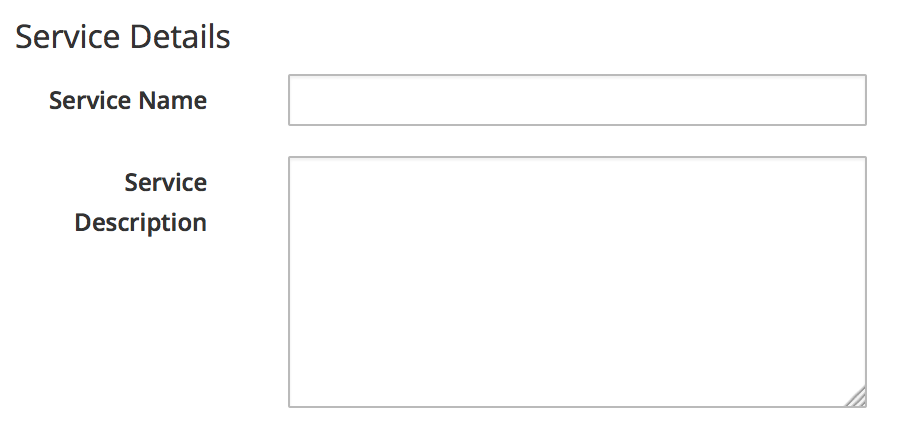
Figure 37-7. Service dialog
Putting it all together
Finally, we assemble all of these parts by creating a new service catalog called General Services and a new catalog item of type Generic called Empty Service (see Figure 37-8).

Figure 37-8. The completed Empty Service service catalog item
We can order from this service catalog item to create our new empty services.
Adding VMs and Services to Existing Services
We’ll provide the ability to move both services and virtual machines into existing services from a button. The button will present a drop-down list of existing services that we can add as a new parent service (see Figure 37-9).

Figure 37-9. Listing available services in a dynamic drop-down
Adding the Button
As before, the process of adding a button involves the creation of the button dialog and a button script. For this example, however, our dialog will contain a dynamic drop-down list, so we must create a dynamic element method as well to populate this list.
Button dialog
We create a simple button dialog with a dynamic drop-down element named service (see Figure 37-10).
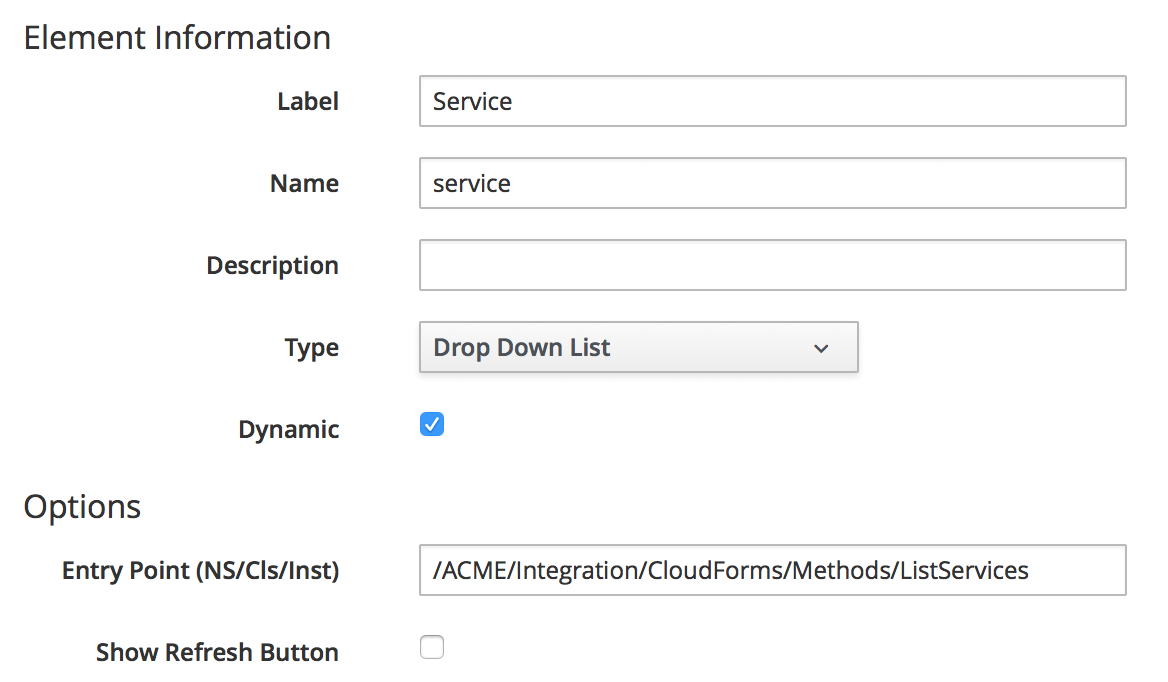
Figure 37-10. Button dialog
Dialog element method
The dynamic drop-down element in the service dialog calls a method called list_services. We only wish to display a service in the drop-down list if the user has permissions to see it via their role-based access control (RBAC) filter. We define two methods: get_current_group_rbac_array to retrieve a user’s RBAC filter array, and service_visible? to check that a service has a tag that matches the filter:
defget_current_group_rbac_array(user,rbac_array=[])unlessuser.current_group.filters.blank?user.current_group.filters['managed'].flatten.eachdo|filter|nextunless/(?<category>w*)/(?<tag>w*)$/i=~filterrbac_array<<{category=>tag}endendrbac_arrayenddefservice_visible?(rbac_array,service)$evm.log(:info,"Evaluating Service#{service.name}")ifrbac_array.length.zero?$evm.log(:info,"No Filter, service:#{service.name}is visible to this user")returntrueelserbac_array.eachdo|rbac_hash|rbac_hash.eachdo|category,tag|ifservice.tagged_with?(category,tag)$evm.log(:info,"Service:#{service.name}is visible to this user")returntrueendendendfalseendend
When we enumerate the services, we check on visibility to the user before adding to the drop-down list:
$evm.vmdb(:service).find(:all).eachdo|service|ifservice['display']$evm.log(:info,"Found service:#{service.name}")ifservice_visible?(rbac_array,service)visible_services<<serviceendendendifvisible_services.length>0ifvisible_services.length>1values_hash['!']='-- select from list --'endvisible_services.eachdo|service|values_hash[service.id]=service.nameendelsevalues_hash['!']='No services are available'end
Here we use a simple technique of keeping the string '-- select from list --' at the top of the list, by using a key string of '!', which is the first ASCII printable nonwhitespace character.
Button method
The main instance and method called from the button are called AddToService and add_to_service, respectively. This method adds the current virtual machine or service into the service selected from the drop-down list. As we wish to be able to call this from a button on either a Service object type or a “VM and Instance” object type, we identify our context using $evm.root['vmdb_object_type'].
If we are adding a virtual machine to an existing service, we should allow for the fact that the virtual machine might itself have been provisioned from a service. We detect any existing service membership, and if the old service is empty after we move the virtual machine, we delete the service from the VMDB:
beginparent_service_id=$evm.root['dialog_service']parent_service=$evm.vmdb('service').find_by_id(parent_service_id)ifparent_service.nil?$evm.log(:error,"Can't find service with ID:#{parent_service_id}")exitMIQ_ERRORelsecase$evm.root['vmdb_object_type']when'service'$evm.log(:info,"Adding Service#{$evm.root['service'].name}to#{parent_service.name}")$evm.root['service'].parent_service=parent_servicewhen'vm'vm=$evm.root['vm']## See if the VM is already part of a service#unlessvm.service.nil?old_service=vm.servicevm.remove_from_serviceifold_service.v_total_vms.zero?old_service.remove_from_vmdbendend$evm.log(:info,"Adding VM#{vm.name}to#{parent_service.name}")vm.add_to_service(parent_service)endendexitMIQ_OKrescue=>err$evm.log(:error,"[#{err}]#{err.backtrace.join("")}")exitMIQ_ERRORend
The scripts in this chapter are available on GitHub.
Putting it all together
Finally, we create two Add to Service buttons: one on a Service object type, and one on a “VM and Instance” object type. We can go ahead and organize our service hierarchies.
Summary
Organizing our services in this way changes the way that we think about our cloud or virtual infrastructure. We start to think in terms of service workloads, rather than individual virtual machines or instances. We can start to work in a more “cloudy” way, whereby we treat our virtual machines as anonymous entities, and scale out or scale back according to point-in-time application demand.
We can also use service bundles and hierachies of bundles to keep track of the resources in projects and subprojects. This can help from an organizational point of view; for example, we can tag services, and our method to add a virtual machine to a service can propagate any service tags to the virtual machine. In this way we can assign project-related chargeback costs to the tagged VMs or apply WebUI display filters that display project resources.
