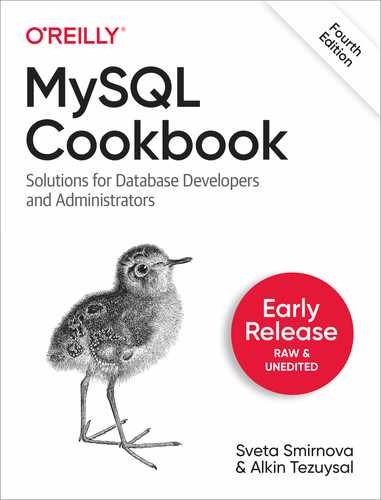Chapter 1. Using the mysql Client Program
1.0 Introduction
The MySQL database system uses a client-server architecture. The server, mysqld, is the program that actually manipulates databases. To tell the server what to do, use a client program that communicates your intent by means of statements written in Structured Query Language (SQL). Client programs are written for diverse purposes, but each interacts with the server by connecting to it, sending SQL statements to have database operations performed, and receiving the results.
Clients are installed locally on the machine from which you want to access MySQL, but the server can be installed anywhere, as long as clients can connect to it. Because MySQL is an inherently networked database system, clients can communicate with a server running locally on your own machine or somewhere on the other side of the planet.
The mysql program is one of the clients included in MySQL distributions. When used interactively, mysql prompts you for a statement, sends it to the MySQL server for execution, and displays the results. mysql also can be used noninteractively in batch mode to read statements stored in files or produced by programs. This enables use of mysql from within scripts or cron jobs, or in conjunction with other applications.
This chapter describes mysql’s capabilities so that you can use it more effectively:
Setting up a MySQL account for using the
cookbookdatabaseSpecifying connection parameters and using option files
Executing SQL statements interactively and in batch mode
Controlling mysql output format
Using user-defined variables to save information
To try for yourself the examples shown in this book, you need a MySQL user account and a database. The first two recipes in this chapter describe how to use mysql to set those up, based on these assumptions:
The MySQL server is running locally on your own system
Your MySQL username and password are
cbuserandcbpassYour database is named
cookbook
If you like, you can violate any of the assumptions. Your server need not be running locally, and you need not use the username, password, or database name that are used in this book. Naturally, in such cases, you must modify the examples accordingly.
Even if you choose not to use cookbook as your database name, we recommend that
you use a database dedicated to the examples shown here, not one that you
also use for other purposes. Otherwise, the names of existing tables may
conflict with those used in the examples, and you’ll have to make
modifications that would be unnecessary with a dedicated database.
Scripts that create the tables used in this chapter are located in
the tables directory of the recipes distribution that accompanies
MySQL Cookbook. Other scripts are located in the
mysql directory. To get the recipes distribution, see the [Link to Come].
1.1 Setting Up a MySQL User Account
Discussion
Connecting to a MySQL server requires a username and password. You may also need to specify the name of the host on which the server is running. If you don’t specify connection parameters explicitly, mysql assumes default values. For example, given no explicit hostname, mysql assumes that the server is running on the local host.
If someone else has already set up an account for you, just use
that account. Otherwise, the following example shows how to use the
mysql program to connect to the
server and issue the statements that set up a user account with
privileges for accessing a database named cookbook. The arguments to mysql include -h
localhost to connect to the MySQL server running on the local
host, -u root to connect
as the MySQL root user, and
-p to tell mysql to
prompt for a password:
%mysql -h localhost -u root -pEnter password:******mysql>CREATE USER 'cbuser'@'localhost' IDENTIFIED BY 'cbpass';mysql>GRANT ALL ON cookbook.* TO 'cbuser'@'localhost';Query OK, 0 rows affected (0.09 sec) mysql>quitBye
If when you attempt to invoke mysql the result is an error message that it cannot be found or is an invalid
command, that means your command interpreter doesn’t know where mysql is installed. See Recipe 1.3 for information about setting the
PATH environment variable that the
interpreter uses to find commands.
In the commands shown, the %
represents the prompt displayed by your shell or command interpreter, and
mysql> is the prompt displayed by
mysql. Text that you type is shown in
bold. Nonbold text (including the prompts) is program output; don’t type
any of that.
When mysql prints the password
prompt, enter the MySQL root password
where you see the ******; if
the MySQL root user has no password,
just press the Enter (or Return) key at the password prompt. Then enter
the CREATE USER and GRANT statements as shown.
The quit command terminates your mysql
session. You can also terminate a session by using an exit command or (under Unix) by typing Ctrl-D.
To grant the cbuser account
access to a database other than cookbook, substitute the database name where
you see cookbook in the GRANT statement. To grant access for the
cookbook database to an existing
account, omit the CREATE USER statement and substitute that account for
'cbuser'@'localhost' in the GRANT statement.
The hostname part of 'cbuser'@'localhost' indicates the host
from which you’ll connect to the MySQL server. To
set up an account that will connect to a server running on the local
host, use localhost, as shown. If you
plan to connect to the server from another host, substitute that host in
the CREATE USER and GRANT statements. For example, if you’ll
connect to the server from a host named myhost.example.com, the statements look like
this:
mysql>CREATE USER 'cbuser'@'myhost.example.com' IDENTIFIED BY 'cbpass';mysql>GRANT ALL ON cookbook.* TO 'cbuser'@'myhost.example.com';
It may have occurred to you that there’s a paradox in the
procedure just described: to set up a cbuser account that can connect to the MySQL
server, you must first connect to the server so that you can execute the
CREATE USER and GRANT statements. I’m assuming that you can
already connect as the MySQL root
user because CREATE USER and GRANT can be used only by a user such as
root that has the administrative
privileges needed to set up other user accounts. If you can’t connect to
the server as root, ask your MySQL
administrator to create the cbuser
account for you.
After creating the cbuser
account, verify that you can use it to connect to the MySQL server. From
the host that was named in the CREATE
USER statement, run the following
command to do this (the host named after -h should be
the host where the MySQL server is running):
%mysql -h localhost -u cbuser -pEnter password:cbpass
Now you can proceed to create the cookbook database and tables within it, as
described in Recipe 1.2. To make it easier to
invoke mysql without specifying
connection parameters each time, put them in an option file (see Recipe 1.4).
1.2 Creating a Database and a Sample Table
Discussion
The GRANT statement shown in
Recipe 1.1 sets up privileges for
accessing the cookbook database but
does not create the database. This section shows how to do that, and
also how to create a table and load it with the sample data used for
examples in the following sections. Similar instructions apply for
creating other tables used elsewhere in this book.
Connect to the MySQL server as shown at the end of Recipe 1.1, then create the database like this:
mysql> CREATE DATABASE cookbook;Now that you have a database, you can create tables in it. First,
select cookbook as the default
database:
mysql> USE cookbook;Then create a simple table:
mysql> CREATE TABLE limbs (thing VARCHAR(20), legs INT, arms INT);And populate it with a few rows:
mysql>INSERT INTO limbs (thing,legs,arms) VALUES('human',2,2);mysql>INSERT INTO limbs (thing,legs,arms) VALUES('insect',6,0);mysql>INSERT INTO limbs (thing,legs,arms) VALUES('squid',0,10);mysql>INSERT INTO limbs (thing,legs,arms) VALUES('fish',0,0);mysql>INSERT INTO limbs (thing,legs,arms) VALUES('centipede',100,0);mysql>INSERT INTO limbs (thing,legs,arms) VALUES('table',4,0);mysql>INSERT INTO limbs (thing,legs,arms) VALUES('armchair',4,2);mysql>INSERT INTO limbs (thing,legs,arms) VALUES('phonograph',0,1);mysql>INSERT INTO limbs (thing,legs,arms) VALUES('tripod',3,0);mysql>INSERT INTO limbs (thing,legs,arms) VALUES('Peg Leg Pete',1,2);mysql>INSERT INTO limbs (thing,legs,arms) VALUES('space alien',NULL,NULL);
Tip
For entering the INSERT statements more easily: after entering the first one, press the up arrow
to recall it, press Backspace (or Delete) a few times to erase
characters back to the last open parenthesis, then type the data values
for the next statement. Or, to avoid typing the INSERT
statements altogether, skip ahead to Recipe 1.6.
The table you just created is named limbs and contains three columns to record the
number of legs and arms possessed by various life forms and objects. The
physiology of the alien in the last row is such that the proper values
for the arms and legs columns cannot be determined; NULL
indicates unknown value.
Verify that the rows were added to the limbs table by executing a SELECT statement:
mysql> SELECT * FROM limbs;
+--------------+------+------+
| thing | legs | arms |
+--------------+------+------+
| human | 2 | 2 |
| insect | 6 | 0 |
| squid | 0 | 10 |
| fish | 0 | 0 |
| centipede | 100 | 0 |
| table | 4 | 0 |
| armchair | 4 | 2 |
| phonograph | 0 | 1 |
| tripod | 3 | 0 |
| Peg Leg Pete | 1 | 2 |
| space alien | NULL | NULL |
+--------------+------+------+At this point, you’re all set up with a database and a table. For additional information about executing SQL statements, see Recipe 1.5 and Recipe 1.6.
Note
In this book, statements show SQL keywords such as SELECT or INSERT in uppercase for distinctiveness.
That’s only a typographical convention; keywords can be any
lettercase.
1.3 What to Do if mysql Cannot Be Found
Discussion
If your shell or command interpreter can’t find mysql when you invoke it, you’ll see some sort of error message. It might look like this under Unix:
% mysql
mysql: Command not found.Or like this under Windows:
C:> mysql
Bad command or invalid filenameOne way to tell your command interpreter where to find mysql is to type its full pathname each time you run it. The command might look like this under Unix:
% /usr/local/mysql/bin/mysqlOr like this under Windows:
C:> "C:Program FilesMySQLMySQL Server 8.0inmysql"Typing long pathnames gets tiresome pretty quickly. You can avoid doing so by changing location into the directory where mysql is installed before you run it. But if you do that, you may be tempted to put all your datafiles and SQL batch files in the same directory as mysql, thus unnecessarily cluttering up a location intended only for programs.
A better solution is to modify your PATH search-path environment variable, which
specifies directories where the command interpreter looks for commands.
Add to the PATH value the directory
where mysql is installed. Then you
can invoke mysql from any location by
entering only its name, which eliminates pathname typing. For
instructions on setting your PATH
variable, read Executing Programs from the Command Line
on the companion website (see the [Link to Come]).
A significant additional benefit of being able to easily run
mysql from anywhere is that you need
not put your datafiles in the directory where mysql is located. You’re free to organize your
files in a way that makes sense to you, not a way imposed by some
artificial necessity. For example, you can create a directory under your
home directory for each database you have and put the work files
associated with a given database in the appropriate directory. (I point
out the importance of PATH here
because many newcomers to MySQL aren’t aware of the existence of such a
thing, and consequently try to do all their MySQL-related work in the
bin directory where mysql is installed.)
On Windows, another way to avoid typing the pathname or changing
into the mysql directory is to create
a shortcut and place it in a more convenient location such as the
desktop. This makes it easy to start mysql simply by opening the shortcut. To
specify command options or the startup directory, edit the shortcut’s
properties. If you don’t always invoke mysql with the same options, it might be
useful to create one shortcut for each set of options you need. For
example, create one shortcut to connect as an ordinary user for general
work and another to connect as the MySQL root user for administrative purposes.
1.4 Specifying mysql Command Options
Solution
You must specify connection parameters. Do this on the command line, in an option file, or using a mix of the two.
Discussion
If you invoke mysql with no
command options, the result may be an access
denied
error. To avoid that, connect to the MySQL server as
shown in Recipe 1.1, using mysql like this:
%mysql -h localhost -u cbuser -pEnter password:cbpass
Each option is the single-dash short
form: -h and -u to
specify the hostname and username, and -p to be
prompted for the password. There are also corresponding double-dash
long
forms: --host,
--user, and --password. Use them like
this:
%mysql --host=localhost --user=cbuser --passwordEnter password:cbpass
To see all options that mysql supports, use this command:
% mysql --helpThe way you specify command options for mysql also applies to other MySQL programs
such as mysqldump and mysqladmin. For example, to generate
a dump file named cookbook.sql that contains a backup of the
tables in the cookbook database,
execute mysqldump like this:
%mysqldump -h localhost -u cbuser -p cookbook > cookbook.sqlEnter password:cbpass
Some operations require an administrative MySQL account. The
mysqladmin program can perform
operations that are available only to the MySQL root account. For example, to stop the server,
invoke mysqladmin as follows:
%mysqladmin -h localhost -u root -p shutdownEnter password:← enter MySQL root account password here
If the value that you use for an option is the same as its default
value, you can omit the option. However, there is no default password.
If you like, you can specify the password directly on the command line
by using -ppassword (with
no space between the option and the password) or
--password=password.
Warning
We don’t recommend this because the password is visible to onlookers and, on multiple-user systems, may be discoverable to other users who run tools such as ps that report process information.
Because the default host is localhost, the same value we’ve been
specifying explicitly, you can omit the -h (or
--host) option from the command line:
% mysql -u cbuser -pBut suppose that you’d really rather not specify
any options. How can you get mysql to just know
what values
to use? That’s easy because MySQL programs support option files:
If you put an option in an option file, you need not specify it on the command line each time you invoke a given program.
You can mix command-line and option-file options. This enables you to store the most commonly used option values in a file but override them as desired on the command line.
The rest of this section describes these capabilities.
Specifying connection parameters using option files
To avoid entering options on the command line each time you invoke mysql, put them in an option file for mysql to read automatically. Option files are plain-text files:
Under Unix, your personal option file is named .my.cnf in your home directory. There are also site-wide option files that administrators can use to specify parameters that apply globally to all users. You can use the my.cnf file in the /etc or /etc/mysql directory, or in the etc directory under the MySQL installation directory.
Under Windows, files you can use include the my.ini or my.cnf file in your MySQL installation directory (for example, C:Program FilesMySQLMySQL Server 8.0), your Windows directory (likely C:WINDOWS), or the C: directory.
To see the exact list of permitted option-file locations, invoke
mysql
--help.
The following example illustrates the format used in MySQL option files:
# general client program connection options [client] host = localhost user = cbuser password = cbpass # options specific to the mysql program [mysql] skip-auto-rehash pager="/usr/bin/less -E" # specify pager for interactive mode
With connection parameters listed in the [client] group as just shown, you can
connect as cbuser by invoking
mysql with no options on the
command line:
% mysqlThe same holds for other MySQL client programs, such as mysqldump.
Warning
The option password is stored in the configuraiton
file in plain text format and any user, who has access to this file,
can read it. If you want to secure the connection credentials you
should use mysql_config_editor to
store them securely.
mysql_config_editor stores
connection credentials in a file, named .mylogin.cnf, located in your home
directory under Unix and in the %APPDATA%MySQL directory under Windows.
It only supports connection parameters host,
user, password and
socket. Option --login-path
specifies a group under which credentials are stored. Default is
[client]
Here is an example on how to use mysql_config_editor to create encrypted login file.
%mysql_config_editor set --login-path=client>--host=localhost --user=cbuser --passwordEnter password:cbpass# print stored credentials %mysql_config_editor print --all[client] user = cbuser password = ***** host = localhost
MySQL option files have these characteristics:
Lines are written in groups (or sections). The first line of a group specifies the group name within square brackets, and the remaining lines specify options associated with the group. The example file just shown has a
[client]group and a[mysql]group. To specify options for the server, mysqld, put them in a[mysqld]group.The usual option group for specifying client connection parameters is
[client]. This group actually is used by all the standard MySQL clients. By listing an option in this group, you make it easier to invoke not only mysql, but also other programs such as mysqldump and mysqladmin. Just make sure that any option you put in this group is understood by all client programs. Otherwise, invoking any client that does not understand it results in anunknown option
error.You can define multiple groups in an option file. By convention, MySQL clients look for parameters in the
[client]group and in the group named for the program itself. This provides a convenient way to list general client parameters that you want all client programs to use, but you can still specify options that apply only to a particular program. The preceding sample option file illustrates this convention for the mysql program, which gets general connection parameters from the[client]group and also picks up theskip-auto-rehashandpageroptions from the[mysql]group.Within a group, write option lines in
name=valueformat, wherenamecorresponds to an option name (without leading dashes) andvalueis the option’s value. If an option takes no value (such asskip-auto-rehash), list the name by itself with no trailing=valuepart.In option files, only the long form of an option is permitted, not the short form. For example, on the command line, the hostname can be given using either
-hhost_nameor--host=host_name. In an option file, onlyhost=host_nameis permitted.Many programs, mysql and mysqld included, have program variables in addition to command options. (For the server, these are called system variables; see [Link to Come].) Program variables can be specified in option files, just like options. Internally, program variable names use underscores, but in option files, you can write options and variables using dashes or underscores interchangeably. For example,
skip-auto-rehashandskip_auto_rehashare equivalent. To set the server’ssql_modesystem variable in a[mysqld]option group,sql_mode=valueandsql-mode=valueare equivalent. (Interchangeability of dash and underscore also applies for options or variables specified on the command line.)In option files, spaces are permitted around the
=that separates an option name and value. This contrasts with command lines, where no spaces around=are permitted. If an option value contains spaces or other special characters, you can quote it using single or double quotes. Thepageroption illustrates this.It’s common to use an option file to specify options for connection parameters (such as
host,user, andpassword). However, the file can list options that have other purposes. Thepageroption shown for the[mysql]group specifies the paging program that mysql should use for displaying output in interactive mode. It has nothing to do with how the program connects to the server.If a parameter appears multiple times in an option file, the last value found takes precedence. Normally, you should list any program-specific groups following the
[client]group so that if there is any overlap in the options set by the two groups, the more general options are overridden by the program-specific values.Lines beginning with
#or;characters are ignored as comments. Blank lines are ignored, too.#can be used to write comments at the end of option lines, as shown for thepageroption.Options that specify file or directory pathnames should be written using
/as the pathname separator character, even under Windows, which usesas the pathname separator. Alternatively, writeby doubling it as\(this is necessary becauseis the MySQL escape character in strings).
To find out which options the mysql program will read from option files, use this command:
% mysql --print-defaultsYou can also use the my_print_defaults utility, which takes as arguments the names of the option-file
groups that it should read. For example, mysqldump looks in both the [client] and [mysqldump] groups for options. To check
which option-file settings are in those groups, use this
command:
% my_print_defaults client mysqldumpMixing command-line and option-file parameters
It’s possible to mix command-line options and options in option files. Perhaps you want to list your username and server host in an option file, but would rather not store your password there. That’s okay; MySQL programs first read your option file to see what connection parameters are listed there, then check the command line for additional parameters. This means you can specify some options one way, and some the other way. For example, you can list your username and hostname in an option file, but use a password option on the command line:
%mysql -pEnter password:← enter your password here
Command-line parameters take precedence over parameters found in
your option file, so to override an option file parameter, just
specify it on the command line. For example, you can list your regular
MySQL username and password in the option-file for general-purpose
use. Then, if you must connect on occasion as the MySQL root user, specify the user and password
options on the command line to override the option-file values:
%mysql -u root -pEnter password:← enter MySQL root account password here
To explicitly specify no password
when there is a
nonempty password in the option file, use
--skip-password on the command line:
% mysql --skip-passwordNote
From this point on, I’ll usually show commands for MySQL programs with no connection-parameter options. I assume that you’ll supply any parameters that you need, either on the command line or in an option file.
Protecting option files from other users
On a multiple-user operating system such as Unix, protect the option file located in your home directory to prevent other users from reading it and finding out how to connect to MySQL using your account. Use chmod to make the file private by setting its mode to enable access only by yourself. Either of the following commands do this:
%chmod 600 .my.cnf%chmod go-rwx .my.cnf
On Windows, you can use Windows Explorer to set file permissions.
1.5 Executing SQL Statements Interactively
Solution
Just type them in, letting mysql know where each one ends. Alternatively, specify
one-liners
directly on the command line.
Discussion
When you invoke mysql, it
displays a mysql> prompt to tell
you that it’s ready for input. To execute an SQL statement at the
mysql> prompt, type it in, add a
semicolon (;) at the end to signify
the end of the statement, and press Enter. An explicit statement
terminator is necessary; mysql
doesn’t interpret Enter as a terminator because you can enter a
statement using multiple input lines. The semicolon is the most common terminator, but you can
also use g
(go
) as a synonym for the semicolon. Thus, the following
examples are equivalent ways of issuing the same statement, even though
they are entered differently and terminated differently:
mysql>SELECT NOW();+---------------------+ | NOW() | +---------------------+ | 2014-04-06 17:43:52 | +---------------------+ mysql>SELECT->NOW()g+---------------------+ | NOW() | +---------------------+ | 2014-04-06 17:43:57 | +---------------------+
For the second statement, mysql
changes the prompt from mysql> to
-> to let you know that it’s still
waiting to see the statement terminator.
The ; and g statement terminators are not part of the
statement itself. They’re conventions used by the mysql program, which recognizes these
terminators and strips them from the input before sending the statement
to the MySQL server.
Some statements generate output lines that are so long they take
up more than one line on your terminal, which can make query results
difficult to read. To avoid this problem, generate
vertical
output by terminating the statement with
G rather than with ; or g.
The output shows column values on separate lines:
mysql> SHOW FULL COLUMNS FROM limbs LIKE 'thing'G
*************************** 1. row ***************************
Field: thing
Type: varchar(20)
Collation: latin1_swedish_ci
Null: YES
Key:
Default: NULL
Extra:
Privileges: select,insert,update,references
Comment:To produce vertical output for all statements executed within a session, invoke mysql with the -E (or
--vertical) option. To produce vertical output only for
those results that exceed your terminal width, use --auto-vertical-output.
To execute a statement directly from the command line, specify it
using the -e (or --execute)
option. This is useful for one-liners.
For example, to
count the rows in the limbs table,
use this command:
% mysql -e "SELECT COUNT(*) FROM limbs" cookbook
+----------+
| COUNT(*) |
+----------+
| 11 |
+----------+To execute multiple statements, separate them with semicolons:
% mysql -e "SELECT COUNT(*) FROM limbs;SELECT NOW()" cookbook
+----------+
| COUNT(*) |
+----------+
| 11 |
+----------+
+---------------------+
| NOW() |
+---------------------+
| 2014-04-06 17:43:57 |
+---------------------+mysql can also read statements from a file or from another program (see Recipe 1.6).
1.6 Executing SQL Statements Read from a File or Program
Discussion
By default, the mysql program reads input interactively from the terminal, but you can feed it statements using other input sources such as a file or program.
To create an SQL script for mysql to execute in batch mode, put your statements in a text file. Then invoke mysql and redirect its input to read from that file:
%mysql cookbook <file_name
Statements read from an input file substitute for what you’d
normally enter interactively by hand, so they must be terminated with
;, g, or G,
just as if you were entering them manually. Interactive and batch modes
do differ in default output format. For interactive mode, the default is
tabular (boxed) format. For batch mode, the default is tab-delimited
format. To override the default, use the appropriate command option (see
Recipe 1.7).
Batch mode is convenient for executing a set of statements on
repeated occasions without entering them manually each time. Batch mode
makes it easy to set up cron jobs
that run with no user intervention. SQL scripts also are useful for
distributing statements to other people. That is, in fact, how I
distribute SQL examples for this book. Many of the examples shown here
can be run using script files available in the accompanying recipes distribution (see the [Link to Come]). Feed these files to mysql in batch mode to avoid typing statements
yourself. For example, when a recipe shows a CREATE TABLE statement that defines a table, you’ll
usually find an SQL batch file in the recipes distribution that you can use to
create (and perhaps load data into) the table. Recall that Recipe 1.2 shows the statements for creating and
populating the limbs table. Those
statements were shown as you would enter them manually, but the
tables directory of the recipes distribution includes a limbs.sql file that contains statements to do
the same thing. The file looks like this:
DROPTABLEIFEXISTSlimbs;CREATETABLElimbs(thingVARCHAR(20),#whatthethingislegsINT,#numberoflegsithasarmsINT#numberofarmsithas);INSERTINTOlimbs(thing,legs,arms)VALUES('human',2,2);INSERTINTOlimbs(thing,legs,arms)VALUES('insect',6,0);INSERTINTOlimbs(thing,legs,arms)VALUES('squid',0,10);INSERTINTOlimbs(thing,legs,arms)VALUES('fish',0,0);INSERTINTOlimbs(thing,legs,arms)VALUES('centipede',100,0);INSERTINTOlimbs(thing,legs,arms)VALUES('table',4,0);INSERTINTOlimbs(thing,legs,arms)VALUES('armchair',4,2);INSERTINTOlimbs(thing,legs,arms)VALUES('phonograph',0,1);INSERTINTOlimbs(thing,legs,arms)VALUES('tripod',3,0);INSERTINTOlimbs(thing,legs,arms)VALUES('Peg Leg Pete',1,2);INSERTINTOlimbs(thing,legs,arms)VALUES('space alien',NULL,NULL);
To execute the statements in this SQL script file, change location
into the tables directory of the
recipes distribution and run this
command:
% mysql cookbook < limbs.sqlYou’ll note that the script contains a statement to drop the table if it exists before creating the table anew and loading it with data. That enables you to experiment with the table, perhaps making changes to it, confident that you can easily restore it to its baseline state any time by running the script again.
The command just shown illustrates how to specify an input file
for mysql on the command line.
Alternatively, to read a file of SQL statements from within a mysql session, use a source filename
command (or .
filename, which is synonymous):
mysql>source limbs.sql;mysql>. limbs.sql;
SQL scripts can themselves include source or . commands to include other scripts. This
gives you additional flexibility, but take care to avoid source
loops.
A file to be read by mysql need not be written by hand; it could be program generated. For example, the mysqldump utility generates database backups by writing a set of SQL statements that re-create the database. To reload mysqldump output, feed it to mysql. For example, you can copy a database over the network to another MySQL server like this:
%mysqldump cookbook > dump.sql%mysql -h other-host.example.com cookbook < dump.sql
mysql can also read a pipe, so it can take output from other programs as its input. Any command that produces output consisting of properly terminated SQL statements can be used as an input source for mysql. The dump-and-reload example can be rewritten to connect the two programs directly with a pipe, avoiding the need for an intermediary file:
% mysqldump cookbook | mysql -h other-host.example.com cookbookProgram-generated SQL also can be useful for populating a table
with test data without writing the INSERT statements by hand. Create a program
that generates the statements, then send its output to mysql using a pipe:
% generate-test-data | mysql cookbookRecipe 4.6 discusses mysqldump further.
1.7 Controlling mysql Output Destination and Format
Solution
Redirect the output to a file, or use a pipe to send the output to a program. You can also control other aspects of mysql output to produce tabular, tab-delimited, HTML, or XML output; suppress column headers; or make mysql more or less verbose.
Discussion
Unless you send mysql output elsewhere, it goes to your screen. To save output from mysql in a file, use your shell’s redirection capability:
%mysql cookbook >outputfile
If you run mysql interactively with the output redirected, you can’t see what you type, so in this case you usually also read the input from a file (or another program):
%mysql cookbook <inputfile>outputfile
To send the output to another program (for example, parse the output of the query, use a pipe:
%mysql cookbook <inputfile| sed -e "s/TAB/:/g" > outputfile
The rest of this section shows how to control mysql output format.
Producing tabular or tab-delimited output
mysql chooses its default output format by whether it runs interactively or noninteractively. For interactive use, mysql writes output to the terminal using tabular (boxed) format:
%mysqlmysql>SELECT * FROM limbs WHERE legs=0;+------------+------+------+ | thing | legs | arms | +------------+------+------+ | squid | 0 | 10 | | fish | 0 | 0 | | phonograph | 0 | 1 | +------------+------+------+ 3 rows in set (0.00 sec)
For noninteractive use (when the input or output is redirected), mysql writes tab-delimited output:
% echo "SELECT * FROM limbs WHERE legs=0" | mysql cookbook
thing legs arms
squid 0 10
fish 0 0
phonograph 0 1To override the default output format, use the appropriate command option. Consider this command shown earlier this time to obfuscate output:
%mysql cookbook <inputfile| sed -e "s/table/XXXXX/g"
$ mysql cookbook -e "SELECT * FROM limbs where legs=4"| sed -e "s/table/XXXXX/g" thing legs arms XXXXX 4 0 armchair 4 2
Because mysql runs
noninteractively in that context, it produces tab-delimited output,
which could be difficult to read than tabular output. Use the -t (or
--table) option to produce more readable tabular
output:
$ mysql cookbook -t -e "SELECT * FROM limbs where legs=4"|sed -e "s/table/XXXXX/g" +----------+------+------+ | thing | legs | arms | +----------+------+------+ | XXXXX | 4 | 0 | | armchair | 4 | 2 | +----------+------+------+
The inverse operation is to produce batch (tab-delimited) output
in interactive mode. To do this, use -B or
--batch.
Producing HTML or XML output
mysql generates an HTML table
from each query result set if you use the -H (or
--html) option. This enables you to easily produce
output for inclusion in a web page that shows a query result. Here’s
an example (with line breaks added to make the output easier to
read):
% mysql -H -e "SELECT * FROM limbs WHERE legs=0" cookbook
<TABLE BORDER=1>
<TR><TH>thing</TH><TH>legs</TH><TH>arms</TH></TR>
<TR><TD>squid</TD><TD>0</TD><TD>10</TD></TR>
<TR><TD>fish</TD><TD>0</TD><TD>0</TD></TR>
<TR><TD>phonograph</TD><TD>0</TD><TD>1</TD></TR>
</TABLE>The first row of the table contains column headings. If you don’t want a header row, see the next section for instructions.
You can save the output in a file, then view it with a web browser. For example, on Mac OS X, do this:
%mysql -H -e "SELECT * FROM limbs WHERE legs=0" cookbook > limbs.html%open -a safari limbs.html
To generate an XML document instead of HTML, use the -X (or --xml)
option:
% mysql -X -e "SELECT * FROM limbs WHERE legs=0" cookbook
<?xml version="1.0"?>
<resultset statement="select * from limbs where legs=0
">
<row>
<field name="thing">squid</field>
<field name="legs">0</field>
<field name="arms">10</field>
</row>
<row>
<field name="thing">fish</field>
<field name="legs">0</field>
<field name="arms">0</field>
</row>
<row>
<field name="thing">phonograph</field>
<field name="legs">0</field>
<field name="arms">1</field>
</row>
</resultset>You can reformat XML to suit a variety of purposes by running it through XSLT transforms. This enables you to use the same input to produce many output formats. Here is a basic transform that produces plain-text output showing the original query, plus the row values separated by commas:
<?xml version="1.0" encoding="ISO-8859-1"?><xsl:stylesheetversion="1.0"xmlns:xsl="http://www.w3.org/1999/XSL/Transform"><!-- mysql-xml.xsl: interpret XML-format output from mysql client --><xsl:outputmethod="text"/><!-- Process rows in each resultset --><xsl:templatematch="resultset"><xsl:text>Query:</xsl:text><xsl:value-ofselect="@statement"/><xsl:value-ofselect="' '"/><xsl:text>Result set: </xsl:text><xsl:apply-templatesselect="row"/></xsl:template><!-- Process fields in each row --><xsl:templatematch="row"><xsl:apply-templatesselect="field"/></xsl:template><!-- Display text content of each field --><xsl:templatematch="field"><xsl:value-ofselect="."/><xsl:choose><xsl:whentest="position() != last()"><xsl:text>,</xsl:text><!-- comma after all but last field --></xsl:when><xsl:otherwise><xsl:value-ofselect="' '"/><!-- newline after last field --></xsl:otherwise></xsl:choose></xsl:template></xsl:stylesheet>
Use the transform like this:
%mysql -X -e "SELECT * FROM limbs WHERE legs=0" cookbook| xsltproc mysql-xml.xsl -Query: SELECT * FROM limbs WHERE legs=0 Result set: squid, 0, 10 fish, 0, 0 phonograph, 0, 1
The -H, --html
-X, and --xml options produce output
only for statements that generate a result set, not for statements
such as INSERT or UPDATE.
To write your own programs that generate XML from query results, see [Link to Come]. see [Link to Come].
Suppressing column headings in query output
Tab-delimited format is convenient for generating datafiles for import into
other programs. However, the first row of output for each query lists
the column headings by default, which may not always be what you want.
Suppose that a program named summarize produces descriptive statistics
for a column of numbers. If you produce output from mysql to be used with this program, a column
header row would throw off the results because summarize would treat it as data. To create
output that contains only data values, suppress the header row with
the --skip-column-names option:
% mysql --skip-column-names -e "SELECT arms FROM limbs" cookbook | summarizeSpecifying the silent
option (-s
or --silent) twice achieves the same effect:
% mysql -ss -e "SELECT arms FROM limbs" cookbook | summarizeSpecifying the output column delimiter
In noninteractive mode, mysql
separates output columns by tabs and there is no option for
specifying the output delimiter. To produce output that uses a
different delimiter, postprocess mysql output. Suppose that you want to
create an output file for use by a program that expects values to be
separated by colon characters (:)
rather than tabs. Under Unix, you can convert tabs to arbitrary delimiters by using a
utility such as tr or
sed. Any of the following commands
change tabs to colons (TAB indicates where
you type a tab character):
%mysql cookbook <inputfile| sed -e "s/TAB/:/g" >outputfile%mysql cookbook <inputfile| tr "TAB" ":" >outputfile%mysql cookbook <inputfile| tr "�11" ":" >outputfile
The syntax differs among versions of tr; consult your local documentation. Also, some shells use the tab character for special purposes such as filename completion. For such shells, type a literal tab into the command by preceding it with Ctrl-V.
sed is more powerful than tr because it understands regular expressions and permits multiple substitutions. This is useful for producing output in something like comma-separated values (CSV) format, which requires three substitutions:
Escape any quote characters that appear in the data by doubling them, so that when you use the resulting CSV file, they won’t be interpreted as column delimiters.
Change the tabs to commas.
Surround column values with quotes.
sed permits all three substitutions to be performed in a single command line:
%mysql cookbook <inputfile| sed -e 's/"/""/g' -e 's/TAB/","/g' -e 's/^/"/' -e 's/$/"/' >outputfile
That’s cryptic, to say the least. You can achieve the same result with other languages that may be easier to read. Here’s a short Perl script that does the same thing as the sed command (it converts tab-delimited input to CSV output), and includes comments to document how it works:
#!/usr/bin/perl# csv.pl: convert tab-delimited input to comma-separated values outputwhile(<>)# read next input line{s/"/""/g;# double quotes within column valuess/ /","/g;# put "," between column valuess/^/"/;# add " before the first values/$/"/;# add " after the last value;# print the result}
If you name the script csv.pl, use it like this:
%mysql cookbook <inputfile| perl csv.pl >outputfile
tr and sed normally are unavailable under Windows. Perl may be more suitable as a cross-platform solution because it runs under both Unix and Windows. (On Unix systems, Perl is usually preinstalled. On Windows, it is freely available for you to install.)
Another way to produce CSV output is to use the Perl Text::CSV_XS module, which was designed for that purpose. [Link to Come] discusses this module and uses it to construct a general-purpose file reformatter.
Controlling mysql’s verbosity level
When you run mysql
noninteractively, not only does the default output format change, but it becomes
more terse. For example, mysql
doesn’t print row counts or indicate how long statements took to
execute. To tell mysql to be more
verbose, use -v or --verbose,
specifying the option multiple times for increasing verbosity. Try the
following commands to see how the output differs:
%echo "SELECT NOW()" | mysql%echo "SELECT NOW()" | mysql -v%echo "SELECT NOW()" | mysql -vv%echo "SELECT NOW()" | mysql -vvv
The counterparts of -v and
--verbose are -s and
--silent, which also can be used multiple times for increased effect.
1.8 Using User-Defined Variables in SQL Statements
Solution
Save the value in a user-defined variable to store it for later use.
Discussion
To save a value returned by a SELECT statement, assign it to a user-defined variable. This enables you to
refer to it in other statements later in the same session (but not
across sessions). User variables are a
MySQL-specific extension to standard SQL. They will not work with other
database engines.
To assign a value to a user variable within a SELECT statement, use @var_name := value syntax.
The variable can be used in subsequent statements wherever an expression
is permitted, such as in a WHERE clause or
in an INSERT statement.
Here is an example that assigns a value to a user variable, then refers to that variable later. This is a simple way to determine a value that characterizes some row in a table, then select that particular row:
mysql>SELECT @max_limbs := MAX(arms+legs) FROM limbs;+------------------------------+ | @max_limbs := MAX(arms+legs) | +------------------------------+ | 100 | +------------------------------+ mysql>SELECT * FROM limbs WHERE arms+legs = @max_limbs;+-----------+------+------+ | thing | legs | arms | +-----------+------+------+ | centipede | 100 | 0 | +-----------+------+------+
Another use for a variable is to save the result from LAST_INSERT_ID()
after creating a new row in a table that has an AUTO_INCREMENT column:
mysql> SELECT @last_id := LAST_INSERT_ID();LAST_INSERT_ID() returns the
most recent AUTO_INCREMENT value. By saving it in a
variable, you can refer to the value several times in subsequent
statements, even if you issue other statements that create their own
AUTO_INCREMENT values and thus change
the value returned by LAST_INSERT_ID(). [Link to Come] discusses this technique
further.
User variables hold single values. If a statement returns multiple rows, the value from the last row is assigned:
mysql>SELECT @name := thing FROM limbs WHERE legs = 0;+----------------+ | @name := thing | +----------------+ | squid | | fish | | phonograph | +----------------+ mysql>SELECT @name;+------------+ | @name | +------------+ | phonograph | +------------+
If the statement returns no rows, no assignment takes place, and
the variable retains its previous value. If the variable has not been
used previously, its value is NULL:
mysql>SELECT @name2 := thing FROM limbs WHERE legs < 0;Empty set (0.00 sec) mysql>SELECT @name2;+--------+ | @name2 | +--------+ | NULL | +--------+
To set a variable explicitly to a particular value, use a SET
statement. SET syntax can use either
:= or = as the assignment operator:
mysql>SET @sum = 4 + 7;mysql>SELECT @sum;+------+ | @sum | +------+ | 11 | +------+
You can assign a SELECT result
to a variable, provided that you write it as a scalar subquery (a query
within parentheses that returns a single value):
mysql> SET @max_limbs = (SELECT MAX(arms+legs) FROM limbs);User variable names are not case sensitive:
mysql> SET @x = 1, @X = 2; SELECT @x, @X;
+------+------+
| @x | @X |
+------+------+
| 2 | 2 |
+------+------+User variables can appear only where expressions are permitted, not where constants or literal identifiers must be provided. It’s tempting to attempt to use variables for such things as table names, but it doesn’t work. For example, if you try to generate a temporary table name using a variable as follows, it fails:
mysql>SET @tbl_name = CONCAT('tmp_tbl_', CONNECTION_ID());mysql>CREATE TABLE @tbl_name (int_col INT);ERROR 1064: You have an error in your SQL syntax near '@tbl_name (int_col INT)'
However, you can generate a prepared SQL
statement that incorporates @tbl_name, then execute the result. Recipe 4.4 shows how.
SET is also used to assign
values to stored program parameters and local variables, and to
system variables. For examples, see [Link to Come] and [Link to Come].
1.9 Customizing mysql Prompt
Problem
You opened several connections in different terminal windows and want to visually distinguish them.
Solution
Set mysql prompt to custom value
Discussion
You can customize mysql prompt
by providing option --prompt on
start:
% mysql --prompt="MySQL Cookbook> "
MySQL Cookbook>
If the client already has been started you can use command prompt to change it interactively:
mysql> prompt MySQL Cookbook>
PROMPT set to 'MySQL Cookbook> '
MySQL Cookbook>
Command prompt, like other mysql commands, supports short version: R.
mysql> R MySQL Cookbook>
PROMPT set to 'MySQL Cookbook> '
MySQL Cookbook>
To specify prompt value in the configuration file put option
prompt under [mysql] section:
[mysql]
prompt="MySQL Cookbook> "
Quotes are optional and required only when you want to have special characters, such as a space in the end of the prompt string.
Finally, you can specify prompt using environment variable
MYSQL_PS1:
%export MYSQL_PS1="MySQL Cookbook> "%mysqlMySQL Cookbook>
To reset prompt to its default value run command prompt without arguments:
MySQL Cookbook> prompt
Returning to default PROMPT of mysql>
mysql>
Tip
If you used MYSQL_PS1
environment variable the prompt default will be value of the MYSQL_PS1 variable instead of mysql.
mysql prompt is highly customizable. You can set it to show current date, time, user account, default database, server host and other information about your database connection. You will find the full list of supported options in the MySQL User Reference Manual
To have a user account in the prompt use either special sequence
u to display just a user name or
U to show the full user account:
mysql> prompt U>
PROMPT set to 'U> '
cbuser@localhost>
If you connect to MySQL servers on different machines you may want
to see the MySQL server host name in the prompt. A special sequence h exists just for this:
mysql> R h>
PROMPT set to 'h> '
Delly-7390>
To have the current default database in the prompt use the special
sequence d:
mysql>R d>PROMPT set to 'd> ' (none)>use testDatabase changed test>use cookbookDatabase changed cookbook>
mysql supports multiple options to include time into the prompt. You can have full date and time information or just part of it.
mysql>prompt R:m:s>PROMPT set to 'R:m:s> ' 15:30:10> 15:30:10>prompt D>PROMPT set to 'D> ' Sat Sep 19 15:31:19 2020>
Warning
You cannot specify current day of the unless you use full current date. This was reported at MySQL Bug #72071 and still is not fixed.
Special sequences can be combined together and with any other
text. mysql uses UTF8 character set
and you can use smiley characters to make your prompt more impressive.
For example, to have on hand information about connected user account,
MySQL host, default database and current time you can set prompt to
u@h [ߓ✤] (ߕᜒ:m:s)> :
mysql> prompt u@h [ߓ✤] (ߕᜒ:m:s)>
PROMPT set to 'u@h [ߓ✤] (ߕᜒ:m:s)> '
cbuser@Delly-7390 [ߓ⣯okbook] (ߕᱶ:15:41)>
1.10 Using External Programs
Problem
You want to use external program without leaving MySQL command prompt.
Solution
Use commands system to call a program.
Discussion
MySQL does not have an internal function which could be used to generate a safe user password. Run command system to use one of the Operating System tools:
mysql> system openssl rand -base64 16
p1+iSG9rveeKc6v0+lFUHA==
! is a short version of the system command:
mysql> ! pwgen -synBC 16 1
Nu=3dWvrH7o_tWiE
You may use any program, specify options, redirect output and pipe it to other commands. One useful insight which you can get from the operating system is how much physical resources are occupied by the mysqld process and compare it with data collected internally by the MySQL Server itself.
MySQL stores information about memory usage in Performance Schema. Its companion
sys schema contains views, allowing you
to access this information easily. Particularly, you can find the total
amount of allocated memory in human-readable format by querying view
sys.memory_global_total.
mysql>select * from sys.memory_global_total;+-----------------+ | total_allocated | +-----------------+ | 253.90 MiB | +-----------------+ 1 row in set (0.00 sec) mysql>! pidstat -r -p `pidof mysqld` | tail -n -1 | awk '{print $7}' | awk '{print $1/1024}'298.66
The chain of the operating system commands requests statistics from the operating system, then selects only data about physical memory usage and converts it into human-readable format. This example shows that not all allocated memory is instrumented inside MySQL Server.
system is a command of the
mysql client and executed locally,
using permissions belonging to the client. By default MySQL Server is
running as user mysql though you can
connect using any user account. In this case you will be able to
access only those programs and files which are permitted for your
operating system account. Thus regular user cannot access data
directory, that belongs to the special user mysqld process is running as.
mysql>select @@datadir;+-----------------+ | @@datadir | +-----------------+ | /var/lib/mysql/ | +-----------------+ 1 row in set (0,00 sec) mysql>system ls /var/lib/mysql/ls: cannot open directory '/var/lib/mysql/': Permission denied mysql>! iduid=1000(sveta) gid=1000(sveta) groups=1000(sveta)
For the same reason system does not execute any command on the remote server.
1.11 Filter and process output
Warning
This recipe works only on UNIX platforms!
Problem
You want to change output format of the MySQL client beyond its built-in capabilities.
Solution
Set pager to a chain of commands, filtering output in a way you wish.
Discussion
Sometimes formatting capabilities of the MySQL command line client do not allow you to work with the result set easily. For example, the number of returned rows could be too big to fit the screen. Or the number of columns makes the result too wide to comfortably read it on the screen. Standard operating system pagers, such as less or more, allow you to work with long wide texts more comfortably.
You can specify which pager to use either by providing option
--pager when you start mysql client or interactively, by using
pager command and its shorter
version P. You can specify any
argument for the pager.
To tell mysql to use less as a pager specify option --pager=less or assign this value
interactively. Provide configuration parameters for the command
similarly as when you are working in your favorite shell. In the
example below I specified options -F and -X
so less exits if result set is
small enough to fit the screen and works normally when needed.
mysql>pager less -F -XPAGER set to 'less -F -X' mysql>select * from city;+----------------+----------------+----------------+ | state | capital | largest | +----------------+----------------+----------------+ | Alabama | Montgomery | Birmingham | | Alaska | Juneau | Anchorage | | Arizona | Phoenix | Phoenix | | Arkansas | Little Rock | Little Rock | | California | Sacramento | Los Angeles | | Colorado | Denver | Denver | | Connecticut | Hartford | Bridgeport | | Delaware | Dover | Wilmington | | Florida | Tallahassee | Jacksonville | | Georgia | Atlanta | Atlanta | | Hawaii | Honolulu | Honolulu | | Idaho | Boise | Boise | | Illinois | Springfield | Chicago | | Indiana | Indianapolis | Indianapolis | | Iowa | Des Moines | Des Moines | | Kansas | Topeka | Wichita | | Kentucky | Frankfort | Louisville | : mysql>select * from movies;+----+------+----------------------------+ | id | year | movie | +----+------+----------------------------+ | 1 | 1997 | The Fifth Element | | 2 | 1999 | The Phantom Menace | | 3 | 2001 | The Fellowship of the Ring | | 4 | 2005 | Kingdom of Heaven | | 5 | 2010 | Red | | 6 | 2011 | Unknown | +----+------+----------------------------+ 6 rows in set (0,00 sec)
You can use pager not only to
beautify output, but to run any command which can process text. One
common use is to search for a pattern in the data, printed by the
diagnostic statement, using grep.
For example, to watch only History list
length in the long SHOW ENGINE
INNODB STATUS output, use P grep
“History list length”. Once you are done with the search,
reset pager with empty pager
command or instruct mysql to
disable pager and print to STDOUT using nopager or
.
mysql>P grep "History list length"PAGER set to 'grep "History list length"' mysql>SHOW ENGINE INNODB STATUSGHistory list length 30 1 row in set (0,00 sec) mysql>SELECT SLEEP(60);1 row in set (1 min 0,00 sec) mysql>SHOW ENGINE INNODB STATUSGHistory list length 37 1 row in set (0,00 sec) mysql>nopagerPAGER set to stdout
Another useful option during diagnostic is sending output
nowhere. For example, to measure effectiveness of a query you may want
to examine session status variables Handler_*. In this case you are not
interested in the result of the query, but only in the output of the
following diagnostic command. Even more, you may want to send
diagnostic data to professional database consultants, but do not want
them to see actual query output due to security considerations. In
this case instruct pager to use a
hashing function or to send output to nowhere.
mysql>pager md5sumPAGER set to 'md5sum' mysql>SELECT 'Output of this statement is a hash';8d83fa642dbf6a2b7922bcf83bc1d861 - 1 row in set (0,00 sec) mysql>pager cat > /dev/nullPAGER set to 'cat > /dev/null' mysql>SELECT 'Output of this statement goes to nowhere';1 row in set (0,00 sec) mysql>pagerDefault pager wasn't set, using stdout. mysql>SELECT 'Output of this statement is visible';+-------------------------------------+ | Output of this statement is visible | +-------------------------------------+ | Output of this statement is visible | +-------------------------------------+ 1 row in set (0,00 sec)
Tip
To redirect output of a query into a file use pager cat > FILENAME. To redirect to a file and still see the output use redirect to tee or mysql own command tee and its short version T. Built-in command tee works on both UNIX and Windows platforms.
You can chain together pager
commands using pipes. For example, to print content of the limbs table in different font styles set pager to chain of calls:
tr -d ' ' to remove extra spaces
awk -F'|' '{print “+"$2"+�33[3m"$3"�33[0m+�33[1m"$4"�33[0m"$5"+"}' to add styles to the text
column -s '+' -t’ for nicely formatted output
mysql>P tr -d ' ' | ↩ awk -F'|' '{print "+"$2"+�33[3m"$3"�33[0m+�33[1m"$4"�33[0m"$5"+"}' | ↩ column -s '+' -tPAGER set to 'tr -d ' ' | ↩ awk -F'|' '{print "+"$2"+�33[3m"$3"�33[0m+�33[1m"$4"�33[0m"$5"+"}' | ↩ column -s '+' -t' mysql>select * from limbs;thing legs arms human 2 2 insect 6 0 squid 0 10 fish 0 0 centipede 100 0 table 4 0 armchair 4 2 phonograph 0 1 tripod 3 0 PegLegPete 1 2 spacealien NULL NULL 11 rows in set (0,00 sec)