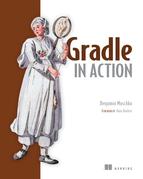List of Figures
Chapter 1. Introduction to project automation
Figure 1.1. On-demand builds execute build definitions backed by a VCS.
Figure 1.2. Build triggered by a check-in of files into VCS
Figure 1.3. Scheduled build initiated at 5:00 a.m. daily
Figure 1.4. A common scenario of tasks executed in a predefined order
Figure 1.5. DAG representation of tasks
Figure 1.7. Task inputs and outputs
Figure 1.10. Ant’s hierarchical build script structure with the elements project, target, and task
Figure 1.11. Hierarchical project structure of sample Ant build script
Chapter 2. Next-generation builds with Gradle
Figure 2.1. Gradle combines the best features from other build tools.
Figure 2.2. Comparing build script size and readability between Maven and Gradle
Figure 2.3. Gradle’s compelling feature set
Figure 2.4. Build scripts apply the Gradle DSL and have access to its deep API.
Figure 2.7. Stages of a deployment pipeline
Figure 2.8. Tasks performed in stages of build pipeline
Chapter 3. Building a Gradle project by example
Figure 3.2. Web-based user interface of To Do application and its actions
Figure 3.3. Listing all available tasks represented as a sequence diagram
Figure 3.6. Set up the wrapper in two easy steps: add the wrapper task and execute it.
Figure 3.7. When a wrapped task is executed, the Gradle runtime is downloaded, unpacked, and used.
Chapter 4. Build script essentials
Figure 4.2. Main entry point of a Gradle build—the Project interface
Figure 4.5. Order of build phases in Gradle’s build lifecycle
Figure 4.6. Gradle determines if a task needs to be executed though its inputs/outputs.
Figure 4.7. The class DefaultTask defines task inputs and outputs.
Figure 4.8. Task dependencies for releasing the project
Figure 4.9. Inheritance hierarchy for the task types Zip and Copy
Figure 4.11. Examples of build lifecycle hooks
Figure 4.12. Task dependencies represented as Directed Acyclic Graph
Chapter 5. Dependency management
Figure 5.1. Dependency graph of Hibernate core library
Figure 5.2. Anatomy of automated dependency management
Figure 5.4. Declaring a dependency on the Cargo libraries in a Gradle build
Figure 5.5. Configurations can be added and accessed through the Project instance
Figure 5.6. Different types of dependencies can be added on the project level.
Figure 5.7. Dependency attributes in shortcut notation
Figure 5.9. How a dependency declaration maps to artifacts in a Maven repository
Figure 5.10. View of dependency graph with different report types
Chapter 6. Multiproject builds
Figure 6.1. Spring’s modularized architecture
Figure 6.2. Proposed modules for the To Do application
Figure 6.5. The settings file is evaluated and executed during the initialization phase.
Figure 6.6. Settings file resolution is a two-step process.
Figure 6.8. Important methods of the Project API for implementing multiproject builds
Figure 6.9. Multiproject task execution order when running the task build from the root project
Figure 6.10. Defining common project behavior with the Project API
Chapter 7. Testing with Gradle
Figure 7.1. Test automation pyramid
Figure 7.2. Standard test source and output directories
Figure 7.3. Test configuration inheritance hierarchy
Figure 7.4. Test tasks seamlessly integrate into the build lifecycle.
Figure 7.5. Successful JUnit HTML test report
Figure 7.6. Additional test tasks integrated into build lifecycle
Figure 7.7. Test report aggregation within build lifecycle
Figure 7.8. Aggregated HTML test report
Figure 7.9. Relevant Test API classes
Figure 7.10. Test execution with two forked processes at a time
Figure 7.11. Registering test lifecycle hooks
Figure 7.12. Starting, preparing, and stopping the database for integration testing
Figure 7.13. Scripted page workflow
Figure 7.14. Configurations introduced for assigning functional test dependencies
Chapter 8. Extending Gradle
Figure 8.1. Managing CloudBees runtime services through HTTP from a Gradle build script
Figure 8.2. Signing up for a CloudBees account
Figure 8.3. CloudBees Grand Central landing page
Figure 8.4. Provisioning the To Do application on RUN@cloud
Figure 8.5. Implementing the CloudBees plugin in three steps
Figure 8.6. Version 0.1 of the To Do application deployed to CloudBees
Figure 8.7. Custom task implementation options
Figure 8.8. Plugin architecture
Chapter 9. Integration and migration
Figure 9.1. Access to Ant functionality from Gradle is provided through the class AntBuilder
Figure 9.2. Importing an existing Ant script into Gra
Figure 9.3. Using Ant tasks from Gradle
Figure 9.4. Relevant Ant task elements in Gradle
Figure 9.5. Wrapping an imported Ant target by exposing a Gradle task with a new name
Figure 9.6. Generating Gradle build scripts from a Maven POM
Figure 9.7. Comparing build outcomes of two different Gradle versions
Figure 9.8. Sample build comparison HTML report for upgrading a Gradle version
Chapter 10. IDE support and tooling
Figure 10.1. IDE project generation with Gradle
Figure 10.2. Eclipse project files
Figure 10.3. Imported projects in Eclipse
Figure 10.4. IntelliJ IDEA project files
Figure 10.5. Imported projects in IntelliJ IDEA
Figure 10.6. Sublime Text project files
Figure 10.7. Imported projects in Sublime Text
Figure 10.8. Built-in Gradle support in IDEs
Figure 10.9. Installing the Groovy and Gradle plugins from the dashboard
Figure 10.10. Gradle project import wizard
Figure 10.11. Importing a multiproject Gradle build
Figure 10.12. Imported Gradle project in use in STS
Figure 10.13. Selecting the Gradle build script to import
Figure 10.14. Gradle runtime configuration
Figure 10.15. Setting project details
Figure 10.16. Imported Gradle project in use in IntelliJ
Figure 10.17. Adding the downloaded Gradle plugin
Figure 10.18. Installing the Gradle plugin
Figure 10.19. Importing the Gradle project
Figure 10.20. Imported Gradle project in use in NetBeans IDE
Chapter 11. Building polyglot projects
Figure 11.1. Invoking the Grunt executable from Gradle
Figure 11.2. Java plugin automatically applies the Java base plugin
Figure 11.3. Groovy plugin inherits capabilities from the Java base plugin
Figure 11.4. Default source directories for projects applying the Groovy plugin
Figure 11.5. Scala plugin inherits capabilities from the Java base plugin
Figure 11.6. Default source directories for projects applying the Scala plugin
Chapter 12. Code quality management and monitoring
Figure 12.1. Code analysis phase in the context of the deployment pipeline
Figure 12.2. Code analysis tasks in relation to the standard Java plugin tasks
Figure 12.3. Sample JaCoCo HTML report
Figure 12.4. Sample Cobertura HTML report
Figure 12.5. Sample Checkstyle HTML report
Figure 12.6. Sample PMD HTML report
Figure 12.7. Sample FindBugs HTML report
Figure 12.8. Sample JDepend HTML report
Figure 12.9. Gradle’s interaction with Sonar
Figure 12.10. Central Sonar dashboard
Figure 12.11. Sonar project dashboard
Figure 12.12. Unit test coverage widget in Sonar
Figure 12.13. Populated unit and integration test code coverage widgets in Sonar
Chapter 13. Continuous integration
Figure 13.1. Anatomy of a CI environment
Figure 13.2. Signing up for a free GitHub account
Figure 13.3. Forking the sample repository
Figure 13.4. Jenkin’s Plugin Manager page
Figure 13.5. Installing the Git plugin
Figure 13.6. Installing the Gradle plugin
Figure 13.7. Restarting Jenkins through the browser
Figure 13.8. Creating the free-style build job
Figure 13.9. Configuring the Git repository
Figure 13.10. Polling the repository for changes minute by minute
Figure 13.11. Configuring the Gradle build invocation
Figure 13.12. Setting up a post-build email notification action
Figure 13.13. Build executing in progress
Figure 13.14. Build job executed successfully
Figure 13.15. Job execution console output
Figure 13.16. Configuring test reporting for all subprojects
Figure 13.17. Test result trend graph
Figure 13.18. Configuring code coverage reporting
Figure 13.19. Code coverage trend graph
Figure 13.20. Modeling the first phases of a build pipeline
Figure 13.21. Passing a parameter from one build job to another when triggered
Figure 13.22. Build name expression for initial job
Figure 13.23. Archiving the initial job workspace
Figure 13.24. Cloning the archived workspace in subsequent jobs
Chapter 14. Artifact assembly and publishing
Figure 14.1. Tasks for creating additional artifact
Figure 14.2. Publishing artifacts to local and remote repositories
Figure 14.3. Publishing artifacts to a Maven repository
Figure 14.4. Uploaded artifacts in Artifactory repository browser
Figure 14.5. Publishing artifacts to Bintray
Figure 14.6. Uploaded artifacts in Bintray dashboard
Figure 14.7. Publishing artifacts to Sonatype OSS
Figure 14.8. Creating the distribution in the context of the build pipeline
Figure 14.9. Publishing a WAR file to Artifactory with different versions
Figure 14.10. Retrieving a WAR file from Artifactory for deployment purposes
Figure 14.11. Applying Maven’s standard versioning scheme in a build pipeline
Chapter 15. Infrastructure provisioning and deployment
Figure 15.1. Creating test environments with Vagrant and Puppet
Figure 15.2. Software propagation through different environments
Figure 15.3. Reading Groovy script during Gradle’s configuration phase
Figure 15.4. Targeting specific environments by providing a project property
Figure 15.5. Running smoke tests against different environments
Figure 15.6. Acceptance, UAT, and production stages as part of the build pipeline
Figure 15.7. Deploying the WAR file to a test server for acceptance testing
Figure 15.8. Deployment tests against deployed WAR file
Figure 15.9. Performing push-button releases to UAT and production environments