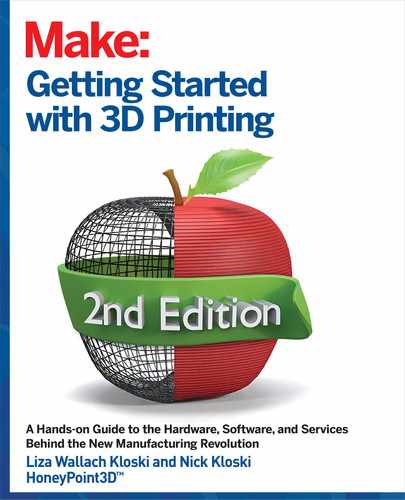digital artist, with lots of time, photogrammetry helps to solve this issue by trans-
lating complexity in the real world into low-to-medium complexity in the digital
world.
Now that you have learned about how to create the images, you will probably want
to print the object. If you want to 3D print something you created with photogram-
metry, you will most likely have to fix the file before it is 3D printable. In this case,
“fixing” means finding the holes in the models where information was not collected
and “filling them in” to create a solid model. The work that needs to be done is
more of the “cleanup” variety than anything that would require a deep knowledge
of 3D modeling. We discussed this process earlier learning about Meshmixer in
Chapter 11.
EXAMPLES OF WHAT YOU CAN CREATE IN
PHOTOGRAMMETRY
Models created in a photogrammetry application can be used as “starter geome-
try” and as a basis to build upon. Remember, in the 3D world, size does not matter,
so you can create a model of something fairly small and make that 3D model look
very large when you mix it with other objects. You can challenge people’s assump-
tions about “what goes with what” in terms of size and function.
HERE ARE SOME IDEAS TO HELP SPUR YOUR CREATIVITY:
• Use photogrammetry to create a 3D model of a large seashell, and then
3D print that model as small earrings. Or do the opposite: 3D print a small
shell into a large one.
• Create a 3D model of a couple and 3D print them as a wedding cake topper.
• Give an artist 10 pounds of clay and tell them to sculpt an object. Tell them to be
as creative and detailed as they want. The resulting model can then be shrunk
down and 3D printed in a smaller size to be, for example, a jewelry pendant.
• Capture a 3D model of an apple tree, and then replace all of the apples with
3D models of sleeping cats (that you also captured with photogrammetry).
This would probably be an Internet sensation!
One disadvantage of photogrammetry is the low level of detail the process cap-
tures, as shown in Figure 13-4 of a rock. Even with a good DSLR camera the
average detail level of a 3D model that comes out of photogrammetry ranges from
5mm to 10mm. Essentially, the features that are smaller than 5mm will just not
show up on the resulting model. 5mm doesn’t seem like a lot, but if you look at the
transition area between someone’s nose and their cheek you’ll see it’s less than
Getting Started with 3D Printing 190
189 Chapter 13: Getting and Fixing 3D Models
INTERIOR_3DPrinting_v21.indd 189INTERIOR_3DPrinting_v21.indd 189 4/14/2021 3:01:06 PM4/14/2021 3:01:06 PM

FIGURE 134: A garden rock captured as a 3D model using photogrammetry, showing detail and, in some cases, lack of detail. A
polygon (triangle) can be as large as 1 cm.
10mm. Even with this disadvantage, photogrammetry’s advantage is getting the general shape of an object
easily and quickly.
If you are meticulous in the photogrammetry process, you can get excellent results that rival professional
scanners in achievable detail levels (50 microns or less), but it takes practice and a controlled environ-
ment to achieve those results. The OpenScan project referenced above has some good examples of detail
photogrammetry.
As with any technology, there are high-end and low-end devices. In our rapid prototyping division we use
two different types of Artec 3D scanners to scan physical objects. They each cost around $20,000 and the
phenomenal 3D scans they create (around .1 mm accuracy) can be used for medical, art conservation, and
other professional applications. Not everyone has access to a professional 3D scanner, though, and for most
purposes a 3D model of average resolution obtained quickly and free of charge provides a great option.
Getting Started with 3D Printing 190
INTERIOR_3DPrinting_v21.indd 190INTERIOR_3DPrinting_v21.indd 190 4/14/2021 3:01:06 PM4/14/2021 3:01:06 PM

UNDERSTANDING 3D MODEL FILE FORMATS AND UNITS OF MEASURE
The file formats that define a 3D model are universal and can be opened by any number of applications. The
major 3D printing file formats in order of popularity from first to last are:
STL (Stereolithographic file)
OBJ (Wavefront OBJ)
AMF (Additive Manufacturing Format, also 3MF)
By a far margin, the most common format for 3D printing is the STL (.stl) file, which describes nothing
except the 3D shape itself. It does not provide color, internal object geometry, or really any other information
other than the surface shape.
STL CODE
For the coders out there, here is an example of STL file syntax, which can be seen by opening the STL file
with a text editor:
facet normal 0.000000e+000 -0.000000e+000 -1.000000e+000
outer loop
vertex -6.065448e+000 -2.594533e+000 3.400000e+001
vertex -5.671127e+000 -2.966195e+000 3.400000e+001
vertex -6.199574e+000 -2.743562e+000 3.400000e+001
endloop
endfacet
facet normal 0.000000e+000 -0.000000e+000 -1.000000e+000
outer loop
vertex -6.199574e+000 -2.743562e+000 3.400000e+001
vertex -5.671127e+000 -2.966195e+000 3.400000e+001
vertex -6.292432e+000 -2.921260e+000 3.400000e+001
Endloop
The STL file really just describes three sides of a triangle in a 3D coordinate space, and then the next entry
(triangle) starts off with one common side from the previous entry (triangle), and defines the next two sides
of a new triangle. This repeats over and over again, to create a “polygonal mesh” that all 3D printers know
how to process. This file format is very simple and only contains information about the surface or “shell” of
the 3D model.
The STL format also cannot contain any color information for printing in color. (We added color to the mesh
in Figure 13-5 to enhance the visibility of the triangles). Nor does that file format have any information about
the physical size of the object in the real world. A 3D model in an STL file will show as “x units high,” but the
physical unit of measurement is not described because size is mostly irrelevant to the modeling program.
Getting Started with 3D Printing 192
191 Chapter 13: Getting and Fixing 3D Models
INTERIOR_3DPrinting_v21.indd 191INTERIOR_3DPrinting_v21.indd 191 4/14/2021 3:01:06 PM4/14/2021 3:01:06 PM

In an STL file, something that is 33 millimeters high
looks the same as something that is 33 inches high.
It is only when you want to print the model that the
unit of measurement becomes important.
On a service bureau’s website such as
Shapeways.com, you will be asked to define the
unit of measurement as shown in Figure 13-6.
CREATING 3D MODELS WITH
FOUR-SIDED POLYGONS AND
THREE-SIDED POLYGONS
The STL format describes three-sided polygons
(triangles) and that is the most common file
format for 3D printing. In this book we have also
used the term “polygonal mesh” to describe 3D
models. This is because meshes do not have to
be made of all three-sided polygons.
There are other programs that can use four-,
five-, six-, or more-sided polygons to create 3D
models. A great example is the open source
program Blender (blender.org), which has the
ability to create multiple-sided polygons called
“n-gons” in 3D models. There are benefits to
using polygons with more than three sides; it
gives the ability to create more graceful tran-
sitions between polygons, as opposed to sharp
triangular points.
If your model’s mesh is made from four- or
more-sided polygons, you will need to convert
that file into an STL (three-sided triangles) for
3D printing. This conversion from “more than
three-sided polygons” down to “three-sided
polygons” changes a model by adding in more
geometry. This conversion usually works fine,
but sometimes creates unexpected artifacts/
changes on the new model that were not there
FIGURE 135: Visual image of an STL file—a polygonal mesh, or
shell, of a 3D model made of many triangles (10,996 triangles to
be exact!)
FIGURE 136: File upload dialog from Shapeways.com prompting
user to define unit of measurement. Note the maximum file size of
1 million polygons. The bunny had just over 10,000 polygons.
Getting Started with 3D Printing 192
INTERIOR_3DPrinting_v21.indd 192INTERIOR_3DPrinting_v21.indd 192 4/14/2021 3:01:07 PM4/14/2021 3:01:07 PM

on the starting model. For example, look at the perfect rectangle in the CAD model shown in
Figure 13-7.
When you export that model into a polygonal mesh editing program, in order to create an STL file from the
CAD file, all of the four-sided polygons (quads) will be converted into three-sided polygons (triangles) as
shown in Figure 13-8. This happened to work well as triangles can easily make rectangles. In other cases of
going from more circular shapes into triangles, the points of the triangles might not translate as well.
FIXING A 3D MODEL FOR 3D PRINTING
All models are not created equal. If you look through a repository like TurboSquid (turbosquid.com), which pro-
vides models for game developers, architects, and artists, you will find a lot of 3D models, and many of them
are free to download. Since TurboSquid does not focus on models for 3D printing however, many of the models
you will find there will not print well. 3D models that are destined for use in computer animation or in computer
games do not have to be as complete as 3D models that will be 3D printed. Even 3D models made with high-end
3D scanners and photogrammetry need some post-processing to make them 3D printable.
A common problem you will encounter when you have created a model using photogrammetry or a 3D mod-
eling program is whether or not the model is “manifold.” The term manifold refers to how “watertight” the
FIGURE 137: A CAD-modeled rectangular object. Note the perfect rectangles on all sides (also known as “quads”).
Getting Started with 3D Printing 194
193 Chapter 13: Getting and Fixing 3D Models
INTERIOR_3DPrinting_v21.indd 193INTERIOR_3DPrinting_v21.indd 193 4/14/2021 3:01:07 PM4/14/2021 3:01:07 PM
..................Content has been hidden....................
You can't read the all page of ebook, please click here login for view all page.