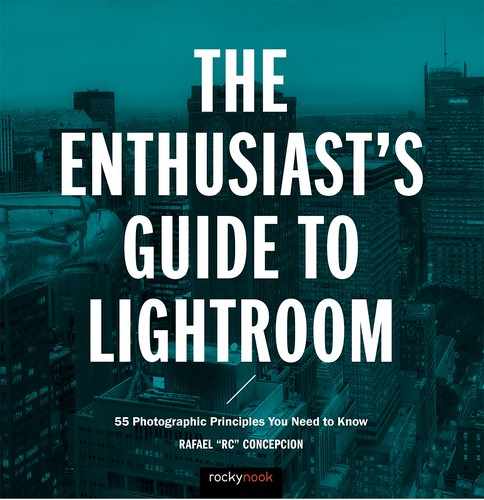13. ADDING TITLES AND CAPTIONS TO YOUR IMAGES
![]()
NOW THAT YOU have your images organized, let’s spend some time making sure that you have titles and captions for the images you’re going to publish online.
Take a look at the Metadata panel in the Library module. In this panel, you will see two fields that I think are pretty important: Title and Caption (Figure 13.1). Instead of putting the title for your picture in the filename, I recommend that you add a title to the picture in the metadata. It is also a good idea for you to add a short description of the picture.

Figure 13.1 Adding a title and caption to the metadata for an image in the Library module could not be easier.
There are two obvious benefits to this. The first is that the information you place in these two fields will automatically be attached to the image file. When you export this picture and publish it online, most services will read the EXIF data or metadata information attached to the picture. This will automatically prefill the informational fields on websites like Flickr with the image’s title, caption, and keyword information (Figure 13.2).
Is this information easy to fill in manually on a website? Sure. But do you want to do this every single time you upload a picture to a site; or would you rather just enter this information once and have that information be read every time you export it? Taking care of it in the beginning is always a better option.
The other part that I think is essential here is that this information is something you can add to things you create in Lightroom later on, like slideshows and books. If you are creating a book, you want to pull that information into the creation of the book, rather than having to do it on a page-by-page basis. If it’s already entered from the start, all you have to do is set a field to read the title and caption information and you’re good to go. We’ll talk a little bit more about this when we create a book and a slideshow of pictures.
The key here is to get it done early, and you won’t have to do it again.
Figure 13.2 This is what your caption looks like when you upload a picture online.