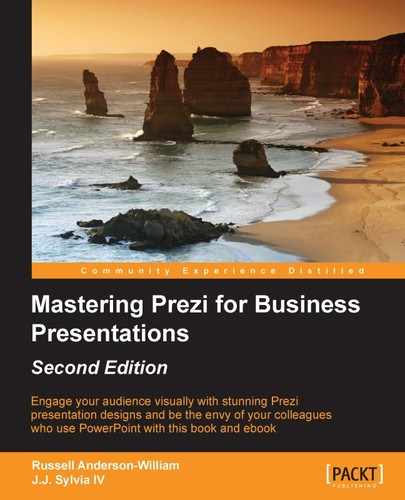Uploading a custom logo can instantly add your brand's presence to any Prezi you create. Even better, it's quick and easy to do.
In order to add a logo, you'll need to click on the Customize menu, scroll to the bottom and click on the Advanced… button, and then click on the Edit button next to the Custom Logo menu.
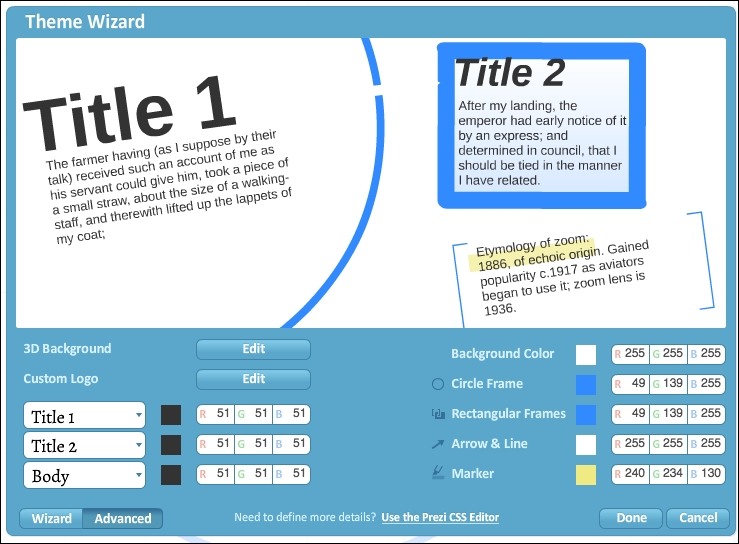
From here, you can simply browse your computer to select the file that you would like to upload. After uploading, you'll see a preview of your logo appear on the screen. Click on Done to go back to editing mode:
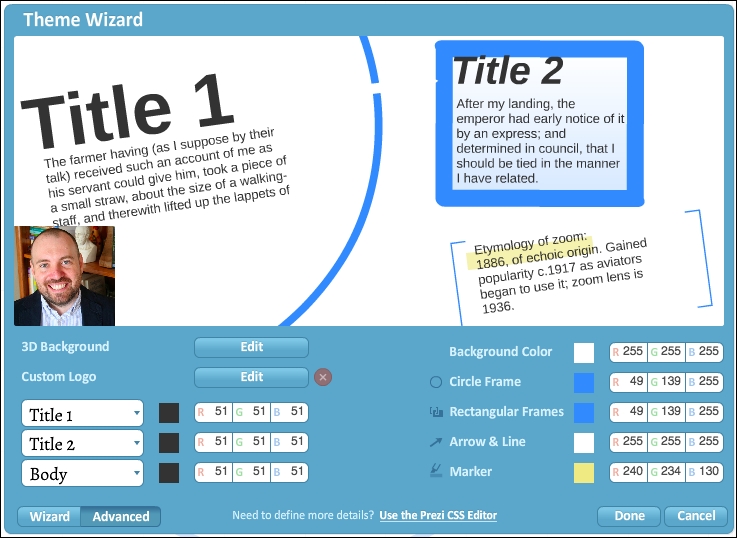
In this example, I have uploaded a picture of myself in lieu of a branded logo. Hopefully, you can see that there's also a lot of room for creativity with this logo element. A business's style guide often also defines the logo. The images that you can get from these guides are often of better quality than if you were to simply do an Internet search for the logo and upload the result. You won't be able to see the logo while you're editing, but it will stay in the bottom corner of your Prezi the entire time you are in the present mode.