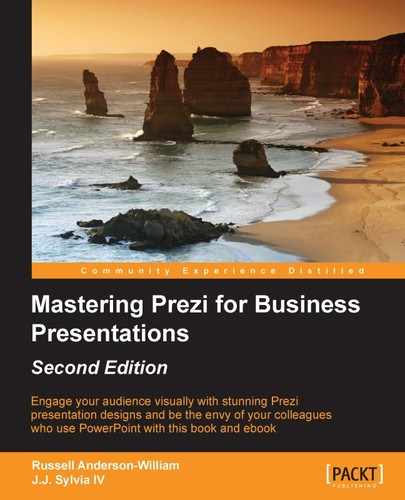When you first discovered Prezi, you probably spent a long time on the Explore page, available at www.prezi.com, looking at other people's designs. Most of the Prezis you'll come across on the Explore page are designed for delivery by a presenter, so they don't make sense sometimes, or there just isn't enough text or video to understand the points trying to be made.
One of the amazing things about Prezi is that it's very easy to share your presentations with colleagues in your organization and even with the rest of the world, if you choose to. However, what's the point of doing this if your Prezi hasn't been designed with online viewing in mind? Will your colleagues be amazed by the spinning and zooming, but not realize the message that you're trying to get across?
There are a number of business reasons why designing a Prezi for people to explore online is more beneficial than delivering it face to face. This chapter sheds some light on how best to approach the design of Prezis for online delivery and covers the following topics:
- Your Prezis
- Privacy settings
- Sharing a Prezi
- Search engines
- Embedding a Prezi into your website
- Approaching your design
- Designing tips for online Prezis
If you are building Prezis for your business, there are some very important things to be aware of. From the Prezi website, you can access the Your Prezis tab to edit, delete, or share a Prezi that you have designed:

Note
If you are using the Prezi desktop application, you will need to upload your Prezi to www.prezi.com before you can share it with anyone.
We obviously don't want to make our business presentations public, so uploading a Prezi from the desktop application will automatically make it private. This means that no one will be able to find your Prezi on the Explore tab by using the search box. Phew!
If for some reason, you do want to make your presentation accessible to Prezi public and searchable from the Explore tab, you can change the type of access with the following steps:
- From the Your Prezis tab, click on the Prezi you'd like to share.
- On the next screen, click on the Private button in the lower right corner just below the Prezi you're viewing.
- You can then change the access rights to Private, Hidden, Public or Public & reusable, as shown in the following screenshot. You can also share your presentation with specific individuals via their e-mail address.

The four options shown in the preceding screenshot are as follows:
- Private: Under this option, only you can view and edit the Prezi from your own account.
- Hidden: Under this option, only you can view and edit the Prezi, but anyone you share the link with can also view your Prezi. It cannot be found through a search on the Prezi website.
- Public: Under this option, anyone can view your Prezi on the Explore page, but they won't be able to make a copy for themselves.
- Public & reusable: If you set the presentation to public, you can additionally check the box for public reuse, which means that anyone can view your Prezi on the Explore page of www.prezi.com and create a copy to modify it themselves.
Before we get into designing a Prezi for online use, it's important you know how to share your designs with colleagues, and the different ways in which this can be done.
From the same menu where you set the various privacy levels, you can also choose to share your Prezi with particular individuals. To begin, you can simply type their e-mail address into the box:

Once you enter the e-mail address, click on the drop-down box and select whether you want that person to be an Editor or a Viewer.
A Viewer will only be able to view the Prezi from www.prezi.com. This is helpful if you want to share a Hidden presentation with someone else.
If you are working with someone on a Prezi design and would like them to make some changes, you can add them as an Editor. Whoever receives the link will be given full access to edit the Prezi online. This can be extremely useful when working across geographies.
Any time you enter the privacy settings menu, you will be able to see each person who has access, and whether they can edit or only view the Prezi. Clicking the drop-down menu at the right of their name will allow you to change the levels of access between Editor and Viewer and remove their access completely.
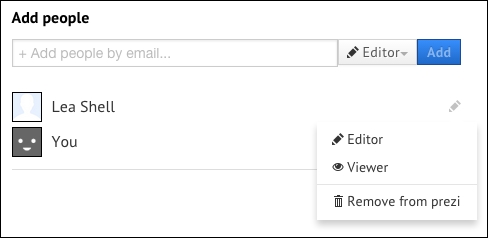
If you do decide to publish your company's Prezi to the Explore tab of www.prezi.com, then we're guessing it's because you do actually want people to find it and look through the information it presents regardless of who they are and what business they belong to.
It's important to point out that the name and description you give to your Prezis can be found by search engines. If you are really keen on people finding your design, then you might want to add your company name to these areas.
To change your Prezi's name and description, follow these steps: