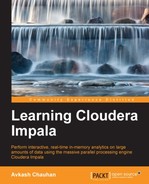Upgrading Impala from an older to a newer version is similar to other application upgrades on Linux machines. Upgrading Impala requires stopping the currently running Impala services. Upgrade Impala, and then add extra configurations if needed, and finally restart Impala services. Here we will learn how we can upgrade Impala services depending on our initial installation method.
This method is used only when Impala is installed using Cloudera Packages, but now you are using Parcels from Cloudera Manager by accessing Cloudera Manager UI. The steps to be followed are:
- First remove all the Impala-related packages.
- Connect to the Cloudera Manager Admin Console.
- Navigate to the Hosts | Parcels tab. You should see a parcel with a newer version of Impala that you can upgrade to.
- Click on Download.
- Click on Distribute.
- Click on Activate.
- Once activation is completed, a Restart button will appear.
- Click on the Restart button to restart the Impala service.
The steps to be followed are as follows:
- Connect to the Cloudera Manager Admin Console.
- In the Services tab, click on the Impala service.
- Click on Actions.
- Click on Stop.
- Update the Impala server on each Impala node in your cluster.
- Make sure to update
hadoop-lzo-cdh4depending on whether it is installed already or not. - Update Impala shell on each node on which it is installed.
- Connect to the Cloudera Manager Admin console.
- In the Services tab, click on the Impala service.
- Click on Actions and then on Start.
The steps to be followed are as follows:
- Stop Impala services and Impala-state-store in all nodes where it is installed.
- Validate if any update-specific configuration is needed and, if so, please apply that configuration.
- Update the Impala-server and Impala shell using appropriate update commands on your Linux OS. Depending on your Linux OS and Impala package types, you might be using these commands, for example, "yum" on RedHat/CentOS Linux and "apt-get" on the Ubuntu/Debian Linux OS.
- Restart Impala services.
..................Content has been hidden....................
You can't read the all page of ebook, please click here login for view all page.