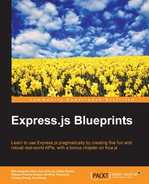All of this development is relatively worthless without a smooth process to build and deploy your application. Fortunately, the node community has written a variety of task runners. Among these are Grunt and Gulp, two of the most popular task runners. Both work seamlessly with Express and provide a set of utilities for us to use, including concatenating and uglifying JavaScript, compiling sass/less, and reloading the server on local file changes. We'll focus on Grunt, for simplicity.
Grunt itself is a simple task runner, but its extensibility and plugin architecture lets you install third-party scripts to run in predefined tasks. To give us an idea of how we might use Grunt, we're going to write our css in sass and then use Grunt to compile sass to css. Through this example, we'll explore the different ideas that Grunt introduces. First, you need to install cli globally to install the plugin that compiles sass to css:
$ npm install -g grunt-cli $ npm install --save grunt grunt-contrib-sass
Now we need to create Gruntfile.js, which contains instructions for all of the tasks and build targets that we need. To do this perform the following:
// Gruntfile.js
module.exports = function(grunt) {
grunt.loadNpmTasks('grunt-contrib-sass'),
grunt.initConfig({
sass: {
dist: {
files: [{
expand: true,
cwd: "public/styles",
src: ["**.scss"],
dest: "dist/styles",
ext: ".css"
}]
}
}
});
}Let's go over the major parts. Right at the top, we require the plugin we will use, grunt-contrib-sass. This tells grunt that we are going to configure a task called sass. In our definition of the task sass, we specify a target, dist, which is commonly used for tasks that produce production files (minified, concatenated, and so on).
In that task, we build our file list dynamically, telling Grunt to look in /public/styles/ recursively for all .scss files, then compile them all to the same paths in /dist/styles. It is useful to have two parallel static directories, one for development and one for production, so we don't have to look at minified code in development. We can invoke this target by executing grunt sass or grunt sass:dist.
We can also configure Grunt to run our test suite. To do this, let's add another plugin -- npm install --save-dev grunt-mocha-test. Now we have to add the following code to our Gruntfile.js file:
grunt.loadNpmTasks('grunt-mocha-test'),
grunt.registerTask('test', 'mochaTest'),
...
mochaTest: {
test: {
src: ["test/**.js"]
}
}Here, the task is called mochaTest and we register a new task called test that simply delegates to the mochaTest task. This way, it is easier to remember how to run tests. Similarly, we could have specified a list of tasks to run if we passed an array of strings as the second argument to registerTask. This is a sampling of what can be accomplished with Grunt. For an example of a more robust Gruntfile, check out the source.
Travis CI provides free continuous integration for open source projects as well as paid options for closed source applications. It uses a git hook to automatically test your application after every push. This is useful to ensure no regression was introduced. Also, there could be dependency problems only revealed in CI that local development masks; Travis is the first line of defense for these bugs. It takes your source, runs npm install to install the dependencies specified in package.json, and then runs the npm test to run your test suite.
Travis accepts a configuration file called travis.yml. These typically look like this:
language: node_js node_js: - "0.11" - "0.10" - "0.8" services: - mongodb
We can specify the versions of node that we want to test against as well as the services that we rely on (specifically MongoDB). Now we have to update our test command in package.json to run grunt test. Finally, we have to set up a webhook for the repository in question. We can do this on Travis by enabling the repository. Now we just have to push our changes and Travis will make sure all the tests pass! Travis is extremely flexible and you can use it to accomplish most tasks related to continuous integration, including automatically deploying successful builds.
One of the easiest ways to deploy Node.js applications is to utilize Heroku, a platform as a service provider. Heroku has its own toolbelt to create and deploy Heroku apps from your machine. Before getting started with Heroku, you will need to install its toolbelt.
Note
Please go to https://toolbelt.heroku.com/ to download the Heroku toolbelt.
Once installed, you can log in to Heroku or register via the web UI and then run Heroku login. Heroku uses a special file, called the Procfile, which specifies exactly how to run your application.
- Our Procfile looks like this:
web: node server.jsExtraordinarily simple: in order to run the web server, just run node server.js.
- In order to verify that our Procfile is correct, we can run the following locally:
$ foreman start - Foreman looks at the Procfile and uses that to try to start our server. Once that runs successfully, we need to create a new application and then deploy our application to Heroku. Be sure to commit the Procfile to version control:
$ heroku create $ git push heroku master
Heroku will create a new application and URL in Heroku, as well as a git remote repository named heroku. Pushing that remote actually triggers a deploy of your code.
If you do all of this, unfortunately your application will not work. We don't have a Mongo instance for our application to talk to!
- First we have to request MongoDB from Heroku:
$ heroku addons:add mongolab // don't worry, it's freeThis spins up a shared MongoDB instance and gives our application an environment variable named
MONOGOLAB_URI, which we should use as our MongoDB connect URI. We need to change our configuration file to reflect these changes.In our configuration file, in production, for our database URL, we should look at the environment variable
MONGOLAB_URI. Also, be sure that Express is listening onprocess.env.PORT || 3000, or else you will receive strange errors and/or timeouts. - With all of that set up, we can commit our changes and push the changes once again to Heroku. Hopefully, this time it works! To view the application logs for debugging purposes, just use the Heroku toolbelt:
$ heroku logs - One last thing about deploying Express applications: sometimes applications crash, software isn't perfect. We should anticipate crashes and have our application respond accordingly (by restarting itself). There are many server monitoring tools, including pm2 and forever. We use forever because of its simplicity.
$ npm install --save forever - Then, we update our Procfile to reflect our use of forever:
// Procfile web: node_modules/.bin/forever server.js
Now, forever will automatically restart our application, if it crashes for any strange reason. You can also set up Travis to automatically push successful builds to your server, but that goes beyond the deployment we will do in this book.