The properties file is similar to the text file but with the .properties file extension. It is widely used in Java apps to store and configure parameters.
Data-Driven testing using the properties file as the data source is feasible on Selenium WebDriver to handle small data. Create a .properties file and store the keywords with a constant key (search). In Eclipse, open the project, right-click on the src folder and select New| Other... | General | File. Name the file with the.properties extension, for example, config.properties.
Let's see an example of how to read values from the properties file:

Build a test class that depicts a simple Google search by reading a series of keywords from the .properties file:
import java.util.ResourceBundle; import java.util.StringTokenizer; import java.util.concurrent.TimeUnit; public class classname { private WebDriver driver; private String baseUrl; @BeforeTest public void setUp() throws Exception { driver = new ChromeDriver(); baseUrl = "https://www.google.co.in"; } @Test public void Test01() throws Exception { ResourceBundle bundle = ResourceBundle.getBundle("config"); String Channel = bundle.getString("search"); StringTokenizer st = new StringTokenizer(Channel, ", "); while (st.hasMoreTokens()) { String value = st.nextToken(); driver.get(baseUrl + "/"); driver.findElement(By.name("q")).click(); driver.findElement(By.name("q")).sendKeys(value); driver.findElement(By.name("q")).sendKeys(Keys.ENTER); Thread.sleep(2000); } } }
Let's see an alternative method to fetch values from the .properties file. More than a data source, the properties file acts as a repository by storing web elements for data reusability. The following is the syntax for the properties file:
prop.getProperty("path")The following screenshot is a properties data source of the next example. Here, q is a path as mentioned in the preceding syntax and search is a constant key to define the search keyword.
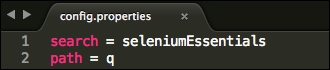
The following example contains a simple Google search functionality driven with the Java utility library on a properties file:
import java.io.FileInputStream; import java.util.Properties; import java.util.concurrent.TimeUnit; public class className { private WebDriver driver; private String baseUrl; @BeforeTest public void setUp() throws Exception { driver = new ChromeDriver(); baseUrl = "https://www.google.co.in"; } @Test public void Test01() throws Exception { driver.get(baseUrl + "/"); FileInputStream fs = new FileInputStream("/Users/.../config.properties"); Properties prop = new Properties(); prop.load(fs); String value = prop.getProperty("search"); System.out.println(prop.getProperty("search")); driver.findElement(By.name(prop.getProperty("path"))).click(); driver.findElement(By.name(prop.getProperty("path"))).sendKeys(value); driver.findElement(By.name(prop.getProperty("path"))).sendKeys(Keys.ENTER); Thread.sleep(2000); } }
In this method, we use the @dataProvider annotation of the TestNG framework to fetch multiple sets of data from a properties file and pass arguments to a test method.
Create a .properties data source file similar to the following screenshot, where the data is separated with a comma and a space (,). The two constant keys, search1 and search2, are used to define the data available in a properties file.

The following example is a simple Google search that reads a set of keywords separated by a comma and a space using PropertiesDriver that is reusable. Create a test class (GoogleTest.java), as follows:
import java.util.HashMap;
public class GoogleTest{
private WebDriver driver;
@DataProvider(name = "keywords")
public Object[][] data() throws Exception {
HashMap<String, String[]> dataSet = new PropertiesDriver().getData();
String search1Strings[] = dataSet.get("search1");
String search2Strings[] = dataSet.get("search2");
int size = search1Strings.length;
// modify 2 upon the no. of rows; Here, two rows, 'search1'& 'search2' are used
Object[][] creds = new Object[size][2];
for (int i = 0; i < size; i++) {
creds[i][0] = search1Strings[i];
creds[i][1] = search2Strings[i];
}
return creds;
}
@BeforeTest
public void setUp() throws Exception {
driver = new ChromeDriver();
}
@Test(dataProvider = "keywords", description = "Google_Test")
public void search(String search1, String search2) throws Exception {
driver.get("http://www.google.co.in");
// search google via keyword 1
driver.findElement(By.name("q")).clear();
driver.findElement(By.name("q")).sendKeys("" + search1);
driver.findElement(By.name("q")).submit();
Thread.sleep(2000);
// search google via keyword 2
driver.findElement(By.name("q")).clear();
driver.findElement(By.name("q")).sendKeys("" + search2);
driver.findElement(By.name("q")).submit();
Thread.sleep(2000);
}
}The following is a reusable library class file (PropertiesDriver.java) to fetch data from a properties file:
import java.util.Enumeration;
import java.util.HashMap;
import java.util.ResourceBundle;
public class PropertiesDriver {
public PropertiesDriver() {
}
public HashMap<String, String[]> getData() {
HashMap<String, String[]> configMap = new HashMap<String, String[]>();
try {
ResourceBundle bundle = ResourceBundle.getBundle("config");
Enumeration<String> keys = bundle.getKeys();
while (keys.hasMoreElements()) {
String aKey = keys.nextElement();
String aValue = bundle.getString(aKey);
configMap.put(aKey, aValue.split(","));
}
} catch (Exception e) {
e.printStackTrace();
}
return configMap;
}
}The term CSV refers to Comma-Separated Values. In CSV, plain-text values are automatically accessed as tabular data. The following screenshot depicts the CSV data source. These values are actually stored using a notepad with separator (comma) between any two keywords.

The FileReader class is a Java library class used to read data from a CSV file. Refer to the following code snippet that explains how to read data from a CSV-formatted file.
String path = "/Users/.../data.csv"; File file = new File(path); BufferedReader IN = new BufferedReader(new FileReader(file)); String line = null; while ((line = IN.readLine()) != null) { String[] data = line.split(","); driver.findElement(By.locatorType("path")).sendKeys(data[0]); driver.findElement(By.locatorType("path")).sendKeys(data[1]); }
The FileWriter class is a Java library class to write data into a CSV file. This library class helps you to create a CSV file and store output data as a fresh copy. The following code snippet explains how to write data into a CSV file:
FileWriter writer = new FileWriter("/Users/.../output.csv");
writer.append("your_text or runtime_value");Let's see an example that involves both reading and writing CSV files. The following example depicts a simple Google search by reading a set of keywords and writing the attained page title into a CSV file.
import java.io.BufferedReader; import java.io.File; import java.io.FileReader; import java.io.FileWriter; public class classname { private WebDriver driver; private String baseUrl; String path = "/Users/.../data.csv"; @Before public void setUp() throws Exception { driver = new ChromeDriver(); baseUrl = "https://www.google.com"; } @Test public void Test01() throws Exception { driver.get(baseUrl + "/"); FileWriter writer = new FileWriter("/Users/.../output.csv"); writer.append("ColumnHeader1"); writer.append(','), writer.append("ColumnHeader2"); writer.append(' '), File file = new File(path); BufferedReader IN = new BufferedReader(new FileReader(file)); String line = null; while ((line = IN.readLine()) != null) { String[] data = line.split(","); driver.findElement(By.name("q")).sendKeys(data[0]); driver.findElement(By.name("q")).submit(); Thread.sleep(2000); String element1 = driver.getTitle(); driver.findElement(By.name("q")).clear(); driver.findElement(By.name("q")).sendKeys(data[1]); driver.findElement(By.name("q")).submit(); Thread.sleep(2000); String element2 = driver.getTitle(); writer.append(element1); writer.append(','), writer.append(element2); writer.append(' '), writer.flush(); } try { IN.close(); } catch (Exception e) { System.out.println(e); } } }
