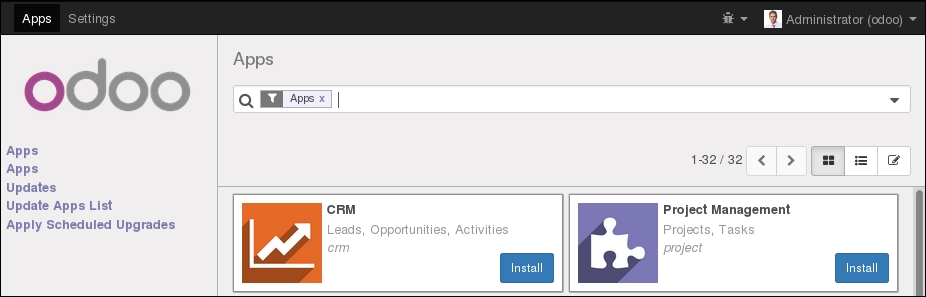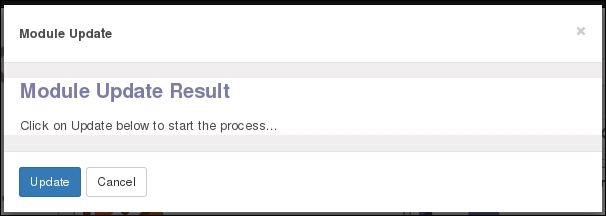Updating the addon modules list
by Daniel Reis, Alexandre Fayolle, Holger Brunn
Odoo Development Cookbook
Updating the addon modules list
by Daniel Reis, Alexandre Fayolle, Holger Brunn
Odoo Development Cookbook
- Odoo Development Cookbook
- Table of Contents
- Odoo Development Cookbook
- Credits
- About the Authors
- About the Reviewers
- www.PacktPub.com
- Preface
- 1. Installing the Odoo Development Environment
- 2. Managing Odoo Server Instances
- 3. Creating Odoo Modules
- 4. Application Models
- Introduction
- Defining the Model representation and order
- Adding data fields to a model
- Using a float field with configurable precision
- Adding a monetary field to a Model
- Adding relational fields to a Model
- Adding a hierarchy to a Model
- Adding constraint validations to a Model
- Adding computed fields to a Model
- Exposing Related fields stored in other models
- Adding dynamic relations using Reference fields
- Adding features to a Model using inheritance
- Using Abstract Models for reusable Model features
- Using Delegation inheritance to copy features to another Model
- 5. Basic Server Side Development
- Introduction
- Defining model methods and use the API decorators
- Reporting errors to the user
- Obtaining an empty recordset for a different model
- Creating new records
- Updating values of recordset records
- Searching for records
- Combining recordsets
- Filtering recordsets
- Traversing recordset relations
- Extending the business logic defined in a Model
- Extending write() and create()
- Customizing how records are searched
- 6. Advanced Server Side Development Techniques
- 7. Debugging and Automated Testing
- Introduction
- Producing server logs to help debug methods
- Using the Odoo shell to interactively call methods
- Using the Python debugger to trace method execution
- Writing tests for your module using YAML
- Writing tests for your module using Python unit tests
- Running server tests
- Using the Odoo Community Association maintainer quality tools
- 8. Backend Views
- Introduction
- Adding a menu item and window action
- Having an action open a specific view
- Adding content and widgets to a form view
- Adding buttons to forms
- Passing parameters to forms and actions: Context
- Defining filters on record lists: Domain
- List views
- Search views
- Changing existing views: View inheritance
- Document-style forms
- Dynamic form elements using attrs
- Embedded views
- Kanban views
- Show kanban cards in columns according to their state
- Calendar views
- Graph and pivot views
- QWeb reports
- 9. Module Data
- 10. Access Security
- 11. Internationalization
- 12. Automation and Workflows
- 13. Web Server Development
- 14. CMS Website Development
- 15. Web Client Development
- 16. Server Deployment
- Index
As we said in the previous recipe, when you add a directory to the addons path, just restarting the Odoo server is not enough to be able to install one of the new addon modules. A specific action is required for Odoo to scan the addons path and update the list of available addon modules.
Start your instance, and connect to the instance using the Administrator account and activate the developer mode (see Chapter 1, Installing the Odoo Development Environment).
To update the list of available addon modules in your instance, you need to perform the following steps:
When the Update button is clicked on, Odoo will read the addons path configuration variable, and for each directory in the list, it will look for immediate subdirectories containing an addon
manifest file, which is a file named __openerp__.py, stored in the addon module directory. Odoo reads the manifest expecting to find a Python dictionary. Unless the manifest contains a key installable set to False, the addon module metadata is recorded in the database. If the module was already present, the information is updated; otherwise, a new record is created. If a previously available addon module is not found, the record is not deleted from the list.
-
No Comment