The web interface lets you create the network and subnet in the same dialog. Perform the following steps to obtain a network and a router:
- Log in as your non-administrative user, select the Network menu, select the Networks submenu, and click on the Create Network button in the top-right corner, as shown here:

- After you have filled in the network name, go to the next dialog screen and fill in the subnet information, as shown in the following screenshot:

- In the final dialog box, add the DNS entries, as shown in the following screenshot:

- When you've completed filling in the dialog, you'll end up with a network and a subnet that's associated with the network, as shown in the following screenshot:

- Next, create the router. Select Routers from the Network menu, and click on Create Router in the top-right corner of the page, as shown in the following screenshot:

- Once you've filled in the router name, click on Create Router, as shown in the following screenshot:

- Next, click on the router's name, select the Interfaces tab and click on the Add Interface button in the top-right corner, as shown in the following screenshot:
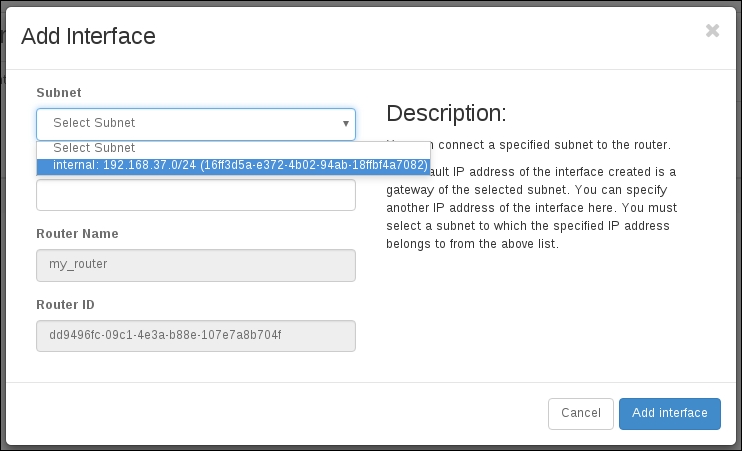
- Select the subnet on the network you created and add it as an interface to the router. Once the router has been created, there will be a success message in the upper-right corner, as shown in the following screenshot:

Now that we have a network and a router available, an instance can be launched and attached to the network. When the launched instance runs cloud-init, it will be able to connect to the metadata service to retrieve it's SSH keys. We'll launch the first instance when we get to Chapter 5, Instance Management. Before we do that, we have a little more networking to set up.
..................Content has been hidden....................
You can't read the all page of ebook, please click here login for view all page.
