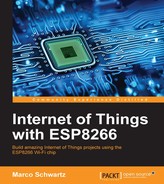We are now going to use the same hardware to make a completely different project. We'll use IFTTT again to send measurement data from the ESP8266 chip to your mobile phone:
- To do that, the first step is to connect the SMS channel to your IFTTT account. It's very simple, and you will just have to put in your phone number:

- It's now time to create a new recipe. This time, use data as the name of the event:

- Then, select the newly created SMS channel as the action of the recipe:

- Now, we are going to build a more complex message than earlier, because we want to have the information about the measurements done by the ESP8266 in the message. Thanks to IFTTT, it's very easy using the assistant to add values coming from the trigger channel:

- This is how your message should look at the end:
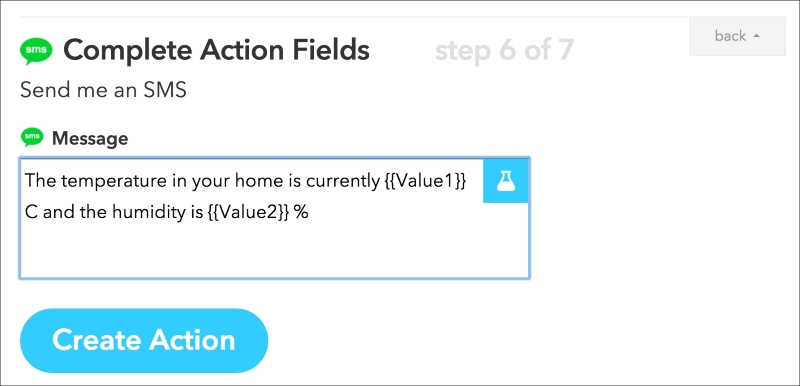
- Finally, create the recipe:

Now that the recipe is active, we can move on to the creation of the Arduino sketch. As there are many elements in common with the previous sketch, I will only detail the important elements here:
- You need to include the DHT library:
#include "DHT.h"
- Then, we set the DHT sensor pin and type:
#define DHTPIN 5 #define DHTTYPE DHT11
- We also create an instance of the DHT sensor:
DHT dht(DHTPIN, DHTTYPE, 15);
- This time, we name the event
data:const char* eventName = "data";
- In the
setup()function of the sketch, we initialize the DHT sensor:dht.begin();
- Then, inside the
loop()function, we measure data from the sensor:float h = dht.readHumidity(); float t = dht.readTemperature();
- After that, we put the data that was just measured into the request:
String url = "/trigger/"; url += eventName; url += "/with/key/"; url += key; url += "?value1="; url += String(t); url += "&value2="; url += String(h);
It's now time to test the sketch! Grab it from the GitHub repository for the book, and make sure to modify the sketch with your Wi-Fi settings and IFTTT data.
Then, upload the code to the board. After a few moments, you should receive a message on your mobile phone showing the data that was measured:

..................Content has been hidden....................
You can't read the all page of ebook, please click here login for view all page.