 Preparing the base mesh for sculpting
by Enrico Valenza, Pierre-Armand Nicq, Romain Caudron
Blender 3D: Designing Objects
Preparing the base mesh for sculpting
by Enrico Valenza, Pierre-Armand Nicq, Romain Caudron
Blender 3D: Designing Objects
- Blender 3D: Designing Objects
- Table of Contents
- Blender 3D: Designing Objects
- Blender 3D: Designing Objects
- Credits
- Preface
- 1. Module 1
- 1. Straight into Blender!
- 2. Robot Toy – Modeling of an Object
- Let's start the modeling of our robot toy
- Using the basic modeling tools
- Modeling the head
- Modeling the antenna
- An introduction to the Subdivision Surface modifier
- Modeling the thunderbolts
- Modeling the eyes
- Modeling the chest
- Modeling the neck
- Modeling the torso
- Modeling the buttons
- Modeling the fork
- Modeling the main wheel
- Modeling the arm
- Using Blender Internal to render our Robot Toy
- Summary
- 3. Alien Character – Base Mesh Creation and Sculpting
- 4. Alien Character – Creating a Proper Topology and Transferring the Sculpt Details
- 5. Haunted House – Modeling of the Scene
- 6. Haunted House – Putting Colors on It
- 7. Haunted House – Adding Materials and Lights in Cycles
- 8. Rat Cowboy – Learning To Rig a Character for Animation
- 9. Rat Cowboy – Animate a Full Sequence
- 10. Rat Cowboy – Rendering, Compositing, and Editing
- 2. Module 2
- 1. Modeling the Character's Base Mesh
- 2. Sculpting the Character's Base Mesh
- 3. Polygonal Modeling of the Character's Accessories
- 4. Re-topology of the High Resolution Sculpted Character's Mesh
- 5. Unwrapping the Low Resolution Mesh
- 6. Rigging the Low Resolution Mesh
- Introduction
- Building the character's Armature from scratch
- Perfecting the Armature to also function as a rig for the Armor
- Building the character's Armature through the Human Meta-Rig
- Building the animation controls and the Inverse Kinematic
- Generating the character's Armature by using the Rigify add-on
- 7. Skinning the Low Resolution Mesh
- 8. Finalizing the Model
- 9. Animating the Character
- 10. Creating the Textures
- Introduction
- Making a tileable scales image in Blender Internal
- Preparing the model to use the UDIM UV tiles
- Baking the tileable scales texture into the UV tiles
- Painting to fix the seams and to modify the baked scales image maps
- Painting the color maps in Blender Internal
- Painting the color maps in Cycles
- 11. Refining the Textures
- 12. Creating the Materials in Cycles
- 13. Creating the Materials in Blender Internal
- 14. Lighting, Rendering, and a Little Bit of Compositing
- 3. Module 3
- 1. Overview of Materials in Cycles
- 2. Managing Cycles Materials
- 3. Creating Natural Materials in Cycles
- Introduction
- Creating a rock material using image maps
- Creating a rock material using procedural textures
- Creating a sand material using procedural textures
- Creating a simple ground material using procedural textures
- Creating a snow material using procedural textures
- Creating an ice material using procedural textures
- 4. Creating Man-made Materials in Cycles
- Introduction
- Creating a generic plastic material
- Creating a Bakelite material
- Creating an expanded polystyrene material
- Creating a clear (glassy) polystyrene material
- Creating a rubber material
- Creating an antique bronze material with procedurals
- Creating a multipurpose metal node group
- Creating a rusty metal material with procedurals
- Creating a wood material with procedurals
- 5. Creating Complex Natural Materials in Cycles
- 6. Creating More Complex Man-made Materials
- 7. Subsurface Scattering in Cycles
- Introduction
- Using the Subsurface Scattering shader node
- Simulating Subsurface Scattering in Cycles using the Translucent shader
- Simulating Subsurface Scattering in Cycles using the Vertex Color tool
- Simulating Subsurface Scattering in Cycles using the Ray Length output in the Light Path node
- Creating a fake Subsurface Scattering node group
- 8. Creating Organic Materials
- Introduction
- Creating an organic-looking shader with procedurals
- Creating a wasp-like chitin material with procedural textures
- Creating a beetle-like chitin material with procedural textures
- Creating tree shaders – the bark
- Creating tree shaders – the leaves
- Creating a layered human skin material in Cycles
- Creating fur and hair
- Creating a gray alien skin material with procedurals
- 9. Special Materials
- Bibliography
- Index
Once we have our base mesh completed, it's time to prepare it for the sculpting.
Open the Gidiosaurus_base_mesh.blend file and be sure to be out of Edit Mode, and therefore in Object Mode.
- Select the character's mesh and go to the Object Modifiers window under the main Properties panel to the right.
- Go to the Mirror modifier panel and click on the Apply button.
- If this is the case, expand the Subdivision Surface modifier panel, be sure that the View level is at 1, and click on the Apply button.
- Press Tab to go into Edit Mode and, if necessary, select all the vertices by pressing A; then, press Ctrl + N to recalculate the normals and exit Edit Mode.
- Go to the Properties sidepanel on the right-hand side of the 3D view (or press the N key to make it appear) and under the View subpanel, change the Lens angle to 60.000 (more natural looking than 35.000, which is set by default).
- Under the Display subpanel, check the Only Render item:

Setting the view through the 3D window N sidepanel
- Go to the Shading subpanel on the sidepanel on the right-hand side of the 3D viewport and check the Matcap item.
- Left-click on the preview window that just appeared and, from the pop-up panel, select the red colored brick material, the one that looks like ZBrush material; obviously, you can choose a different one if you prefer, but in my experience, this is the one that gives the best visual feedback in the 3D view:
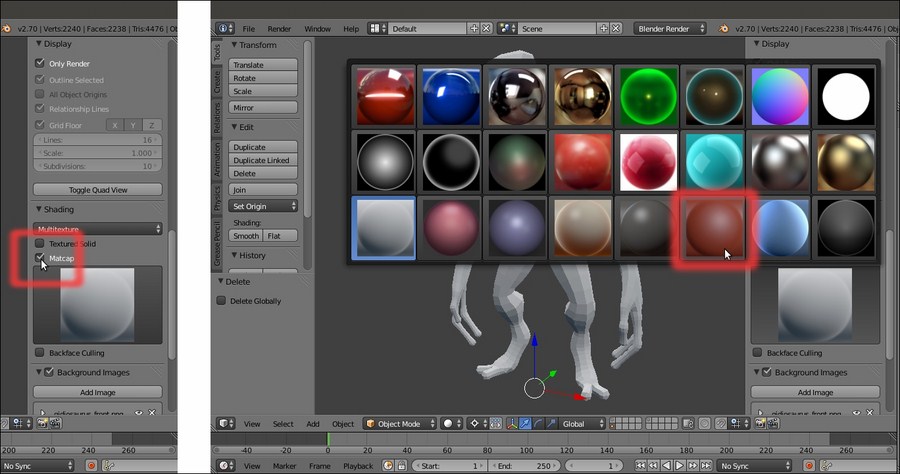
The available matcaps menu and the selected Zbrush-like matcap
- Put the mouse cursor inside the active 3D window and press Ctrl + Spacebar to disable the widget:

The matcap assigned to the mesh and the widget button in the 3D window toolbar
- Press N to get rid of the Properties 3D window sidepanel.
- Save the file as
Gidiosaurus_Sculpt_base.blend.
By checking the Only Render item in the Display subpanel under the Properties 3D window sidepanel, all the possible disturbing elements that cannot be rendered (such as the Grid Floor, Empties, Lamps, and so on) are hidden, in order to give a clean 3D viewport ready for sculpting.
Note that with this option enabled, sadly, the Image Empties we set in the previous chapter to work as templates for references are not visible—instead, the templates we had set as Background Images are perfectly visible in the 3 orthographic views.
Matcaps can in some cases slow the performance of your computer, depending on the hardware; in any case, Matcaps is a very useful feature, especially for sculpting, as you can see the mesh shape easily.
Changing the Lens angle from 35.000 to 60.000 makes the perspective view look more similar to the natural human field of view.
-
No Comment