- After installation completes, open up Visual Studio.
- At the top right of Visual Studio, you will see that there is a Sign in link:

- Clicking on the Sign in link, you will be allowed to enter your e-mail address here. I find it useful to just use my Outlook e-mail address. In my opinion, it is one of the best web e-mails available.
Note that I'm not endorsing Outlook for any other reason other than I really think it is a great product. I also have a Gmail account as well as an iCloud e-mail account.
- After adding your e-mail account, Visual Studio will redirect you to a sign in page.
- Because I already have an Outlook account, Visual Studio simply allows me to sign in with it. If, however, you need to create an account, you can do so from the sign up link on the Sign in to Visual Studio form:

- Visual Studio will now redirect you to a sign up page where you can go and create an account:

- After your account is created, you will be prompted to return to Visual Studio to sign in. After you have signed in, Visual Studio will display your details in the right-hand corner of the IDE:
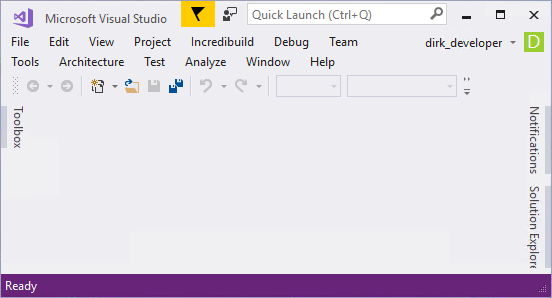
- Clicking on the down arrow next to your account name, you can view your Account settings....

- This will show you a summary of your account, from where you can further personalize your account:

