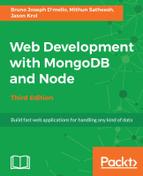If you don't already have an account with Amazon, you will need one to use their AWS services. Point your browser to http://aws.amazon.com and click on Sign Up (even if you already have an Amazon account). From the screen that follows, you can log in using your existing Amazon account or register for a new account. Once you've registered and logged in, you should be presented with the entire suite of cloud services AWS has to offer.
The primary service we're interested in is Elastic Beanstalk (located under Deployment and Managed with a green icon):

From this screen, click on the Create New Application link in the upper-right corner. The screens that follow will walk you through a multistep wizard process, where you will configure the environment in which the application will reside. Configure the following settings, where appropriate:
- Application Information:
- Application name: anything_you_want
- Environment Type:
- Environment tier: Web Server
- Predefined configuration: Node.js
- Environment type: Load balancing, autoscaling
- Application Version:
- Upload your own (choose the ZIP file that you created earlier)
- Environment Information:
- Environment name: anything_you_want
- Environment URL: anything_you_want (this is the subdomain for your app)
- Configuration Details:
- Instance type: t1.micro
The remaining fields can be left blank or at their default values
- Instance type: t1.micro
- Environment Tags: Skip this step; it is unnecessary for this app
The final step is to review the configuration settings and then launch the environment (by clicking on the blue Launch button).

It might take a few minutes for Elastic Beanstalk to configure and launch your environment
and application, so you might need to sit tight. With the environment officially launched and the application online, go ahead and open your app (by clicking on the link at the top of the page) and give it a test run. Assuming that everything went according to plan, your application should be up and running and should be working just fine!